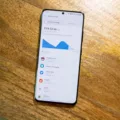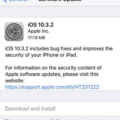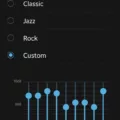Windows 10 Equalizer Settings: How to Optimize Your Sound
If you’re an audio enthusiast or simply want to enhance the audio quality on your Windows 10 PC, utilizing the equalizer settings can make a significant difference. Whether you’re listening to music, watching videos, or playing games, fine-tuning the equalizer can help you achieve the desired audio experience. In this article, we’ll guide you through the process of accessing and adjusting the equalizer settings on Windows 10.
In the past, the equalizer could be found in the enhancements tab of the speaker properties. However, with the latest Windows 10 updates, Microsoft has made some changes. The enhancements tab is no longer available, but don’t worry – the equalizer is still accessible. Here’s how you can locate and adjust it:
1. Start by right-clicking on the sound icon in the system tray, located at the bottom-right corner of your screen. Select “Open Sound settings” from the context menu.
2. In the Sound settings window, scroll down to the “Related settings” section and click on the “Sound Control Panel” link. This will open the Sound control panel.
3. In the Sound control panel, navigate to the “Playback” tab and double-click on the sound device you’re using. This will open the Properties window for that device.
4. In the Properties window, click on the “Enhancements” tab. If you don’t see this tab, it means that your sound device doesn’t support audio enhancements.
5. Look for the “Loudness Equalization” option in the list of enhancements. Check the box next to it to enable the equalizer or uncheck it to disable it. Loudness Equalization helps to balance the audio levels and make softer sounds more audible.
Now that you’ve accessed the equalizer settings, you can start adjusting the audio frequencies to your liking. Here are some tips to help you optimize your sound:
1. Pay attention to the 500 to 1,000Hz range: This range is responsible for the warmth and fullness of sound. Adjusting it can help to bring out the richness in vocals and instruments.
2. Enhance the 5,000 to 10,000Hz range for sparkling highs: If you want to hear the detailed and crisp highs in your music, focus on this frequency range. It can enhance the clarity of vocals, cymbals, and other high-pitched sounds.
3. Use finesse when adjusting decibel ranges: While it may be tempting to boost the decibel levels for certain frequencies, it’s important to exercise caution. Overdoing it can result in distorted or unnatural sound. Take your time to find the right balance and make subtle adjustments.
Remember, the equalizer settings are subjective and can vary depending on personal preferences and the audio equipment you’re using. Experiment with different settings to find the optimal sound for your ears.
Windows 10 offers a powerful equalizer that allows you to fine-tune your audio experience. By accessing the equalizer settings and making adjustments to specific frequency ranges, you can enhance the quality and clarity of your sound. So, go ahead and explore the equalizer settings on your Windows 10 PC to enjoy a customized audio experience.
Is There An Equalizer For Windows 10?
There is an equalizer available for Windows 10 called RealTime Equalizer. It is a software tool designed to help process MP3 or WAV files by adjusting the audio signals from sound card inputs. This equalizer provides a range of features that allow you to customize and enhance the sound quality of your audio files.
Here are some key features of RealTime Equalizer:
1. Efficient signal processing: RealTime Equalizer uses advanced algorithms to process audio signals, ensuring efficient and accurate adjustments to the sound quality.
2. Multiple channels: The software allows you to access up to 300 separate channels, giving you a high level of control over the audio signals.
3. Equalizer presets: RealTime Equalizer offers a variety of equalizer presets to choose from, making it easier for you to find the desired sound profile for your audio files.
4. Customizable settings: You can manually adjust various parameters such as frequency, gain, and bandwidth to fine-tune the equalizer settings according to your preferences.
5. Real-time editing: As the name suggests, RealTime Equalizer enables you to make changes to the audio signals in real-time, allowing you to instantly hear the effects of your adjustments.
6. User-friendly interface: The software provides an intuitive and user-friendly interface, making it easy for both beginners and advanced users to navigate and utilize its features effectively.
RealTime Equalizer is a powerful equalizer software for Windows 10 that allows you to process and enhance the sound quality of your MP3 or WAV files. With its extensive channel access and customizable settings, it provides users with a high level of control over their audio signals.
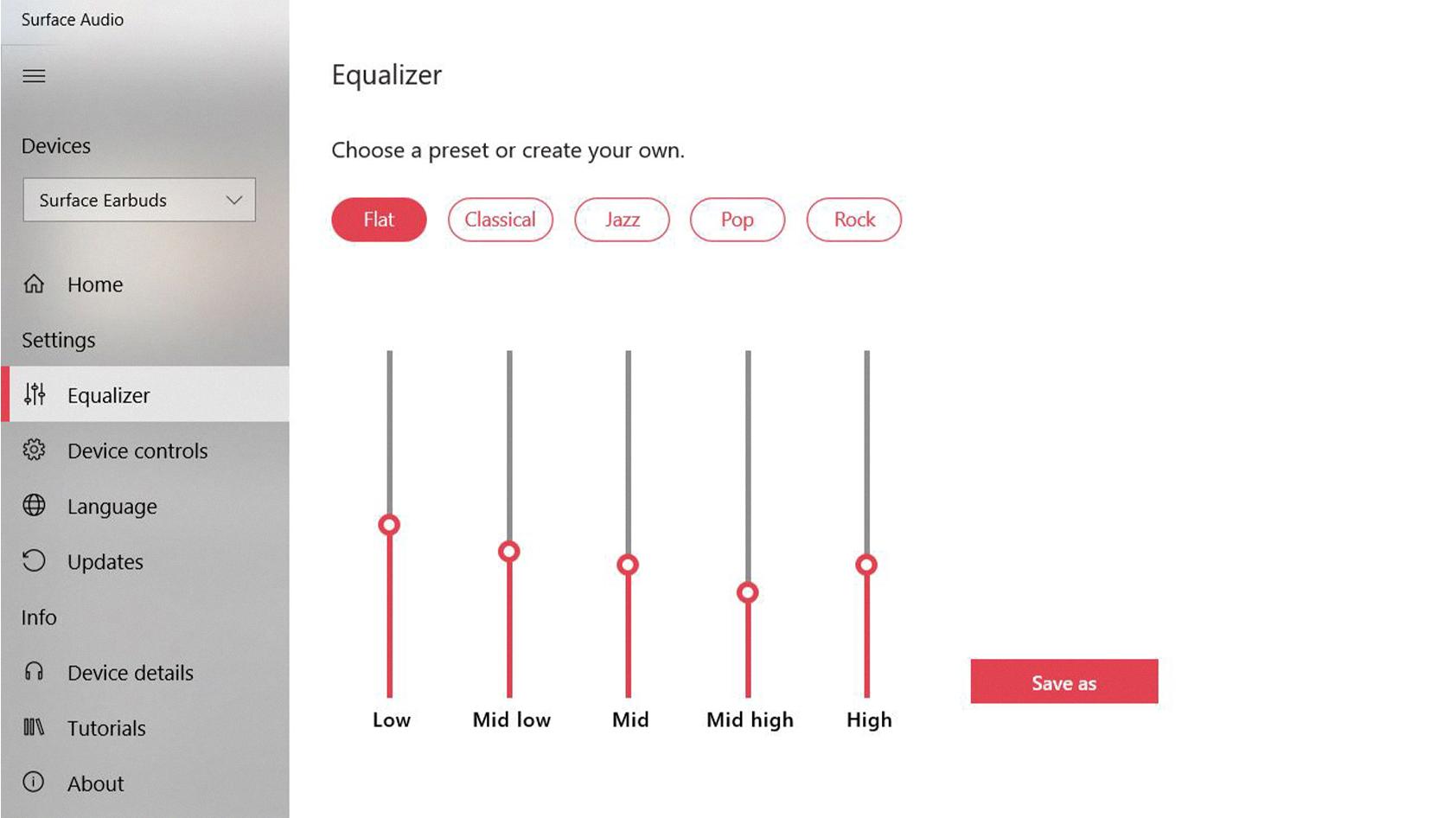
Why Is There No Equalizer On Windows 10?
The operating system has undergone changes in its audio settings. In previous versions of Windows, the equalizer could be accessed through the enhancements tab in the speaker properties. However, in Windows 10, the enhancements tab has been removed from the speaker properties.
Instead, Windows 10 provides a simplified audio settings interface without the specific option for an equalizer. This change was likely made to streamline the user interface and make it more user-friendly.
However, this does not mean that there is no way to adjust the audio settings on Windows 10. You can still customize the audio experience by using third-party equalizer software or by accessing the equalizer settings within specific audio applications or drivers.
To enable or disable audio enhancements globally on Windows 10, you can go to the Sound settings by right-clicking on the speaker icon in the taskbar and selecting “Sounds.” Then, click on the “Playback” tab, select your audio device, and click on the “Properties” button. From there, go to the “Enhancements” tab, if available, and you will find a checkbox to enable or disable audio enhancements.
The absence of an equalizer in the Windows 10 audio settings is due to the removal of the enhancements tab. However, you can still adjust audio settings using third-party software or within specific applications or drivers.
How Do I Turn On Sound Equalization In Windows 10?
To enable sound equalization in Windows 10, follow these steps:
1. Right-click on the sound icon in the taskbar located at the bottom right corner of the screen.
2. From the context menu, select “Sounds”.
3. In the Sound window, go to the “Playback” tab.
4. Double-click on the sound device you are using.
5. In the Properties window, click on the “Enhancements” tab.
6. Look for the “Loudness Equalization” option in the list of enhancements and check the box next to it to enable it.
7. Click on the “Apply” button at the bottom right of the window.
8. Click on the “OK” button to close the Properties window.
Now, the sound equalization feature will be turned on for your selected sound device. This enhancement helps to normalize the volume levels of different audio sources, resulting in a more consistent and balanced listening experience.
Please note that not all sound devices or drivers may support this feature. If you don’t see the Loudness Equalization option in the Enhancements tab, it is likely that your sound device does not have this capability.
What Is The Best EQ Setting For Sound System?
When it comes to determining the best EQ (equalizer) settings for a sound system, it is important to consider the specific requirements and preferences of the listener. However, there are some general guidelines that can help optimize the audio quality.
1. Start with a flat EQ: Begin by setting all frequency bands to their neutral or flat position (i.e., no boost or cut). This provides a balanced starting point for further adjustments.
2. Adjust the bass frequencies: If you want to enhance the bass, focus on the lower frequency ranges. Boosting around 60-80Hz can add depth and punch to the sound. Be cautious not to overdo it, as excessive bass can result in a muddy or boomy sound.
3. Fine-tune the midrange frequencies: The midrange is crucial for vocals and instrument clarity. In the 500 to 1,000Hz range, slight adjustments can be made to bring out the desired presence and warmth. Cutting or boosting around this range can affect the overall clarity of the sound.
4. Enhance the treble frequencies: To achieve sparkling highs and crispness in the sound, concentrate on the 5,000 to 10,000Hz range. Boosting in this frequency range can bring out the finer details and brightness in the music. However, excessive boosting may lead to harsh or sibilant sounds, so use moderation.
5. Use finesse and avoid excessive adjustments: It may be tempting to crank up or cut certain frequency ranges, but it is generally recommended to exercise restraint and make subtle adjustments. Overdoing EQ settings can result in an unnatural or unbalanced sound.
6. Consider the room acoustics: The acoustic characteristics of the listening environment can significantly impact the sound. It is essential to be aware of any resonances or deficiencies in the room and adjust the EQ accordingly. Experimenting with different settings can help find the optimal sound for the specific space.
Remember, the best EQ setting is subjective and varies with personal preferences and the audio source. It is recommended to experiment with different settings and listen critically to find the EQ configuration that suits your individual taste and the type of music you are listening to.
Conclusion
The Windows 10 equalizer settings can greatly enhance your audio experience on your PC. With the RealTime Equalizer software, you have access to a wide range of channels to edit and adjust your audio signals. While the EQ feature has been moved from the enhancements tab in the old speakers properties, it can still be accessed in the new speakers properties without the enhancements tab.
To enable or disable audio enhancements, you can use the global on/off switch in the sound device properties. If you want to enable the Loudness Equalization, simply check the box next to it, and uncheck it to disable.
When adjusting the equalizer settings, it is recommended to focus on specific frequency ranges to achieve the desired audio quality. Dialing in the 500 to 1,000Hz range can help enhance the overall sound, while focusing on the 5,000 to 10,000Hz range can bring out the sparkling highs in music across genres.
While it may be tempting to crank up the decibel ranges, it is important to use finesse and make subtle adjustments to achieve the best audio equalizer settings. Experimenting with different frequencies and levels can help you find the perfect balance for your audio preferences.
The Windows 10 equalizer settings offer a powerful tool to customize and enhance your audio experience on your PC. Whether you’re listening to music, watching videos, or playing games, taking advantage of these settings can greatly improve the sound quality and make your audio more enjoyable.