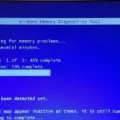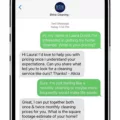Windows 7 Command Prompt Repair: Fixing Common Issues
Windows 7 has been a popular operating system for many years, but like any software, it can encounter problems over time. One of the most effective ways to troubleshoot and fix issues with Windows 7 is by using the Command Prompt. In this article, we will explore how to use the Command Prompt to repair common problems in Windows 7.
Before we get started, it’s important to note that using the Command Prompt requires some technical knowledge. If you’re not familiar with the Command Prompt, it’s always a good idea to consult with a professional or someone who is experienced in using this tool. With that said, let’s dive into the steps.
1. Booting into Safe Mode
If your Windows 7 computer is not booting properly, the first step is to try booting into Safe Mode. Safe Mode starts Windows with a minimal set of drivers and services, allowing you to troubleshoot any issues that may be causing the problem. To boot into Safe Mode, restart your computer and press the F8 key repeatedly before the Windows logo appears. From the Advanced Boot Options menu, choose Safe Mode and press Enter.
2. Running System File Checker (SFC)
Once you’re in Safe Mode, you can use the Command Prompt to run the System File Checker (SFC) utility. SFC scans your system files and repairs any corrupted or damaged files it finds. To run SFC, open the Command Prompt as an administrator and type “sfc /scannow” (without quotes) and press Enter. The scan may take some time to complete, so be patient. If any issues are found, SFC will attempt to fix them automatically.
3. Checking Disk Integrity
Another useful command to run in the Command Prompt is “chkdsk”. This command checks the integrity of your hard drive and fixes any errors it finds. To run chkdsk, open the Command Prompt as an administrator and type “chkdsk C: /f /r” (without quotes) and press Enter. Replace “C:” with the drive letter where Windows is installed if necessary. Chkdsk will scan your drive and fix any issues it detects.
4. Restoring System Health
If your Windows 7 installation is still not working properly, you can try using the Deployment Image Servicing and Management (DISM) tool. DISM allows you to repair the Windows image online, without the need for installation media. To use DISM, open the Command Prompt as an administrator and type “dism /online /cleanup-image /restorehealth” (without quotes) and press Enter. This command will scan your system for any corruption and attempt to repair it.
5. Reinstalling Windows
If all else fails, you may need to consider reinstalling Windows. This should be a last resort, as it will erase all your data and installed programs. Before reinstalling, make sure to back up any important files. You can reinstall Windows 7 using the installation media or recovery partition that came with your computer.
The Command Prompt can be a powerful tool for repairing common issues in Windows 7. By following the steps outlined in this article, you can troubleshoot and fix many problems that may arise. Remember to always use caution when using the Command Prompt and seek professional help if needed.
How To Repair Windows 7 OS Using Command Prompt?
To repair the Windows 7 operating system using the command prompt, follow these steps:
1. Start by booting your computer from the Windows 7 installation DVD or a Windows 7 system repair disc. If you don’t have one, you can create a system repair disc using another Windows 7 computer.
2. Once the computer has booted from the installation DVD or system repair disc, you will see a language selection screen. Choose your preferred language and click “Next.”
3. On the next screen, click on “Repair your computer” located at the bottom left corner.
4. In the next window, select the operating system you want to repair (in this case, Windows 7) and click “Next.”
5. Now, choose the option “Command Prompt” from the System Recovery Options menu.
6. Once the command prompt window opens, you can use various commands to repair the Windows 7 operating system. Here are a few commonly used commands:
– chkdsk C: /f /r: This command checks the integrity of your file system and hard drive, and fixes any corrupted files.
– sfc /scannow: This command scans system files for errors and attempts to repair them automatically.
– bootrec /fixmbr: This command repairs the Master Boot Record (MBR) of your computer, which is essential for booting into Windows.
– bootrec /fixboot: This command fixes any issues with the boot sector of your computer.
– bootrec /rebuildbcd: This command scans for Windows installations on your computer and allows you to add missing or corrupted entries to the boot configuration data (BCD) store.
– DISM /Online /Cleanup-Image /RestoreHealth: This command checks the Windows image for corruption and attempts to repair it using Windows Update.
Note: Depending on the specific issue you are facing, you may need to use one or more of these commands. Make sure to follow any on-screen prompts or instructions that may appear while using these commands.
7. After executing the necessary commands, close the command prompt window and restart your computer.
By following these steps and using the appropriate commands, you can repair your Windows 7 operating system using the command prompt.
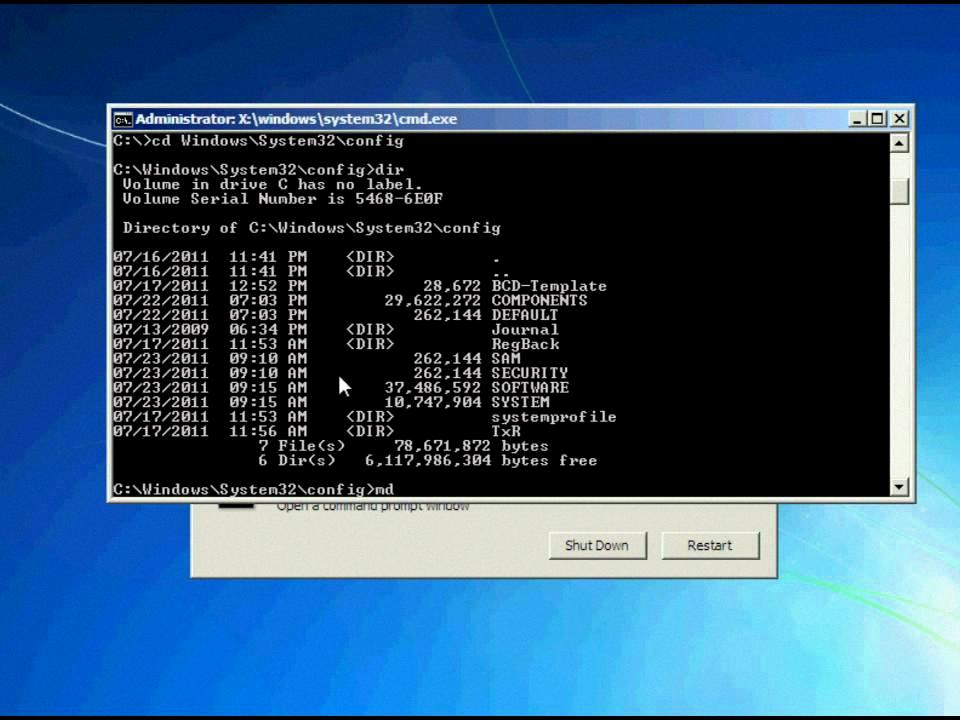
How Do I Run System Repair From Command Prompt?
To run system repair from the command prompt, follow these steps:
1. Open the command prompt by pressing the Windows key + R on your keyboard, type “cmd”, and press Enter. This will open the command prompt window.
2. In the command prompt window, type “SFC /scannow” (without the quotes) and press Enter. The System File Checker utility will then start scanning your system files for any errors or corruptions.
3. Wait for the scanning process to complete. This may take some time, so be patient. The utility will automatically detect and repair any corrupted or missing system files it finds.
4. Once the scanning and repairing process is finished, you will see a message indicating whether any issues were found and repaired. If the utility was able to fix the problems, it will display a message stating that it has completed successfully. If not, it will let you know if any issues were found but could not be repaired.
5. After the process is complete, it is recommended to restart your computer to ensure that all changes take effect. You can do this by typing “shutdown /r” (without the quotes) in the command prompt and pressing Enter. Your computer will then restart.
Running the System File Checker utility can help fix various system issues, such as corrupted system files, which may cause stability or performance problems. It is a useful tool to keep your Windows operating system running smoothly.
How To Fix Windows 7 Boot Loop With Command Prompt?
To fix a Windows 7 boot loop using the command prompt, follow these steps:
1. Start by booting your computer and press the F8 key repeatedly before the Windows logo appears. This will take you to the Advanced Boot Options menu.
2. From the menu, select “Repair Your Computer” and press Enter.
3. Next, choose the language and keyboard input method, and then click “Next.”
4. Enter your username and password if prompted to log in.
5. In the System Recovery Options window, select “Command Prompt” to open a command prompt window.
6. Once the command prompt window is launched, enter the following command: “chkdsk /f /r c:”. The “c” represents the drive where Windows is installed. Press Enter to execute the command.
7. The CHKDSK utility will begin scanning your drive for problems and attempt to fix any issues it finds. This process may take some time, depending on the size of your drive and the number of errors detected.
8. Once the scan is complete, restart your computer and see if the boot loop issue has been resolved.
If the boot loop problem persists, you can try some additional steps:
– Use the “bootrec” command: In the command prompt, enter “bootrec /fixmbr” and press Enter. Then, enter “bootrec /fixboot” and press Enter. enter “bootrec /rebuildbcd” and press Enter. Restart your computer and check if the issue is resolved.
– Perform a system restore: If you have a restore point created before the boot loop issue started, you can use the “rstrui.exe” command to launch the System Restore tool and restore your computer to a previous working state.
– Repair the Windows installation: If none of the above methods work, you may need to perform a repair installation of Windows. This process will preserve your personal files but reinstall the Windows system files. It is recommended to back up your important data before proceeding with this step.
By following these steps, you should be able to fix the boot loop issue in Windows 7 using the command prompt.
How To Repair Windows 7 And Fix Corrupt Files Without CD?
To repair Windows 7 and fix corrupt files without a CD, follow these steps:
1. Start your computer and repeatedly press the F8 key before the Windows logo appears. This will bring up the Advanced Boot Options menu.
2. From the menu, select “Safe Mode with Command Prompt” and press Enter. This will boot your computer into Safe Mode with Command Prompt.
3. Once the Command Prompt window appears, type “sfc /scannow” and press Enter. This command will initiate a system file scan to detect and repair any corrupt files in your Windows 7 installation.
4. Wait for the scan to complete. This process may take some time, so be patient.
5. After the scan is finished, type “dism /online /cleanup-image /restorehealth” and press Enter. This command will use the Deployment Image Servicing and Management (DISM) tool to restore any corrupted system files from Windows Update.
6. Allow the DISM tool to run and complete the restore operation. This may also take some time, depending on the size of the files being restored.
7. Once the restore operation is finished, restart your computer.
8. After restarting, check if the corrupt files have been successfully repaired. If not, you may need to repeat the process or consider other troubleshooting options.
By following these steps, you can repair Windows 7 and fix corrupt files without the need for a CD. It’s important to note that these commands are meant to be used by experienced users and should be executed carefully.
Conclusion
The command prompt in Windows 7 can be a powerful tool for repairing various issues on your computer. By using commands like chkdsk and sfc, you can scan and fix corrupted files, check the integrity of your file system and hard drive, and restore the functionality of your operating system.
If you are experiencing boot problems in Windows 7, running chkdsk with the /f /r parameters can help identify and fix any physical issues with your hard drive. This command scans for and repairs any corrupted files and fixes errors on your drive.
If your Windows 7 is still accessible, you can use the command prompt to run the sfc /scannow command, which checks the integrity of your system files and repairs them if necessary. This can help resolve issues caused by missing or corrupted system files.
It’s important to note that these commands should be run with administrative privileges to ensure they have the necessary permissions to make changes to your system. Additionally, it’s always a good idea to back up your important data before running any repair commands to avoid any potential data loss.
The command prompt in Windows 7 provides a range of repair options to help troubleshoot and fix various issues on your computer. By following the steps outlined above, you can effectively use the command prompt to repair your Windows 7 system and restore it to working condition.