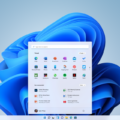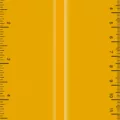Widgets are a versatile and convenient feature that allows you to customize your Android lock screen. With widgets, you can have quick access to your favorite apps, see important information at a glance, and personalize your lock screen to suit your needs and style.
To add widgets to your lock screen, start by opening the Settings on your Android device. From there, navigate to the Wallpaper and style section and tap on Lock screen. Alternatively, you can simply tap and hold on the lock screen and select Customize lock screen.
Once you’re on the lock screen customization screen, you can swipe left or right to cycle through the different analog and digital clock styles available. This allows you to choose a clock style that matches your preference and complements your lock screen background.
But widgets go beyond just clocks. To add widgets to your lock screen, you’ll need to make sure you have the Widgetable widget available. To do this, go to your Home screen, touch and hold on an empty space, and tap on Widgets. Scroll through the list of widgets until you find the rectangular Widgetable widget. If you don’t see it, you may need to scroll down further. Once you find it, touch and hold the widget, then drag it to your lock screen.
Once the Widgetable widget is added to your lock screen, you can customize it to display the information you want. To do this, go back to the lock screen customization screen and tap on Shortcuts. Here, you can select which widgets appear on your lock screen. You can choose from a variety of options, including weather, calendar, news, music player, and more. Simply toggle the switch next to the widget you want to add or remove.
By adding widgets to your lock screen, you can have quick access to important information and functionality without unlocking your device. Whether it’s checking the weather, controlling your music, or getting a glimpse of your upcoming events, widgets on your Android lock screen provide convenience and personalization.
So go ahead and make your lock screen truly yours by adding widgets. Customize it to display the information and features that matter most to you. With widgets, your lock screen becomes more than just a barrier to your device – it becomes a useful and personalized tool.
Is It Possible To Customize Lock Screen On Android?
It is possible to customize the lock screen on Android devices. To do this, follow these steps:
1. Open the “Settings” app on your Android device.
2. Look for the “Wallpaper and style” option and tap on it.
3. From the options that appear, select “Lock screen” or “Lock screen preferences.”
4. On the lock screen customization screen, you will find various options to personalize the lock screen.
To change the wallpaper:
1. Tap on the “Wallpaper” option.
2. You can choose from the preloaded wallpapers or select a picture from your device’s gallery.
3. Once you have selected the desired wallpaper, tap on “Set wallpaper” or a similar option to apply it to your lock screen.
To change the clock style:
1. Look for the clock or time display option on the lock screen customization screen.
2. Swipe left or right to browse through the available analog and digital clock styles.
3. Select the clock style that you prefer by tapping on it.
Other customization options may vary depending on the Android device you are using. Some devices allow you to add widgets, change the lock screen shortcuts, or adjust the display settings. Explore the options available to customize your lock screen according to your preferences.
– You can customize the lock screen on Android by opening the Settings app and accessing the Wallpaper and style or Lock screen preferences option. From there, you can change the wallpaper and select different clock styles.
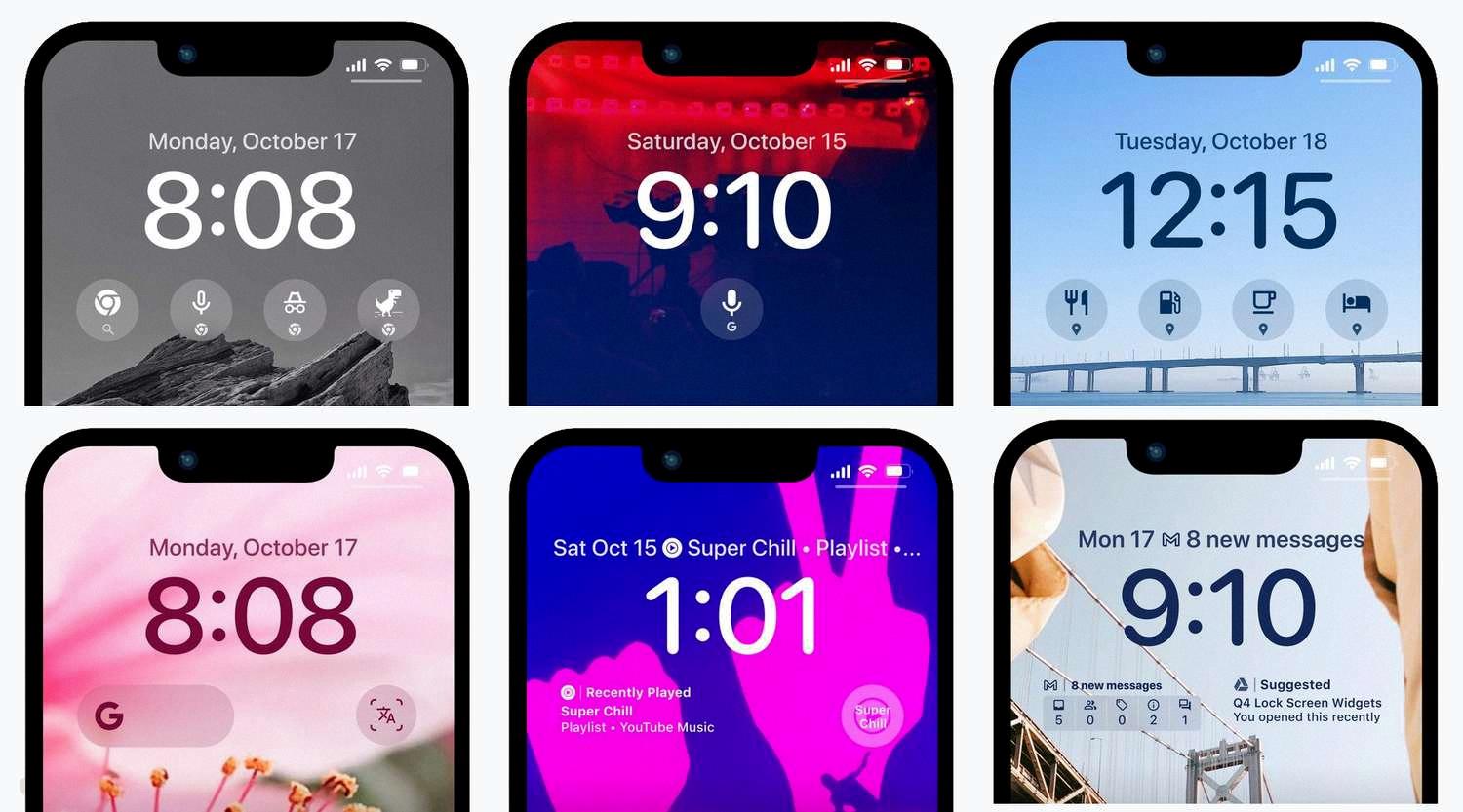
How Do I Get Widgetable On My Lock Screen?
To add the Widgetable widget to your lock screen, follow these steps:
1. Access your lock screen: Wake up your device and swipe to display the lock screen.
2. Customize the lock screen: Press and hold on any empty area of the lock screen until a customization menu appears.
3. Add widgets: Look for the “Customize” option and tap on it. Then, select “Add Widgets” from the menu that appears.
4. Find the Widgetable widget: Scroll through the list of available widgets. If you don’t see the Widgetable widget right away, you might need to scroll down further to find it. Keep an eye out for its rectangular shape.
5. Select the Widgetable widget: Once you locate the Widgetable widget, tap on it to select it. This will add the widget to your lock screen.
Now, when you return to your lock screen, you should see the Widgetable widget displayed. You can interact with it by tapping or swiping on it, depending on its functionality.
It’s worth noting that the availability of the Widgetable widget may vary depending on your device’s operating system and the specific lock screen customization options provided by your device manufacturer.
How Do I Add Widgets To My Lock Screen Android 14?
To add widgets to your lock screen on Android 14, follow these steps:
1. Tap and hold your lock screen: Start by tapping and holding your lock screen until you see options to customize it.
2. Tap the “Customize lock screen” button: Once you’ve tapped and held the lock screen, look for the “Customize lock screen” button at the bottom of your screen and tap on it.
3. Swipe right to change your clock style: After entering the customization mode, swipe right on the clock to change its style. You can choose from different clock styles to suit your preference.
4. Adjust shortcuts: Scroll down on the customization screen and locate the “Shortcuts” option. Tap on it to adjust which widgets appear on your lock screen. You can select or deselect widgets based on your needs. If you prefer not to have any widgets on your lock screen, you can choose to select none.
5. Save your changes: Once you have made the desired adjustments to your lock screen widgets, make sure to save your changes. Look for a save or apply button on the customization screen, usually located at the top or bottom, and tap on it to ensure your changes take effect.
By following these steps, you can easily customize and add widgets to your lock screen on Android 14.
How Do I Add Widgets To My Android Home Screen?
To add widgets to your Android home screen, follow these steps:
1. Start by locating an empty space on your home screen. This can be done by touching and holding any area on the screen that does not have any app icons or shortcuts.
2. After holding the empty space, a menu will appear. Look for an option labeled “Widgets” and tap on it. This will open the widgets menu.
3. In the widgets menu, you will find a variety of widgets that are associated with the apps installed on your phone. These widgets can provide you with quick access to specific information or functions of the apps.
4. To add a widget to your home screen, simply touch and hold the widget you want to add. You can then drag it to the desired location on your home screen.
5. Once you have chosen the location for the widget, release your finger to drop it in place. The widget will now be added to your home screen.
6. You can resize the widget by touching and dragging its edges. Some widgets may have additional options or settings that can be accessed by tapping on the widget itself.
7. Repeat the process to add more widgets to your home screen if desired. You can add multiple widgets from different apps to customize your home screen according to your preferences.
By adding widgets to your Android home screen, you can conveniently access information and perform actions without having to open the associated apps. This allows for a more efficient and personalized user experience.
Conclusion
Widgets are a great way to customize and enhance your Android lock screen. By adding widgets, you can have quick access to important information and functions right from your lock screen. Whether it’s displaying the weather, upcoming calendar events, or your favorite music player, widgets make it convenient to stay informed and organized. Additionally, with the ability to customize the clock style and choose which widgets to display, you can personalize your lock screen to suit your preferences and needs. So take advantage of the widget feature on your Android device and make your lock screen more functional and personalized.