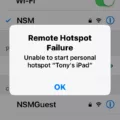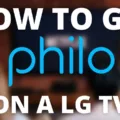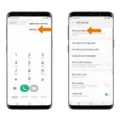Have you ever encountered the frustrating situation where your Android phone gets stuck on the boot screen? This issue can be quite perplexing, as it prevents you from accessing your device and using its features. While it’s not a common occurrence, it can happen after applying a new update or installing an app from an unknown source. In this article, we will explore the possible reasons behind this problem and provide you with some troubleshooting steps to resolve it.
One of the main causes of a phone getting stuck on the startup screen is a software glitch. When your device is booting up, it goes through a series of processes to load the operating system and other essential components. If there is a problem with any of these processes, it can result in your phone being stuck on the boot screen.
To begin troubleshooting, the first step is to perform a soft reset. This can be done by pressing and holding the power button on your Android phone until it turns off. Once it’s off, wait for a few seconds and then press the power button again to turn it back on. This simple step can often resolve minor software issues and get your phone past the boot screen.
If the soft reset doesn’t work, you can try booting your phone into safe mode. Safe mode allows your device to start up with only the essential system apps and services, bypassing any third-party apps that may be causing the issue. To enter safe mode, press and hold the power button on your phone until the power menu appears. Then, press and hold the “Power off” option until a prompt appears asking if you want to boot into safe mode. Tap “OK” and wait for your phone to restart. If your phone successfully boots into safe mode, it indicates that a third-party app is causing the problem. You can then uninstall recently installed apps one by one until the issue is resolved.
Another troubleshooting step you can try is wiping the cache partition. The cache partition stores temporary files that help your device operate more efficiently. Sometimes, these files can become corrupted and cause issues with the boot process. To wipe the cache partition, you need to access the recovery mode on your Android phone. This process may vary depending on the device, so it’s best to refer to the manufacturer’s instructions. Once in recovery mode, navigate to the “Wipe cache partition” option using the volume keys and select it using the power button. After the process is complete, reboot your phone and check if the issue persists.
If none of the above methods work, you may need to consider a factory reset. Keep in mind that a factory reset will erase all data on your phone, so it’s important to back up any important files beforehand. To perform a factory reset, you can usually find the option in the settings menu of your Android phone. This process will revert your device back to its original factory settings, resolving any software issues that may be causing the boot loop.
A phone getting stuck on the startup screen can be a frustrating experience, but there are steps you can take to resolve the issue. By performing a soft reset, booting into safe mode, wiping the cache partition, or performing a factory reset, you can often get your phone past the boot screen and back to normal operation. If the problem persists, it may be necessary to seek assistance from a professional technician or contact the manufacturer for further support.
What Causes Phone To Stuck On Logo?
There are several potential causes for a phone to get stuck on the boot screen or logo. These can include:
1. Software Update Issues: Sometimes, when you install a new software update on your phone, it may not install correctly or may clash with other existing software, causing the device to get stuck on the boot screen.
2. App Compatibility Problems: Installing apps from unknown or unreliable sources can lead to compatibility issues with your phone’s operating system. This can result in the device freezing or getting stuck on the boot screen.
3. Corrupted System Files: If certain system files on your phone become corrupted or damaged, it can cause the device to fail to boot properly and get stuck on the logo.
4. Hardware Problems: In some cases, hardware issues such as a faulty battery, damaged power button, or defective display can cause the phone to get stuck on the boot screen.
5. Overheating: Excessive heat can also cause a phone to freeze or get stuck on the logo. This can happen if the device is exposed to high temperatures or if it is being used intensively for a long period of time.
6. Rooting or Modding: If you have rooted your phone or installed custom firmware, it can sometimes cause stability issues and result in the device getting stuck on the boot screen.
7. Memory Issues: Insufficient internal storage space or a full cache can lead to performance problems and potentially cause the phone to freeze or get stuck during boot up.
8. Water Damage: If your phone has been exposed to water or any other liquid, it can cause internal damage and result in the device getting stuck on the boot screen.
It’s important to note that these are just some of the possible causes, and the actual reason for your phone getting stuck on the boot screen may vary.
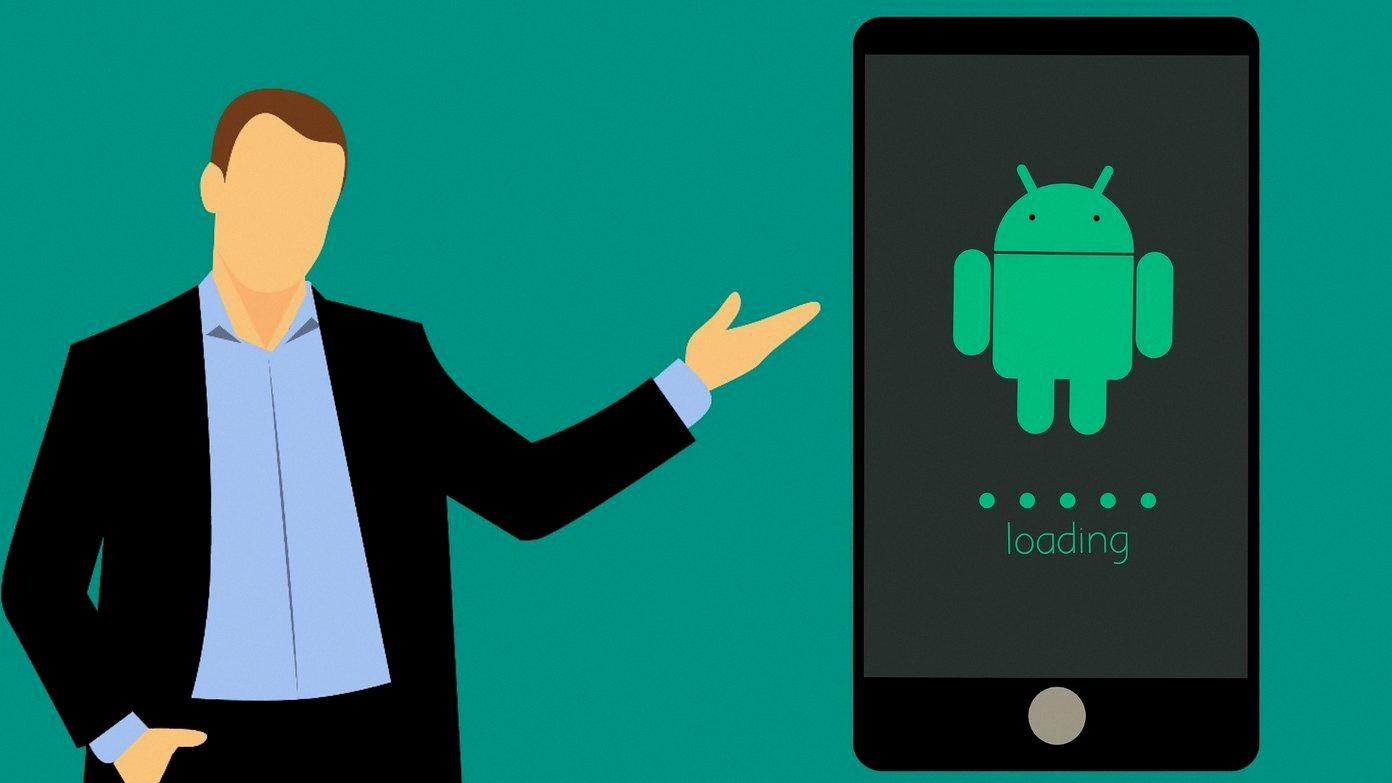
How Do I Get My Phone Out Of Boot Loop?
To get your phone out of a boot loop, you can try the following steps:
1. Perform a Soft Reset: Press and hold the power button on your phone until it turns off completely. Then, wait for a few seconds and press the power button again to turn it back on. This can sometimes fix minor software glitches causing the boot loop.
2. Remove the Battery (if applicable): If your phone has a removable battery, power off your device and carefully remove the battery. Wait for a few seconds before reinserting the battery and powering on your device. This can help reset the phone’s hardware and potentially resolve the boot loop issue.
3. Boot into Safe Mode: If the boot loop persists, try booting your phone into Safe Mode. To do this, press and hold the power button until the power options menu appears. Then, press and hold the “Restart” or “Power off” option until a prompt appears to boot into Safe Mode. In Safe Mode, only essential system apps and services will run, allowing you to determine if a third-party app is causing the boot loop.
4. Wipe Cache Partition: If Safe Mode doesn’t help, you can try wiping the cache partition of your phone. To do this, power off your device and then press and hold a combination of buttons (such as Volume Up + Power) to access the recovery mode. From the recovery menu, use the volume buttons to navigate and select “Wipe cache partition.” Confirm the action, and once the process is complete, reboot your phone.
5. Factory Reset: If all else fails, you may need to perform a factory reset. Keep in mind that a factory reset will erase all data on your phone, so it’s important to back up any important information beforehand. To factory reset your phone, access the recovery mode as mentioned in step 4 and select the “Wipe data/factory reset” option. Confirm the action and wait for the process to complete. Afterward, your phone should boot up without being stuck in a loop.
If none of these steps resolve the boot loop issue, it may be a more serious hardware problem, and it’s best to contact the manufacturer or visit a professional technician for assistance.
Conclusion
If your Android phone is stuck on the boot screen, there are a few troubleshooting steps you can try to resolve the issue. First, try performing a soft reset by holding down the power button and volume down button until the device restarts. If that doesn’t work, you can try booting your phone into recovery mode and performing a factory reset. This will erase all data on your device, so make sure to back up any important information beforehand. Another option is to use a professional Android repair tool to fix the boot loop issue. if none of these methods work, it may be necessary to contact the manufacturer or take your phone to a professional technician for further assistance. Remember to always be cautious when installing updates or apps, and only download from trusted sources to prevent future boot loop issues.