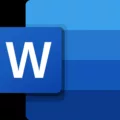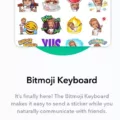Why Is My Phone Black and White on Android?
Have you ever experienced the frustration of picking up your Android phone, only to find that the screen has turned black and white? It can be quite confusing and annoying, especially if you’re used to seeing vibrant colors on your device. But fear not, as there are several reasons why this may happen, and luckily, there are also simple fixes to get your phone back to its colorful state.
One possible reason for your phone’s screen turning black and white is the activation of the grayscale mode. Grayscale mode is a feature that allows users to view their screens in shades of gray, which can be useful for those with visual impairments or who want to reduce eye strain. However, if you accidentally enable this mode or it turns on automatically, it can make your entire screen appear black and white.
To fix this issue, you need to disable the grayscale mode. Here’s how you can do it:
1. Go to your phone’s Settings menu. You can usually find it by swiping down from the top of the screen and tapping on the gear icon.
2. Scroll down until you find the Accessibility option and tap on it.
3. Look for the Display option and tap on it. Here, you should see the Color Correction feature.
4. If Color Correction is turned on, toggle it off. This should restore the color on your phone’s screen.
Another possible reason for your phone’s black and white screen is the activation of certain features such as Bedtime mode, Dark mode, or Visibility enhancements mode. These features are designed to provide a more comfortable viewing experience in low-light conditions or to enhance visibility for those with visual impairments. However, if they are accidentally enabled or automatically activated, they can cause your screen to appear black and white.
To fix this issue, follow these steps:
1. Go to your phone’s Settings menu.
2. Scroll down and find the Display option.
3. Look for the options related to Bedtime mode, Dark mode, or Visibility enhancements mode.
4. Disable or turn off these features, depending on which ones are activated.
If the above fixes didn’t work, there might be other factors causing your phone’s screen to turn black and white. It could be due to faulty apps, battery issues, or mechanical screen problems. In such cases, you may need to take further steps to resolve the issue.
For example, you can try force-restarting your Android phone by pressing and holding the Power and Volume Down keys for 7-10 seconds. This can help resolve temporary software glitches that may be causing the black and white screen.
Additionally, checking for any software updates and installing them can also fix any bugs or issues that may be affecting your phone’s display.
A black and white screen on your Android phone can be quite frustrating, but it doesn’t have to be permanent. By checking and disabling features like grayscale mode, Bedtime mode, Dark mode, or Visibility enhancements mode, you can easily restore the vibrant colors on your screen. And if these fixes don’t work, you can try force-restarting your phone or updating its software. Remember, it’s always a good idea to reach out to your phone manufacturer or a professional if the problem persists.
How Do I Get Color Back On My Android Phone?
To get the color back on your Android phone, you can try the following steps:
1. Check the Display Settings: Start by going to the Settings menu on your Android phone. Look for the Display or Display & Brightness option and tap on it.
2. Adjust the Color Settings: Within the Display settings, you may find an option called Color Mode or Color Settings. Tap on it to open the color adjustment options.
3. Enable Adaptive or Vivid Color Mode: Depending on your phone’s manufacturer and Android version, you may see different color mode options. Look for options like Adaptive, Vivid, or Standard and select the one that suits your preference.
4. Use Color Correction: Some Android phones offer a feature called Color Correction, which helps users with color vision deficiencies. If you have this feature on your phone, you can enable it to adjust the colors according to your needs. Look for the Accessibility settings in the main Settings menu, then find the Color Correction option.
5. Restart the Phone: After making any changes to the color settings, it’s a good idea to restart your phone. This can help apply the new settings properly.
If the above steps don’t work or if you’re still experiencing issues with the color display on your Android phone, you may need to contact the manufacturer’s support or visit a service center for further assistance.
Note: The exact steps and options may vary depending on the make and model of your Android phone and the version of Android it is running.

Why Does My Samsung Phone Turn Black And White?
There can be several reasons why your Samsung phone may turn black and white. Here are some possible explanations:
1. Bedtime mode: Bedtime mode is a feature that adjusts the display settings to reduce the amount of blue light emitted by your phone’s screen. This can make the screen appear black and white, creating a more soothing and sleep-friendly environment.
2. Dark mode: Dark mode is a feature that changes the color scheme of your phone’s interface to predominantly dark colors. This can help reduce eye strain and save battery life on OLED screens. If you have enabled dark mode, it may cause your phone’s screen to appear black and white.
3. Visibility enhancements mode: Samsung phones offer a visibility enhancements mode that enhances the visibility of content on the screen for users with visual impairments. This mode can convert the display to black and white to improve contrast and readability.
4. Accessibility settings: Your phone’s accessibility settings may have been inadvertently activated, leading to a black and white display. Some users with visual impairments prefer a high contrast display, which can be achieved by using the grayscale mode.
To resolve the issue and revert your phone’s display back to color, you can try the following steps:
– Check your phone’s quick settings panel or settings menu for options like Bedtime mode, Dark mode, or visibility enhancements mode. Disable or adjust these settings as needed.
– Go to the Accessibility settings on your phone and ensure that grayscale or any other color-related feature is turned off.
– Restart your phone. Sometimes, a simple restart can fix temporary software glitches that may be causing the black and white display.
If none of these steps work, you may need to consult your phone’s user manual or contact Samsung support for further assistance.
How Do I Fix Black And White Apps On Android?
To fix black and white apps on your Android device, you can try the following solutions:
1. Disable Grayscale Mode: Go to your device’s Settings, then Accessibility, and turn off Grayscale mode if it is enabled. This mode can make your screen display in black and white.
2. Turn off Accessibility Shortcuts: If you have enabled any accessibility shortcuts that might affect the display, go to Settings, then Accessibility, and disable any shortcuts that could be causing the issue.
3. Check Screen Options in Bedtime Mode: If you have Bedtime mode enabled, it might be set to turn your screen to grayscale during certain hours. Go to Settings, then Digital Wellbeing or Display, and check the settings related to Bedtime mode.
4. Modify the Sleep Mode Routine (Samsung): On Samsung devices, open the Settings app, go to Display, then tap on Always On Display, and select Screen timeout. Make sure it is set to a reasonable duration or turn off Sleep mode entirely.
5. Disable Simulate Color Space: Some developer options allow you to simulate different color spaces on your device. Go to Settings, then About phone, tap on Build number several times to enable Developer options, go back to Settings, select Developer options, and make sure Simulate color space is disabled.
6. Reset to the Default Theme: If you have customized your device’s theme, it might be causing the issue. Go to Settings, then Display or Theme settings, and select the default theme to see if it resolves the problem.
7. Disable Battery Saver Mode: Battery saver mode can sometimes affect the display settings. Go to Settings, then Battery or Power saving, and turn off Battery saver mode if it is enabled.
8. Restart Your Phone: A simple restart can often fix various software glitches. Press and hold the power button on your device, then select Restart or Reboot to give your phone a fresh start.
If none of these solutions work, you may need to consider contacting the manufacturer or seeking assistance from a professional technician to diagnose and fix the issue.
Why Did My Phone Turn Black All Of A Sudden?
There are several reasons why your phone may suddenly turn black:
1. Faulty Apps: Sometimes, certain apps on your phone may cause it to freeze or crash, resulting in a black screen. This can occur if an app is not properly optimized or if it conflicts with other apps or system processes.
2. Battery Issues: If your phone’s battery is low or drained, it may cause the screen to go black. This can happen if your battery is faulty, not holding charge properly, or if you haven’t charged your phone for a long time.
3. Mechanical Screen Problems: Physical damage to your phone’s screen, such as cracks or water damage, can cause the screen to go black. Additionally, loose or disconnected cables inside your phone can also result in a black screen.
If you’re experiencing a black screen on your Android phone, you can try force-restarting it by following these steps:
1. Press and hold the Power button and the Volume Down button simultaneously for about 7-10 seconds.
2. Keep holding the buttons until the phone vibrates or you see the manufacturer’s logo appearing on the screen.
3. Release the buttons and wait for your phone to restart.
If the black screen issue persists after the restart, it may be necessary to seek professional assistance or contact your phone manufacturer for further troubleshooting or repair options.
Remember to always backup your important data regularly to prevent potential data loss in case of any phone issues.
Conclusion
A black screen on your phone can be caused by various factors such as faulty apps, battery issues, or mechanical problems with the screen. If you’re experiencing this issue on an Android device, you can try disabling grayscale mode, turning off accessibility shortcuts, checking screen options in bedtime mode, modifying the sleep mode routine (for Samsung users), disabling simulate color space, resetting to the default theme, disabling battery saver mode, or simply restarting your phone. These troubleshooting steps can help resolve the black screen issue and restore the normal color display on your device. Remember to always check for software updates and ensure that your phone is running the latest version of its operating system to avoid any potential glitches. If the problem persists, it may be necessary to seek professional assistance or contact the manufacturer for further guidance.