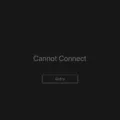Your smartphone is an essential tool that keeps you connected, entertained, and productive. With the rapid advancement of technology, new features and improvements are constantly being developed for your phone. This is why your phone keeps updating.
One of the main reasons your phone updates is to provide you with the latest software enhancements. These updates can include bug fixes, security patches, and performance improvements. By updating your phone, you ensure that it operates smoothly and efficiently, protecting you from potential vulnerabilities and enhancing your user experience.
Automatic updates are often enabled on Android devices to ensure that you receive these important updates as soon as they are available. This means that your phone will automatically download and install the updates in the background, without requiring any action from you. This feature helps to keep your phone up to date and secure without any effort on your part.
To disable automatic updates on your Android phone, follow these steps:
1. Tap on Settings.
2. Select Software Update.
3. Tap on the gear cog icon.
4. Choose Auto Download & Install.
5. select Do Not Allow.
By disabling automatic updates, you will be able to manually install updates in the future. This gives you more control over when and how your phone updates.
It is worth mentioning that security updates are particularly important for the safety of your device and personal information. These updates address vulnerabilities that may be exploited by hackers or malicious software. Keeping your phone updated ensures that you have the latest security measures in place, protecting your privacy and data.
Your phone keeps updating to provide you with the latest features, bug fixes, and security patches. Automatic updates are enabled by default to keep your phone up to date effortlessly. However, you have the option to disable automatic updates and manually install them if you prefer. Remember that security updates are crucial to protect your device and personal information from potential threats.
Why Does My Phone Keep Doing System Update?
Your Android phone keeps doing system updates for several reasons:
1. Security: Software updates often include important security patches that protect your device from potential vulnerabilities and malware. By regularly updating your phone, you ensure that it stays secure and less prone to hacking or data breaches.
2. Bug fixes: Updates also address any bugs or glitches that might have been discovered in the previous version of the software. These fixes improve the overall performance and stability of your device, preventing crashes or freezes.
3. Performance enhancements: System updates often bring performance improvements, optimizing the speed and efficiency of your phone. These enhancements can make your device run smoother, launch apps faster, and improve battery life.
4. Compatibility: Updates ensure that your phone remains compatible with the latest apps and services. As developers release new features and functionalities, they may require the latest software version to work properly. By keeping your phone updated, you can take full advantage of all the latest apps and services available.
5. New features: Software updates frequently introduce new features and functionalities to enhance your user experience. These updates can include improvements to the user interface, new camera features, updated emojis, or even entirely new features introduced by the operating system.
6. Performance optimization: System updates often include optimizations to make your device more efficient. These optimizations can include better memory management, improved power consumption, or enhanced multitasking capabilities.
To ensure that your phone stays up to date, you can enable the automatic system update feature in your device settings. This way, your phone will check for updates regularly and install them automatically, keeping your software current and benefiting from all the latest improvements and enhancements.
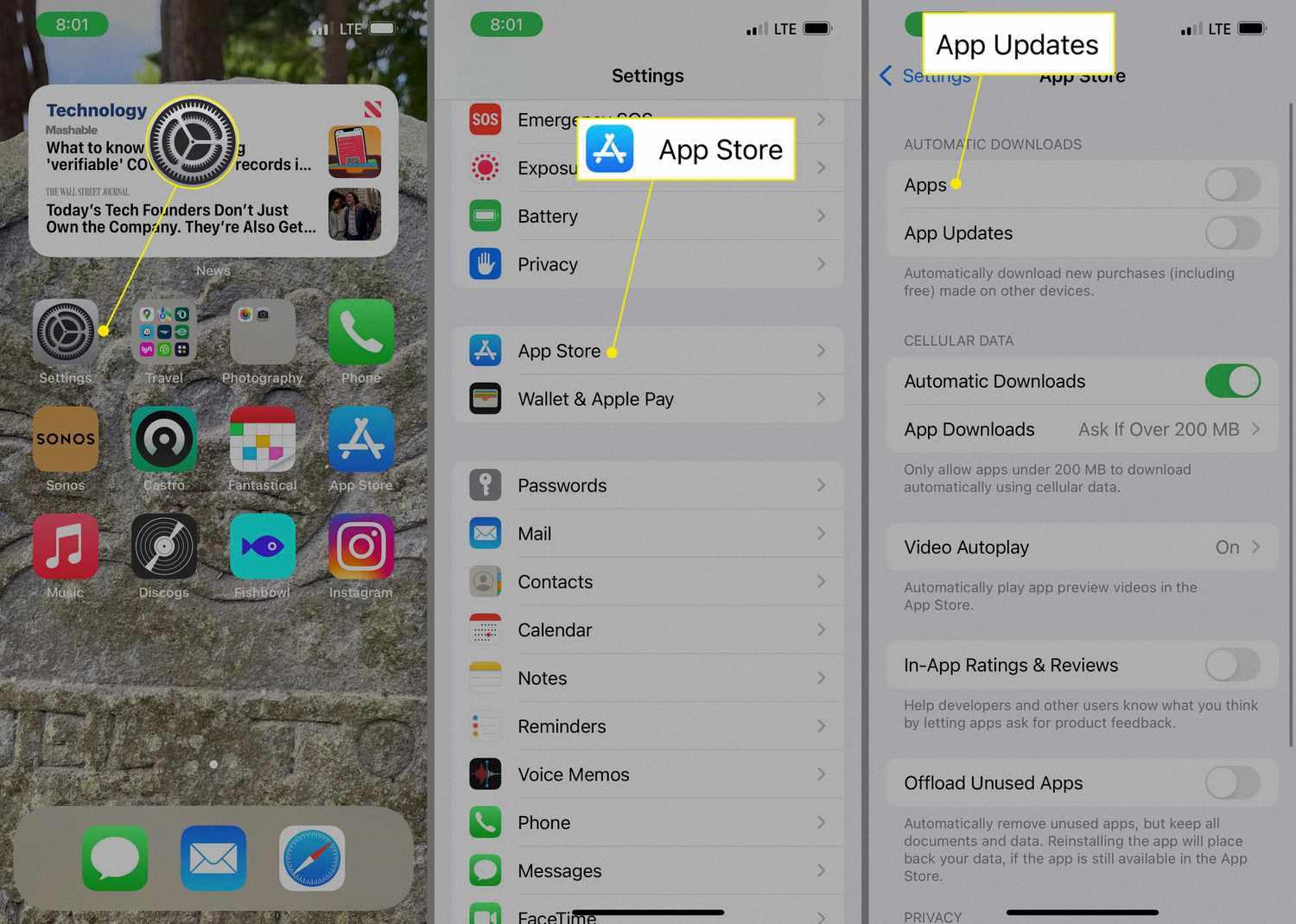
How Do I Stop My Phone From System Updating?
To disable automatic system updates on your Android phone, follow these steps:
1. Open the Settings app on your Android device. You can usually find it in your app drawer or by swiping down from the top of the screen and tapping the gear icon.
2. Scroll down and look for an option called “Software Update” or “System Update.” It may be located under the “About phone” or “About device” section, depending on your device.
3. Tap on “Software Update” or “System Update” to access the update settings.
4. In the update settings, you may see an option called “Auto Download” or “Automatic Updates.” Tap on it to proceed.
5. Within the “Auto Download” or “Automatic Updates” menu, you will find different options for updating your phone. Look for an option that says “Do Not Allow” or “Turn Off.” This option will disable automatic system updates.
6. Tap on “Do Not Allow” or “Turn Off” to disable automatic updates. This will prevent your phone from automatically downloading and installing future system updates.
Please note that disabling automatic system updates means you will need to manually install updates in the future. It is recommended to regularly check for updates and install them manually to ensure your device stays up to date with the latest security patches and features.
If you ever decide to enable automatic updates again, you can simply follow the same steps and choose the appropriate option to turn it back on.
How Do I Stop My Phone From Forced Updating?
To prevent your phone from automatically updating the system, you can follow these steps:
1. Open the Settings on your phone.
2. Scroll down and select “About phone” or a similar option.
3. Look for the “Build number” or a similar entry.
4. Tap on the “Build number” repeatedly, around seven times, until you see a message indicating that you have enabled the Developer options.
5. Once the Developer options are enabled, go back to the main Settings menu.
6. Scroll down and look for “Automatic system updates” or “Auto update system” option.
7. Tap on this option to access its settings.
8. Disable the automatic system updates by toggling the switch to the off position.
9. You have successfully disabled the forced updating on your phone.
By following these steps, you can take control over system updates on your phone and prevent them from happening automatically. This allows you to choose when and how to update your device according to your preferences.
Is It Safe To Keep Updating Your Phone?
It is generally safe to keep updating your phone as long as it is receiving regular software security updates from the manufacturer. These updates are crucial for maintaining the security of your device and protecting it from potential threats.
Here are a few key points to consider:
1. Importance of security updates: Software security updates are designed to fix vulnerabilities in your phone’s operating system and applications. These vulnerabilities can be exploited by hackers to gain unauthorized access to your device, steal personal information, or install malicious software. By regularly updating your phone, you ensure that these vulnerabilities are patched and your device remains secure.
2. Manufacturer support: The level of support and frequency of updates vary among different manufacturers. It is recommended to choose a reputable brand that provides regular software updates for an extended period. For example, Apple is known for providing security updates to iPhones for several years, even for older models. This extended support helps keep your phone secure for a longer period.
3. Potential risks of not updating: If you choose not to update your phone, you may be leaving it vulnerable to security threats. Hackers continuously discover new vulnerabilities, and without regular updates, your device may remain exposed to these risks. Additionally, outdated software may also impact the performance and functionality of your phone.
4. Updating considerations: While updating your phone is generally safe, there are a few things to keep in mind. Firstly, make sure to back up your data before updating, as some updates may require a complete reset of your device. Secondly, ensure that you are downloading updates from official sources, such as the manufacturer’s website or app store, to avoid downloading potentially harmful software.
Keeping your phone up to date with regular software security updates is essential for maintaining its security. By choosing a manufacturer that provides continued support and timely updates, you can ensure that your device remains protected from potential threats for an extended period.
Conclusion
Keeping your phone updated is crucial for accessing the latest features and ensuring optimal performance. The automatic update feature on Android devices allows for seamless installation of software updates, but if you prefer to disable this feature, you can do so through the settings menu. By enabling Developer options and disabling automatic system updates, you can have more control over when and how updates are installed on your device.
It’s important to note that regular software security updates from the manufacturer are essential for maintaining the security of your phone. Even older devices can still receive these updates, as exemplified by Apple’s continued support for iPhones up to eight years old. Therefore, it is generally safe to continue using your phone as long as it is receiving these security updates.
Staying up to date with software updates is essential for unlocking new features, improving performance, and ensuring the security of your phone. Whether you choose to enable automatic updates or prefer to manually install updates, keeping your phone updated is a smart choice.