Bluetooth is a wireless technology that allows devices to communicate with each other over short distances. It has become an integral part of our daily lives, enabling us to connect our smartphones, headphones, speakers, and other devices seamlessly. However, you may have experienced a situation where Bluetooth keeps turning on automatically on your Android phone, even when you don’t want it to. In this article, we will explore the reasons behind this issue and provide solutions to help you regain control over your Bluetooth settings.
One possible reason for Bluetooth turning on automatically is the Bluetooth scanning feature. Android phones use Bluetooth scanning to enhance location accuracy, as it utilizes Bluetooth signals to determine your device’s location. When this feature is enabled, your phone automatically turns on Bluetooth to scan for nearby Bluetooth devices. While this can be useful for location-based services, it can also be a nuisance if you want to keep Bluetooth off.
To disable Bluetooth scanning on your Android phone, follow these steps:
1. Open the Settings app on your Android device.
2. Scroll down and tap on the “Connected Devices” or “Connection Preferences” option.
3. Look for the “Bluetooth” option and tap on it.
4. Toggle the Bluetooth switch off to disable Bluetooth scanning.
By disabling Bluetooth scanning, you can prevent your phone from automatically turning on Bluetooth when it’s not needed, thus saving battery life and avoiding any unwanted connections.
Another potential reason for Bluetooth automatically turning on is related to certain apps or settings on your phone. Some apps may have permissions to turn on Bluetooth for specific functionalities or features. To address this issue, you can review the permissions of individual apps and revoke the Bluetooth access if it’s not necessary.
To manage app permissions on your Android device, follow these steps:
1. Open the Settings app on your Android device.
2. Scroll down and tap on the “Apps” or “Applications” option.
3. Look for the app that may be causing the issue and tap on it.
4. Tap on the “Permissions” option.
5. Locate the Bluetooth permission and toggle it off if you don’t want the app to have access to Bluetooth.
By reviewing and adjusting the app permissions, you can ensure that only the necessary apps have access to Bluetooth, reducing the chances of it turning on automatically.
In some cases, a software glitch or a bug in the operating system may be the cause of Bluetooth turning on automatically. To address this, you can try restarting your phone or performing a software update to ensure that you have the latest bug fixes and improvements. If the issue persists, you may consider contacting the manufacturer or seeking technical support for further assistance.
Bluetooth turning on automatically on your Android phone can be a frustrating issue. By understanding the reasons behind this problem and following the steps mentioned above, you can regain control over your Bluetooth settings and prevent it from turning on when you don’t want it to. Remember to review app permissions, disable Bluetooth scanning, and update your software to resolve this issue effectively.
Why Is My Bluetooth Turning On By Itself?
There are a few possible reasons why your Bluetooth may be turning on by itself on your Android phone:
1. Bluetooth scanning for location accuracy: Android phone location settings have an option called Bluetooth scanning. This feature uses Bluetooth to enhance location accuracy. When enabled, it automatically turns on Bluetooth on your phone when needed. So, if you have this setting turned on, your Bluetooth may turn on by itself to improve location accuracy.
2. Nearby device triggering: Your Bluetooth may be turning on by itself if it detects a nearby device that it has been paired with before. Bluetooth can automatically connect to previously paired devices when they are in range. If your phone is frequently encountering such devices, it may trigger the Bluetooth to turn on automatically.
3. Software glitch or bug: Sometimes, software glitches or bugs can cause unexpected behavior in your phone’s settings. It’s possible that a bug or glitch is causing your Bluetooth to turn on by itself. In such cases, restarting your phone or performing a software update may resolve the issue.
To check and control your Bluetooth settings on an Android phone:
– Go to the settings menu on your phone.
– Look for the “Bluetooth” option and tap on it.
– Here, you can toggle the Bluetooth on or off based on your preference.
– You can also check for any connected devices or previously paired devices in this menu.
It’s important to note that the steps may vary slightly depending on the version of Android and the phone model you are using.
If the issue persists and you are unable to find a specific cause, you may consider contacting the manufacturer’s support or visiting a service center to get further assistance.
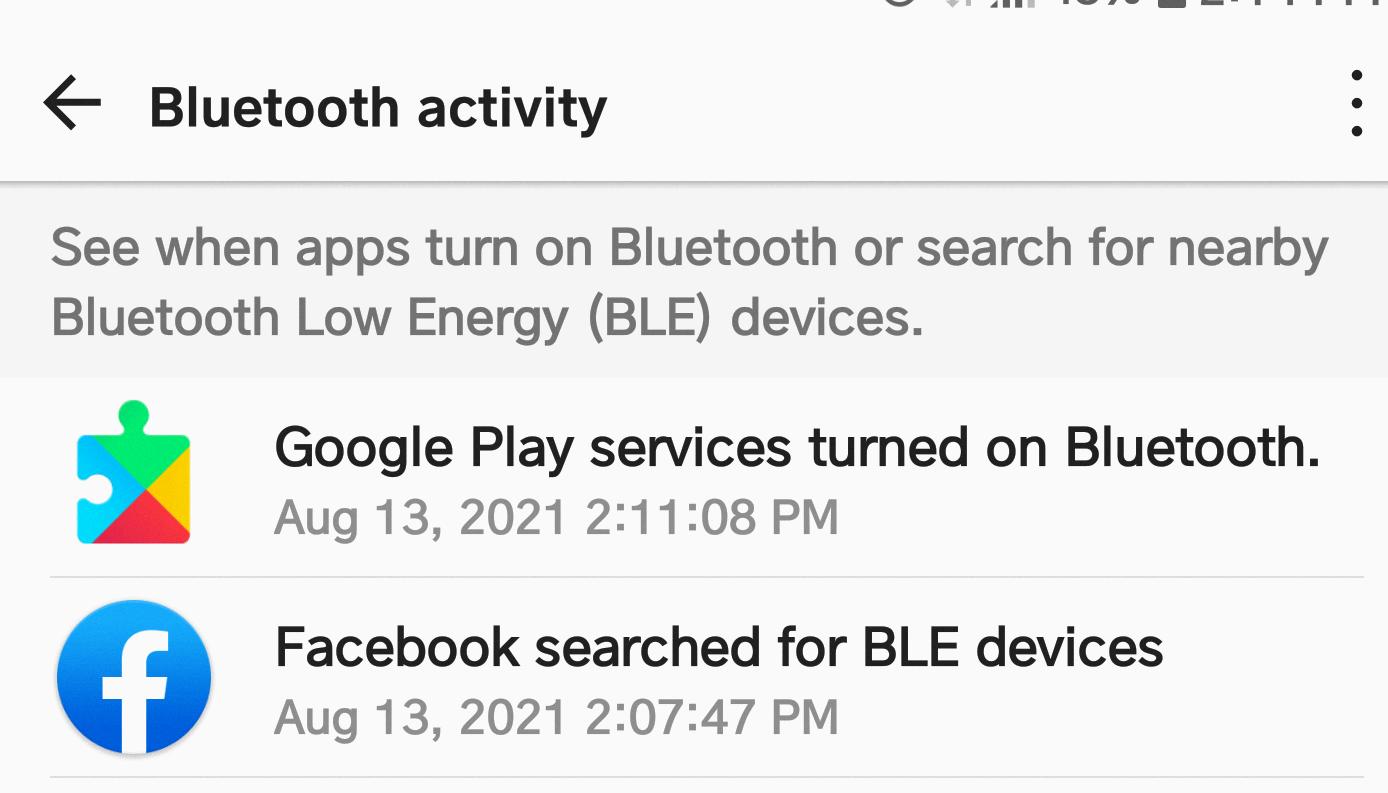
Can You Stop Bluetooth From Automatically Connecting?
It is possible to prevent Bluetooth from automatically connecting on your device. Here are the steps to turn off Bluetooth auto-connect:
1. Open the app on your device.
2. Go to the System tab.
3. Look for the Bluetooth option and tap on it to enter the Bluetooth settings.
4. At the top of the Bluetooth settings page, you will find a switch or toggle labeled “Auto-connect” or “Auto-pairing.”
5. Switch this option to the off position to disable the automatic connection feature for Bluetooth.
6. Once the auto-connect feature is turned off, your device will no longer automatically connect to Bluetooth devices without your explicit permission.
By following these steps, you can effectively stop your device from automatically connecting to Bluetooth devices. It gives you more control over which devices you want to connect to and when.
How Do I Permanently Turn Off Bluetooth?
To permanently turn off Bluetooth on your Android device, you can follow these steps:
1. Begin by opening the Settings app on your Android device. You can usually find it in the app drawer or by swiping down from the top of the screen and tapping the gear icon.
2. In the Settings menu, scroll down and look for the “Connected Devices” option. It may also be labeled as “Connections” or something similar, depending on your device.
3. Tap on “Connected Devices” to access the Bluetooth settings.
4. Within the Bluetooth settings, you will find a toggle switch or a button to enable or disable Bluetooth. Toggle the switch or tap the button to turn Bluetooth off.
5. By turning off Bluetooth using this method, it will remain off until you manually turn it back on again.
Alternatively, you can also turn off Bluetooth by using the quick settings panel. To access the quick settings panel, swipe down from the top of the screen with two fingers or swipe down once and then swipe down again with a single finger, depending on your device.
Once in the quick settings panel, look for the Bluetooth icon, which typically resembles a stylized “B.” Tap on the Bluetooth icon to turn it off. The icon will turn gray or change its appearance to indicate that Bluetooth is now disabled.
By following these steps, you can permanently turn off Bluetooth on your Android device. Keep in mind that disabling Bluetooth will prevent your device from connecting to other Bluetooth devices and may affect any Bluetooth-related features or functions.
Conclusion
Bluetooth is a wireless technology that allows devices to communicate and transfer data over short distances. It is commonly used for connecting smartphones, tablets, laptops, and other devices to peripherals such as headphones, speakers, keyboards, and mice. Bluetooth is convenient and widely supported, making it easy to connect and use various devices without the hassle of wires.
However, it is important to note that Bluetooth may turn on automatically on Android phones due to certain location settings. Bluetooth scanning, in particular, is a feature that uses Bluetooth to improve location accuracy. This means that when enabled, Bluetooth will turn on automatically on your phone when it needs to work.
If you find that Bluetooth is turning on automatically on your Android phone and you do not need it for any specific purpose, you can easily disable it. Simply go to the settings on your Android device, navigate to the connected devices or connection preferences section, and toggle off Bluetooth. This will prevent Bluetooth from turning on automatically and help conserve battery life.
It’s worth mentioning that disabling Bluetooth may affect the functionality of certain devices or applications that rely on Bluetooth connectivity. So, if you frequently use Bluetooth peripherals or rely on Bluetooth features, consider leaving Bluetooth enabled or manually enabling it when needed.
Bluetooth is a useful technology that offers convenience and enhances device connectivity. However, it’s important to be aware of its automatic activation settings on Android phones and take necessary steps to disable it if desired.







