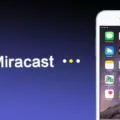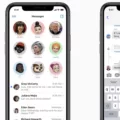Group messages have become a popular way for people to communicate with multiple contacts simultaneously. Whether you’re planning an outing with friends or coordinating a work project, group messages can be a convenient and efficient way to keep everyone in the loop. However, you may have noticed that sometimes you need to manually download group messages before you can view them. This article will explore why this happens and provide some insights into the world of group messaging.
Firstly, it’s important to understand that group messages are not your typical SMS texts. Instead, they are MMS messages, which stands for Multimedia Messaging Service. MMS allows you to send and receive messages that include multimedia content, such as pictures, videos, or audio files. Because of the nature of MMS, they require mobile data to download and view the content.
If you find that your group messages are not automatically downloading, there could be a few reasons for this. One possibility is that your auto-download MMS setting is turned off. To check this, open your messaging app and tap the three-dot menu in the top-right corner. From there, go to Settings, then Advanced, and finally Auto-download MMS. If this option is turned off, try enabling it to see if your group messages start downloading automatically.
Another factor to consider is your mobile data connection. MMS messages require a stable and active mobile data connection to download properly. If you’re not properly connected to mobile data, your group messages may fail to download. Ensure that your mobile data is turned on and that you have a strong signal. You can also try toggling your mobile data off and on again to refresh the connection.
It’s worth noting that some mobile carriers or messaging apps may have additional settings related to group messaging. For example, there may be options to enable or disable group messaging altogether. If you’re experiencing persistent issues with group messages, it may be worth exploring these settings to ensure they are properly configured.
Group messages are a convenient way to communicate with multiple contacts at once. However, since they are MMS messages, they require mobile data to download and view their content. If you’re having trouble with group messages not downloading automatically, check your auto-download MMS settings and ensure that your mobile data connection is active and stable. By taking these steps, you can ensure that you stay connected and up-to-date with your group conversations.
Why Are My Group Messages Not Downloading Automatically?
There could be several reasons why your group messages are not downloading automatically. Here are some possible explanations:
1. Auto-download settings: Check the auto-download settings in your messaging app. It’s possible that the option to automatically download group messages is turned off. To do this, open your messaging app, tap the three-dot menu in the top-right corner, and navigate to Settings > Advanced > Auto-download MMS. Make sure the option for group messages is enabled.
2. Network connection: Poor network connectivity or weak signal strength may prevent group messages from downloading automatically. Ensure that you have a stable internet connection or try switching to a different network, such as Wi-Fi or mobile data, to see if the issue resolves.
3. File size limitations: Some messaging apps or carriers impose restrictions on the size of MMS messages that can be automatically downloaded. If the group message contains large media files, such as photos or videos, they may not download automatically. In such cases, you might need to manually download the media by tapping on each individual message.
4. Software updates: Outdated software or firmware on your Android device can sometimes cause issues with automatic downloads. Check for any available updates for your messaging app or the Android operating system and install them if necessary. Updating your device’s software can often fix bugs and improve overall performance.
5. App-specific issues: If the problem persists, it’s worth considering if the issue lies with the messaging app itself. Try clearing the cache and data of the messaging app or even reinstalling it to see if that resolves the problem. Additionally, you can try using a different messaging app to determine if the issue is app-specific.
6. Carrier restrictions: Some mobile carriers impose restrictions on MMS messages, including auto-downloads. Contact your carrier’s customer support to verify if there are any limitations or settings that need to be adjusted on your account to enable automatic downloads for group messages.
Make sure your auto-download settings are enabled, check your network connection, consider file size limitations, update your software, troubleshoot app-specific issues, and contact your mobile carrier if necessary.
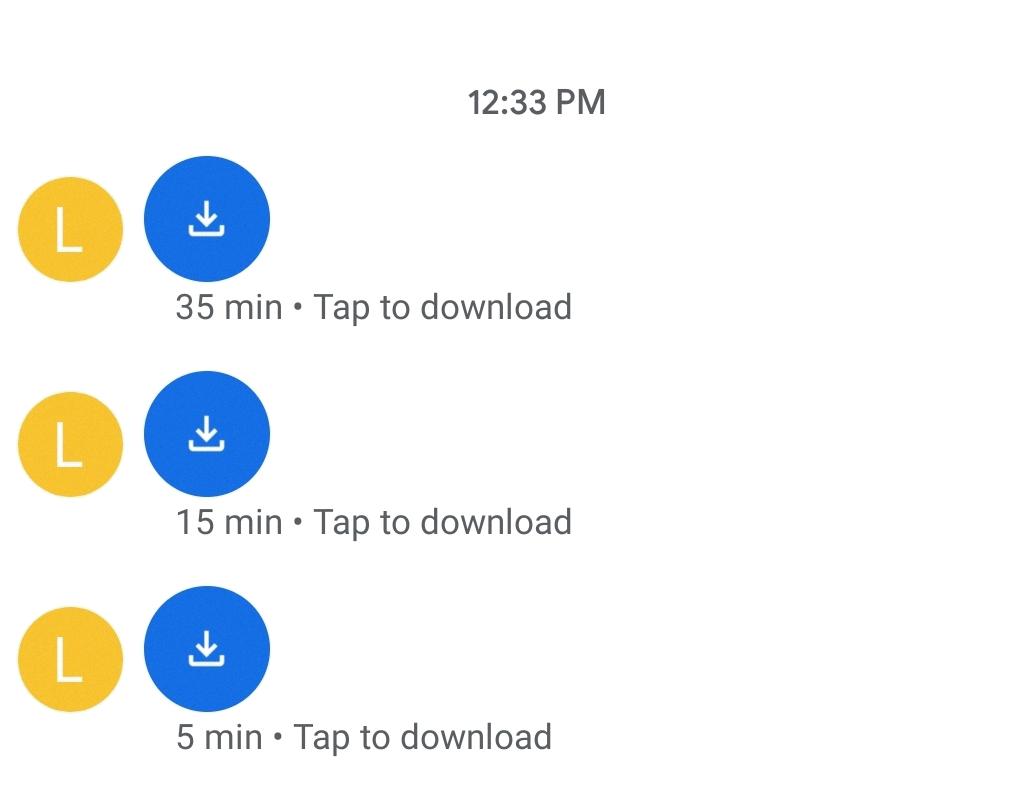
Why Do I Always Have To Download My Text Messages?
There could be several reasons why you have to download your text messages instead of them automatically appearing on your device. Here are some possible explanations:
1. Network Connection: If you’re not connected to a stable mobile data or Wi-Fi network, your device may not be able to retrieve new messages automatically. In such cases, you’ll need to manually download them when you have a stable connection.
2. Messaging App Settings: Some messaging apps have settings that allow you to control how messages are received. Check the settings of your messaging app to ensure that automatic message retrieval is enabled.
3. MMS Messages: If the messages you are receiving contain multimedia content, such as pictures or videos, they are sent as Multimedia Messaging Service (MMS) messages. MMS messages require mobile data to be downloaded. If your mobile data is turned off, you will need to enable it to download MMS messages.
4. Message Storage: If your device’s internal storage or messaging app’s storage is full, new messages may not be able to automatically download. Make sure you have enough storage space available to receive new messages.
5. Software Issues: Occasionally, software glitches or bugs can cause issues with message retrieval. Ensure that your device’s operating system and messaging app are up to date. If the problem persists, try clearing the cache and data of your messaging app or consider reinstalling it.
It’s important to note that the specific reasons for having to download text messages may vary depending on the device you’re using and the messaging app you have installed. If you’re still experiencing issues after trying the above suggestions, you may want to reach out to your device manufacturer or service provider for further assistance.
Why Do I Have To Download Text Messages In A Group Chat?
In a group chat, text messages are typically sent as multimedia messages (MMS) rather than standard SMS. This means that they are sent as a form of email rather than a traditional text message. As a result, you need to download the text messages in a group chat because they are not automatically displayed like regular SMS messages.
The reason behind this is that MMS messages can contain more than just plain text. They can also include images, videos, audio files, and other multimedia content. To ensure that you can view all the content shared in the group chat, you need to download the MMS messages.
Downloading the text messages in a group chat allows your device to retrieve and display any multimedia content attached to the messages. This ensures that you can view images, play videos, listen to audio files, and access any other media shared within the group.
It is worth noting that some devices or messaging apps may have settings that allow you to auto-download MMS messages. However, these settings are often disabled by default to prevent unexpected data usage or potential security risks. Therefore, in most cases, you will need to manually download the text messages in a group chat to fully access the content shared within.
To summarize, downloading text messages in a group chat is necessary because they are sent as MMS messages, which can contain multimedia content. By downloading the messages, you can access and view all the media shared within the group chat.
How Do I Fix My Group Messaging Settings?
To fix your group messaging settings on Android Go, follow these steps:
1. Open your messaging app on your Android Go device.
2. Look for the menu icon or menu key, usually located at the bottom of the screen. Tap on it.
3. In the menu that appears, find and tap on “Settings.”
4. If you don’t see “Group Messaging” in the main menu, it may be located in the SMS or MMS settings. Tap on either of those options.
5. Once you find “Group Messaging,” enable the MMS option. This will allow you to send and receive group messages.
6. If there are any other relevant settings related to group messaging, make sure they are enabled as well.
7. Once you have made the necessary changes, exit the settings menu.
By following these steps, you should be able to fix your group messaging settings on Android Go and enjoy sending and receiving messages in group conversations.
Conclusion
Group messages are a convenient way to communicate with multiple people at once. They allow you to send a single message to a group of contacts, saving time and effort. However, it’s important to note that group messages are not the same as regular SMS texts. They are classified as MMS messages, which means they require mobile data to download properly.
If you’re experiencing issues with group messages not downloading on your Android device, there are a few things you can try. First, make sure that your mobile data is turned on and that you have a stable internet connection. You can also check your messaging app settings to ensure that the “Auto-download MMS” option is enabled.
If the issue persists, you may need to manually download the group message by tapping on it and selecting the download option. Additionally, double-check that the recipients of the group message have MMS capabilities and that they are not experiencing any connectivity problems.
By following these steps, you should be able to resolve any problems you’re encountering with group messages not downloading on your Android device. Remember to stay connected to mobile data and ensure that your messaging app settings are configured correctly.