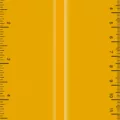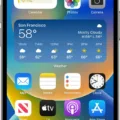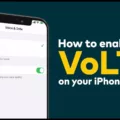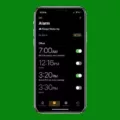Wallpapers play a significant role in personalizing our devices and creating a visually pleasing environment. However, it can be frustrating when your wallpapers appear blurry or pixelated, detracting from the overall experience. In this article, we will explore the possible reasons why your wallpapers may be blurry and provide some solutions to help you achieve a sharper and more visually appealing display.
One common reason for blurry wallpapers is the resolution of the image itself. If you are using a low-resolution image as your wallpaper, it will likely appear blurry when stretched out over a large viewing space, such as a computer monitor or smartphone screen. To address this, it is recommended to use high-resolution images that are specifically designed for the device’s screen size. This will ensure that the image remains sharp and clear, even when enlarged.
Another factor that can contribute to blurry wallpapers is the display settings on your device. For example, on iOS devices, the default setting for the home screen wallpaper is to apply a slight blur effect. While this can help improve visibility of app icons, it may also make the wallpaper appear less sharp. To unblur the wallpaper on iOS, you can go to Settings, select Wallpaper, tap the “Customize” button for the Home Screen, and toggle off the “Blur” option.
On Windows 11, a common culprit for blurry wallpapers is an incorrect resolution or DPI setting. When using multiple monitors, it is important to ensure that each monitor is set to its native resolution. If the resolution is set incorrectly, it can result in a blurry image. Additionally, adjusting the DPI settings can also impact the clarity of the display. To address this, navigate to the Display settings in Windows 11 and ensure that the resolution and DPI settings are correctly configured for each monitor.
In some cases, software or hardware issues may be the cause of blurry wallpapers. Outdated graphics drivers or incompatible software can affect the display quality. It is advisable to keep your device’s software and drivers up to date to avoid such issues. If you suspect a hardware problem, such as a faulty monitor or graphics card, it may be necessary to seek professional assistance or consider replacing the hardware.
Blurry wallpapers can be a frustrating issue that detracts from the visual appeal of your device. By using high-resolution images, adjusting display settings, and ensuring up-to-date software and drivers, you can greatly improve the clarity and sharpness of your wallpapers. Remember to customize your device’s settings to suit your preferences and enjoy a visually pleasing experience.
How Do I Make My Wallpaper Not Blurry?
To make your wallpaper not blurry, there are a few steps you can take:
1. Use a high-resolution image: When selecting a wallpaper, choose one that has a high resolution. Higher resolutions have more pixels, resulting in a clearer and sharper image. Look for wallpapers specifically designed for your screen size.
2. Adjust your screen resolution: Configure your monitor or display settings to use a higher resolution whenever possible. Higher resolutions provide more detail and clarity, reducing the chances of blurry wallpaper. To adjust the screen resolution on a Windows computer, right-click on the desktop, select “Display settings,” and choose a higher resolution from the drop-down menu. On a Mac, go to “System Preferences,” select “Displays,” and adjust the resolution under the “Display” tab.
3. Avoid stretching or resizing the image: When setting the wallpaper, make sure it is displayed at its original size without any stretching or resizing. Stretching a low-resolution image to fit the screen can cause blurriness and distortion. If the image is larger than your screen, consider cropping or resizing it to match your screen resolution before setting it as wallpaper.
4. Use an appropriate image format: Some image formats, such as JPEG, may compress the image and lead to a loss in quality. To preserve the clarity of your wallpaper, choose image formats like PNG or BMP that offer lossless compression. These formats retain more details and reduce the chances of blurriness.
5. Optimize your wallpaper for your specific device: Different devices have different screen sizes and resolutions. To ensure your wallpaper looks its best, consider finding wallpapers specifically designed for your device. Many websites offer wallpapers categorized by device type, allowing you to find the perfect fit for your screen.
By following these steps, you can enhance the clarity and sharpness of your wallpaper, reducing the likelihood of it appearing blurry.
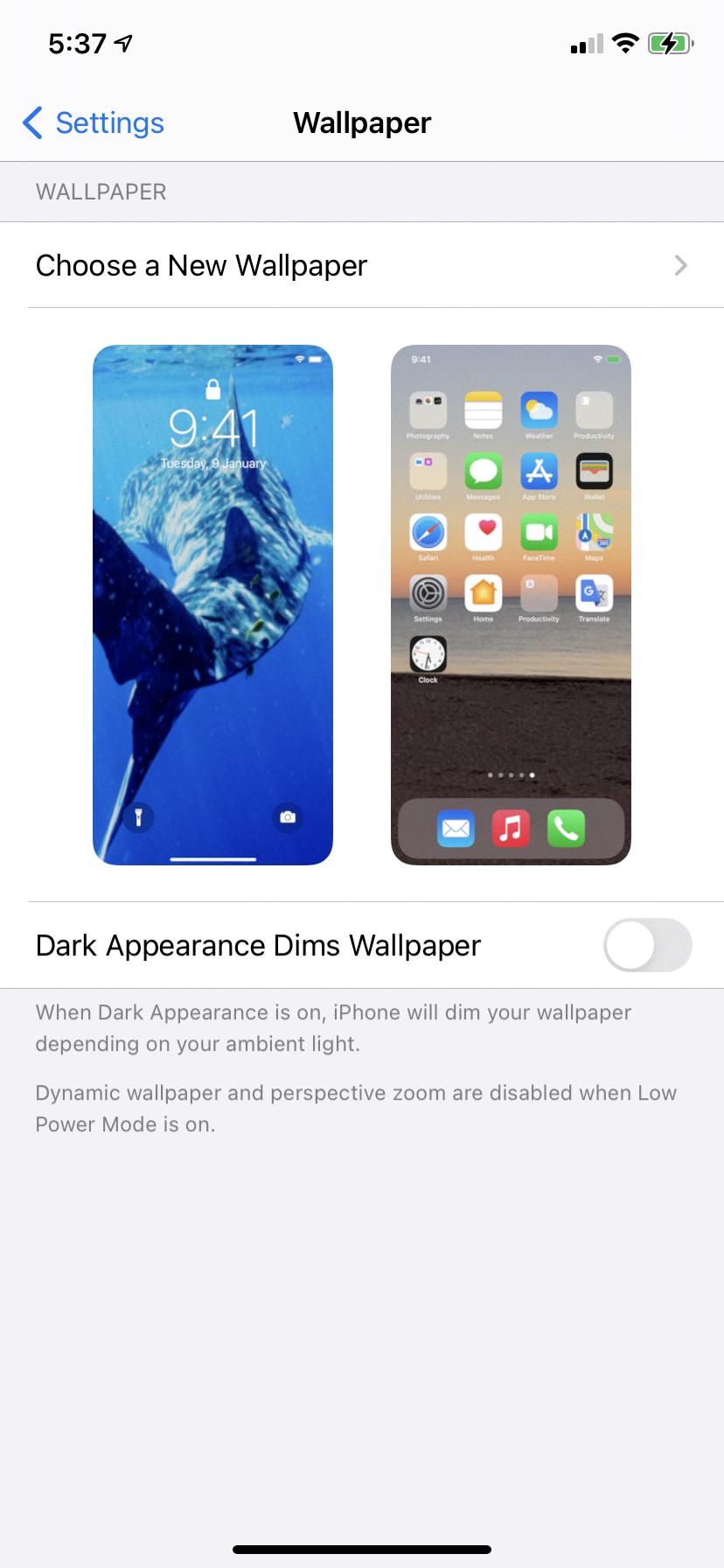
How Do You Unblur Wallpaper On Iphone?
To unblur wallpaper on an iPhone, follow these steps:
1. Open the “Settings” app on your iPhone.
2. Scroll down and tap on “Wallpaper”.
3. In the Wallpaper settings, you will see two options: “Choose a New Wallpaper” and “Choose a New Dynamic Wallpaper”. Tap on the one you want to modify.
4. You will then see two buttons labeled “Set” and “Customize”. Tap on “Customize” to make changes to the wallpaper.
5. On the next screen, you will see a preview of your wallpaper. At the bottom right corner, there is an option called “Blur”. Toggle off the blur option by tapping on it.
6. Once you have turned off the blur, the wallpaper preview will update to show the unblurred version.
7. If you are satisfied with the changes, tap on “Done” in the top right corner to save your modifications.
8. The unblurred wallpaper will now be applied to your Lock Screen or Home Screen, depending on the option you chose to customize.
By following these steps, you can easily unblur the wallpaper on your iPhone and enjoy a clear and crisp background image.
Why Is IOS 16 Wallpaper Blurry?
The iOS 16 wallpaper is intentionally blurry as part of its design philosophy. This decision was made to minimize distractions and ensure that app icons stand out clearly on the home screen. By using a blurry wallpaper, the focus is shifted to the app icons, making them easier to locate and interact with.
The blurry wallpaper also creates a sense of continuity with the lock screen wallpaper, maintaining a cohesive visual experience across the device. This design choice aims to provide a clean and uncluttered interface, allowing users to quickly find and access their desired apps.
The purpose of the blurry wallpaper is to reduce visual noise and enhance the overall user experience. It helps to create a visually pleasing and organized home screen, making it more efficient for users to navigate and use their iOS devices.
The iOS 16 wallpaper is intentionally blurry to minimize distractions, highlight app icons, and maintain a clean interface.
Why Is My Wallpaper Blurry Windows 11?
There are several potential reasons why your wallpaper may appear blurry on Windows 11. Let’s explore some of the common causes:
1. Incorrect resolution: If your wallpaper is not set to the correct resolution for your monitor, it can result in a blurry image. To fix this, you can adjust the resolution settings by right-clicking on the desktop, selecting “Display settings,” and choosing the appropriate resolution for your monitor.
2. Multiple monitors: If you are using multiple monitors with different resolutions, Windows 11 may struggle to display the wallpaper correctly on all screens. This can lead to a blurred image. To resolve this, you can try adjusting the resolution settings for each monitor individually or set them to the same resolution.
3. DPI scaling: Windows 11 includes DPI scaling settings that allow you to adjust the size of text, apps, and other elements on the screen. However, if the DPI scaling is set too high or too low, it can result in a blurry display. To fix this, you can go to “Display settings,” scroll down to “Scale and layout,” and adjust the DPI scaling to a value that works best for your monitor.
4. Low-quality image: If the original image you are using as wallpaper is of low quality or resolution, it will appear blurry regardless of the settings in Windows 11. In this case, you can try finding a higher-quality image or using a different wallpaper.
5. Driver issues: Outdated or incompatible graphics drivers can also cause display issues, including blurry wallpapers. It’s recommended to keep your graphics drivers up to date by visiting the manufacturer’s website or using automatic driver update tools.
To summarize, the most common reasons for blurry wallpaper on Windows 11 are incorrect resolution settings, multiple monitor issues, DPI scaling problems, low-quality images, and driver issues. By adjusting the appropriate settings and ensuring your drivers are up to date, you can resolve most blurry wallpaper issues on Windows 11.
Conclusion
Wallpapers can sometimes appear blurry due to various factors such as incorrect resolutions, low image quality, or monitor settings. It is important to ensure that the resolution of your monitor is set to the highest possible level to minimize blurriness. Additionally, adjusting DPI settings can also help enhance the clarity of wallpapers on Windows 11. Furthermore, some operating systems like iOS 16 intentionally apply a blur effect to the home screen wallpaper to reduce distractions and improve visibility of app icons. However, if you prefer a non-blurred wallpaper, you can customize the settings on your device to disable the blur effect. by understanding the potential causes of blurry wallpapers and making the necessary adjustments, you can enjoy clear and visually appealing wallpapers on your devices.