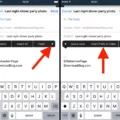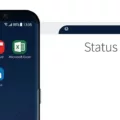The app drawer is a useful feature on your smartphone that houses all your installed applications in one place, making it easy to access and organize them. If you’re new to smartphones or have recently switched to a different device, you might be wondering where to find the app drawer and how to add apps to your home screen. In this article, we will guide you through the process step by step.
To locate the app drawer, start by swiping up from the bottom of your home screen. This action will open the app drawer, displaying a grid of app icons. You can usually find it at the center or bottom of your device’s screen. The app drawer is represented by a small icon that resembles a grid or a series of dots, depending on your device’s manufacturer and operating system.
Once you have opened the app drawer, you can browse through the various apps installed on your device. They are usually arranged alphabetically or in a customized order, depending on your preference. If you have a large number of apps, you can scroll vertically or swipe left or right to navigate through different pages of the app drawer.
Now, let’s say you want to add a specific app to your home screen for quick access. Locate the app icon within the app drawer and press and hold it. This action will initiate a selection mode, where you can drag the app icon and place it on your home screen.
While still holding the app icon, you can move it to the desired location on your home screen. You can position it next to other apps or create a new page on your home screen dedicated to your frequently used apps. Once you have found the perfect spot, release your finger to drop the app icon.
Congratulations! You have successfully added an app to your home screen. Now, whenever you need to open that app, you can simply tap on its icon directly from your home screen.
Remember that the app drawer is not just for adding apps to your home screen. It also serves as a centralized hub where you can manage your applications. You can uninstall unwanted apps, organize them into folders, or search for specific apps using the search bar, which is usually located at the top of the app drawer.
The app drawer is a vital feature on your smartphone that houses all your installed applications. By swiping up from the bottom of your home screen, you can access the app drawer and easily add apps to your home screen for quick access. Take advantage of this convenient feature to keep your apps organized and readily accessible.
How Do I Add The Apps Drawer Icon To My Home Screen?
To add the app drawer icon to your home screen, follow these steps:
1. Start by swiping up from the bottom of your home screen. This action will open the app drawer, which contains all your installed apps.
2. Once the app drawer is open, take a moment to locate the specific app you want to add to your home screen. You can scroll through the list or use the search bar at the top to find it quickly.
3. Once you have found the app you want to add, press and hold its icon. This action will activate the “drag and drop” mode.
4. While still holding the app icon, drag it towards your home screen. As you move the icon, you will notice that other apps and widgets will shift accordingly to make space for the new addition.
5. Position the app icon on the home screen where you want it to appear. You can place it anywhere you like, as long as there is sufficient space.
6. Once you have chosen the desired location, release your finger to drop the app icon onto the home screen. The app icon will now be added to your home screen, allowing you to access it quickly and easily.
In summary, to add the app drawer icon to your home screen, swipe up from the bottom of your home screen, locate the desired app in the app drawer, press and hold its icon, and then drag it to the desired location on your home screen before releasing your finger.
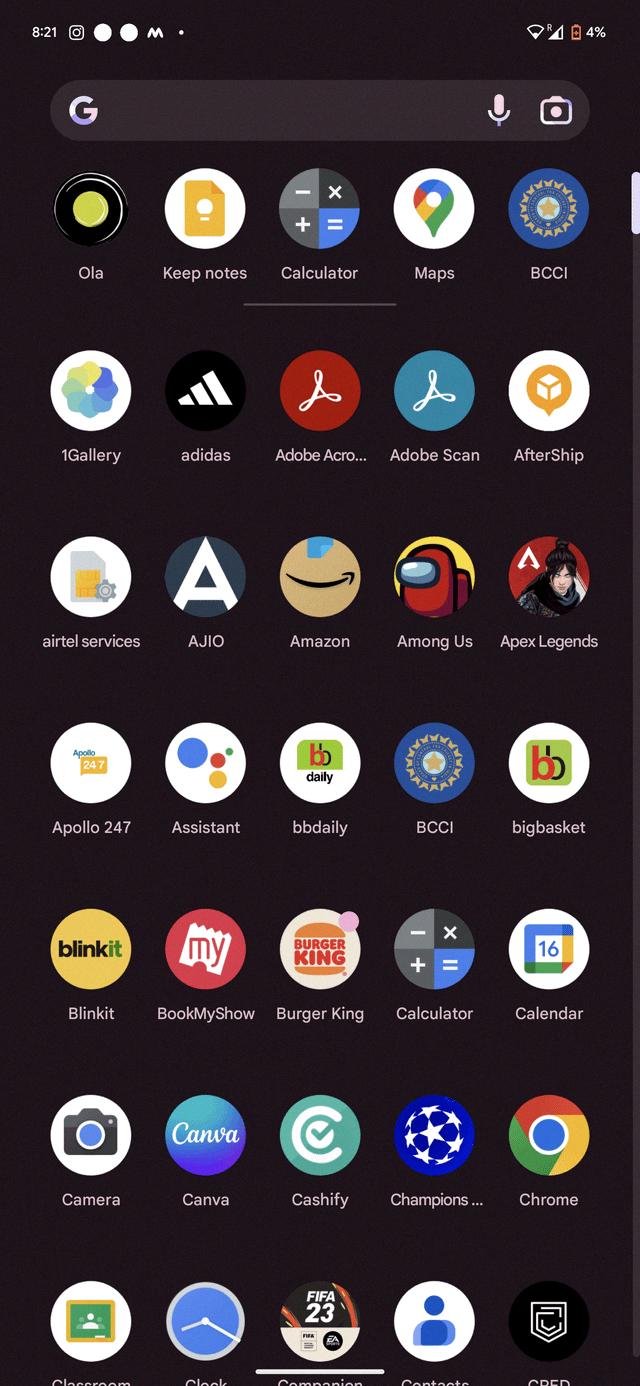
Conclusion
The app drawer is a convenient feature on your smartphone that allows you to access all your installed apps in one place. By swiping up from the bottom of your home screen, you can open the app drawer and easily locate the app you want to use. Adding an app to your home screen from the app drawer is a simple process of pressing and holding the app icon until it appears on your home screen. This allows for quick and easy access to your favorite and most frequently used apps. The app drawer helps keep your home screen clutter-free and organized, making it easier for you to navigate and find the apps you need. the app drawer is a useful tool that enhances the user experience and makes it more convenient to access and manage your apps on your smartphone.