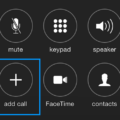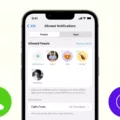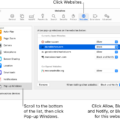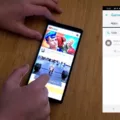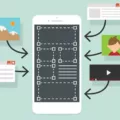The add call button is a useful feature on Android devices that allows you to initiate a conference call with multiple participants. This button can be found on the phone app interface, typically located at the bottom of the screen during an ongoing call.
To initiate a conference call using the add call button, follow these steps:
1. Start by making a call to the first person you want to include in the conference call. You can either dial their number manually or select their contact from your phone’s address book.
2. Once the call connects and you are speaking with the first person, look for the add call button on the screen. It is usually represented by a “+” or a symbol that resembles two overlapping phone receivers.
3. Tap the add call button to put the first person on hold and access the dialer again.
4. From the dialer, you can now select the second person you wish to include in the conference call. Again, you can manually dial their number or choose their contact from your phone’s address book.
5. After dialing the second person’s number, wait for the call to connect and then tap the merge calls button. This will join all the participants into a conference call.
6. If you wish to add more participants to the conference call, simply repeat steps 3-5 for each additional person you want to include. The merge calls button will combine all the ongoing calls into a single conference call.
It’s important to note that the availability of the add call button may vary slightly depending on your Android device’s manufacturer and software version. However, most Android phones have a similar layout and functionality for initiating conference calls.
By utilizing the add call button on your Android device, you can easily set up and manage conference calls, allowing you to communicate with multiple people simultaneously.
How Do I Activate Add Calls?
To activate add calls on your Android device and start a conference call, follow these steps:
1. Open your Contacts app and find the first person you want to include in the conference call.
2. Tap on their contact to open their details.
3. Now, tap on the phone icon to initiate a call with this person.
4. Once the call is connected, you will see a list of options on your screen. Look for the “Add call” button and tap on it.
5. This will take you back to your Contacts app, where you can search for and select the next person you want to include in the conference call.
6. Tap on their contact to open their details and then tap on the phone icon to initiate a call with them.
7. Once this call is connected, you will again see the option to “Add call.” Tap on it.
8. Repeat steps 5 and 6 for every additional person you want to include in the conference call.
9. After adding all the desired participants, you will see an option to “Merge” or “Merge calls.” Tap on it to merge all the calls into a conference call.
10. Now, you will be able to talk to all the participants simultaneously in the conference call.
Repeat steps 5 and 6 as needed to add more participants, and remember to tap on “Merge” each time to include them in the ongoing conference call.
Please note that the exact steps may vary slightly depending on the Android version and device you are using.
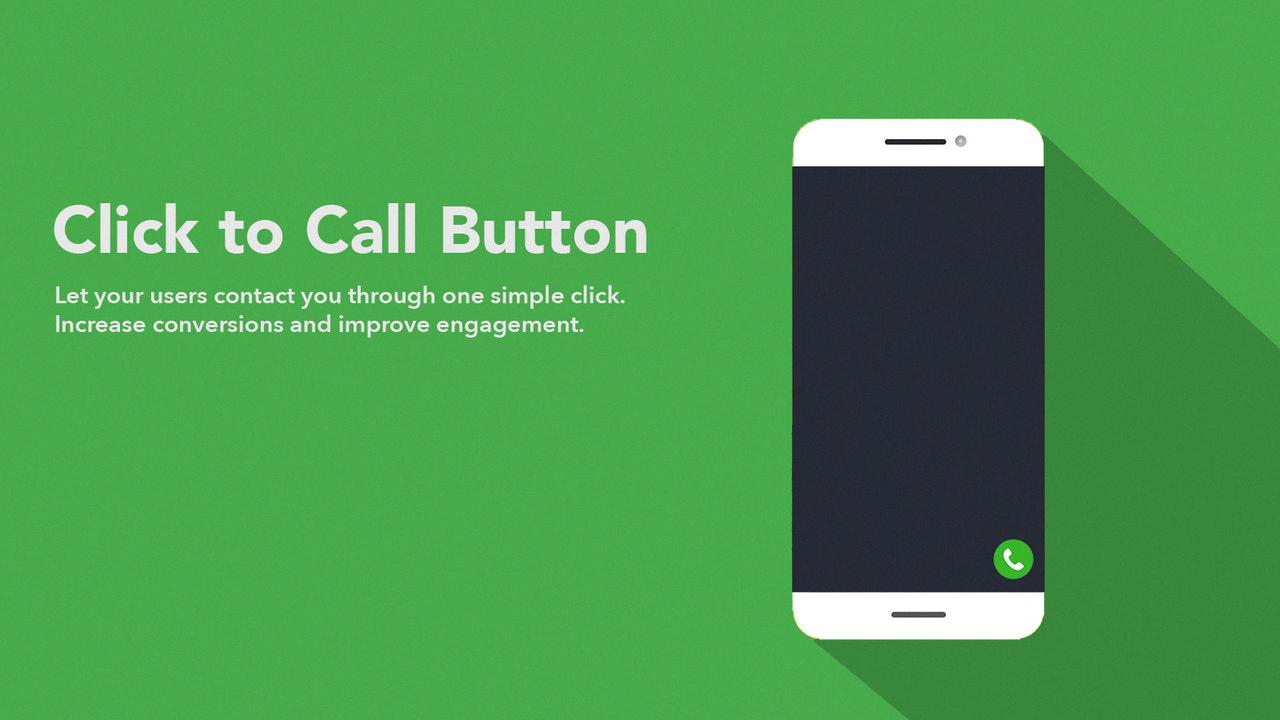
How Do I Add A Second Call On My Android?
To add a second call on your Android device, follow these steps:
1. Unlock your phone: Press the home button and swipe the screen to unlock your device.
2. Open your phone app: Locate the phone app on your home screen or in the app drawer and tap on it to open it.
3. Access the phone settings: Once the phone app is open, tap on the menu button, usually represented by three dots or lines in the top-right corner of the screen.
4. Go to call settings: From the menu, find and tap on the “Settings” option. Depending on your device, you may need to scroll down to locate it.
5. Find and activate call waiting: In the settings menu, look for the “Call Settings” or “More Settings” option, and tap on it. Then, find and select “Call Waiting.” Make sure the toggle switch is turned on to activate call waiting.
Now, your Android device is set up to handle second calls. When you are on a call and receive another incoming call, you will see an option to answer the second call without disconnecting the first call.
Note: The steps mentioned above may vary slightly depending on the Android version and device manufacturer.
How Do You Make A 3 Way Call?
To initiate a 3-way call, follow these steps:
1. Begin by dialing the first person’s phone number. Wait for the call to connect.
2. Once connected, tap the “add call” button on your phone’s dialer or call screen. This will put the first call on hold and allow you to dial the second person.
3. Dial the phone number of the second person you wish to include in the conference call.
4. Wait for the second call to connect. Once connected, you will see options on your phone’s screen such as “merge calls” or “conference.” Tap on this option to merge the two calls into a conference call.
– If you don’t see this option, you may need to consult your phone’s user manual or contact your service provider for assistance specific to your device.
5. The two calls will now be merged, creating a 3-way conference call. You can speak with both participants simultaneously.
6. If you want to add more people to the conference call, you can repeat steps 2-4 as necessary. Each new call can be merged into the existing conference call.
– Note that the maximum number of participants allowed in a conference call may vary depending on your phone or service provider.
By following these steps, you can easily initiate a 3-way conference call and communicate with multiple people simultaneously.
Conclusion
The “add call” button on Android devices is a convenient feature that allows users to easily initiate a conference call. By tapping this button, users can select additional contacts from their phone’s contact list and merge them into the ongoing call. This feature is particularly useful for business meetings, group discussions, or connecting with multiple friends or family members at once. With just a few simple steps, users can create a seamless conference call experience on their Android device.