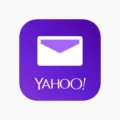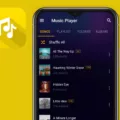If you’re wondering which internet browser you are using on your phone, there are a few ways to find out. One way is to go into your phone’s settings. To do this, go to the Settings app, usually represented by a gear icon. Once you’re in the settings, look for the section called “Applications” or “Apps.” In this section, you may need to tap on “Manage Applications” or “App Manager” to access the list of installed apps on your phone.
Scroll through the list of apps until you find your web browser. It may be called “Browser” or “Internet,” depending on the version of Android you have. Once you locate the browser, tap on it to access its settings. Look for an option that says “Set as default” or something similar. If the browser is already set as the default, it means that any actions that involve opening a web page will automatically use this browser.
Another way to check which browser you are using is to open the browser itself. Once the browser is open, look for a button or icon at the top of the screen that represents the browser’s menu. This is usually represented by three horizontal lines or dots. Tap on this button to open the browser’s menu.
In the menu, look for an option called “Settings” or something similar. Tap on this option to access the browser’s settings. Within the settings, there should be a section that displays information about the browser, including its name and version. This will confirm which browser you are currently using on your phone.
It’s important to note that different Android devices and versions may have slightly different steps to find the browser and its settings. However, these general instructions should help you locate the browser and determine if it is set as the default on your phone.
Where Is The Browser App On My Phone?
To locate the browser app on your phone, follow these steps:
1. Unlock your phone and go to the home screen.
2. Look for an icon that resembles a globe or a compass. This is usually the symbol used to represent a web browser. The icon may vary slightly depending on the make and model of your phone.
3. If you have an Android device, you may find the browser app in the app drawer. Swipe up from the bottom of the screen or tap the app drawer icon (usually a grid of dots or squares) to access all the installed apps on your phone. Scroll through the list of apps and look for an icon that represents a web browser.
4. If you are using an iPhone, the browser app is typically located on the home screen. Look for an icon labeled “Safari,” which is the default web browser for iOS devices.
5. If you still can’t find the browser app, you can use the search feature on your phone. Swipe down on the home screen (on Android) or swipe right from the home screen (on iPhone) to access the search bar. Type in keywords such as “browser” or “internet” to locate the app.
Remember, the location of the browser app may vary depending on the specific phone model and the version of the operating system you are using. If you are unable to find the browser app using these instructions, you may need to refer to the user manual or contact the manufacturer for further assistance.
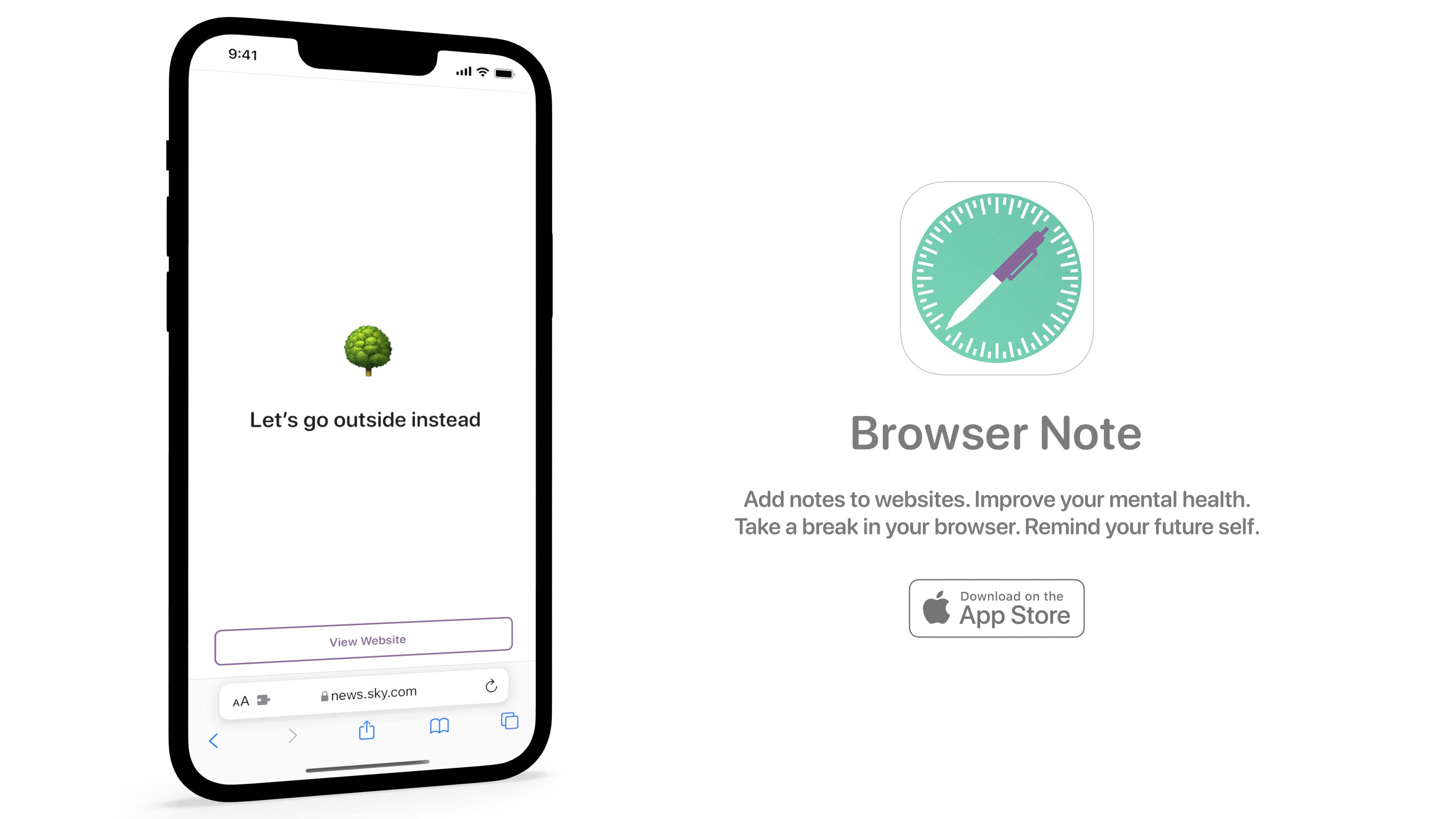
Where Is My Browser Settings?
To locate your browser settings, follow these steps:
1. Look for the button located at the very top of your web browser.
2. Click on the button to open a drop-down menu.
3. From the menu, select “Settings.” This action will launch a new tab in your browser, displaying the default browser settings.
By following these steps, you will be able to access and modify various settings within your browser.
How Do I Find Out What My Browser Is?
To manually determine the internet browser you are using, follow these steps:
1. Look at the icon on your desktop or in your taskbar. The icon represents the internet browser you have installed on your computer.
2. If you are using a Windows computer, the most common browsers have the following icons:
– Google Chrome: A red, green, yellow, and blue circle arranged in a pattern.
– Mozilla Firefox: A blue globe with an orange fox wrapped around it.
– Microsoft Edge: A blue “e” with a white background.
– Internet Explorer: A blue “e” with a gold ring around it.
– Safari: A blue compass-like icon with a white background (commonly found on Mac computers).
3. On a Mac computer, the icons might be slightly different, but you can still identify the browser by its distinctive logo or name.
4. If you have pinned the browser to your taskbar or dock, you can also identify it by looking at the icon there.
5. Another way to determine your browser is by opening it and looking at the title bar at the top of the window. The title bar usually displays the name of the browser you are using.
By following these steps, you should be able to identify the internet browser you are using based on the icon or title bar of the browser window.
How Do I Find My Default Browser On My Phone?
To locate the default browser on your phone, follow these steps:
1. Open the Settings on your phone.
2. Scroll up or down to find and tap on the “Apps” option.
3. In the Apps menu, you may need to scroll further to locate the “Choose default apps” option and tap on it.
4. Look for the “Browser app” setting and tap on it.
By following these steps, you will be able to identify and change your default browser on your phone.
Please note that the exact steps may vary slightly depending on the make and model of your phone and the version of the operating system it is running.
Conclusion
Determining the default web browser on your phone can be done by accessing the settings of your device. By going to Settings -> Applications -> Manage Applications -> All, you can find the list of all installed browsers on your phone. Look for the one labeled “Browser” or “Internet” (depending on your Android version) to identify the built-in browser.
To further confirm which web browser is being used as the default, you can also check the browser settings. Simply open your web browser and tap on the menu button, usually located at the top of the browser interface. From there, select “Settings” and a new tab will open displaying the default browser settings.
If you are unable to access the settings or need a quick way to determine the browser type, you can also look at the icon of your internet browser. This is the icon you usually double-click to launch the browser. The appearance of the icon can give you a hint about the browser you are using.
These methods should help you easily identify the default web browser on your phone, allowing you to make any necessary changes or adjustments as desired.