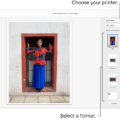The BIOS (Basic Input/Output System) is an essential component of every computer. It is responsible for initializing and controlling hardware devices during the startup process. BIOS settings can be accessed and modified through the BIOS menu, which is stored in a chip on the computer’s motherboard.
To access the BIOS menu, you need to restart your computer and press a specific key during the boot process. The key to enter the BIOS menu can vary depending on the computer manufacturer, but it is often F2, F10, F12, or Del. You may need to press the key repeatedly, as the boot times can be quite quick.
The BIOS chip is typically located near the CPU socket or memory slots on the motherboard. It is a small, rectangular integrated circuit (IC) with multiple pins. You can usually identify the BIOS chip by labels such as “M_BIOS,” “UEFI,” “BIOS,” or other versions. These labels may vary depending on the manufacturer.
The BIOS chip contains all the basic code necessary for controlling various hardware components, such as keyboards, mice, monitors, and hard drives. It serves as the bridge between the hardware and the operating system. Once the startup sequence is complete, the BIOS hands over control to the operating system, and its involvement becomes minimal.
During the startup process, the BIOS performs a Power-On Self-Test (POST) to check the hardware’s integrity. It also checks the system configuration and initializes the hardware devices accordingly. In the BIOS menu, you can access various settings related to your computer’s hardware and system configuration.
Some common BIOS settings include boot device priority, date and time, CPU settings, memory settings, and security features. These settings allow you to customize the behavior of your computer and optimize its performance according to your needs.
It is important to note that BIOS settings should be modified with caution, as incorrect configurations can cause system instability or even prevent your computer from booting. If you are unsure about a particular setting, it is recommended to consult the computer’s documentation or seek assistance from a knowledgeable professional.
In recent years, the traditional BIOS has been largely replaced by UEFI (Unified Extensible Firmware Interface) in newer computers. UEFI provides more advanced features and a graphical interface for easier configuration. However, the fundamental purpose of the BIOS remains the same – to initialize and control the computer hardware.
The BIOS settings of a computer are stored in a chip on the motherboard. The BIOS chip is typically located near the CPU socket or memory slots. Accessing the BIOS menu allows you to modify various settings related to your computer’s hardware and system configuration. However, caution should be exercised when making changes to these settings to avoid potential issues.
How Can I Check My BIOS Settings?
To check your BIOS settings, you will need to access the BIOS menu on your computer. Follow these steps to do so:
1. Restart your computer: Begin by restarting your computer. You can either click on the Windows Start menu and select Restart, or you can press and hold the power button until your computer turns off, and then turn it back on.
2. Access the BIOS menu: As your computer reboots, you need to press a specific key to enter the BIOS menu. The key may vary depending on your computer’s manufacturer and model, but commonly used keys are F2, F10, F12, or Del. You may need to press the key repeatedly, as the boot time for some computers can be very quick.
3. Navigate the BIOS menu: Once you enter the BIOS menu, you will see a series of options and settings. The layout and organization of the menu can vary between different computers, but it is usually divided into different categories or tabs.
4. Explore the settings: Use the arrow keys on your keyboard to navigate through the different options and settings in the BIOS menu. You can use the Enter key to select a specific option or setting and make changes if needed. Be cautious while making changes, as incorrect settings can cause issues with your computer.
5. Save and exit: After you have checked or adjusted your BIOS settings, you will need to save the changes and exit the BIOS menu. Look for an option such as “Save and Exit” or “Exit and Save Changes” and select it. Your computer will then restart with the updated BIOS settings.
Note: It is important to be cautious when changing BIOS settings, as incorrect changes can potentially harm your computer’s functionality. If you are unsure or unfamiliar with the BIOS menu, it is recommended to consult your computer’s manual or seek assistance from a professional.
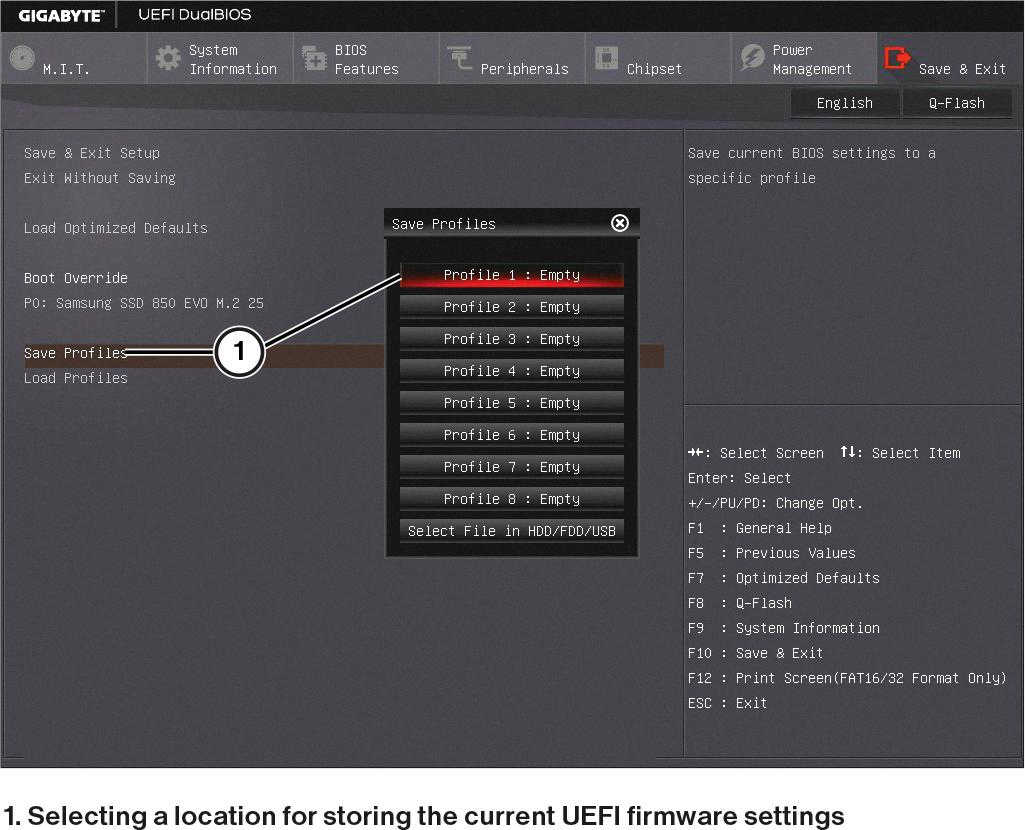
Is BIOS Stored On Hard Drive?
The BIOS (Basic Input/Output System) is not stored on the hard drive. It is actually stored in a separate chip on the computer’s motherboard called the ROM (Read-Only Memory). The ROM is a non-volatile memory, meaning that its contents are not lost when the power is turned off.
Here are some key points to understand about the storage of BIOS:
1. Location: The BIOS is stored in a small chip on the motherboard, usually referred to as the BIOS chip or the firmware chip.
2. Purpose: The BIOS contains the basic code necessary for the computer to start up and initialize the hardware components. It provides the low-level instructions for the operating system to interact with the hardware.
3. Non-volatile memory: The ROM chip where the BIOS is stored is non-volatile, meaning that its contents are retained even when the power is turned off. This ensures that the BIOS is always available when the computer is powered on.
4. Separate from the hard drive: The BIOS is independent of the hard drive and does not rely on it for storage. It is loaded into memory during the boot-up process from the ROM chip directly.
5. Upgrades and updates: In some cases, the BIOS can be upgraded or updated to add new features or improve compatibility with newer hardware. This is typically done by flashing the BIOS, which involves writing new firmware to the ROM chip using specialized software.
The BIOS is not stored on the hard drive but is instead stored in a separate ROM chip on the motherboard. Its purpose is to provide the initial instructions for the computer to start up and interact with the hardware components.
Where Is BIOS Located In Motherboard?
The BIOS (Basic Input/Output System) is typically located near the CPU socket or memory slots on a motherboard. It is a small rectangular integrated circuit (IC) with a number of pins. The exact location may vary depending on the specific motherboard design.
To locate the BIOS chip on a motherboard, you can follow these steps:
1. Look around the CPU socket: The BIOS chip is often situated near the CPU socket. It is usually placed in close proximity to the processor to ensure efficient communication between the two components.
2. Check around the memory slots: Another common location for the BIOS chip is near the memory slots. This allows for easy access and interaction with the memory modules.
3. Look for labels: On some motherboards, the BIOS chip may be labeled with terms such as “M_BIOS,” “UEFI,” “BIOS,” or other versions. These labels can help you identify the location of the BIOS chip.
4. Consult the motherboard manual: If you are having trouble locating the BIOS chip, refer to the motherboard manual. It should provide a detailed diagram or description of the motherboard layout, including the position of the BIOS chip.
The BIOS chip is typically found near the CPU socket or memory slots on a motherboard. It is a small rectangular IC with pins and may feature labels such as “M_BIOS,” “UEFI,” or “BIOS.” Consulting the motherboard manual can also be helpful in identifying the exact location.
Conclusion
The BIOS settings play a crucial role in the overall functioning of a computer. They are accessed through the BIOS menu, which can be opened by pressing F2, F10, F12, or Del during the computer’s reboot process. The BIOS, which is stored in the ROM, contains essential code for controlling the hardware components of the computer.
The BIOS chip is typically located near the CPU socket or memory slots and can be identified by labels such as “M_BIOS,” “UEFI,” “BIOS,” or other versions. It is a small rectangular integrated circuit with multiple pins.
Understanding and properly configuring BIOS settings is important for optimizing the performance and stability of a computer system. These settings control various aspects such as boot sequence, CPU and memory settings, power management, and security features.
By accessing the BIOS settings, users can customize their computer’s behavior according to their needs, such as overclocking the CPU, enabling virtualization, or adjusting fan speeds. However, it is essential to exercise caution while making changes to the BIOS settings, as improper configurations can lead to system instability or even damage.
It is recommended to consult the computer’s user manual or seek professional assistance if you are unfamiliar with BIOS settings or unsure about making changes. understanding and properly configuring the BIOS settings can greatly enhance the performance and functionality of your computer.