Voice recordings have become an essential feature on Android devices, allowing users to easily capture audio for various purposes. Whether it’s recording important meetings, interviews, or personal memos, having a reliable voice recording app on your Android device can be incredibly useful. But have you ever wondered where these voice recordings are stored on your device? Let’s explore the various storage locations for voice recordings on Android.
Android devices typically come with a pre-installed voice recorder app, which saves recordings in a specific folder. To access these recordings, go to the Settings menu on your device and look for the “Device maintenance,” “Memory,” or “Storage” option. From there, you can navigate to the “Phone” or “Internal Storage” section. In this section, you should find a folder named “Voice Recorder” or something similar.
If you have used the default voice recorder app on your Android device, the audio files are usually stored in the “/sdcard/PhoneRecord” directory. To access these files, you can connect your Android device to your computer using a USB cable. Once connected, browse through your device’s storage and look for folders related to audio, media, sound, or similar terms. The voice recording files should be located in one of these folders.
Another common location for voice recordings is the SD card. If your Android device has an SD card slot, you might have the option to save your recordings directly to the SD card. In this case, the audio recording files are typically stored in the “AllVoiceRecords” folder in the root directory of your SD card. Similar to accessing recordings stored in the internal storage, you can connect your Android device to your computer and search for the audio files in the SD card’s root folder.
In addition to using the built-in voice recorder app, there are also numerous third-party voice recording apps available on the Google Play Store. These apps may store their recordings in different locations, depending on the app’s settings or preferences. To locate the recordings made with third-party apps, you can use your device’s file browser or a USB PC connection to view, copy, or share the files in the respective directory specified by the app.
It’s worth noting that the specific storage locations mentioned here may vary slightly depending on the Android device model and the version of the operating system. However, the general idea remains the same – voice recordings are stored in specific folders within the internal storage or SD card of your Android device.
So, the next time you need to access your voice recordings on an Android device, remember to check the “Voice Recorder” folder in the internal storage or the “AllVoiceRecords” folder in the SD card’s root directory. With this knowledge, you can easily manage, share, or backup your important audio files with ease.
Where Are My Voice Recordings Saved On Android?
On Android devices, your voice recordings are typically saved in the “Voice Recorder” folder. To locate them, you can follow these steps:
1. Go to the settings of your Android device.
2. Look for options related to “Device Maintenance,” “Memory,” or “Storage.” The exact wording may vary depending on your device model and Android version.
3. Tap on the relevant option to access either device maintenance, memory, or storage settings.
4. Within these settings, you will find information about the storage usage on your device.
5. Look for the category labeled “Phone” or “Internal Storage” and tap on it.
6. Scroll through the list of folders and locate the “Voice Recorder” folder.
7. Tap on the “Voice Recorder” folder to access your saved voice recordings.
If you have a file manager app installed on your Android device, you can also use it to navigate directly to the “Voice Recorder” folder. Once you locate the folder, you can open it to find all your voice recordings stored there.
It’s worth noting that the exact steps to find the “Voice Recorder” folder may vary slightly depending on the Android version and device manufacturer. However, by following the general instructions mentioned above, you should be able to locate your voice recordings on most Android devices.
Here are the summarized steps:
1. Go to settings.
2. Find “Device Maintenance,” “Memory,” or “Storage” options.
3. Tap on the relevant option.
4. Look for the “Phone” or “Internal Storage” category.
5. Locate and open the “Voice Recorder” folder.
By following these steps, you can easily access your voice recordings on your Android device.
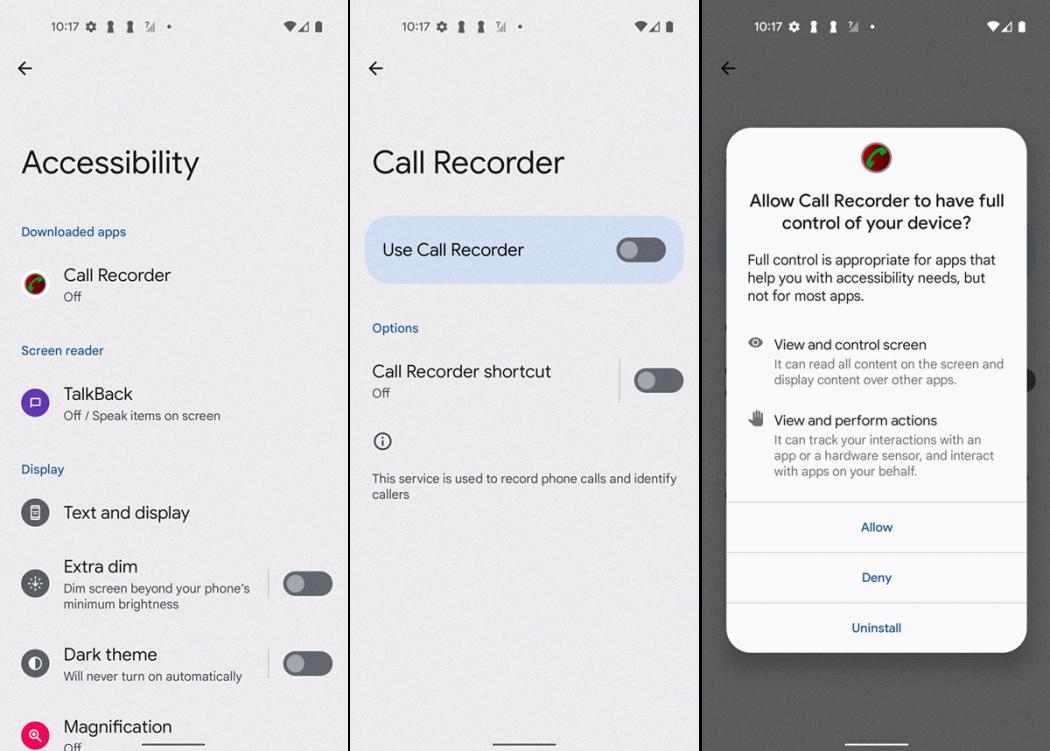
Where Are My Sound Recordings Stored?
Sound recordings made on an Android device using the default system are generally stored in the “/sdcard/PhoneRecord” directory. To locate these recordings, you need to connect your Android device to a computer and access the storage. Here are the steps to find your sound recordings:
1. Connect your Android device to your computer using a USB cable.
2. On your computer, open the file explorer or file manager application.
3. Locate and select the storage or device that represents your Android device. It may be labeled as “Internal Storage” or similar.
4. Look for a folder named “sdcard” or “PhoneRecord” in the root directory of your Android device’s storage.
5. Open the “sdcard” or “PhoneRecord” folder to access the sound recordings stored on your device.
If you cannot find the sound recordings in the “/sdcard/PhoneRecord” directory, they might be stored in a different location or under a different name. In such cases, you can try searching for keywords like “audio,” “media,” or “sound” within the storage of your Android device using the file explorer or file manager application on your computer.
To summarize, sound recordings made using the Android default system are typically stored in the “/sdcard/PhoneRecord” directory on your Android device. By connecting your device to a computer and exploring the storage, you can locate and access these recordings.
Where Does Super Voice Recorder Save Files?
Super Voice Recorder saves files in the “AllVoiceRecords” folder, which is located in the root directory of your SD card. This means that when you open your SD card, you will find a folder named “AllVoiceRecords” where all the audio recording files are stored.
To access these files, you have a few options. You can use the built-in player in the Super Voice Recorder app to listen to the recordings. Alternatively, you can use your device’s file browser to navigate to the “AllVoiceRecords” folder and view, copy, or share the files from there.
If you prefer to access the files from your computer, you can connect your device to your computer using a USB connection. Once connected, your device will appear as a removable storage device on your computer. Simply navigate to the SD card, locate the “AllVoiceRecords” folder, and access the audio recording files as needed.
By organizing the files in a specific folder, Super Voice Recorder makes it easy for you to find and manage your audio recordings, whether you want to listen to them within the app or access them using other methods.
Where Are Easy Voice Recorder Files Stored?
Easy Voice Recorder files are typically stored in the “EasyVoiceRecorder” folder on your phone. To access these files, you need to connect your phone to your PC using a USB cable. Ensure that your phone is set to USB or media storage mode. Once connected, you can browse to your phone from your computer. Look for the “EasyVoiceRecorder” folder, which is where the files are stored by default. This folder contains all the recorded audio files from the Easy Voice Recorder app.
Conclusion
Voice recordings on Android devices can be conveniently accessed and managed through various methods. If you have recorded calls using the default system, you can find the audio files in the “/sdcard/PhoneRecord” folder. Alternatively, you can navigate to the “Voice Recorder” folder under “Settings/Device Maintenance/Memory or Storage” and locate the recordings.
If you are connecting your Android device to a PC, you can search for the audio files in the “/sdcard/” or “AllVoiceRecords” folder. By using the built-in player or a file browser, you can easily view, copy, or share the recordings. Ensure that your phone is in USB or media storage mode and browse to the phone from your computer to access the files.
With these various options for accessing and managing voice recordings, Android users can easily retrieve and utilize their audio files for various purposes. Whether it’s for personal use or professional needs, the process of finding and handling voice recordings is made simple and efficient.






