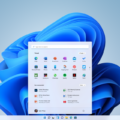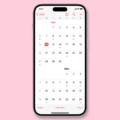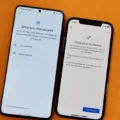Widgets are a convenient and popular feature on Android devices that allow users to access various functionalities directly from their home screens. However, you may encounter situations where your widgets mysteriously disappear, leaving you wondering where they went and how to get them back.
One common reason for widgets to disappear is when Android users transfer applications to a memory card. When you move an app to external storage, it can cause the associated widgets to vanish from your home screen. To resolve this issue, you need to transfer the app back to your phone’s internal memory. This can usually be done by going to the app settings and selecting the option to move it back to the phone’s storage.
Another instance where widgets may disappear is after a hard reboot of your device. Sometimes, during the reboot process, certain background services and components may fail to load properly, resulting in missing widgets. In such cases, a simple restart of your device can often resolve the issue. To restart your device, hold down the physical power button until the power menu appears, then select the Restart option.
It’s worth noting that widgets can be placed on different home screen pages, so it’s possible that you might have inadvertently moved or deleted them. To check if this is the case, swipe left or right on your home screen to navigate through the various pages and see if your widgets are located on a different page.
In some cases, a widget may be temporarily disabled due to a system update or a change in the associated app’s settings. To re-enable a widget, long-press on a blank area of your home screen to enter the widget selection mode. From there, find the widget you want to restore and drag it back onto your desired home screen page.
If none of the above steps solve the issue, it’s possible that the widget itself is experiencing a compatibility problem or a bug. In such cases, you may need to uninstall and reinstall the app to restore its associated widget.
The disappearance of widgets from your Android device can be frustrating, but there are several potential solutions to try. Whether it’s transferring apps back to internal memory, restarting your device, checking different home screen pages, re-enabling widgets, or reinstalling apps, you have a range of options to explore.
Where Have My Widgets Gone?
There are a few potential reasons why your widgets may have disappeared from your Android device:
1. Transferring applications to a memory card: One common reason for widgets disappearing is when Android users transfer applications to a memory card. When apps are moved to the memory card, the widgets associated with those apps may not be able to function properly and can vanish from the home screen.
To resolve this issue, you need to transfer the applications back to the phone’s internal memory. This can usually be done by going to the “Settings” menu, selecting “Apps” or “Applications,” finding the app in question, and choosing the option to move it from the memory card to the internal storage.
2. Hard reboot or restart: Sometimes, after performing a hard reboot or restart of your Android device, widgets may disappear from the home screen. This can happen due to various reasons, such as a temporary glitch or a conflict with system settings.
To get your widgets back in such cases, you can try the following steps:
– Long-press on the home screen until a menu appears.
– Look for an option like “Widgets” or “Add widgets.”
– Tap on this option to open the widget selection menu.
– Find the widget you want to re-add and long-press on it.
– Drag and drop the widget onto your desired home screen.
If the above steps don’t work, you can also try removing the widget altogether and then re-adding it from the widget selection menu.
If your widgets have disappeared from the home screen of your Android device, it might be due to transferring apps to a memory card or performing a hard reboot. By transferring the apps back to the phone’s internal memory and re-adding the widgets, you should be able to restore them successfully.
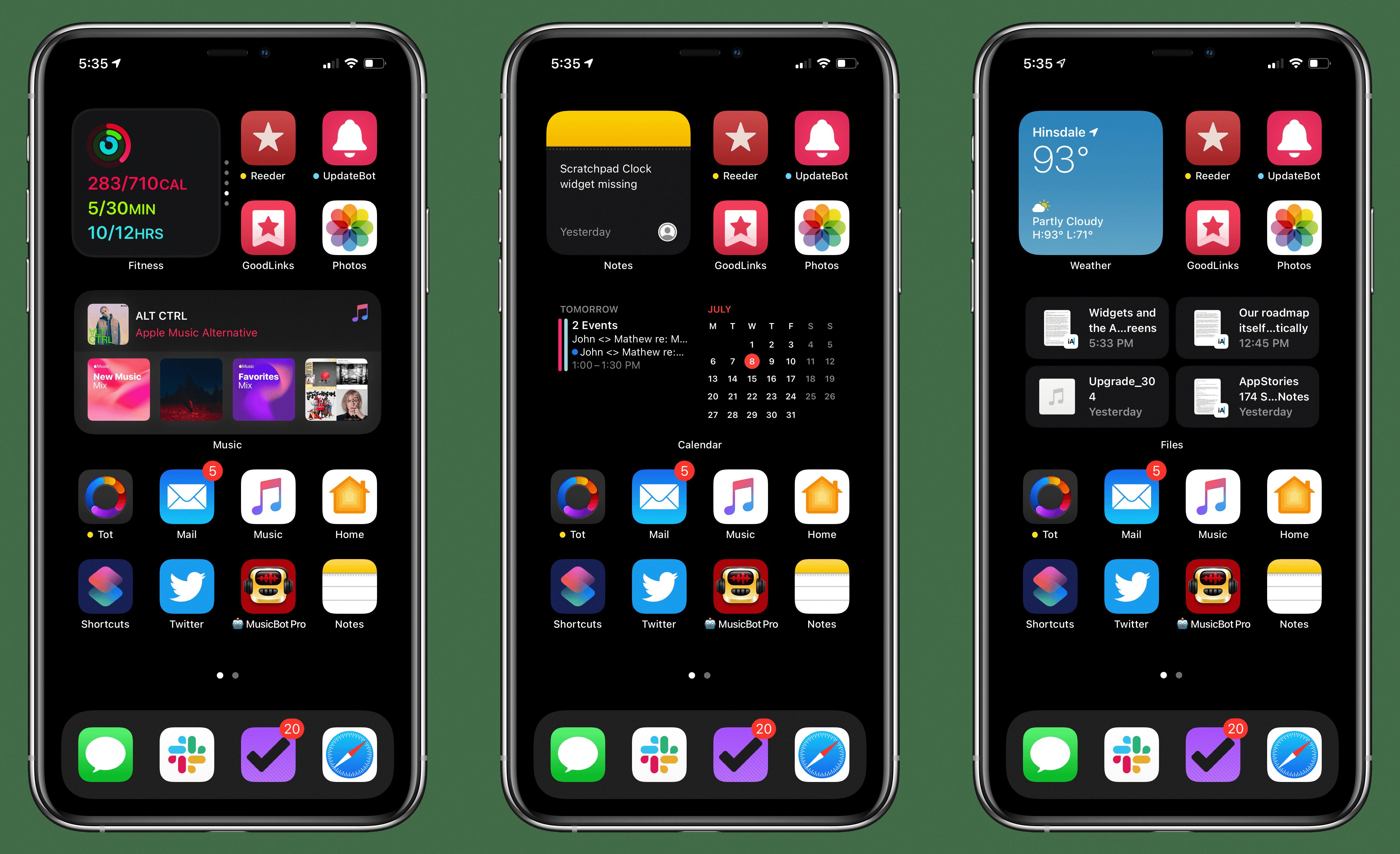
Why Are My Widgets Not Showing Up On My Phone?
There are several possible reasons why your widgets may not be showing up on your phone. Here are some potential causes to consider:
1. Disabled Widgets: It’s possible that the widgets you are trying to use have been disabled. To check this, long-press on your home screen and look for an option to access your widgets. From there, you can see if the widgets you want to use are available and enabled.
2. App Updates: Widgets are often associated with specific apps on your phone. If the app that provides the widget has recently been updated, it’s possible that the widget functionality has been changed or removed. Make sure you have the latest version of the app installed and check if there are any updates available for it.
3. Storage Space: Widgets can sometimes be affected by low storage space on your device. If your phone’s storage is running low, it may not have enough resources to properly display widgets. Try deleting unnecessary files or apps to free up space and see if that resolves the issue.
4. Widget Placement: Widgets can only be placed on certain home screen pages or in specific sections of your home screen. Make sure you are trying to add the widget to a compatible location. You can try moving the widget to a different spot on your home screen to see if that helps.
5. Software Issues: Occasionally, software glitches or conflicts can prevent widgets from displaying properly. Restarting your device, as mentioned earlier, can help resolve these issues by refreshing the system and background services.
If none of these solutions work, you may need to consult the specific app’s support documentation or reach out to the app developer for further assistance.
Conclusion
If you find that your widgets have disappeared from your Android device, the most common reasons are transferring applications to a memory card or performing a hard reboot. To resolve this issue, you can try transferring the applications back to your phone’s memory and restarting your device. A simple reboot can often help to reload the necessary background services and get your widgets functioning again. By following these steps, you should be able to retrieve your missing widgets and restore them to your home screen.