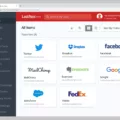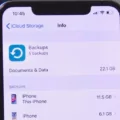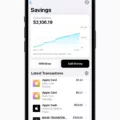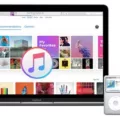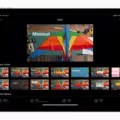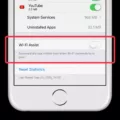App Passwords: Where Are They Stored on Android Phones?
In today’s digital age, the majority of us rely heavily on our smartphones to store sensitive information, including passwords for various apps. But have you ever wondered where these app passwords are stored on your Android phone? In this article, we will delve into the world of app passwords and explore their storage locations on Android devices.
First and foremost, it’s important to note that Android devices use Google’s operating system, which comes with its own default web browser – Google Chrome. As a result, many users rely on Chrome to store their passwords for various websites and apps. So, if you’re looking to find your app passwords, Chrome will be your go-to tool.
To access your saved passwords on Android using Chrome, follow these simple steps:
1. Open the Google Chrome app on your Android device.
2. Look for the three dots in the top right corner of the screen and tap on them.
3. From the dropdown menu, select “Settings.”
4. Within the Settings menu, locate and tap on “Passwords.”
Voila! You have now entered the realm of your saved passwords. Here, you will find a list of all the websites and apps for which you have saved passwords using Chrome. You can simply scroll through the list and select the app or website you desire to view the password for.
But what if you’re not using Chrome as your default web browser? Don’t worry, we’ve got you covered. Android devices also provide an alternative route to access your app passwords. Here’s how:
1. Head to the Settings menu on your Android device.
2. Look for the “Lock screen and security” option and tap on it.
3. Within this menu, locate and tap on “Passwords.”
By following these steps, you will be directed to a list of all the passwords you have saved on your Android device, regardless of the browser or app used.
It’s worth mentioning that Android devices prioritize user privacy and security. As a result, passwords are stored securely and encrypted within the device’s internal memory. This encryption ensures that your sensitive information remains protected from unauthorized access.
App passwords on Android devices are stored securely within the device’s internal memory. Whether you’re using Chrome or any other browser, you can easily access and manage your saved passwords through the respective settings menus. Remember to prioritize your digital security by regularly updating and changing your passwords, and always use strong, unique combinations.
So, next time you find yourself in need of a password for an app on your Android phone, rest assured that finding and managing it is just a few taps away.
How Do I Find My Saved App Passwords On Android?
To view saved app passwords on Android, you can follow the steps below:
1. Open the Settings app on your Android device. You can usually find it in the app drawer or by swiping down from the top of the screen and tapping the gear icon.
2. Scroll down and tap on “Passwords” or “Accounts & Passwords” (the exact name may vary depending on your Android version).
3. In the passwords section, you’ll see a list of saved passwords for various apps and websites. Tap on the app or website for which you want to view the password.
4. You may be asked to verify your identity, such as by entering your PIN, password, or using biometric authentication like fingerprint or face recognition.
5. Once verified, you should see the saved password for the selected app or website.
Please note that not all apps or websites may allow you to view your saved passwords directly on Android. Some may require you to log in again or use a password manager app to access your saved passwords.
If you want to manage and view saved passwords across multiple devices and platforms, you can consider using a password manager app like LastPass, Dashlane, or 1Password. These apps securely store your passwords and allow you to access them across different devices and platforms.
It’s important to prioritize the security of your passwords and ensure that you use strong, unique passwords for each app and website.
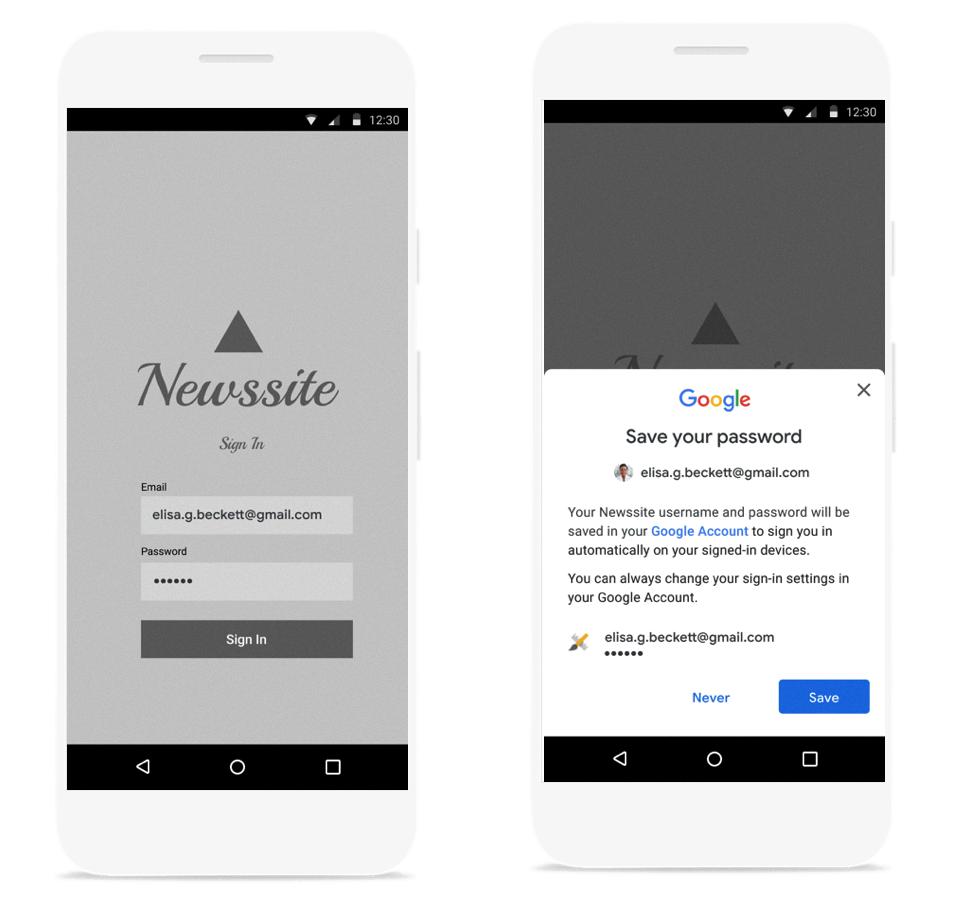
Where Are Application Passwords Stored?
Application passwords are stored securely in different locations depending on the operating system and the specific application being used. Here is a breakdown of where application passwords are typically stored on different platforms:
1. Windows:
– Windows Credential Manager: In Windows, application passwords are often stored in the Credential Manager. This is a built-in utility that securely stores credentials, including usernames and passwords, for various applications and services.
– Registry: Some applications may store passwords in the Windows Registry, which is a hierarchical database that stores configuration settings and other information for the operating system and applications.
2. macOS:
– Keychain Access: On macOS, application passwords are commonly stored in the Keychain Access. This is a password management system that securely stores passwords, encryption keys, certificates, and other sensitive information.
– Application-specific storage: Some applications may store passwords within their own application-specific storage locations on macOS.
3. Linux:
– GNOME Keyring or KWallet: On Linux, application passwords are often stored in either the GNOME Keyring or KWallet. These are password management systems that securely store passwords and other credentials for applications.
– Configuration files: Some applications may store passwords in their own configuration files, which can vary depending on the specific application.
4. Android:
– Android Keystore: On Android devices, application passwords can be stored in the Android Keystore. This is a secure storage system that stores cryptographic keys, including application passwords.
– Application-specific storage: Similar to other platforms, some applications on Android may store passwords within their own application-specific storage locations.
5. iOS:
– Keychain Services: On iOS devices, application passwords are typically stored in the Keychain Services. This is a secure storage system that securely stores passwords, encryption keys, certificates, and other sensitive information.
– Application-specific storage: Some applications on iOS may store passwords within their own application-specific storage locations.
It’s important to note that the storage locations mentioned above are generally secure and encrypted to protect the stored passwords. However, it’s always recommended to use strong and unique passwords for your applications and regularly update them to maintain the highest level of security.
Where Does Samsung Phone Store App Passwords?
Samsung phones store app passwords in a secure location called the Credential Locker. The Credential Locker is a built-in feature that securely stores sensitive information like app passwords, login credentials, and other authentication data. This ensures that your passwords are protected and not easily accessible by unauthorized users.
To access the app passwords stored on your Samsung phone, you can follow these steps:
1. Go to the “Settings” app on your Samsung phone.
2. Scroll down and tap on “Biometrics and security” or “Lock screen and security,” depending on your device’s settings.
3. Look for and tap on “Credential Locker” or “Passwords.”
4. You may be prompted to verify your identity using a password, PIN, pattern, or fingerprint.
5. Once verified, you will see a list of apps for which passwords are stored.
6. Select the app for which you want to view the stored password.
Please note that Samsung phones prioritize the security of your data, and the stored passwords are encrypted and protected. This ensures that even if someone gains unauthorized access to your phone, they won’t be able to easily retrieve your app passwords.
It’s important to keep your phone’s lock screen security and biometric authentication methods enabled to further protect your stored passwords. Regularly updating your device’s software and using strong, unique passwords for your apps also contribute to maintaining a secure environment for your app passwords.
Samsung phones store app passwords in a secure Credential Locker, accessible through the device’s settings. This feature enhances security and protects your sensitive information from unauthorized access.
Does Android Have Built In Password Manager?
Android does have a built-in password manager. Google Password Manager is integrated into the Android operating system and is available on all Android devices. This feature allows users to securely store and manage their passwords for various websites and apps.
– Google Password Manager is automatically enabled when you sign in to your Google account on your Android device. This means that any passwords you save or update on your device will be synced across all devices where you use your Google account.
– To access the password manager on Android, you can go to the Settings app, then navigate to the “System” or “Security” section, depending on your device. From there, you can find the option to manage your saved passwords.
– Once you have accessed the password manager, you can view, edit, or delete saved passwords for different websites or apps. You can also manually add new passwords or update existing ones.
– In addition to storing passwords, Google Password Manager also offers features like password generation, which can create strong and unique passwords for you. It also provides autofill functionality, allowing you to quickly fill in login credentials when accessing websites or apps.
– Google Password Manager is designed to prioritize security and privacy. It uses encryption to protect your passwords and ensures that they are only accessible when you sign in with your Google account credentials. It also offers options for two-factor authentication to add an extra layer of security.
Android’s built-in password manager, Google Password Manager, provides a convenient and secure way to manage your passwords across devices, making it easier to sign in to websites and apps without the need to remember or reuse passwords.
Conclusion
Managing and accessing saved passwords on your Android device is quite simple and convenient. You can easily view your saved passwords by using the Google Chrome app, which is the default web browser on Android devices. By following a few steps, you can access the password settings and view all your saved passwords.
To do this, open the Google Chrome app and click on the three dots located in the top right corner. From there, click on “Settings” and then select “Passwords”. This will take you to the password settings where you can view and manage all your saved passwords.
Additionally, you can also access the password settings through the general device settings. Go to your device’s settings, then navigate to “Lock screen and security” and finally select “Passwords”. This will also allow you to view and manage your saved passwords.
With the Google Chrome app and the password settings on your Android device, you have easy access to your saved passwords. This feature is not only convenient but also ensures that you can securely sign in to your favorite sites and apps without the need to remember or reuse passwords.