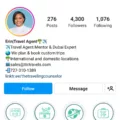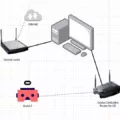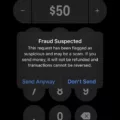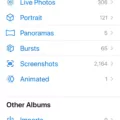Launcher3 is a term that you may have come across if you are an Android user or have an interest in customizing your smartphone’s homescreen. Essentially, Launcher3 is an Android launcher, which means it is an app that allows you to revamp and personalize the look and feel of your phone’s homescreen.
But what exactly does that mean? Well, when you first purchase an Android phone, it typically comes with a default launcher that provides a basic homescreen layout. This includes the app icons, widgets, and menus that you see when you unlock your phone. While this default launcher may be functional, it may not offer the level of customization or aesthetics that you desire.
This is where Launcher3 comes in. It is a launcher app that gives you control over various aspects of your phone’s homescreen. With Launcher3, you can change the appearance of icons, customize the color scheme, rearrange the layout, and even add or remove certain elements.
One of the primary benefits of using Launcher3 is the ability to personalize your phone to reflect your own style and preferences. You can choose from a variety of themes, wallpapers, and icon packs to create a unique look that suits your personality. Whether you prefer a minimalist design or a more vibrant and colorful interface, Launcher3 allows you to make these changes with ease.
Furthermore, Launcher3 can also enhance your productivity by providing additional features and functionalities. For example, you can add useful widgets to your homescreen, such as a calendar widget, weather widget, or music player widget, to quickly access important information or control various apps without having to open them individually.
In addition, Launcher3 often offers customization options for app shortcuts, allowing you to create personalized shortcuts for specific actions or tasks. This can save you time and make navigating your phone’s apps more efficient.
Now, you may be wondering how to uninstall Launcher3 if you decide it’s not the right fit for you. The process may vary slightly depending on your Android device, but generally, you can uninstall Launcher3 by following these steps:
1. Go to the Settings app on your phone.
2. Scroll down and tap on “Apps” or “Applications.”
3. Swipe left or right to navigate to the “All” section.
4. Scroll down until you find Launcher3 or the name of your current launcher.
5. Tap on Launcher3 and then select the option to uninstall or disable.
It’s important to note that uninstalling Launcher3 will revert your phone back to its default launcher, so any customizations you made using Launcher3 will be lost. If you decide to try another launcher in the future, you can simply repeat the process above to uninstall the current one and install a new launcher of your choice.
Launcher3 is an Android launcher that allows you to customize and personalize your phone’s homescreen. With this app, you can change the look and feel of your phone, enhance productivity with widgets and shortcuts, and create a unique interface that reflects your style. And if you ever decide to switch launchers or uninstall Launcher3, the process is straightforward and can be done through the settings menu of your Android device.
What Does The Launcher App Do In An Android Phone?
A launcher app in an Android phone is a tool that completely transforms the appearance and functionality of the device’s homescreen and other related screens. It goes beyond simply changing the wallpaper or layout; a launcher allows users to customize icons, colors, menus, and various other aspects of the Android operating system.
Here are some key features and functions of a launcher app:
1. Homescreen customization: A launcher app lets you personalize your homescreen by rearranging app icons, changing their size, and adding widgets or shortcuts to frequently used apps or actions.
2. Themes and styles: With a launcher, you can apply different themes and styles to your entire interface, including icons, wallpapers, fonts, and animations. This allows you to create a unique look and feel for your device.
3. App drawer management: Launchers typically offer enhanced app drawer functionality, allowing you to organize and categorize your apps in various ways. You can create folders, sort apps alphabetically or by usage, and even hide or lock certain apps for privacy.
4. Gestures and shortcuts: Many launchers provide gesture support, enabling you to perform actions by swiping, pinching, or double-tapping on the screen. You can set custom gestures to open specific apps, perform system tasks, or navigate through the interface quickly.
5. Customizable dock: The dock at the bottom of the screen can be customized with a launcher, allowing you to add or remove app shortcuts, change its appearance, or enable features like scrollable docks for more apps.
6. Additional features: Some launchers offer additional features like integrated search bars, notification badges on app icons, advanced app sorting options, smart folders, and advanced backup and restore functionality.
7. Performance optimization: In addition to customization options, certain launchers aim to enhance device performance by providing features like cache cleaning, RAM management, and battery optimization.
A launcher app is a powerful tool that allows you to tailor your Android phone’s interface to your preferences, giving you a more personalized and efficient user experience.
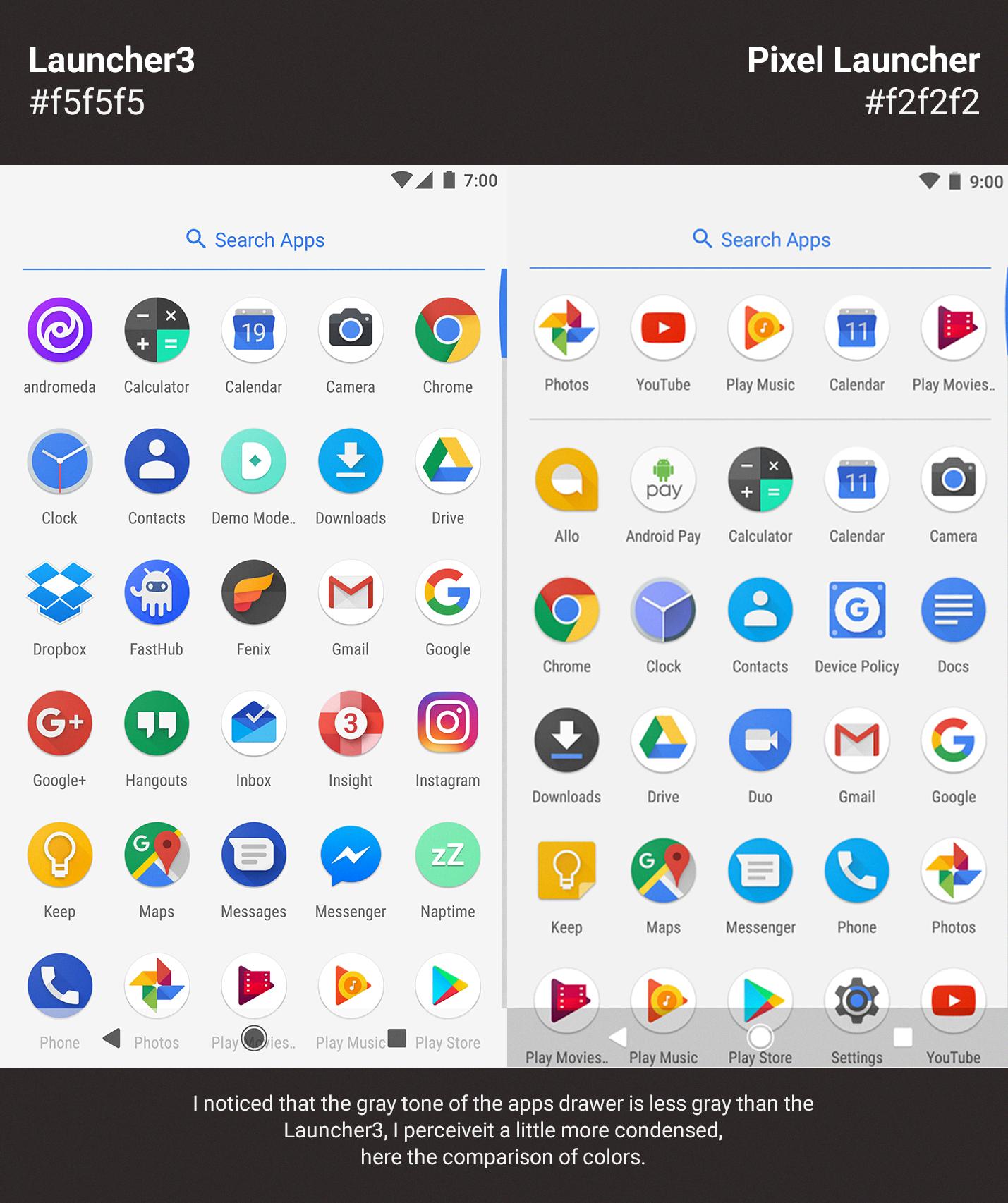
Why Do I Need A Launcher On My Phone?
A launcher is an essential tool for your phone that provides numerous benefits and enhancements. Here are some reasons why you need a launcher on your phone:
1. Customization: Launchers allow you to personalize your phone’s appearance, making it unique to your taste and style. You can change themes, wallpapers, icons, and even transition effects to create a personalized look and feel.
2. Productivity: Launchers offer various features to boost your productivity. You can easily organize your apps into folders, categorize them, and access them quickly. Some launchers also provide smart search options, allowing you to find apps, contacts, or files with just a few keystrokes.
3. Performance: Many launchers are designed to improve performance and speed up your phone. By optimizing system resources, reducing RAM usage, and providing efficient app management, launchers can help your phone run smoother and faster.
4. Gesture controls: Launchers often include gesture controls, enabling you to perform actions quickly and effortlessly. You can set up gestures like double-tapping, swiping, or pinching to launch specific apps or perform certain functions, making navigation more intuitive.
5. App drawer customization: Launchers provide enhanced control over your app drawer, allowing you to sort apps alphabetically, by usage, or manually. You can also hide unwanted apps from the drawer, keeping it clutter-free and organized.
6. Widgets: Launchers offer support for widgets, which are mini-applications that display information or provide quick access to specific functions. You can place widgets on your home screen to view weather updates, calendar events, news headlines, and much more without opening individual apps.
7. Additional features: Many launchers come with additional features like notification badges, unread message counts, screen gestures, and lock screen customization. These features enhance your overall user experience and provide added convenience.
8. Compatibility: Launchers work with most Android devices, allowing you to enjoy their benefits regardless of your phone’s brand or model. They are easily downloadable from the Google Play Store, and you can switch between launchers whenever you want.
Using a launcher on your phone allows you to customize its appearance, improve performance, increase productivity, and access various features not available on the default launcher. It enhances your Android experience and provides a more personalized and efficient way of using your phone.
How Do I Get Launcher 3 Off My Phone?
To uninstall Launcher 3 from your Android phone, follow these steps:
1. Go to the Settings menu on your phone. You can usually find it by swiping down from the top of the screen and tapping on the gear icon.
2. In the Settings menu, scroll down and look for the “Apps” or “Applications” option. It may also be labeled as “Application Manager” or “Manage Apps.”
3. Tap on the Apps or Applications option to open the list of installed apps on your phone.
4. In the list of apps, scroll down and look for “Launcher 3.” The apps are usually listed in alphabetical order, so you may need to scroll down a bit.
5. Once you find “Launcher 3,” tap on it to open the app details.
6. In the app details screen, look for the “Uninstall” button. It may be located near the top of the screen or in a menu accessible by tapping on the three-dot icon.
7. Tap on the “Uninstall” button and confirm your action when prompted. This will remove Launcher 3 from your phone.
Please note that the steps may vary slightly depending on the make and model of your Android phone, as well as the version of Android you are using. If you are unable to find the exact options mentioned above, you can try searching for “uninstall app” in the Settings menu or consult your phone’s user manual for more specific instructions.
How Do I Know What Launcher Is On My Phone?
To identify the launcher on your Android device, follow these steps:
1. Open the Settings app on your phone.
2. Look for the “Apps” option and tap on it.
3. Swipe or scroll to navigate to the “All” section, which displays all the installed apps on your device.
4. Scroll through the list until you find the name of your current launcher.
5. Tap on the launcher’s name to access its settings and information.
If you have multiple launchers installed, you can also set a default launcher by tapping on the “Home” option in the Settings app. This will allow you to choose which launcher you want to use as your primary interface.
Identifying the launcher on your Android device can be helpful if you want to customize or change your device’s home screen, icons, or overall user interface.
Conclusion
Launcher3 is a customizable launcher for Android devices that allows users to personalize and enhance their homescreen experience. It offers a wide range of options to modify icons, colors, menus, and various screens on the Android operating system. With Launcher3, users can showcase their individuality and increase productivity by tailoring their phone’s appearance and functionality to their liking. It provides a seamless way to revamp the homescreen and make it more visually appealing and user-friendly. Whether you want to change the wallpaper, rearrange app icons, or add custom widgets, Launcher3 gives you the flexibility to personalize your Android device to suit your preferences.