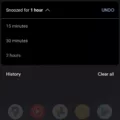Rebooting is a common term we often hear when it comes to technology, particularly with our smartphones. But what does it really mean? And what about rebooting to bootloader? In this article, we will explore the concept of rebooting and delve into the significance of rebooting to bootloader on Android devices.
To put it simply, rebooting refers to the process of restarting a device, such as a smartphone or computer, in order to refresh its system and resolve any potential issues. It is like giving your device a fresh start, similar to turning it off and on again. Rebooting can help to clear temporary files, free up memory, and fix minor software glitches.
Now, let’s move on to the concept of rebooting to bootloader on Android devices. The bootloader is essentially the first piece of software that is executed when you power on your device. It acts as a mediator between the hardware and the operating system, ensuring a smooth and secure boot-up process.
When you reboot to bootloader, you are entering a special mode that allows you to interact with the bootloader directly. This mode provides advanced options and functionalities for your device, such as flashing custom ROMs, unlocking the bootloader for rooting purposes, or even installing official software updates manually.
Booting into the bootloader mode can be done by following a specific key combination on your Android device. For example, on many devices, you can press and hold the power button along with the volume down button to access the bootloader menu. From there, you can navigate through the options using the volume buttons and select the desired action using the power button.
One important thing to note is that rebooting to bootloader should be done with caution, as it involves making changes to the core system of your device. It is recommended to have a good understanding of the process or seek guidance from reliable sources before attempting any modifications.
Rebooting is the process of restarting a device to refresh its system, while rebooting to bootloader on Android devices allows for advanced actions and modifications. The bootloader serves as a crucial component in the boot-up process, ensuring the integrity and security of the device. Understanding the concept of rebooting to bootloader can empower users to explore and customize their Android devices to suit their needs.
What Happens If I Reboot To Bootloader?
When you reboot your device into the bootloader, several important processes take place. Here’s a detailed explanation of what happens:
1. Bootloader Initialization: When you initiate a reboot to the bootloader, the bootloader program that resides in the device’s storage is activated. It is responsible for managing the boot process.
2. Bootloader Menu: Once the bootloader is initialized, it presents a menu on the device’s screen. This menu provides several options for booting the device, such as normal boot, recovery mode, fastboot mode, or bootloader mode.
3. Selecting Boot Mode: From the bootloader menu, you can navigate and select the desired boot mode. If you choose to reboot normally, the device will boot into the regular operating system. However, if you select recovery mode, fastboot mode, or bootloader mode, the corresponding processes will be initiated.
4. Recovery Mode: If you select recovery mode from the bootloader menu, the device will boot into the Android recovery mode. This mode allows you to perform various system-related tasks such as applying system updates, factory resetting the device, clearing cache partitions, or backing up and restoring data.
5. Fastboot Mode: Selecting fastboot mode from the bootloader menu enables you to communicate with the device’s bootloader using the fastboot protocol. This mode is typically used for flashing custom ROMs, unlocking the bootloader, or performing other low-level system modifications.
6. Bootloader Mode: Choosing bootloader mode from the menu allows you to access advanced bootloader settings and options. This mode is usually used by developers and advanced users for tasks like flashing custom recoveries, modifying system partitions, or unlocking the bootloader.
7. Loading Essential Files: Regardless of the selected boot mode, the bootloader is responsible for loading essential files required for the device’s boot process. These files include the kernel, device drivers, and other system components necessary for the operating system to run.
8. Handoff to Operating System: Once the bootloader completes its tasks and loads all the essential files, it hands off control to the operating system. At this point, the operating system takes over and continues the boot process, initializing the user interface and launching the various services and applications.
Rebooting to the bootloader allows you to access different boot modes like recovery mode, fastboot mode, or bootloader mode. The bootloader initializes the boot process, loads essential files, and hands off control to the operating system. This functionality is crucial for system maintenance, customizations, and troubleshooting on Android devices.
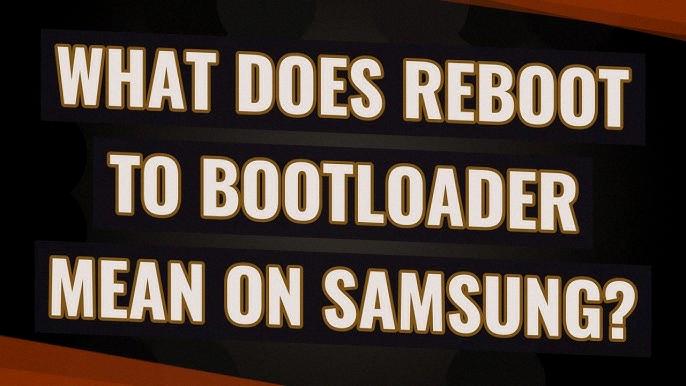
What Does Bootloader Do On Android?
The bootloader on an Android device plays a crucial role in safeguarding the device and ensuring a secure boot-up process. Its primary function is to initialize and establish the Trusted Execution Environment (TEE), which is a secure area of the device’s hardware.
Specifically, the bootloader is responsible for the following tasks:
1. Device State Protection: The bootloader acts as a gatekeeper, guarding the device’s state and ensuring that only authorized software can be executed. It verifies the signature of the operating system before allowing it to boot, preventing any unauthorized modifications.
2. Root of Trust Establishment: It is the responsibility of the bootloader to establish the root of trust for the device. This involves verifying the integrity and authenticity of the bootloader itself, ensuring that it has not been tampered with or compromised.
3. Boot and Recovery Partition Verification: Before handing over control to the kernel, the bootloader verifies the integrity of the boot and recovery partitions. It checks the digital signatures of these partitions to ensure they have not been modified or corrupted.
4. Chain of Trust: The bootloader establishes a chain of trust by securely loading subsequent stages of the boot process. This ensures that each stage is verified before passing control to the next, thereby protecting against any potential security threats.
The bootloader on an Android device is responsible for initializing the Trusted Execution Environment, verifying the integrity of the boot and recovery partitions, and establishing a secure chain of trust for the device’s boot-up process.
How Do I Reset My Phone From Bootloader?
To reset your phone from the bootloader, follow these steps:
1. Press and hold the power button and volume down button simultaneously.
2. Continue holding both buttons until a load screen appears.
3. Once the load screen appears, release the buttons.
4. Use the volume buttons to scroll down the list of options.
5. Locate and select “Recovery mode” using the power button.
6. Your phone will then restart and enter recovery mode.
7. Once in recovery mode, use the volume buttons again to navigate and select “Wipe data/factory reset.”
8. Confirm the reset by selecting the option with the power button.
9. The reset process will begin, and your phone will be restored to its factory settings.
10. Once the reset is complete, you can use the volume buttons to select “Reboot system now” and press the power button to restart your phone.
Please note that performing a factory reset will erase all data and settings on your phone, so make sure to backup any important information before proceeding.
What Is Samsung Bootloader?
The Samsung bootloader is a specific type of bootloader that is used on Samsung Android devices. It is the first piece of software that is executed when the device is powered on. The bootloader’s primary function is to initialize the hardware and load the operating system kernel.
Here are some key points about the Samsung bootloader:
1. Booting Process: When you turn on your Samsung Android device, the bootloader is responsible for starting the booting process. It performs a series of checks and initializes the device’s hardware components.
2. Verification and Authentication: The Samsung bootloader verifies the integrity and authenticity of the software being loaded. It checks the digital signatures of the bootloader and operating system to ensure they are genuine and haven’t been tampered with.
3. Customization and Modification: Samsung devices often come with a locked bootloader, which means it only allows the installation of official firmware and operating system updates. However, some Samsung devices can be unlocked, allowing users to install custom ROMs or modify the device’s software.
4. Recovery Mode: The bootloader also provides access to the device’s recovery mode. In recovery mode, users can perform various system maintenance tasks, such as installing software updates, wiping data, or restoring backups.
5. Odin Mode: Samsung devices have a special mode called Odin mode, which is accessed through the bootloader. In Odin mode, users can flash firmware manually using the Odin software on a computer. This is often used for troubleshooting and fixing software issues.
6. OEM Unlocking: Samsung provides an option to unlock the bootloader on some of its devices. By enabling OEM unlocking in the device settings, advanced users can unlock the bootloader, which allows for greater customization and installation of custom software.
It’s worth noting that modifying or unlocking the bootloader can void the device’s warranty and may introduce security risks if not done properly. It is recommended to proceed with caution and follow official instructions provided by Samsung or trusted sources.
Conclusion
Rebooting to the bootloader on an Android device is a crucial step in the booting process. The bootloader is responsible for determining which operating system to run and in what order. It also loads up essential items like Android recovery mode. The bootloader plays a vital role in guarding the device state and initializing the Trusted Execution Environment (TEE) by binding its root of trust. Additionally, it verifies the integrity of the boot and recovery partitions before moving execution to the kernel. Rebooting to the bootloader can be done by pressing and holding the power and volume down buttons, navigating to “Recovery mode” using the volume buttons, and then selecting “Wipe data/factory reset” to reset the device. understanding the role of the bootloader in the booting process is crucial for troubleshooting and maintaining the functionality of an Android device.