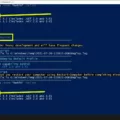Pin to Start is a feature in Windows 11 that allows you to add your most frequently used apps to the Start menu for easy access. By pinning an app to Start, you can create a customized list of shortcuts that are always visible and just a click away.
To pin an app to Start, simply follow these steps:
1. Select the Start button on the taskbar to open the Start menu.
2. Look for the app you want to pin in the list or use the search box to quickly find it.
3. Once you’ve found the app, press and hold (or right-click) on it.
4. From the context menu that appears, select “Pin to Start”.
By doing this, the app’s icon will be added to the Pinned section of the Start menu, making it easily accessible whenever you need it.
Pin to Start is a convenient way to organize and personalize your Start menu according to your preferences. Instead of scrolling through a long list of apps or searching for them every time, you can have your most frequently used apps right at your fingertips.
The Pinned section in the Start menu is a dedicated area where you can find all your pinned apps. This allows you to quickly launch your favorite apps without having to search for them or navigate through multiple menus. It saves time and makes your workflow more efficient.
In addition to apps, you can also pin other items to the Start menu, such as documents, folders, or websites. This further enhances the customization options and allows you to have quick access to your frequently used files or websites.
Pinning apps to Start is a useful feature in Windows 11 that helps you personalize your Start menu and streamline your workflow. It allows you to create a customized list of shortcuts to your most frequently used apps, making them easily accessible and saving you time and effort.
What Is The PIN To Start?
The PIN to start, also known as pinning an app to the Start menu, is a feature in Windows that allows you to add your most frequently used applications to the Start menu for easy access. By pinning an app, you essentially create a shortcut that remains visible and easily accessible on the Start menu, saving you time from searching for the app every time you need to open it.
To pin an app to the Start menu, follow these steps:
1. Select the Start button on the taskbar, typically located in the bottom-left corner of the screen.
2. Locate the app you want to pin in the list of installed applications. If you can’t find it, you can use the search box on the Start menu to quickly find the app by typing its name.
3. Once you’ve found the app, press and hold (or right-click) on it to bring up a context menu.
4. From the context menu, select the option “Pin to Start” to pin the app to the Start menu.
Alternatively, you can also drag and drop the app from the list or search results onto the Start button to pin it.
After pinning an app, you will see its icon and name appear in the tiles section of the Start menu. This allows you to easily launch the app with just a single click. Pinned apps can be rearranged by dragging them to different positions on the Start menu, allowing you to customize the layout to your preference.
Pinning apps to the Start menu is a convenient way to personalize and streamline your Windows experience, ensuring that your most frequently used applications are always just a click away.
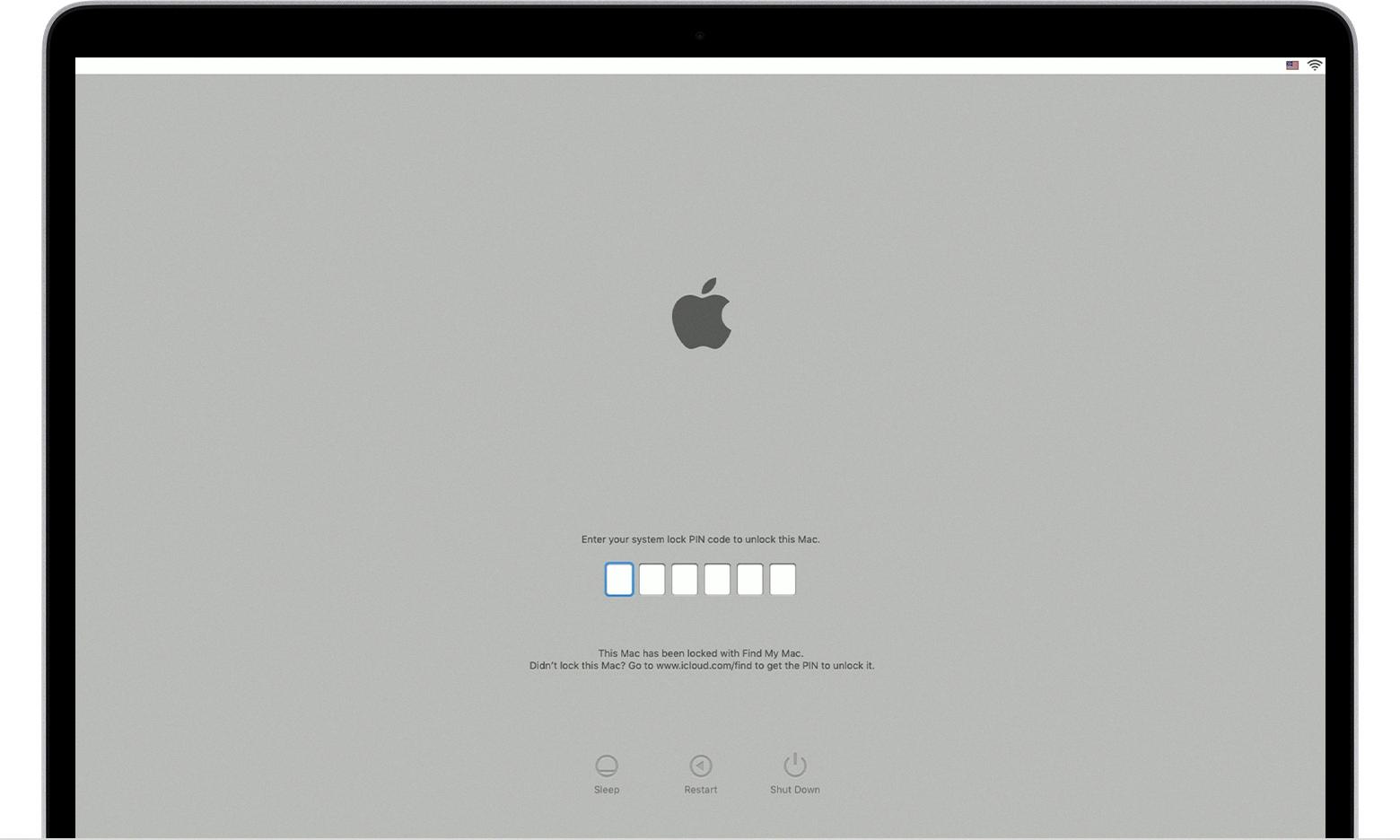
What Does PIN To Start Mean Windows 11?
Pin to Start in Windows 11 refers to the feature that allows users to add icons of their favorite apps to the Pinned section of the Start Menu. By pinning an app, you can conveniently access it with just a click, without having to search for it in the All Apps list or the Search field. This feature is designed to provide quick and easy access to frequently used applications, improving productivity and efficiency.
Here are some key points about Pin to Start in Windows 11:
1. Customization: Pinning apps to the Start Menu allows you to personalize your desktop and create a layout that suits your preferences. You can organize your most-used apps in a way that makes them easily accessible and visually appealing.
2. Drag and drop: Pinning an app is as simple as dragging its icon from the All Apps list or the desktop and dropping it into the Pinned section of the Start Menu. This intuitive process makes it effortless to customize your Start Menu according to your needs.
3. Quick access: Once an app is pinned, it will appear as an icon in the Pinned section of the Start Menu. This makes it convenient to launch your favorite apps without having to navigate through multiple menus or search for them.
4. Efficiency: Pinning apps to the Start Menu can improve your workflow by reducing the time spent searching for specific applications. It eliminates the need to scroll through a long list of apps or use the Search field, allowing you to launch your desired app with just a single click.
5. Flexibility: The Pin to Start feature is not limited to traditional desktop applications. It can also be used to pin web apps, files, folders, and even specific settings or features within the Windows 11 system. This flexibility enables you to create a Start Menu that caters to all your needs, whether they are productivity-related or personal.
Pin to Start in Windows 11 is a powerful feature that allows users to customize their Start Menu by pinning their favorite apps, web apps, files, folders, and settings. It provides quick and easy access to frequently used applications, enhancing productivity and efficiency in navigating the Windows 11 operating system.
Is PIN To Start The Same As PIN To Taskbar?
Pinning an item to Start and pinning an item to the taskbar are two different actions in Windows operating systems.
When you pin an item to Start, it means you are adding a shortcut or tile for that item to the Start Menu. The Start Menu is the main menu where you can access all your applications, settings, and files on your computer. Pinning an item to Start makes it easily accessible from this menu, allowing you to quickly launch the application or open the file.
On the other hand, pinning an item to the taskbar means you are adding a shortcut for that item to the taskbar, which is the bar located at the bottom of the screen. The taskbar is designed to provide quick access to frequently used applications or files. By pinning an item to the taskbar, you can easily launch the application or open the file with just a single click, without the need to navigate through the Start Menu.
While both actions involve adding shortcuts for items, pinning to Start adds the shortcut to the Start Menu, while pinning to the taskbar adds the shortcut to the taskbar for quick access.
Conclusion
Pinning an app or item to the Start menu in Windows 11 is a convenient and efficient way to access your favorite applications or files quickly. By pinning an app, you are essentially creating a shortcut that is easily accessible from the Start menu, eliminating the need to search for it every time you want to use it.
Pinning an app to the Start menu is a simple process. Just find the app you want to pin in the application list or by searching for it in the search box, then press and hold (or right-click) the app and select “Pin to Start.” This action will add the app’s icon to the Pinned section of the Start menu, making it easily visible and accessible.
Not only does pinning an app to the Start menu save you time by providing quick access, but it also helps you stay organized by keeping your most frequently used apps in one convenient location. With just a glance at the Start menu, you can see all your pinned apps and easily launch them with a single click.
Furthermore, pinning items to the Taskbar is another useful feature in Windows 11. By right-clicking on an item and selecting “Pin to taskbar,” you can add it to the Taskbar for even quicker access. This is particularly handy for files or folders that you use frequently and want to have readily available without having to navigate through multiple directories.
Pinning apps and items to the Start menu and Taskbar in Windows 11 is a valuable feature that enhances productivity and makes accessing your favorite applications or files a breeze. It’s a simple yet effective way to personalize your Windows experience and streamline your workflow.