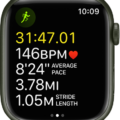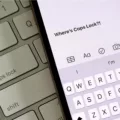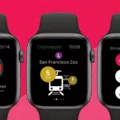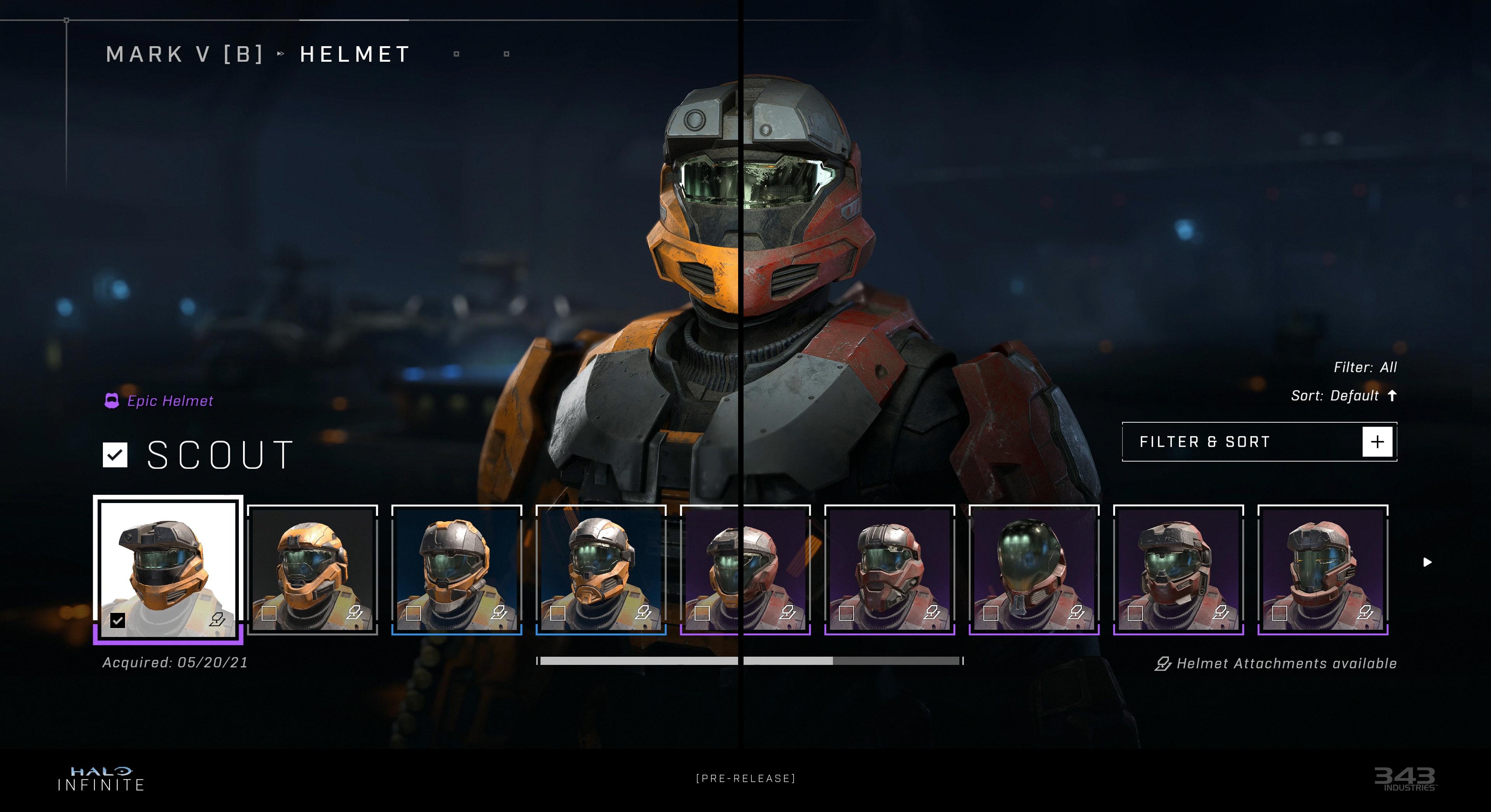The Apple Watch is not only a functional device but also a fashion statement. One of the ways you can personalize your Apple Watch and make it reflect your style is by customizing the watch face. With a wide variety of watch faces to choose from, you can find one that suits your preferences and matches your outfit or mood.
To customize the watch face on your Apple Watch, start by pressing the Digital Crown until your watch face is displayed. If you don’t see a watch face, continue pressing until it appears. Once you have the watch face on the screen, touch and hold the display to enter the customization mode.
In this mode, you can swipe left or right to browse through the available watch faces. Each face offers a different design and features, allowing you to find one that speaks to you. Once you find a watch face that catches your eye, tap on it to select it.
Now, it’s time to add some personal touches to your chosen watch face. Tap on the “Edit” option to access the customization options. Depending on the watch face you selected, you may have different options available to you. Some faces allow you to add complications, which are small widgets that display additional information on the watch face.
To add a complication, swipe left all the way to the end of the customization options. Here, you will find the available complications for the selected watch face. Tap on a complication to select it, and then use the Digital Crown to scroll through the available options. For example, you can choose to display your Activity progress or Heart Rate on the watch face.
In addition to complications, you can also customize the color scheme and style of the watch face. Some faces offer different color options, allowing you to match your watch face to your outfit or personal preference. You can also adjust the position and size of certain elements on the watch face, making it even more personalized.
Once you are satisfied with your customizations, simply press the Digital Crown to exit the customization mode and enjoy your newly personalized watch face.
In addition to customizing the watch face, you can also change the wallpaper on your Apple Watch. This allows you to further personalize the look of your device. To change the wallpaper, start by opening the Apple Watch app on your iPhone.
In the app, go to the “My Watch” tab and select “Photos”. Here, you can choose to sync specific albums or all photos from your iPhone to your Apple Watch. Once you have selected the desired photos, they will be available as wallpapers on your Apple Watch.
To set a photo as the wallpaper, go to the watch face on your Apple Watch and firmly press on the screen. This will bring up the customization options. Swipe left until you see the “Photos” option and tap on it. From here, you can select the desired photo to set as your wallpaper.
With the ability to customize the watch face and change the wallpaper, you can truly make your Apple Watch your own. Whether you prefer a sleek and minimalistic design or a vibrant and colorful look, there is a customization option that will suit your style. So go ahead and personalize your Apple Watch to make it uniquely yours.
How Do You Put Cute Wallpapers On Your Apple Watch?
To put cute wallpapers on your Apple Watch, you can follow these steps:
1. Start by selecting the photo or image you want to use as your wallpaper on your iPhone. Make sure the image is saved in your Photos app.
2. Open the Watch app on your iPhone.
3. Tap on the “My Watch” tab at the bottom of the screen.
4. Scroll down and select “Photos” from the list of available options.
5. Here, you can choose to sync specific albums or individual photos to your Apple Watch. Tap on “Synced Album” to select a specific album, or tap on “Photos” to choose individual pictures.
6. If you select a specific album, you can choose to sync all photos in that album, or manually select the ones you want to sync to your Apple Watch.
7. If you choose individual photos, you can browse through your photo library and select the ones you want to sync.
8. Once you have selected the photos you want to sync to your Apple Watch, tap on “Done” to save your changes.
9. Now, on your Apple Watch, you can choose the watch face that supports photo complications, such as the Photos watch face or the Modular watch face.
10. To customize the watch face, press the Digital Crown until your watch face is displayed, then touch and hold the display.
11. Swipe left or right to choose a watch face and tap on “Customize” to access the customization options.
12. Depending on the watch face you selected, you can add a photo complication by tapping on the area where you want to place it, then selecting the “Photos” option.
13. From the Photos section, you can choose the synced album or individual photo that you want to display on your watch face.
14. Once you have selected the photo complication and customized the watch face to your liking, tap on “Done” to save the changes.
Now, you will have a cute wallpaper on your Apple Watch, personalized with your favorite photo or image. Enjoy!
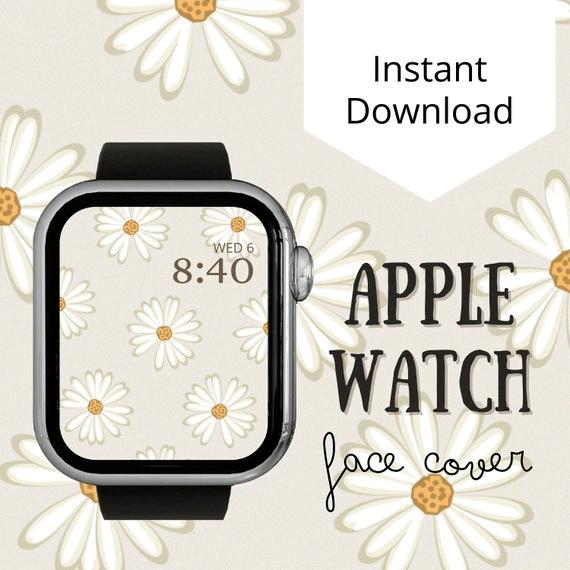
How Do You Get Cool Custom Faces On Your Apple Watch?
To get cool custom faces on your Apple Watch, there are a few steps you can follow:
1. Start by selecting the watch face you’d like to customize. To do this, touch and hold the display on your Apple Watch until the watch face editing mode appears.
2. Once in editing mode, swipe left on the watch face until you reach the end of the available faces. Here, you’ll find the option to add complications to your watch face.
3. Complications are small widgets that display information from various apps on your Apple Watch face. Tap on a complication to select it.
4. To change the selected complication, turn the Digital Crown on your Apple Watch. This will allow you to scroll through the available complications and choose a new one.
5. Some popular complications you can consider adding to your watch face are Activity, Heart Rate, Calendar, Weather, and Music.
6. If you want to further customize your watch face, you can also adjust the color, style, and layout of the complications. This can be done by tapping on the complication and using the available customization options.
7. Additionally, you can personalize your watch face by adding custom photos. To do this, select a watch face that supports photo complications, such as the Photos or Kaleidoscope face. Then, choose the photo album you’d like to use and customize the display options.
8. Once you’re satisfied with your custom watch face, simply tap on the screen to save your changes.
By following these steps, you can easily create a cool and personalized watch face on your Apple Watch. Enjoy exploring the various customization options and make your watch truly unique to your style and preferences.
Conclusion
Customizing the watch face on your Apple Watch is a simple and intuitive process. By pressing the Digital Crown until your watch face is displayed, you can then touch and hold the display to enter the editing mode. From there, you can swipe left or right to choose from a variety of watch faces and tap “Edit” to further customize them.
One of the great features of the Apple Watch is the ability to add complications to your watch face. Complications are small snippets of information that can be displayed on the watch face, such as activity levels or heart rate. To add a complication, simply tap on the desired one and use the Digital Crown to scroll through the available options.
With the ability to easily customize your watch face, you can personalize your Apple Watch to suit your style and preferences. Whether you prefer a minimalist design or a more information-packed face, the options are endless. So take advantage of this feature and make your Apple Watch truly your own.