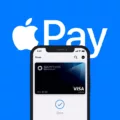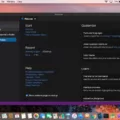VLC Media Player is a versatile and popular media player that allows you to play various types of video and audio files on your Samsung TV. With the help of Chromecast, you can easily cast VLC Player to your Samsung TV and enjoy your favorite content on the big screen. In this article, we will guide you through the process of casting VLC Player to your Samsung TV using Chromecast.
To begin, make sure you have VLC Media Player installed on your Android TV. If you don’t have it, you can download it from the Google Play Store. Once you have VLC Media Player installed, follow these steps:
Step 1: Open the VLC Media Player app on your Android TV.
Step 2: Scroll down to the bottom of the screen and select “Other” from the left menu.
Step 3: On the right side, go to “Settings.”
Step 4: Scroll down and select “Audio” from the right menu under “Extra Settings.”
Step 5: In the audio settings, you will find an option called “Renderer.” Click on it.
Step 6: A list of available external devices will appear. Look for your Chromecast device and select it.
Step 7: Once you have selected your Chromecast device, you can start casting your VLC Player to your Samsung TV. Simply open a video or audio file in VLC Player, and it will be cast to your TV.
Alternatively, if you are using the VLC Media Player app on your Android mobile device, you can cast to your Samsung TV using Chromecast by following these steps:
Step 1: Make sure your mobile device is connected to the same Wi-Fi network as your Chromecast and Samsung TV.
Step 2: Open the VLC Media Player app on your mobile device.
Step 3: Look for the Chromecast icon in the top-right corner of the app’s interface. It looks like a rectangle with a Wi-Fi signal in the corner.
Step 4: Tap on the Chromecast icon and select your Samsung TV from the list of available devices.
Step 5: Once you have selected your Samsung TV, you can start casting your VLC Player to the TV. Simply open a video or audio file in VLC Player on your mobile device, and it will be cast to your Samsung TV.
Casting VLC Player to your Samsung TV using Chromecast is a convenient way to enjoy your favorite media content on the big screen. Whether you are watching movies, TV shows, or listening to music, VLC Media Player and Chromecast make the process seamless and enjoyable. So, grab your popcorn, sit back, and enjoy the show on your Samsung TV with VLC Player and Chromecast.
How Do I Stream VLC To My Samsung TV?
To stream VLC to your Samsung TV, you can use the built-in Chromecast functionality. Here’s a step-by-step guide on how to do it:
1. Make sure your Samsung TV is connected to the same Wi-Fi network as your computer or mobile device.
2. On your computer or mobile device, open the VLC media player.
3. Open the video or audio file you want to stream to your Samsung TV.
4. In the VLC media player, go to the “Playback” menu and select “Renderer.”
5. A list of available external devices will appear. Look for your Samsung TV in the list and select it.
6. VLC will start streaming the media file to your Samsung TV. You can control playback, volume, and other settings directly from the VLC media player on your computer or mobile device.
Alternatively, if you’re using the VLC app on an Android mobile device, you can follow these steps:
1. Ensure that your Samsung TV and Android device are connected to the same Wi-Fi network.
2. Open the VLC app on your Android device.
3. Play the video or audio file you want to stream to your Samsung TV.
4. Look for the Chromecast icon in the top-right corner of the VLC app and tap on it.
5. A list of available Chromecast devices will appear. Select your Samsung TV from the list.
6. The VLC app will start streaming the media file to your Samsung TV, and you can control playback using the VLC app on your Android device.
By following these steps, you will be able to stream VLC media player to your Samsung TV using Chromecast. Enjoy your favorite videos and music on the big screen!

Can I Use VLC On My TV?
You can use VLC (VideoLAN) Media Player on your TV, specifically on an Android TV. VLC is a popular media player that supports a wide range of audio and video formats, making it a versatile choice for playing media files on various devices.
Here are the steps to use VLC on your Android TV:
1. Open the VLC Media Player app on your Android TV.
2. Scroll down to the bottom of the main screen.
3. Select “Other” from the left menu.
4. On the right side, go to “Settings.”
5. Scroll down within the settings menu and select “Audio” from the right menu under “Extra Settings.”
By accessing the audio settings, you can make adjustments to enhance your audio experience while using VLC on your TV.
Using VLC on your TV allows you to play your favorite movies, TV shows, music, and other media files directly on the big screen. VLC is known for its user-friendly interface and extensive features, such as subtitle support, media streaming, and customization options.
By following the steps mentioned above, you can easily set up and use VLC Media Player on your Android TV. Enjoy your media playback experience with the versatility and convenience offered by VLC.
Conclusion
VLC Media Player is a versatile and powerful option for casting content to your Samsung TV. With its ability to connect to Chromecast, you can easily stream videos and audio files from your Android device to your TV. By following the simple steps mentioned earlier, you can seamlessly cast VLC Player to your Samsung TV and enjoy your favorite media on a larger screen.
VLC Media Player offers a user-friendly interface and supports a wide range of file formats, making it compatible with various types of media content. Whether you want to watch movies, TV shows, or listen to music, VLC provides a reliable option for streaming your content to your Samsung TV.
Additionally, the VLC Media Player app on Android TV provides extra settings, allowing you to fine-tune your audio preferences for an enhanced viewing experience. This feature ensures that you can customize the audio output according to your preferences and the capabilities of your TV or speaker.
Casting VLC Player to your Samsung TV using Chromecast is a convenient and effective way to enjoy your media files on a larger screen. With its extensive compatibility and user-friendly interface, VLC Media Player proves to be a reliable choice for streaming content to your smart TV. So, get ready to sit back, relax, and enjoy your favorite videos and music with VLC Player on your Samsung TV.