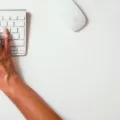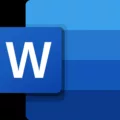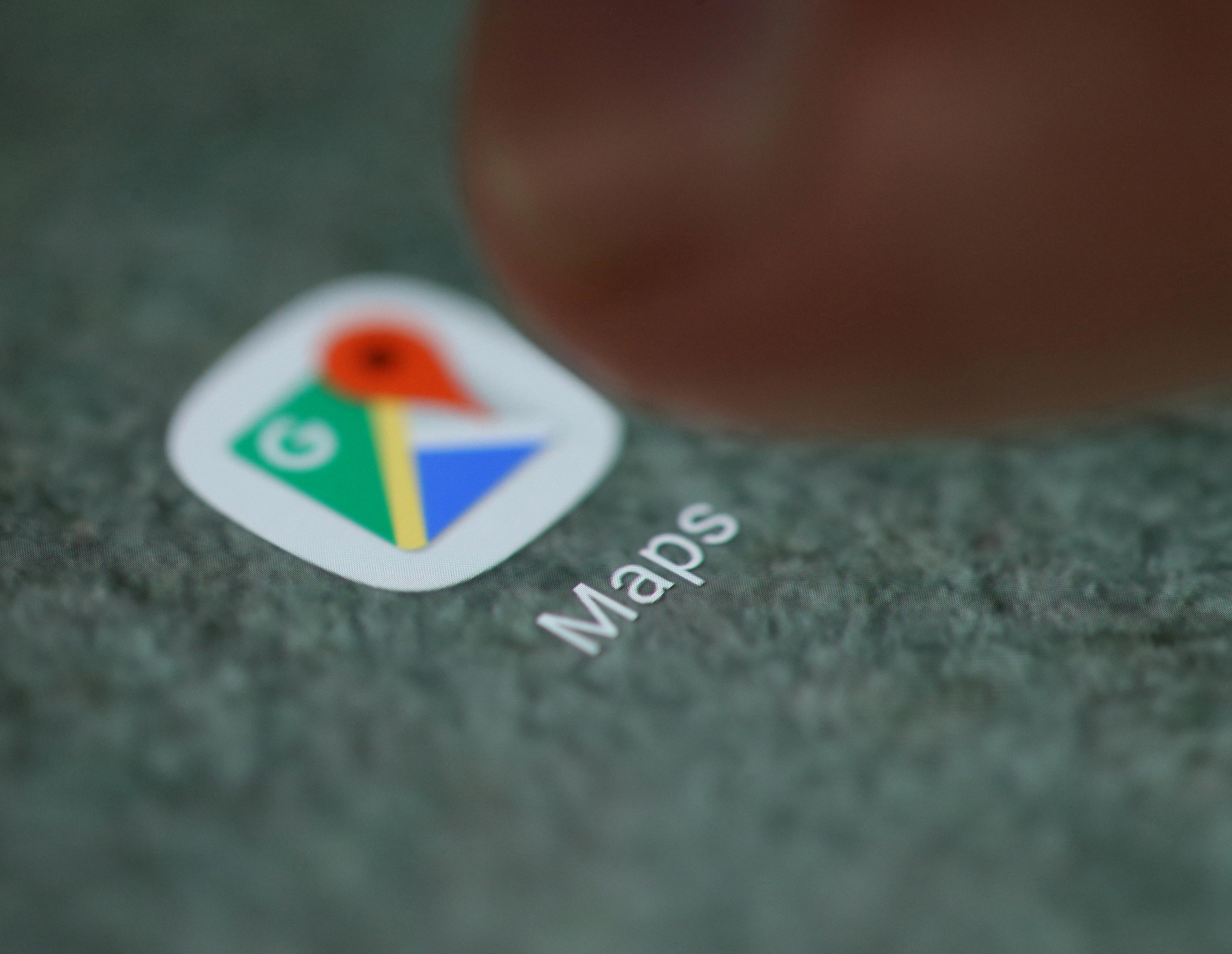Uninstalling ICC profiles in Windows 10 can be a straightforward process if you follow the right steps. ICC profiles are color profiles that help ensure accurate color representation on your monitor or printer. However, if you no longer need certain ICC profiles or they are causing issues, it’s perfectly fine to remove them.
To start, you’ll need to locate the ICC profiles on your Windows 10 system. By default, they can be found in the following directory: C:\Windows\System32\spool\drivers\color. If you can’t find them there, you can try searching for “*.icc” to locate all ICC profiles on your computer.
Once you have located the ICC profiles you wish to uninstall, follow these steps:
1. Right-click on the Windows Start button and select “Control Panel” from the context menu.
2. In the Control Panel window, click on “Color Management” to open the color management settings.
3. In the Color Management dialog box, go to the “Profiles” tab.
4. Here, you will see a list of all the ICC profiles installed on your system. Scroll through the list and select the profiles you want to remove.
5. Once you have selected the profiles, click on the “Remove” button.
6. Windows will ask for confirmation to uninstall the selected profiles. Click “Yes” to proceed.
7. After removing the profiles, click “Close” to exit the Color Management dialog box.
That’s it! The selected ICC profiles have now been uninstalled from your Windows 10 system. It’s important to note that you should only remove profiles that you are certain you no longer need. If you are unsure about a particular profile, it’s safer to keep it.
Deleting ICC profiles won’t have any negative impact on your system or applications, as long as you are not actively using them. However, it’s worth mentioning that the Adobe RGB profile is commonly used and may be beneficial to keep.
Uninstalling ICC profiles in Windows 10 is a simple process that can help declutter your system and remove unnecessary profiles. Just make sure to only delete profiles you are certain you no longer need, and keep the Adobe RGB profile if it is relevant to your work.
What Happens If You Delete ICC Profile?
When you delete an ICC profile, it can have various consequences depending on the context in which the profile is being used. Here are some potential outcomes:
1. Color accuracy may be affected: ICC profiles are used to ensure consistent and accurate color reproduction across different devices and software. If you delete a profile that was specifically created for a particular device or color space, the colors displayed or printed using that profile may become inaccurate or distorted.
2. Default profiles may be used: When an application or operating system cannot find the specified ICC profile, it may revert to using a default profile. Default profiles are generic profiles that aim to provide a reasonable representation of colors but may not be as accurate as a custom profile.
3. Color management issues may arise: If an application or system relies on the deleted ICC profile for color management, it may encounter issues or errors when trying to handle or convert colors. This can lead to unexpected color shifts or mismatches in your digital content.
4. Compatibility problems with other devices: ICC profiles are crucial for ensuring compatibility between different devices, such as monitors, printers, and scanners. Deleting a profile may result in compatibility issues, making it harder to achieve consistent color reproduction across these devices.
5. Limited access to specific color spaces: Some ICC profiles are designed for specific color spaces, such as Adobe RGB or CMYK. If you delete these profiles, you may lose the ability to work with or view content in those color spaces, limiting your options for accurate color editing or reproduction.
It’s important to note that deleting ICC profiles is not something that should be done without careful consideration. If you are unsure about the consequences or the necessity of deleting a particular ICC profile, it’s advisable to seek expert advice or backup the profiles before making any changes.
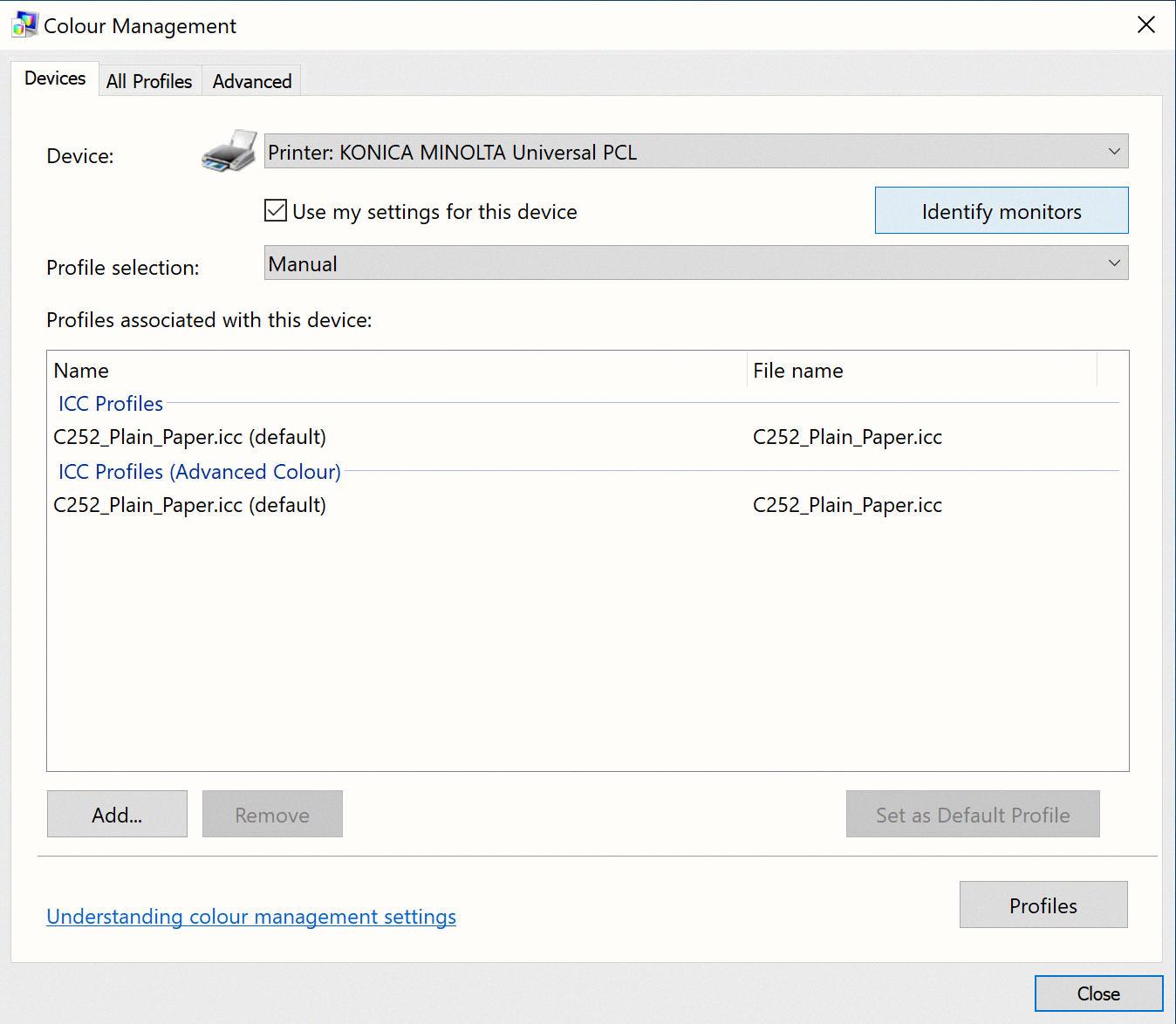
Where Do I Find My ICC Profiles Stored In Windows 10?
ICC profiles in Windows 10 are stored in the following directory: C:\Windows\System32\spool\drivers\color. If you are unable to locate your profile in the default location, you can perform a search for files with the extension “*.icc” to find them.
How Do I Delete A Printer Profile?
To delete a printer profile, follow these steps:
1. Right-click on the printer that you want to remove.
2. From the drop-down menu, select “Remove device”.
3. A confirmation dialog box will appear asking if you want to remove the printer. Click on “Yes” to proceed with the removal.
If you encounter any issues while trying to delete the printer profile, you can try the following steps:
1. Right-click on the printer again.
2. This time, select “Run as administrator” from the drop-down menu.
3. Click on “Remove device” once again.
4. Confirm the removal by clicking on “Yes”.
If these steps do not work, there may be other factors preventing the deletion of the printer profile. In such cases, you can try the following troubleshooting steps:
1. Make sure that you have administrative privileges on your computer.
2. Check if there are any pending print jobs in the print queue. If so, cancel or delete them before attempting to remove the printer.
3. Restart your computer and try deleting the printer again.
4. If the printer is connected to a network, ensure that you have the necessary permissions to remove it.
By following these steps, you should be able to successfully delete a printer profile from your computer.
How Do I Remove An ICC Profile From A Photo?
To remove an ICC profile from a photo, you can follow these steps:
1. Open the photo in a photo editing software, such as Adobe Photoshop.
2. Go to the “Edit” menu and select “Assign Profile.”
3. In the dialog box that appears, choose the option “Don’t Color Manage This Document” and click “OK.”
4. This will remove the existing ICC profile from the photo.
5. Save the photo with the changes applied.
6. It’s important to note that removing the ICC profile from a photo means that the photo no longer has any color management information attached to it.
7. Without an ICC profile, the photo’s colors may appear differently on different devices or when printed.
8. Keep in mind that removing the ICC profile should only be done if you are certain that you do not want to color-manage the photo.
9. If you’re unsure about whether to remove the ICC profile, it’s recommended to consult with a professional or keep the profile intact to ensure accurate color representation.
Removing an ICC profile from a photo can be done by assigning the “Don’t Color Manage This Document” option in a photo editing software. However, it’s important to consider the implications of removing the profile and seek expert advice if needed.
Conclusion
Uninstalling ICC profiles in Windows 10 is a simple process that can be done without any negative consequences, as long as you are certain that you will not need those profiles in the future. It is recommended to keep the Adobe RGB profile, as it is commonly used, but the CMYK profiles can be safely deleted unless you have a specific need for them. To uninstall the profiles, you can navigate to the default location in Windows, which is C:\Windows\System32\spool\drivers\color, and delete the profiles from there. If you cannot find the profiles in the default location, you can try searching for them using the * wildcard. Additionally, if you encounter any difficulties in deleting a printer, you can try running the device removal process as an administrator. removing ICC profiles is a straightforward process that can help declutter your system and ensure that you only have the profiles you actually need.