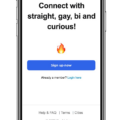Android Auto is a popular app that allows users to connect their Android devices to their car’s infotainment system. It provides a seamless and convenient way to access various apps and features while on the go. However, there may be instances when you want to uninstall Android Auto from your device. In this article, we will discuss the steps to uninstall Android Auto and provide some alternatives for users who are looking for similar functionalities.
If you are running a phone with Android 9 or older, you can easily remove Android Auto from your device. To do this, follow these simple steps:
1. Go to the “Settings” app on your Android device.
2. Scroll down and tap on “Apps and Notifications.”
3. In the “Apps and Notifications” menu, tap on “See All Apps” or “App Info,” depending on your device.
4. Scroll through the list of installed apps and find “Android Auto.”
5. Tap on “Android Auto” to open its settings.
6. In the Android Auto settings, you will find an “Uninstall” button. Tap on it to uninstall the app from your device.
Please note that starting from Android 10, Google has made Android Auto a system-level app, which means it cannot be uninstalled like regular apps. However, you can disable it if you don’t want to use it. To disable Android Auto on Android 10 or newer, follow these steps:
1. Go to the “Settings” app on your Android device.
2. Scroll down and tap on “Apps and Notifications.”
3. In the “Apps and Notifications” menu, tap on “See All Apps” or “App Info,” depending on your device.
4. Scroll through the list of installed apps and find “Android Auto.”
5. Tap on “Android Auto” to open its settings.
6. In the Android Auto settings, you will find an option to “Disable” the app. Tap on it to disable Android Auto.
Once you have uninstalled or disabled Android Auto, you may be looking for alternatives to fulfill your car connectivity needs. One such alternative is Google Assistant driving mode. It is a replacement for Android Auto for Phone Screens and offers similar features and functionalities. To enable Google Assistant driving mode, follow these steps:
1. Launch Google Maps on your Android device.
2. Tap on your profile icon in the top right corner of the screen.
3. In the menu that appears, tap on “Settings.”
4. Scroll down and find the “Navigation settings” option.
5. Tap on “Google Assistant settings.”
6. In the Google Assistant settings, find the “Driving mode” option and toggle it on.
With Google Assistant driving mode enabled, you can enjoy hands-free access to navigation, music, and messaging apps while driving. It provides a safer and more convenient way to stay connected on the road.
Uninstalling or disabling Android Auto is possible depending on the version of Android you are using. For older versions, you can uninstall it like any other app, while for newer versions, you can only disable it. However, Google Assistant driving mode is a suitable alternative that provides similar features and functionalities. By following the steps mentioned above, you can easily uninstall or disable Android Auto and explore other options for car connectivity.
Why Can’t I Delete Android Auto?
Android Auto is a pre-installed system app on newer versions of Android, which means it cannot be uninstalled like other regular apps. There are a few reasons why you can’t delete Android Auto:
1. System App: Android Auto is considered a system app, meaning it is integrated into the operating system itself. System apps are essential for the functioning of the device and cannot be easily removed.
2. Safety and Security: Android Auto is designed to enhance the driving experience by providing a simplified interface for using apps while on the road. It focuses on minimizing distractions and promoting safe driving practices. By preventing users from uninstalling Android Auto, Google ensures that this safety feature remains available on all compatible devices.
3. Integration with Other Apps: Android Auto works in conjunction with various other apps, such as navigation, music streaming, and messaging apps. These apps rely on Android Auto to provide a seamless and standardized user experience while driving. Removing Android Auto could disrupt the functionality of these integrated apps.
4. Updates and Bug Fixes: As a system app, Android Auto receives regular updates and bug fixes from Google. By keeping it installed on your device, you ensure that you have access to the latest features and improvements. If Android Auto were to be uninstalled, you would miss out on these updates.
5. Compatibility: Android Auto is designed to work with specific car models and infotainment systems. By being a system app, it ensures compatibility and seamless integration across a wide range of devices. Removing Android Auto might lead to compatibility issues if you have a compatible car or infotainment system.
Android Auto cannot be deleted because it is a system app, necessary for safe driving and integrated with other apps. It receives regular updates and ensures compatibility with various car models and infotainment systems.
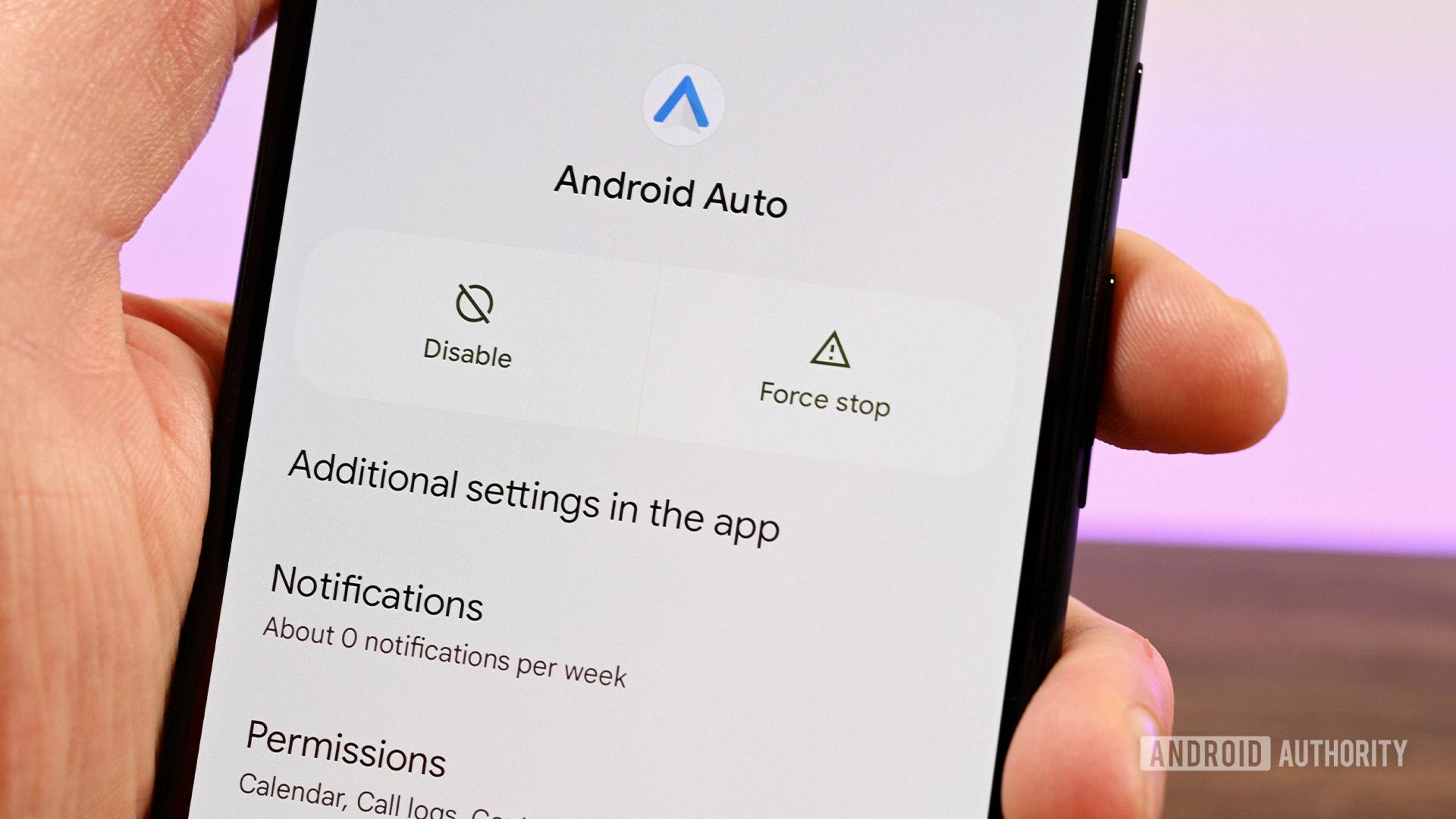
Is Android Auto Removed?
Android Auto for Phone Screens has been officially removed. However, Google has introduced a new feature called Google Assistant driving mode as a replacement. This feature was rolled out in 2021 and has received several user interface upgrades since its initial release.
How Do I Turn Off Auto Car Mode On Android?
To turn off auto car mode on Android, follow these steps:
1. Open the Google Maps app on your Android device.
2. Tap on your profile icon located in the top right corner of the screen.
3. In the dropdown menu, select “Settings” to access the app’s settings.
4. Scroll down and find the “Navigation settings” option, then tap on it.
5. In the navigation settings, locate the “Driving options” section.
6. Within this section, you should see an option called “Driving mode.”
7. Tap on the toggle switch next to “Driving mode” to turn it off.
8. After toggling off the driving mode, you can exit the settings menu.
By following these steps, you will successfully turn off auto car mode in Google Maps on your Android device.
Conclusion
If you’re using an Android device running Android 9 or older, you can easily uninstall Android Auto by going to your device’s settings, then selecting Apps and Notifications, and finally choosing Android Auto and clicking on the Uninstall button. However, if you have a newer version of Android, you will not be able to uninstall Android Auto as it is now a built-in system app.
It’s important to note that Android Auto has been replaced by Google Assistant driving mode, which offers similar features and functionality. If you no longer wish to use Android Auto or Google Assistant driving mode, you can simply disable it by following the steps mentioned earlier in this article.
Uninstalling Android Auto is a straightforward process for older Android versions, but for newer devices, it’s recommended to disable the app instead. This way, you can free up storage space and remove any unnecessary features from your device.