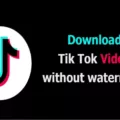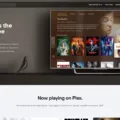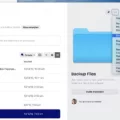Ubuntu is a popular Linux distribution that utilizes the Systemd init system for managing services. In this article, we will explore how to start a service in Ubuntu using the systemctl command.
To begin, open a terminal window on your Ubuntu system. You can do this by searching for “Terminal” in the application menu or by using the shortcut Ctrl+Alt+T.
Once the terminal is open, you will need to run the systemctl command with root privileges. This can be done by prefixing the command with sudo. For example, to start the Apache service, you would run the following command:
Sudo systemctl start apache2
In this command, “sudo” tells Linux that you are running the command as the root user, and “systemctl” is the command used to manage systemd services. “start” is the option that instructs systemctl to start the specified service, which in this case is “apache2” for the Apache web server.
After running the command, you may be prompted to enter your password. This is because sudo requires authentication to run commands as the root user. Simply enter your password and press Enter.
If the service starts successfully, you will not receive any output or error messages. However, if there is an issue starting the service, you may see an error message indicating the problem. In that case, you will need to troubleshoot and resolve the issue before starting the service again.
To verify that the service has started, you can use the systemctl status command. For example, to check the status of the Apache service, you would run:
Sudo systemctl status apache2
This command will display information about the service, including its current state, any error messages, and the time it was started.
To stop a running service, you can use the following command:
Sudo systemctl stop service-name
Replace “service-name” with the name of the service you want to stop. For example, to stop the Apache service, you would run:
Sudo systemctl stop apache2
Similarly, to restart a service, you can use the restart option:
Sudo systemctl restart service-name
This will stop the service if it is running, and then start it again.
To ensure that a service starts automatically on boot, you can enable it using the enable option:
Sudo systemctl enable service-name
For example, to enable the Apache service, you would run:
Sudo systemctl enable apache2
This will create the necessary symlinks and configuration files to ensure that the service starts automatically when the system boots up.
Starting a service in Ubuntu is a straightforward process using the systemctl command. By following the steps outlined in this article, you can easily start, stop, restart, and enable services on your Ubuntu system.
How Do I Start A Service In Linux Ubuntu?
To start a service in Linux Ubuntu, you can follow these steps:
1. Open a terminal window: You can do this by clicking on the “Terminal” icon in the application launcher or by using the shortcut Ctrl+Alt+T.
2. Run the command with root privileges: In order to start a service, you need to have administrative privileges. To run a command with root privileges, use the sudo command before the actual command. For example, to start the Apache service, you would run the command: sudo systemctl start apache2.
3. Use the systemctl command: In Linux Ubuntu, systemd is used to manage services. The systemctl command is used to control and manage these services. To start a service, you can use the start option followed by the service name.
4. Check the status: Once you run the start command, you can check the status of the service to ensure it has started successfully. You can use the command sudo systemctl status to view the status of a specific service. For example, sudo systemctl status apache2 will show the status of the Apache service.
5. Verify the service is running: To confirm that the service is running and functioning as expected, you can check if the service is listening on the specified port or if it is serving the intended purpose. For example, if you started the Apache service, you can open a web browser and type in “localhost” or the IP address of the server to see if the default Apache page is displayed.
Note: Replace with the actual name of the service you want to start. You can find the service names by checking the service configuration files or by referring to the documentation of the specific service.
By following these steps, you should be able to start a service in Linux Ubuntu using the systemctl command.
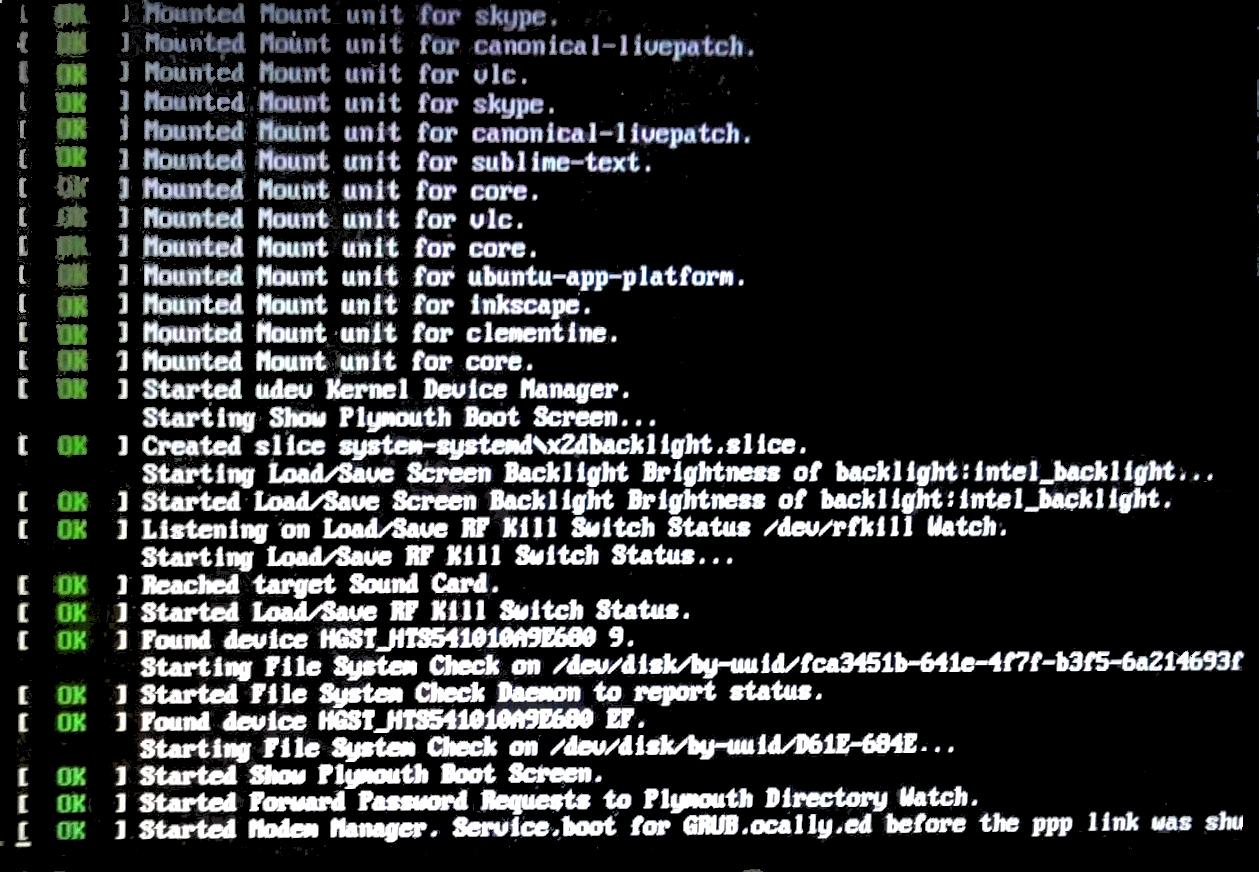
How To Activate Service In Ubuntu?
To activate a service in Ubuntu, you can use the systemd init system. Systemd is a system and service manager that provides a way to start, stop, enable, and disable services in Ubuntu.
Here are the steps to activate a service in Ubuntu using systemd:
1. Start a service: To start a service, use the `systemctl start` command followed by the service name. For example, to start the Apache web server service, you would run the command `systemctl start apache2`.
2. Stop a service: To stop a running service, use the `systemctl stop` command followed by the service name. For example, to stop the Apache web server service, you would run the command `systemctl stop apache2`.
3. Enable a service on boot: To enable a service to start automatically on boot, use the `systemctl enable` command followed by the service name. For example, to enable the Apache web server service on boot, you would run the command `systemctl enable apache2`. This ensures that the service starts automatically whenever the system is booted.
4. Disable a service on boot: To disable a service from starting automatically on boot, use the `systemctl disable` command followed by the service name. For example, to disable the Apache web server service from starting on boot, you would run the command `systemctl disable apache2`. This prevents the service from starting automatically when the system is booted.
By following these steps, you can easily activate and manage services in Ubuntu using the systemd init system.
How Do I Start Or Stop A Service In Linux?
To start or stop a service in Linux, you can follow these steps:
1. Open your terminal application: First, locate and open the terminal application in your desktop menu. This is where you will execute the necessary commands.
2. Identify the name of the service: Before you can start or stop a service, you need to know its name. You can usually find this information in the service’s documentation or by searching online.
3. Start the service: To start a service, use the command “sudo systemctl start [service name]”. Replace “[service name]” with the actual name of the service. You will be prompted to enter your password, as the “sudo” command gives you administrative privileges.
4. Stop the service: To stop a service, use the command “sudo systemctl stop [service name]”. Again, replace “[service name]” with the name of the service you want to stop. Enter your password when prompted.
5. Restart the service: To restart a service, use the command “sudo systemctl restart [service name]”. This command stops the service and then starts it again. Once more, substitute “[service name]” with the actual name of the service.
Here is a summary of the commands:
– Start a service: “sudo systemctl start [service name]”
– Stop a service: “sudo systemctl stop [service name]”
– Restart a service: “sudo systemctl restart [service name]”
Remember to always use “sudo” before the commands to ensure you have the necessary privileges to control the services.
How To Restart Service In Linux?
To restart a service in Linux, you can follow these steps:
1. Locate the service’s unit file: The unit file contains the configuration and settings for the service. It is usually located in the `/etc/systemd/system/` directory.
2. Edit the service file: Use a text editor like nano or vim to open the service file. For example, if you want to edit the Apache web server service, you can use the command `sudo nano /etc/systemd/system/apache2.service`.
3. Modify the [Service] section: Within the service file, you will find a section labeled [Service]. This section contains various options and directives related to the service. Look for the line starting with “ExecStart” or “ExecStartPre” and add the appropriate option to restart the service. The option might be “restart” or “reload”, depending on the service.
4. Save and close the file: After making the necessary changes, save the file and close the text editor.
5. Reload systemd: To apply the changes made to the service file, you need to reload the systemd configuration. You can do this by running the command `sudo systemctl daemon-reload`.
6. Test the configuration: Before restarting the service, it is recommended to test the configuration to ensure there are no syntax errors or issues. You can use the command `sudo systemctl config-test ` to test the service configuration.
7. Restart the service: Once the configuration is tested successfully, you can restart the service using the command `sudo systemctl restart `. Replace “ with the actual name of the service you want to restart.
8. Enable the service: If you want the service to start automatically at boot, you can enable it using the command `sudo systemctl enable `.
By following these steps, you can effectively restart a service in Linux and ensure that any changes made to the service configuration are applied.
Conclusion
Starting a service in Ubuntu using systemd is a straightforward process. By opening a terminal window and running the command “sudo systemctl start service-name”, you can easily start the desired service. The “sudo” command is used to run the command as the root user, while “systemctl” is the command for managing systemd services. The “start” parameter is used to initiate the service.
Once the command is executed, you will receive a confirmation message indicating that the service has been successfully started. This ensures that the service is up and running, allowing you to access its functionalities.
It’s important to note that systemd provides a convenient way to manage services in Ubuntu. By using commands such as “systemctl stop” and “systemctl restart”, you can easily stop or restart a service, respectively. Additionally, you can enable a service to start automatically during system boot by running the command “systemctl enable service-name”. This ensures that the service will be available even after a system reboot.
Systemd simplifies the management of services in Ubuntu, making it easier to start, stop, and restart them. This enhances the overall efficiency and performance of your Ubuntu system.