Google Account is a powerful tool for managing your digital life. With a Google Account, you can access a wide range of Google services such as Gmail, Google Drive, Google Photos, and Google Calendar. You can also use your Google Account to sign in to other websites and apps that support Google Sign-in.
One of the benefits of having a Google Account is that you can use it on multiple devices. This means that you can log in to your Google Account on two different Android phones and access all your Google services and data.
To log in to your Google Account on two different Android phones, you need to follow a few simple steps. Firstly, make sure that both phones are connected to the internet and have the latest version of the Google Play Store installed.
Next, go to the settings app on both phones and select “Accounts.” Then, select “Add Account” and choose “Google” from the list of options. Enter your Google Account email address and password and follow the on-screen instructions to complete the setup process.
Once you have added your Google Account to both phones, you can access all your Google services and data on both devices. For example, you can use Gmail to send and receive emails, Google Drive to store and share files, Google Photos to backup and access your photos, and Google Calendar to manage your schedule.
In addition to using your Google Account on two different Android phones, you can also link the phones together using Bluetooth or a third-party app. By linking the phones, you can share files, photos, and other data between them.
To link two Android phones via Bluetooth, you need to turn on Bluetooth on both devices and pair them together. Once paired, you can transfer files between the phones by selecting the files and choosing “Share” and then selecting the Bluetooth option.
Alternatively, you can use a third-party app such as AirDroid or TeamViewer to remotely control one Android phone from the other. This can be useful if you want to access files or apps on one phone from another location.
Having a Google Account and using it on two different Android phones can be a convenient way to manage your digital life. By following the simple steps outlined above, you can easily add your Google Account to both phones and access all your Google services and data. Additionally, you can link the phones together using Bluetooth or a third-party app to share files and remotely control one phone from the other.
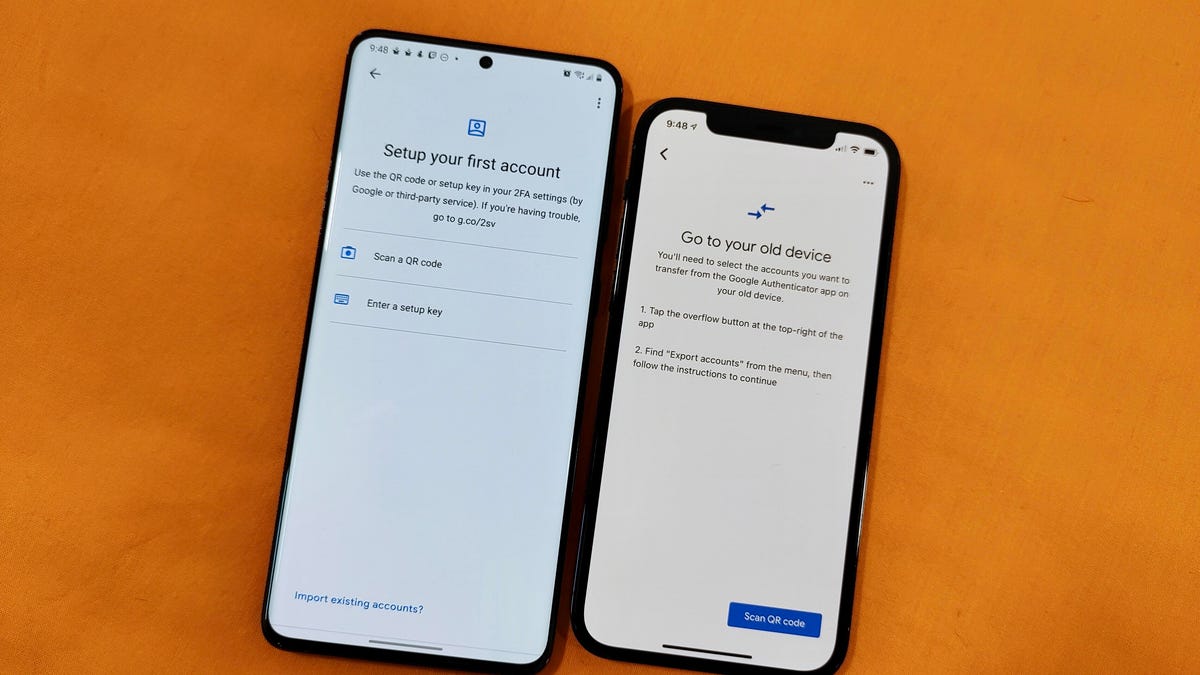
Can I Use the Same Google Account On Two Android Phones?
It is possible to use the same Google account on two different Android phones. Google allows users to sign in to their accounts on multiple devices simultaneously. This means that you can access your contacts, emails, photos, and other data from both phones using the same account.
To set up your Google account on a second Android phone, simply go to the settings menu, select “Accounts,” and then choose “Add account.” From there, you can enter your Google account credentials and follow the prompts to complete the setup process. Once logged in, you will have access to all the same data and settings as you do on your other device.
It’s worth noting that syncing data between multiple devices can sometimes cause conflicts or duplicates. Therefore, it’s important to ensure that you have the same sync settings enabled on both phones and that you regularly check for any discrepancies. By doing so, you can ensure that your data stays organized and up-to-date across all your devices.
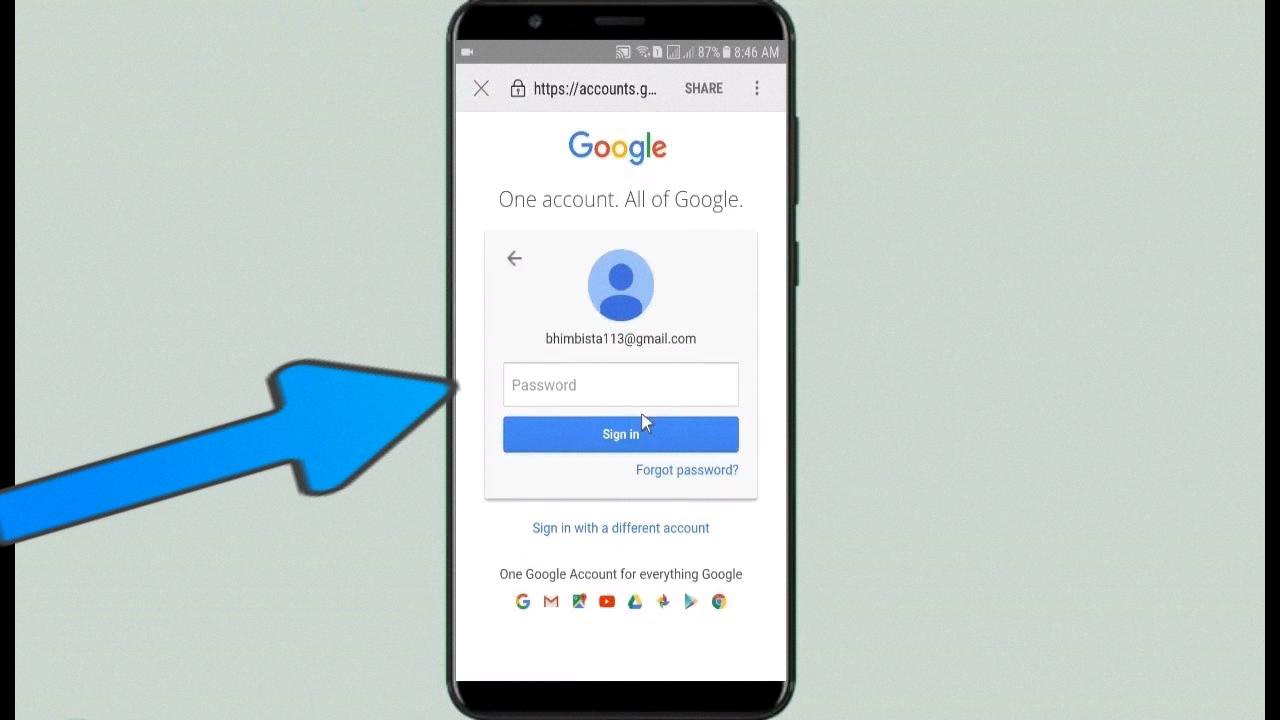
Can 2 People Use The Same Google Account?
2 people can use the same Google account. However, it is important to keep in mind that sharing an account can lead to potential privacy and security risks, as both users will have access to each other’s personal information and data. It is recommended to create separate Google accounts for each individual to ensure their privacy and security. Additionally, Google offers the option to add multiple accounts to a device, allowing users to switch between accounts without having to sign in and out constantly. This can be done by going to the device’s settings, selecting “Accounts,” and adding additional Google accounts.
Can 2 Android Phones Be Linked Together?
It is possible to link 2 Android phones together. There are various methods to do so, but the most common and basic way is to use Bluetooth. This wireless technology allows devices to connect and communicate with each other without the need for cables.
To connect two Android phones via Bluetooth, you need to turn on Bluetooth on both devices and then pair them by following the on-screen instructions. Once the pairing is successful, you can transfer files, share an internet connection, and perform other tasks that require wireless connectivity.
Another way to link two Android phones together is by using a third-party app that allows remote control of one phone from another. This method is particularly useful when you want to access files or apps on another phone or control it remotely.
Some popular apps that enable remote control of Android phones include TeamViewer, AirDroid, and Vysor. These apps allow you to mirror the screen of one phone on another, transfer files, send messages, and perform other tasks remotely.
Linking two Android phones together is possible, and there are several methods to do so. Bluetooth is the most basic way while using a third-party app for remote control is a more advanced method that offers more functionality.
How Do I Manage Multiple Devices On One Google Account?
To manage multiple devices on one Google account, you need to follow these steps:
1. Open the Google Home app on your mobile device.
2. Tap on the “Devices” icon at the top-right corner of the screen.
3. Here, you will see a list of all the devices associated with your Google account.
4. Next to each device, you will see a checkbox. Check the box next to the device you want to use.
5. If you want to use multiple devices, check the boxes next to each device.
6. Your phone is automatically enabled for use with your Google account.
7. If you are unable to select a particular device, you may need to turn on Voice Match for that device.
By following these steps, you can easily manage multiple devices on one Google account. This will allow you to access your Google Workspace account on all your devices with ease.
Conclusion
Having a Google Account has become an essential part of our digital lives. It provides access to a wide range of Google services and products, such as Gmail, Google Drive, Google Maps, Google Photos, and many more. With a Google Account, users can also personalize their experiences across different devices and platforms, and easily manage their settings and preferences. Additionally, a Google Account offers security features such as two-factor authentication and security checkups, which help to protect users’ data and privacy. having a Google Account is a convenient and secure way to access and manage the various digital tools and services that we use every day.








