Music Player on Android: How to Turn Off and Stop Autoplay
Music players on Android devices are a great way to listen to your favorite tunes on the go. However, sometimes the music player can start playing without your intention, especially when connected to Bluetooth devices. This can be quite annoying, but don’t worry, there are ways to stop it.
One common reason for music playback starting on its own is background apps or notifications. These can trigger sounds or music playback unintentionally. To check if any app on your phone is running in the background and causing the music to play, follow these steps:
1. Go to your device’s Settings.
2. Look for the Applications or Apps section and tap on it.
3. Find the Application Manager or Manage Applications option and tap on it.
4. Scroll through the list of apps until you find the music player that is starting automatically (e.g., Samsung Music).
5. Tap on the app to open its settings.
6. Look for the option called Modify System Settings and switch the toggle to OFF.
By disabling the Modify System Settings option for the music player, you prevent it from starting automatically when connected to Bluetooth devices or any other trigger.
If the above method doesn’t work, there is another workaround you can try. If your Android phone always uses the same music player to autoplay when Bluetooth is connected, you can modify the settings of the music player itself. Here’s how:
1. Open your music player app (e.g., Samsung Music).
2. Look for the More or Settings option and tap on it.
3. In the settings menu, find the option related to autoplay or autoplay on Bluetooth connection.
4. Disable this option to prevent the music player from starting automatically.
By following these steps, you should be able to stop the music player from playing automatically on your Android device. However, keep in mind that the exact steps may vary depending on the music player app you are using.
Dealing with autoplaying music on Android devices can be frustrating, but with the right settings adjustments, you can regain control over your music player. Remember to check for background apps or notifications that may be triggering the music playback and modify the system settings or the music player settings accordingly.
Why Is Music Playing On My Phone By Itself?
There can be several reasons why music is playing on your phone by itself. Here are some possible explanations:
1. Background Apps: Sometimes, certain apps on your phone may continue to run in the background, even when you’re not actively using them. These apps may have auto-play features or notifications that trigger music playback. Check if any app on your phone is running in the background and causing the music to play.
2. Notifications: Some apps send push notifications that include sounds or music. If you have enabled notifications for any app that plays music, you may hear it unexpectedly. Review your app notification settings to see if any app is causing this.
3. Media Playback Controls: If you have media playback controls on your phone’s lock screen or notification panel, accidental touches or swipes can start playing music. Ensure that you are not inadvertently triggering the playback controls.
4. Malware or Adware: In rare cases, your phone may be infected with malware or adware that plays music as a way to grab your attention or generate revenue for the malicious app developer. Run a security scan on your phone using reputable antivirus software to check for any potential threats.
5. Bluetooth or Other Connected Devices: If your phone is connected to a Bluetooth speaker, car audio system, or any other external device, it may automatically start playing music when the connection is established. Verify if any connected devices are the source of the music.
To troubleshoot the issue, consider the following steps:
– Close all unnecessary apps running in the background.
– Disable notifications for apps that play music.
– Remove any media playback controls from your lock screen or notification panel.
– Scan your phone for malware or adware.
– Disconnect any external devices and observe if the music still plays.
If the issue persists, it might be helpful to contact your phone’s manufacturer or seek assistance from a technical support professional to further diagnose and resolve the problem.
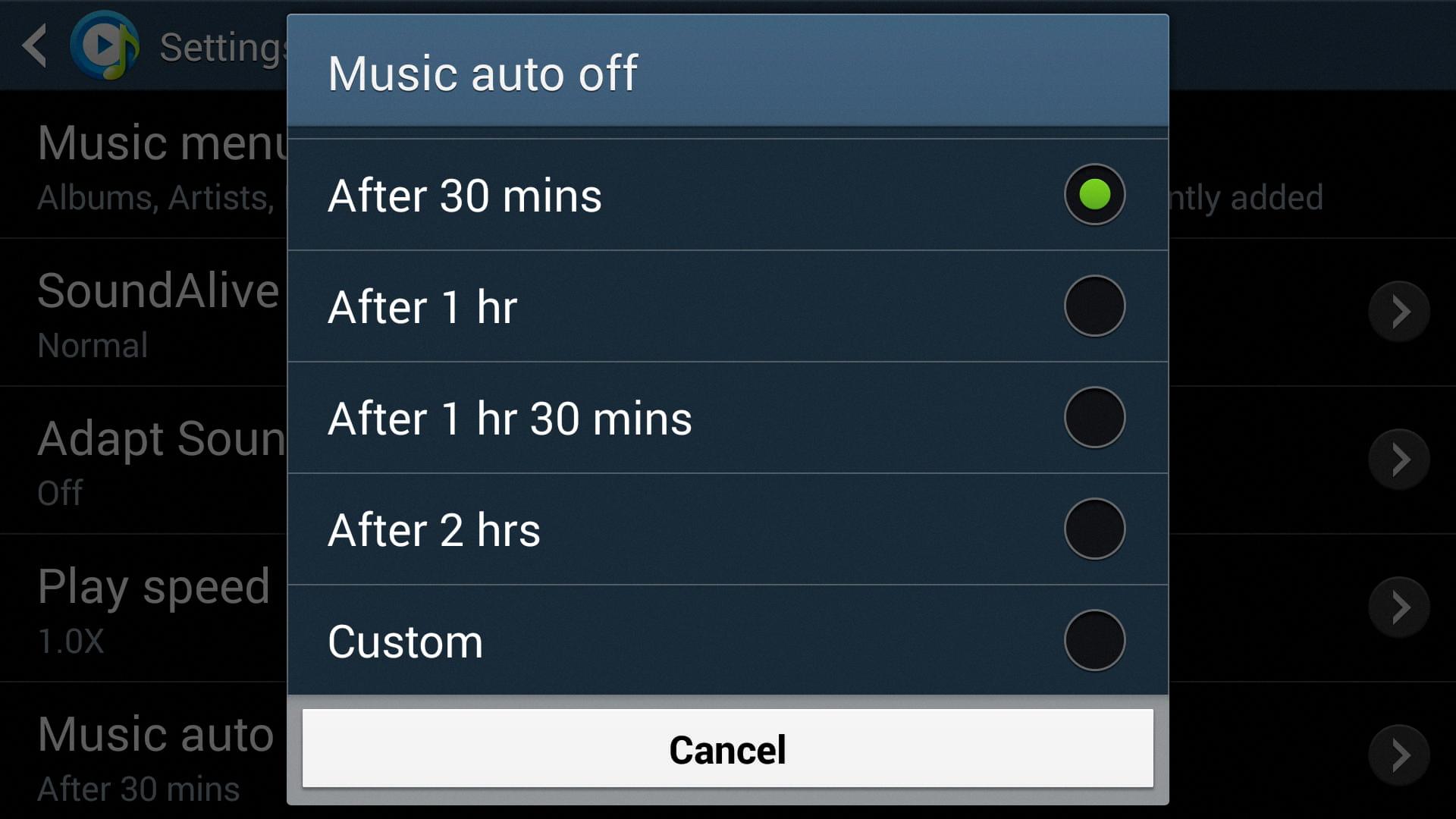
How Do I Stop My Samsung From Automatically Playing Music?
To stop your Samsung device from automatically playing music, you can follow these steps:
1. Open the Settings app on your Samsung device.
2. Scroll down and tap on “Applications”.
3. In the Applications menu, tap on “Application Manager”.
4. Here, you will find a list of all the apps installed on your device. Swipe left or right to navigate through the apps until you find the music player app that is automatically playing music.
5. Once you locate the music player app, tap on it to open its settings.
6. In the app settings, look for an option called “Modify System Settings” or similar. This option allows the app to have control over certain system settings, including autoplaying music.
7. Tap on the “Modify System Settings” option to access its settings.
8. You will see a toggle switch next to the music player app. Make sure the toggle switch is set to “OFF”. This will prevent the app from automatically playing music when connected to Bluetooth devices or other triggers.
9. Exit the settings and test if the music player app still automatically plays music when connected to Bluetooth. It should no longer do so.
If the above method doesn’t work or if your Samsung device always uses the same music player to autoplay when Bluetooth is connected, you can try the following workaround:
1. Connect your Samsung device to Bluetooth.
2. Open the music player app that is automatically playing music.
3. In the app settings, look for an option related to Bluetooth or autoplay settings.
4. Disable any option that allows the app to autoplay music when connected to Bluetooth devices or other triggers.
5. Exit the settings and test if the app still automatically plays music when connected to Bluetooth. It should no longer do so.
By following these steps, you should be able to stop your Samsung device from automatically playing music.
How Do I Turn Off Music On My Samsung?
To turn off music on your Samsung device, you can follow these steps:
1. Open the Music app: Locate and open the Music app on your Samsung device. This app is usually pre-installed on Samsung devices, but if you don’t have it, you can download it from the Google Play Store.
2. Access the settings: Once you have the Music app open, look for the three-dot menu icon or the “More” button. It is usually located in the top right corner of the screen. Tap on it to open a drop-down menu.
3. Open settings: From the drop-down menu, you should see an option for “Settings.” Tap on it to access the settings for the Music app.
4. Find the playback controls: In the settings menu, you will find various options related to the Music app. Look for the section or option related to “Playback” or “Audio” controls. The exact wording may vary depending on your device model and software version.
5. Disable the music player: Within the playback controls, you should see an option to turn off or disable the music player. It may be labeled as “Stop music” or “Turn off music player.” Tap on this option to disable the music playing on your Samsung device.
6. Confirm the action: Some devices may require you to confirm the action before the music player is turned off. If prompted, confirm your selection to stop the music playback.
Alternatively, if you have music playing from a different app or source, you can also use the device’s notification panel to pause or stop the music. Simply swipe down from the top of the screen to open the notification panel, and look for the music player controls. Tap on the pause or stop button to halt the music playback.
Remember that the specific steps may vary slightly depending on the model and software version of your Samsung device. However, the general concept of accessing the music app’s settings and disabling the music player should remain consistent.
Conclusion
Background apps or notifications can sometimes trigger sounds or music playback unintentionally on your Android phone. To address this issue, you can check if any app is running in the background and causing the music to play. Simply go to Settings, Applications, Application Manager, and then Modify System Settings. Look for the player that is starting the music and switch the toggle to OFF.
Another workaround is to ensure that your phone always uses the same music player to autoplay when Bluetooth is connected. This can be done by going into the settings of your preferred music player, such as Samsung Music, and disabling the autoplay feature.
By following these steps, you can prevent unwanted music playback from occurring on your Android phone. It’s important to note that these instructions may vary slightly depending on the make and model of your device. However, the general process should be similar across different Android devices.








