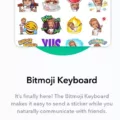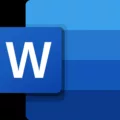If you find that your Android phone’s screen appears darker or in grayscale mode, it could be due to the Power Saving Mode being enabled. This mode helps conserve battery power by reducing screen brightness, changing the display to grayscale, limiting CPU performance, and disabling vibration feedback. However, if you prefer to have your screen display in full color, you can easily turn off the grayscale mode on your Android device.
To troubleshoot and disable grayscale mode on your Android phone, follow these steps:
1. Open the Settings app on your Android device. You can usually find it by swiping down from the top of the screen and tapping on the gear-shaped icon.
2. In the Settings menu, scroll down to find the “Accessibility” option and tap on it. This option may be located under different categories depending on your Android device model and software version.
3. Within the Accessibility settings, look for the section related to “Color and Display” or “Color Correction.” Tap on it to proceed.
4. In the Color and Display or Color Correction settings, you should see an option to enable or disable grayscale mode. Toggle the switch to turn off grayscale mode and restore the full color display on your phone.
5. Alternatively, some Android devices may have a separate option called “Use color correction.” If you see this option, tap on it and make sure the toggle switch is turned off to disable grayscale mode.
Once you’ve followed these steps, your Android phone should no longer display in grayscale mode. The screen colors should return to their normal vibrant state.
Please note that the exact steps and options may vary slightly depending on your Android device model and software version. If you’re unable to find the grayscale mode settings or encounter any difficulties, you can refer to your device’s user manual or contact the manufacturer’s support for further assistance.
Remember that disabling grayscale mode may slightly affect your device’s battery life, as it no longer conserves power by reducing screen colors. However, if you prefer a full-color display, it’s worth considering this trade-off.
Now that you know how to turn off grayscale mode on your Android phone, you can enjoy a vibrant and colorful screen once again.
Why Is My Android Phone Suddenly Grayscale?
There could be several reasons why your Android phone suddenly appears in grayscale mode. Here are some possible explanations:
1. Power Saving Mode: One common reason for your phone’s display to appear grayscale is that Power Saving Mode is enabled. Power Saving Mode is designed to conserve battery life by reducing screen brightness and disabling certain features. To check if this is the case, go to your phone’s settings and look for the Power Saving Mode option. If it is enabled, you can disable it to restore color to your screen.
2. Accessibility Settings: Another possibility is that the Accessibility settings on your phone have been enabled, specifically the “Color inversion” or “Color correction” options. These settings are intended to assist users with visual impairments, but they can inadvertently cause the display to appear gray or inverted. To check and adjust these settings, go to your phone’s settings, navigate to the Accessibility section, and look for options related to color inversion or correction.
3. Developer Options: If you have previously enabled Developer Options on your Android phone, it is possible that a setting within this menu is causing the grayscale display. To access Developer Options, go to your phone’s settings, scroll down to About phone, and tap on the build number several times until you see a message confirming that Developer Options have been enabled. Once enabled, go back to the main settings menu and look for Developer Options. Within this menu, check for any settings related to color or display and ensure they are not affecting the grayscale appearance.
4. Display or Software Issue: In some cases, a grayscale display on your Android phone could be indicative of a hardware or software issue. If none of the above solutions work, you may want to consider performing a factory reset or contacting the manufacturer or your service provider for further assistance. It’s also worth checking if any software updates are available for your device, as these updates often include bug fixes that can resolve display-related issues.
Remember to always check the settings on your phone and try the suggested solutions before taking any drastic measures. If the problem persists, seeking professional help is recommended.
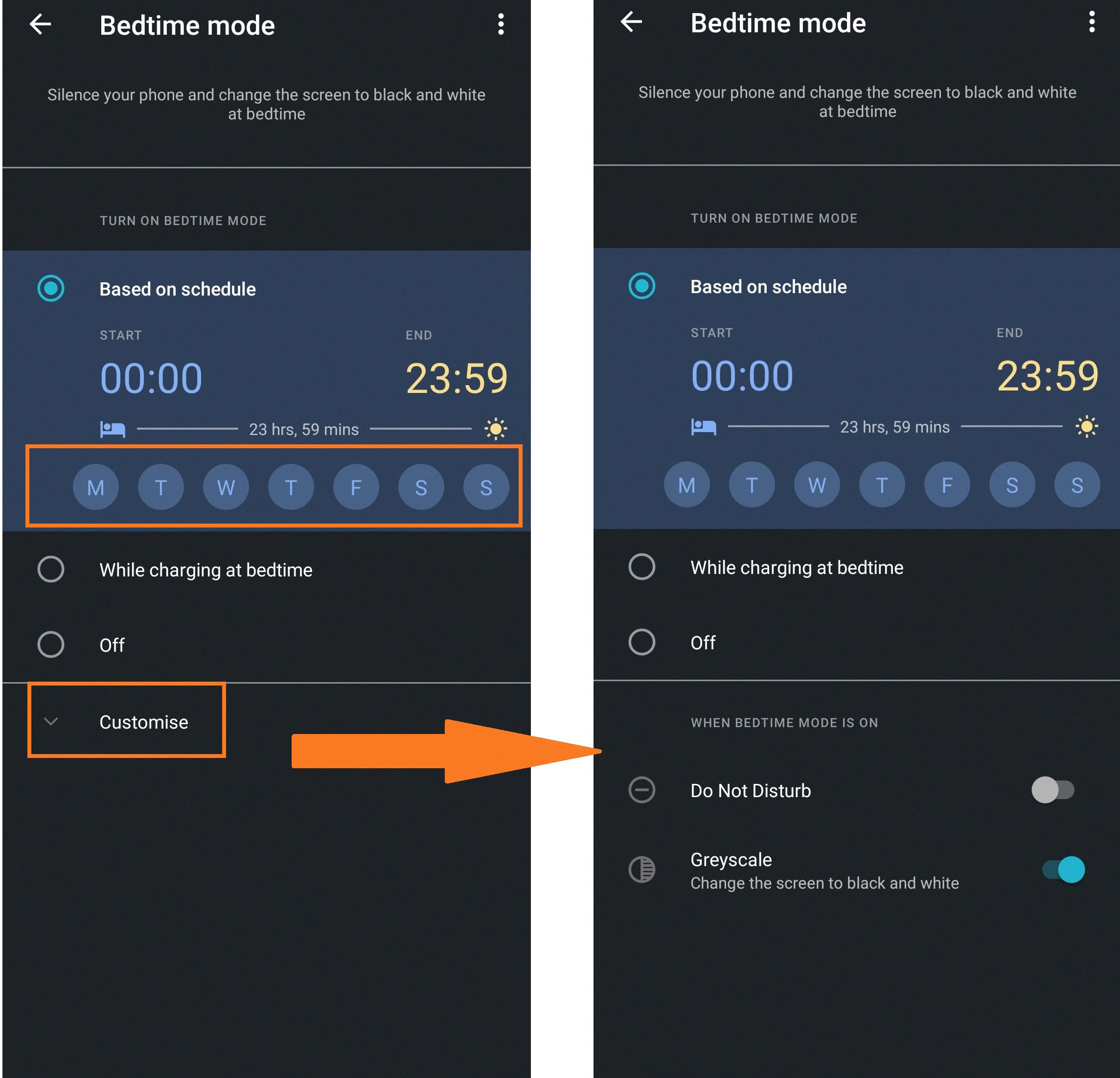
How Do I Get Rid Of The GREY Screen On My Android?
To get rid of the grey screen on your Android device, you can try the following steps:
1. Restart your device: Sometimes, a simple restart can fix minor software glitches that may be causing the grey screen. Press and hold the power button on your Android device, then select the “Restart” option.
2. Check your display settings: Open the Settings app on your Android device and navigate to the Display or Screen section. Look for options related to color calibration, display mode, or night mode. Disable any settings that may be causing the grey screen.
3. Adjust brightness and contrast: If the grey screen persists, try adjusting the brightness and contrast settings on your device. Swipe down from the top of the screen to access the quick settings panel, then adjust the brightness slider to a comfortable level. You can also explore the display settings to fine-tune the contrast.
4. Check for app or system updates: Outdated apps or software can sometimes cause display issues. Open the Google Play Store and go to the “My apps & games” section to check for updates. Additionally, ensure that your device’s operating system is up to date by going to the Settings app and selecting “System” or “Software updates.”
5. Clear cache and app data: If the grey screen is specific to a particular app, clearing its cache and data may help. Go to the Settings app, select “Apps” or “Applications,” then find the app causing the issue. Tap on it and choose the options to clear cache and data. Note that clearing data may remove saved preferences and sign-in information.
6. Factory reset your device: If all else fails, you can perform a factory reset on your Android device. This will erase all data and settings, returning the device to its original state. Make sure to back up important data before proceeding. To factory reset, go to the Settings app, select “System” or “Reset options,” then choose the option to reset your device.
It’s important to note that if the grey screen persists or if it appears during specific activities (e.g., using a particular app or accessing certain features), there may be a hardware issue with your device. In such cases, it is recommended to contact the manufacturer or seek professional assistance for further troubleshooting or repairs.
How Do I Get Color Back On My Android Phone?
To restore color on your Android phone, you can try the following steps:
1. Access the Settings on your Android device. You can usually find this by swiping down from the top of the screen and tapping on the gear icon.
2. Scroll down until you locate the “Accessibility” option and tap on it.
3. Within the Accessibility menu, continue scrolling down until you find the “Display” option. Tap on it to proceed.
4. Look for the “Color Correction” feature in the Display settings. Ensure that this option is enabled.
If the Color Correction option is already enabled and you are still experiencing issues with the screen color, you can try the following additional steps:
1. Restart your Android device. Sometimes a simple restart can help resolve display issues.
2. Ensure that your device is not in power-saving mode, as this can sometimes affect the screen color.
3. Check if there are any software updates available for your Android device. Keeping your device up to date can often fix various issues.
If none of these steps work, it might be worth considering a factory reset of your Android phone. However, please note that a factory reset will erase all data on your device, so it is essential to back up your important information before proceeding.
Remember to consult your device’s user manual or visit the manufacturer’s website for specific instructions related to your Android phone model, as the steps may vary slightly.
How Do I Get My Phone Screen Off Grayscale?
To disable grayscale on your Android phone, you can follow these steps:
1. Open the Settings app on your phone.
2. Scroll down and look for the Accessibility option, usually represented by an icon with a hand.
3. Tap on Accessibility to access the accessibility settings.
4. Within the Accessibility settings, look for the option called “Color and motion” or something similar. This option may vary depending on your phone’s manufacturer and Android version.
5. Tap on “Color and motion” to enter the color correction settings.
6. In the color correction settings, you should see an option called “Color correction” or “Use color correction.” Select this option to adjust the color settings of your phone.
7. Within the color correction settings, you will find a toggle switch for grayscale. By default, this switch is turned off, meaning your phone is not in grayscale mode. If the switch is turned on, it indicates that your phone is currently using grayscale.
8. To disable grayscale, simply turn off the toggle switch next to “Use color correction.” This will restore your phone’s screen to its normal color display.
Alternatively, you may also find a “Color correction mode” or “Display mode” option within the Accessibility settings. By selecting this option, you can choose a different display mode other than grayscale, such as full color or enhanced color.
In summary, to disable grayscale on your Android phone, go to Settings > Accessibility > Color and motion > Color correction, and turn off the toggle switch next to “Use color correction.”
Conclusion
If you notice that your Samsung phone’s screen appears darker or grayscale, it is likely that the Power saving mode is enabled. Power saving mode is designed to conserve battery power by reducing screen brightness, changing the display to grayscale, limiting CPU performance, and disabling vibration feedback. To troubleshoot this issue, you can follow a few steps.
Firstly, swipe down from the home screen and tap on the settings icon. From there, scroll down and tap on “Digital Wellbeing and Parental Controls.” Then, select “Bedtime Mode” and turn it off if it is enabled.
Additionally, you can fix the screen color by adjusting the color correction settings. To do this, go to the settings app and open the accessibility menu. Scroll down until you find the “Display” option and tap on it. Look for the “Color correction” feature and make sure it is turned off if you want to disable grayscale.
Alternatively, you can enable or disable grayscale on your Android phone by going to the settings app and selecting “Accessibility.” From there, navigate to the “Color and Motion” section and tap on “Color correction.” Toggle the switch next to “Use color correction” to turn grayscale on or off.
By following these steps, you can easily troubleshoot and turn off grayscale on your Android phone, restoring the normal color display.