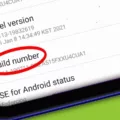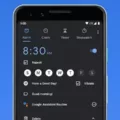The Android Toolbar is a useful widget that can be found at the top of the screen on Android devices. It provides easy access to important features and settings within an application. The Toolbar typically includes the application title, logo, navigation icon, and a menu bar.
One of the key features of the Toolbar is the menu bar, which allows users to access various options and settings. By tapping on the menu icon, users can open up a dropdown menu that displays a list of available actions or settings. This menu can be customized to include specific options that are relevant to the application or the user’s needs.
The Toolbar also provides a convenient way to navigate within an application. The navigation icon, typically represented by a hamburger icon, allows users to access different sections or screens of the app. By tapping on the icon, a navigation drawer or a dropdown menu can be displayed, providing quick access to different areas of the application.
In addition to navigation and menu options, the Toolbar can also include other elements such as the application title and logo. These elements help to provide branding and visual identification for the application. The title is usually displayed prominently on the Toolbar, making it easy for users to identify the currently active application.
The Toolbar can be customized to match the design and style of the application. Developers can change the color, size, and position of the Toolbar to fit their specific needs. This allows for a consistent and cohesive user interface across different screens and sections of the application.
The Android Toolbar is a versatile and powerful widget that enhances the user experience by providing quick access to important features and settings. Its customizable nature allows developers to create a visually appealing and intuitive interface for their applications. Whether it’s navigating through different sections or accessing specific settings, the Toolbar is a valuable tool for Android users.
Where Is The Toolbar On The Phone?
The toolbar on a phone is typically located at the top of the screen. It is a widget that contains various elements, such as the application title, logo, navigation icon, and menu bar. The toolbar serves as a centralized area for accessing important features and functions within an app. It is designed to provide easy navigation and quick access to key actions or options. The toolbar may also include additional buttons or icons depending on the specific app or device. the toolbar on a phone is a convenient and essential component that enhances user experience and facilitates efficient app usage.
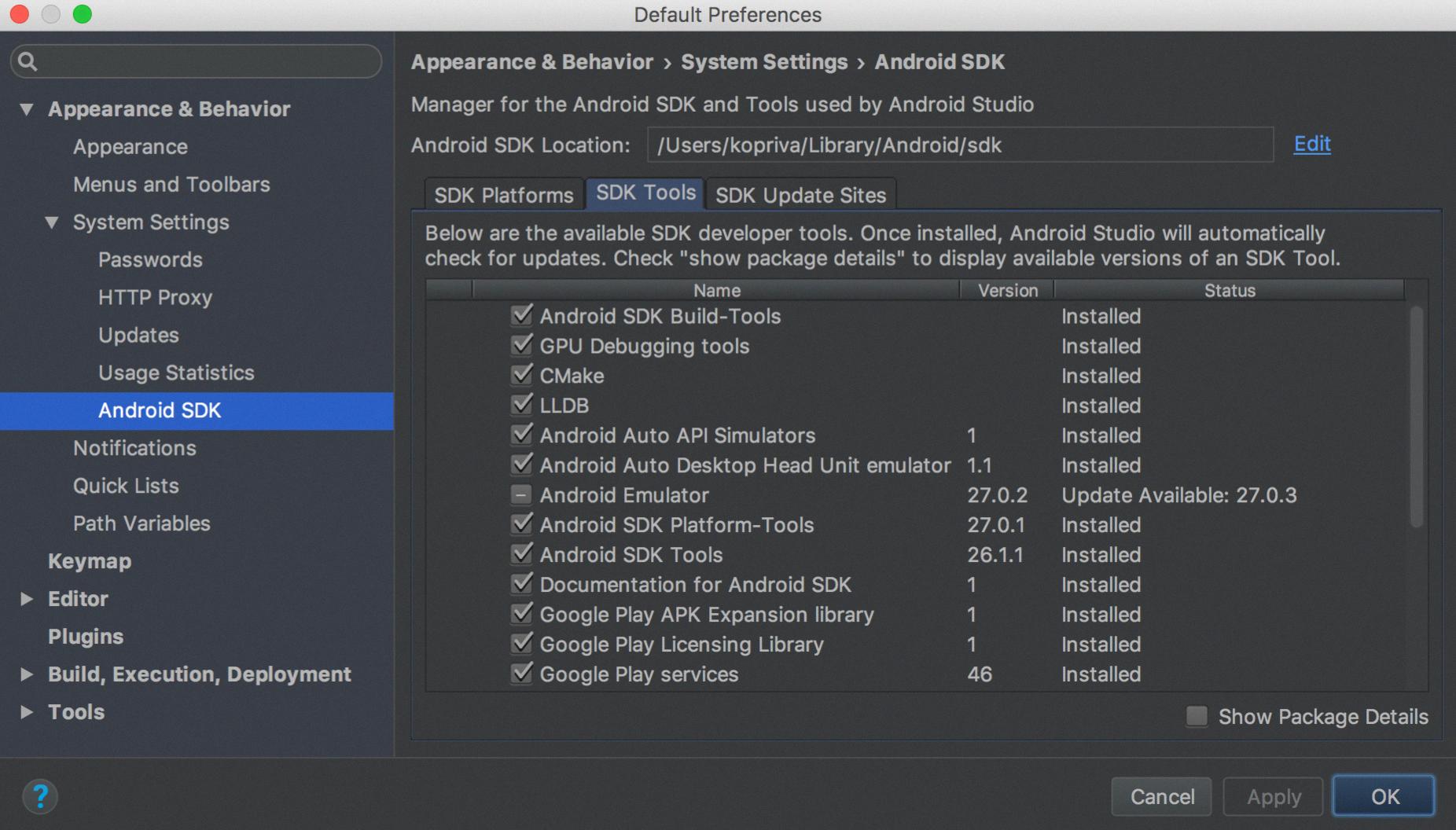
How Do I Access The Menu On My Android?
To access the menu on your Android device, follow these steps:
1. Unlock your phone if it is locked.
2. From any screen, swipe your finger down from the top of the screen.
3. This action will bring up the Quick Settings menu, which provides you with some basic options and shortcuts.
4. If you want to see more options, you can drag the Quick Settings menu further down to reveal an expanded quick settings tray.
5. In the expanded quick settings tray, you will find additional settings and toggles that you can access and customize according to your preferences.
To summarize, to access the menu on your Android device, simply swipe down from the top of your screen. This will bring up the Quick Settings menu, which you can either use as-is or drag down further to access an expanded quick settings tray with more options.
How Do I Get To The Settings Menu?
To navigate to the Settings menu on your Android phone, follow these steps:
1. Start by swiping down from the top of your screen. This will open your Quick Settings panel.
2. If you’re using a newer version of Android, you may see a full row of Quick Settings tiles. Swipe down again to access all your Quick Settings options.
3. Look for the gear icon among the Quick Settings tiles. This is the universal symbol for Settings. Tap on it to open the Settings menu.
4. Once you’re in the Settings menu, you’ll see a wide range of options to customize your Android phone. These settings cover various aspects such as Wi-Fi, display, sound, notifications, apps, and more.
5. To access a specific setting, tap on the corresponding category. For example, if you want to adjust your Wi-Fi settings, tap on the “Wi-Fi” category. This will take you to a page where you can view and modify your Wi-Fi settings.
6. Within each setting category, you’ll find sub-settings and options. Explore the different menus and options to customize your phone according to your preferences.
Remember that the exact layout and appearance of the Settings menu may vary slightly depending on your Android device and the version of Android you’re using. However, the general steps mentioned above should apply to most Android phones.
Accessing the Settings menu allows you to control and personalize various aspects of your Android phone, providing you with a more tailored and optimized user experience.
Conclusion
The Android Toolbar is a versatile widget that is typically located at the top of the screen in Android applications. It provides a convenient and accessible location for the application title, logo, navigation icon, and menu bar. The Toolbar is customizable and can be easily modified to fit the design and branding of the application.
The Android Quick Settings menu, on the other hand, is a feature that allows users to quickly access and change various settings on their Android devices. By swiping down from the top of the screen, users can access a condensed menu with basic settings. Swiping down again reveals an expanded quick settings tray with more options.
The Quick Settings menu provides a convenient way for users to adjust settings such as Wi-Fi, Bluetooth, screen brightness, and more, without having to navigate through multiple menus. It offers a streamlined and efficient user experience.
The Tools menu in Android, including the Toolbar and Quick Settings, enhances the usability and functionality of Android applications and devices. It provides users with easy access to important features and settings, making it a valuable component of the Android operating system.