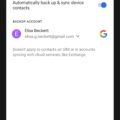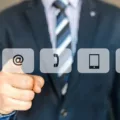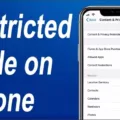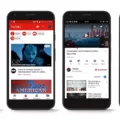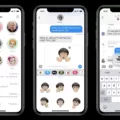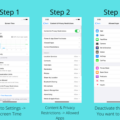How to Remove App Limits on iPhone?
If you have set app limits on your iPhone and now want to remove them, you’re in the right place. In this article, we will guide you through the steps to remove app limits on your iPhone.
To start, open the Settings app on your iPhone. Look for the Screen Time option and tap on it. Inside Screen Time, you will see a section called App Limits. Tap on it to proceed.
Once you’re inside the App Limits section, you will see a list of apps with their respective time limits. To remove a specific app limit, simply swipe left on the app and tap on the Delete button that appears. This will remove the app limit for that particular app.
If you want to remove all app limits at once, you can tap on the Edit button at the top right corner of the screen. This will allow you to select multiple app limits for deletion. Once you have selected all the app limits you want to remove, tap on the Delete button.
Alternatively, if you want to remove all app limits in one go, you can disable the entire App Limits feature. To do this, go back to the main Screen Time page and tap on the Turn Off Screen Time option. This will disable all app limits on your iPhone.
It’s important to note that removing app limits will give you unrestricted access to apps on your iPhone. If you previously set app limits for a reason, such as managing your screen time or focusing on productivity, consider your decision carefully before removing them.
Removing app limits on your iPhone is a simple process. Just follow the steps outlined in this article and you’ll be able to remove app limits in no time.
How Do I Cancel Time Limit On IPhone?
To cancel the time limit on your iPhone, follow these steps:
1. Open the Settings app on your iPhone.
2. Scroll down and tap on “Screen Time”.
3. On the Screen Time page, tap on “App Limits”.
4. Here, you will see a list of apps with their respective time limits.
5. To remove a specific time limit, swipe left on the app and tap on “Delete”.
6. If you want to remove all app limits, tap on “Delete All App Limits” at the bottom of the page.
7. A confirmation pop-up will appear, asking if you want to delete the limits. Tap on “Delete App Limits” to confirm.
8. Once you have deleted the app limits, you will no longer have any time restrictions on your iPhone.
It’s important to note that by removing app limits, you will have unrestricted access to all apps on your iPhone. Keep in mind the potential impact on your productivity and time management if you decide to remove all limits.
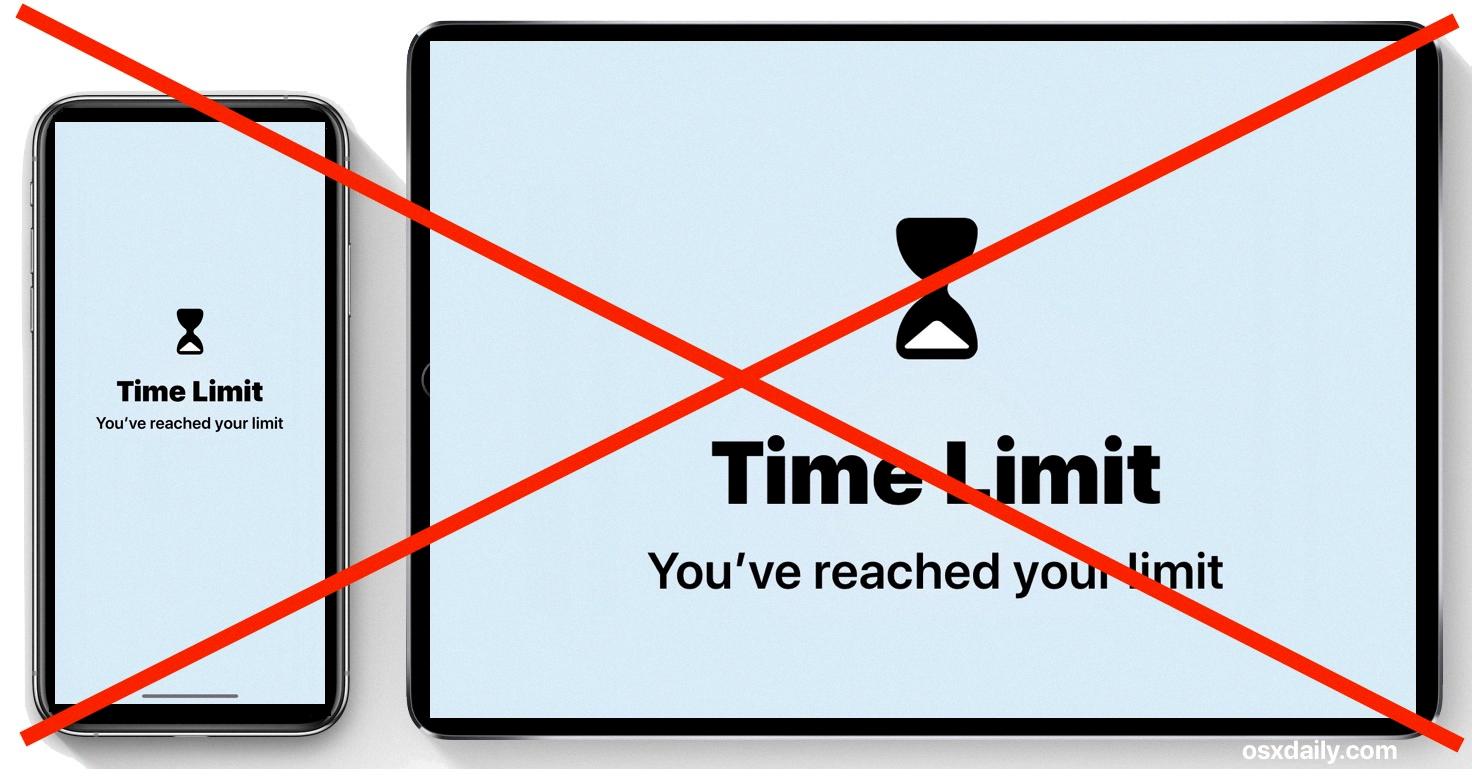
How Is My Child Bypassing Screen Time Limits?
There are several ways your child may be bypassing Screen Time limits on their device. Here are some possible methods they could be using:
1. Deleting and reinstalling restricted apps: Your child may be uninstalling the restricted apps and then reinstalling them to bypass the Screen Time limits. This allows them to use the app without any restrictions.
2. Changing the time zone: By changing the time zone on their device, your child can manipulate the Downtime feature. They can set the device to a different time zone where their desired apps are not restricted during certain hours, effectively bypassing the Screen Time limits.
3. Exploiting the “Ignore Limit” bug: There is a known bug in some versions of iOS that allows users to extend their Screen Time limits by exploiting the “Ignore Limit” feature. By quickly enabling and disabling this feature multiple times, your child may be able to extend their allotted screen time beyond the set limits.
4. Texting people through the Share feature: Another way your child may be bypassing Screen Time limits is by using the Share feature on their device. This feature allows them to share content, such as messages or links, with others. By using this feature, they can communicate with people and access content even when their device is in Downtime or restricted mode.
To address these bypassing methods, you can take the following actions:
– Regularly check your child’s device for any deleted and reinstalled apps. You can also consider using app restrictions or parental control software to prevent them from uninstalling and reinstalling restricted apps.
– Make sure to set the correct time zone on your child’s device and restrict their ability to change it. This will prevent them from manipulating the Downtime feature.
– Keep your child’s device updated with the latest iOS version, as Apple often releases bug fixes that address security and bypassing issues. Report any bugs or issues you encounter to Apple for them to investigate and provide a fix.
– Monitor your child’s use of the Share feature and consider restricting its usage if necessary. This can prevent them from communicating with others or accessing content during restricted periods.
By being aware of these potential bypassing methods and taking appropriate measures, you can better manage and enforce Screen Time limits for your child’s device.
Why Is My Child’s Screen Time Not Showing On My IPhone?
There could be several reasons why your child’s Screen Time is not showing on your iPhone. Here are some possible explanations:
1. Screen Time Settings Disabled: It is possible that the Screen Time settings on your iPhone are disabled. To check this, open the Settings app and select Screen Time. Ensure that the Screen Time feature is enabled.
2. Share Across Devices Disabled: If you have multiple devices connected to the same Apple ID, it is important to enable the “Share Across Devices” setting. This allows Screen Time data to sync and be visible on all devices. To check this, go to Settings, select Screen Time, and make sure that the “Share Across Devices” option is enabled.
3. iCloud Sync Issues: Screen Time data is synced through iCloud, so if there are any issues with iCloud syncing, it may affect the visibility of Screen Time reports. Make sure that your device is connected to a stable internet connection and that iCloud sync is enabled for Screen Time.
4. Restrictions Enabled: If you have enabled restrictions on your child’s device, it might restrict the visibility of Screen Time reports on your iPhone. Check the Restrictions settings on your child’s device to see if Screen Time is allowed.
5. Software Updates: If your iPhone or your child’s device is not running the latest software version, it could cause compatibility issues with Screen Time. Check for any available software updates and install them to ensure optimal performance of Screen Time.
If none of these solutions work, it is recommended to contact Apple Support for further assistance.
Conclusion
Removing app limits on your iPhone can be done by following a few simple steps. Firstly, you can delete and reinstall any restricted apps that you want to use without limits. Secondly, you can change the time zone on your device to hack the downtime feature and extend your app usage time. Additionally, you can take advantage of the “Ignore Limit” bug that allows you to bypass the set app limits. Lastly, you can also text people using the Share feature to continue using certain apps beyond the set time limit.
If you are experiencing any issues with Screen Time reports or restrictions on your child’s device, it is possible that your Screen Time settings are disabled. To resolve this, open the Settings app and select Screen Time. Make sure that the “Share Across Devices” setting is enabled on your iPhone.
It is important to use app limits responsibly and set boundaries for yourself or your children’s device usage. However, if you find that you need to remove these limits, the above methods can help you do so.