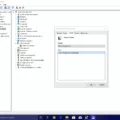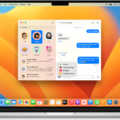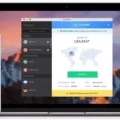Tampermonkey for Android: Enhancing Your Browsing Experience
Tampermonkey is a powerful script manager that allows users to customize and personalize their browsing experience. With its Android version, users can now enjoy the benefits of Tampermonkey on their mobile devices. In this article, we will delve into the features and benefits of Tampermonkey for Android.
Tampermonkey is compatible with various web browsers, including Chrome, Microsoft Edge, Safari, Opera Next, and Firefox. It acts as a bridge between the browser and user scripts, which are snippets of code that modify the behavior of web pages. By installing Tampermonkey, users can easily manage and run these scripts on their Android devices.
One of the notable advantages of Tampermonkey for Android is its versatility. Userscripts can be used to tweak the appearance and functionality of websites, making them more user-friendly and efficient. For example, you can install scripts that block annoying ads, improve website navigation, or add new features to popular social media platforms.
Installing Tampermonkey on your Android device is a breeze. Simply download the Tampermonkey app from the Google Play Store and follow the installation instructions. Once installed, you can start browsing and exploring the vast library of userscripts available online.
The Tampermonkey app for Android offers a user-friendly interface, allowing users to easily manage and organize their scripts. You can enable or disable scripts with a simple toggle switch, ensuring that they only run when you need them. Additionally, the app provides a script editor where you can create and modify your own scripts, giving you complete control over your browsing experience.
With Tampermonkey for Android, the possibilities are endless. You can find scripts that enhance your favorite websites, optimize web performance, or automate repetitive tasks. Whether you’re a casual user looking to improve your browsing experience or a seasoned developer seeking to create complex scripts, Tampermonkey for Android has got you covered.
However, it’s important to note that Tampermonkey for Android is still in beta state, which means it may not have the full feature set of a dedicated browser. Nevertheless, the app continues to improve and evolve, providing users with a seamless and customizable browsing experience.
Tampermonkey for Android is a valuable tool for users who want to enhance their browsing experience and have more control over the websites they visit. With its easy installation process, user-friendly interface, and vast library of userscripts, Tampermonkey empowers users to personalize their browsing experience to suit their needs. Give it a try and discover the countless possibilities that Tampermonkey for Android has to offer.
Is Tampermonkey Available For Android?
Tampermonkey is available for Android. Tampermonkey is a popular userscript manager extension that allows users to customize the functionality of their web browsers. It is compatible with various web browsers including Android, Chrome, Chromium, Edge, Firefox, Opera, Safari, and others.
By installing Tampermonkey on your Android device, you can enhance your browsing experience by adding and managing userscripts. Userscripts are scripts that can modify the behavior or appearance of websites, adding new features or functionalities. With Tampermonkey, you can easily install, enable, disable, and manage these userscripts on your Android browser.
To install Tampermonkey on Android, you can follow these steps:
1. Open the Google Play Store on your Android device.
2. Search for “Tampermonkey” in the search bar.
3. Locate the official Tampermonkey app and tap on it.
4. Tap on the “Install” button to begin the installation process.
5. Once the installation is complete, you can open the Tampermonkey app.
6. In the Tampermonkey app, you can search for userscripts or import them from external sources.
7. When you find a userscript you want to install, tap on it and then tap on the “Install” button.
8. The userscript will be installed and ready to use in your Android browser.
Using Tampermonkey on Android allows you to customize and personalize your browsing experience according to your preferences. You can find userscripts that enable dark mode, enhance website functionality, block ads, improve productivity, and much more.
It is worth noting that while Tampermonkey is available for Android, the availability and functionality of specific userscripts may vary. Some userscripts may be designed specifically for desktop browsers and may not work as expected on mobile devices. Additionally, it is important to ensure that the userscripts you install are from trusted sources to avoid any security risks.
Tampermonkey is indeed available for Android, providing users with the ability to manage and install userscripts to customize their browsing experience on their Android devices.
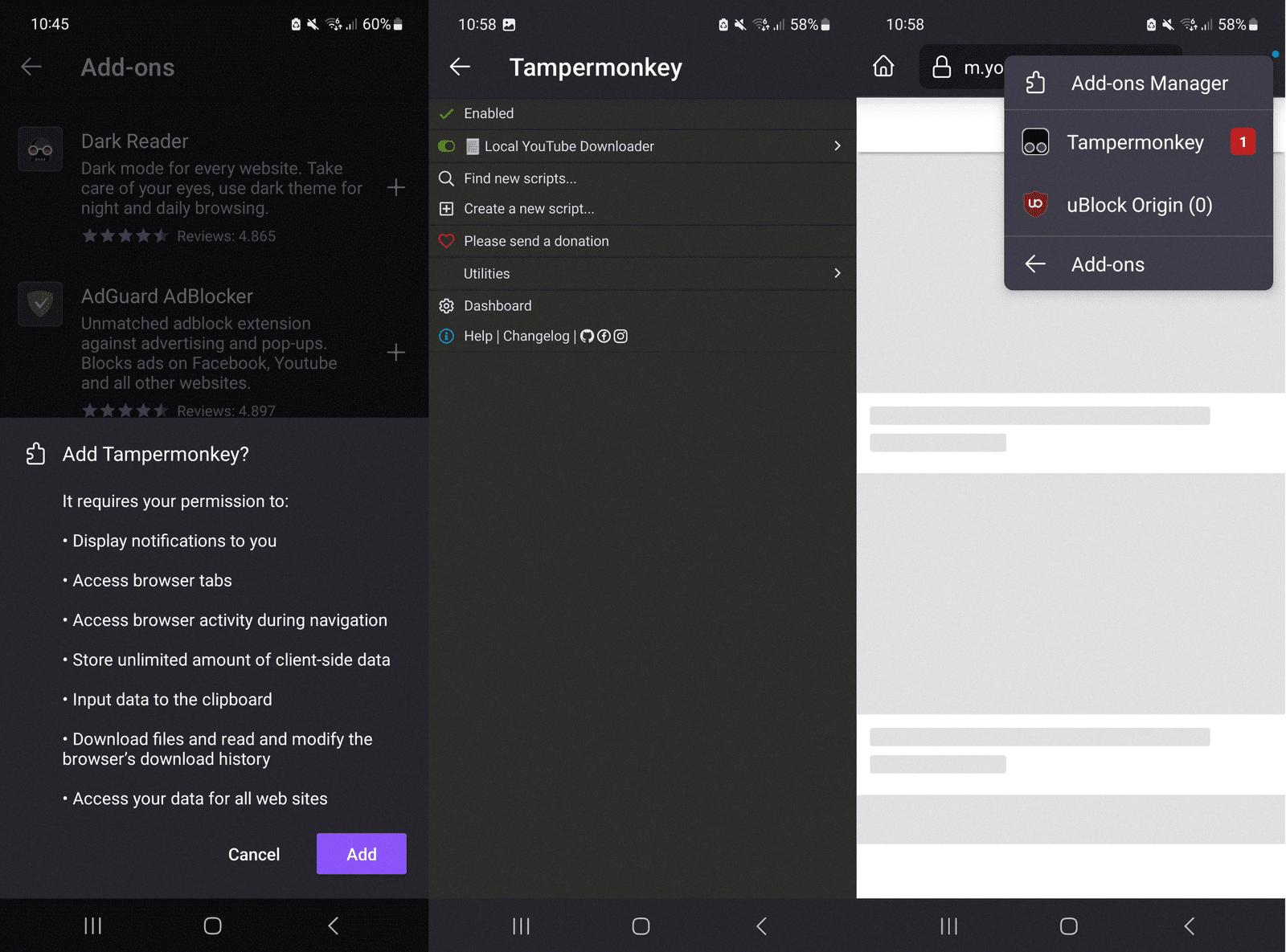
What Is The Purpose Of Tampermonkey?
The purpose of Tampermonkey is to enhance your browsing experience by allowing you to install user scripts that modify the behavior of web pages. It is a browser extension available for Chrome, Microsoft Edge, Safari, Opera Next, and Firefox. With Tampermonkey, you can customize websites to better suit your needs and preferences.
Key features and benefits of Tampermonkey include:
1. User Script Management: Tampermonkey provides a convenient interface to manage and organize your user scripts. You can easily enable, disable, edit, and delete scripts as needed.
2. Script Installation: Tampermonkey allows you to install user scripts from various sources, such as the Tampermonkey website, userscripts.org, or even directly from a URL. This makes it easy to find and install scripts that cater to your specific requirements.
3. Customization and Personalization: By utilizing Tampermonkey, you can customize the appearance and functionality of websites to better align with your preferences. You can modify elements like colors, fonts, layouts, and more to create a more personalized browsing experience.
4. Automation and Scripting: Tampermonkey enables users to automate repetitive tasks or add new functionalities to websites through scripting. You can write your own scripts or find existing ones created by the Tampermonkey community to automate tasks, improve efficiency, or add new features.
5. Privacy and Security: Tampermonkey provides a secure environment for running user scripts. It offers features like sandboxing and permissions management to ensure that scripts do not compromise your privacy or security while browsing.
Tampermonkey is a powerful browser extension that allows you to install and manage user scripts, providing you with the ability to customize and personalize websites, automate tasks, and enhance your overall browsing experience.
What Is The Tampermonkey Extension For My Phone?
The Tampermonkey extension is a script manager that is compatible with Greasemonkey. It allows you to run Userscripts on your phone. To make this possible, Tampermonkey is wrapped by a small Android app that functions like a browser. However, it’s important to note that Tampermonkey for Android is currently in beta state, meaning it is still undergoing testing and development. As a result, it may not have all the features of a full-fledged browser.
Key Features of Tampermonkey for Android:
– Greasemonkey compatibility: Tampermonkey enables you to run Userscripts, which are small scripts that can modify the functionality and appearance of websites.
– Browser-like functionality: The Tampermonkey app provides a browser-like experience, allowing you to navigate websites and interact with them.
– Script management: Tampermonkey allows you to manage your Userscripts, including installing, enabling, disabling, and uninstalling them.
– Beta state: As mentioned before, Tampermonkey for Android is still in beta state, which means it is being tested and refined. While it may not have the full range of features found in other browsers, it still provides a platform for running Userscripts on your phone.
Tampermonkey for Android offers the convenience of running Userscripts on your phone, but keep in mind that it is still in beta and may not have all the features of a complete browser.
How Do I Access Tampermonkey Scripts?
To access Tampermonkey scripts, you need to follow these steps:
1. Install Tampermonkey: First, you need to install the Tampermonkey extension in your browser. Tampermonkey is available for popular browsers such as Chrome, Firefox, Safari, and Microsoft Edge. Go to the extension store of your browser and search for “Tampermonkey.” Click on the “Add to Chrome” (or equivalent) button to install it.
2. Select a script: Once Tampermonkey is installed, you can browse and select the script you wish to use. Scripts are typically available on websites like GitHub or userscripts.org. Look for a reliable source that offers Tampermonkey scripts.
3. Copy the source: On the webpage where the script is located, locate the source code of the script. This is usually displayed in a code block or as a downloadable file. Select the entire source code and copy it to your clipboard.
4. Open Tampermonkey: Click on the Tampermonkey icon in your browser’s toolbar. It usually looks like a monkey face or a puzzle piece. This will open the Tampermonkey menu.
5. Add a new script: In the Tampermonkey menu, click on the “Add script” option. This will open a new window where you can paste the source code of the script.
6. Paste the source: In the “Add new script” window, delete any existing code and paste the source code you copied earlier. Make sure you paste the entire code correctly.
7. Save the script: After pasting the source code, click on the “Save” button to save the script. Tampermonkey will automatically detect the script details and provide a name, description, and other settings. You can customize these if needed.
8. Enable the script: By default, the script will be disabled after saving. To enable it, go back to the Tampermonkey menu and find the script in the list of installed scripts. Click on the toggle button next to the script name to enable it.
9. Voila! The script is now active and will start working according to its functionality. You can customize the script’s settings or disable it at any time by accessing the Tampermonkey menu.
It’s important to note that Tampermonkey scripts can modify the behavior of websites, so be cautious when using them. Only install scripts from trusted sources and review the script’s code if possible to ensure its safety and functionality.
Conclusion
Tampermonkey for Android is a powerful tool for userscript management. It allows users to install and run custom scripts that modify the behavior of web pages. With Tampermonkey, you can enhance your browsing experience by adding new features, removing ads, or customizing websites to suit your needs.
Although still in beta, Tampermonkey for Android provides a convenient way to manage and run userscripts on your mobile device. However, it should be noted that it does not have the full functionality of a dedicated browser.
Tampermonkey is compatible with popular web browsers such as Chrome, Microsoft Edge, Safari, Opera Next, and Firefox. It offers a user-friendly interface where you can easily add, edit, and enable/disable scripts.
To start using Tampermonkey, you simply need to install the app and then add scripts to it. You can find a wide range of userscripts on platforms like GitHub, which can be easily imported into Tampermonkey.
Once installed, Tampermonkey allows you to customize your browsing experience to your liking. You can automate tasks, modify website layouts, and enhance functionality. It provides a flexible and customizable environment for users to tailor their web experience.
Tampermonkey for Android is a valuable tool for those who want to take control of their browsing experience. It opens up a world of possibilities for customization and enhancement, allowing you to make the web work the way you want it to.