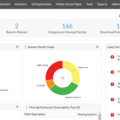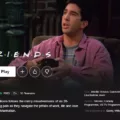SMB Direct, also known as Server Message Block Direct, is a feature that allows supported network adapters to have Remote Direct Memory Access (RDMA) capability. This capability enables faster and more efficient data transfers between client and server, resulting in reduced latency and CPU usage.
By leveraging RDMA technology, SMB Direct allows for direct memory access by bypassing the CPU, resulting in faster data transmission and reduced latency. This can greatly enhance the performance of file sharing, printing, and other network-related activities.
One of the key benefits of SMB Direct is its ability to improve performance in scenarios where large amounts of data need to be transferred quickly. By offloading data transfer tasks to the network adapters, SMB Direct reduces the burden on the CPU, freeing up system resources for other tasks.
Furthermore, SMB Direct supports SMB multichannel, which enables multiple connections between a server and client simultaneously. This means that data can be transferred using multiple network paths, further enhancing performance and resilience.
It’s worth noting that SMB Direct is enabled by default on Windows systems. However, if needed, it can be disabled along with its associated features. To check if SMB Direct is enabled on your Windows system, you can navigate to the Windows features settings and ensure that the SMB Direct option is checked.
To access the Windows features settings in Windows 11, follow these steps:
1. Open the Start menu and click on the Settings icon.
2. In the Settings window, click on the System category.
3. From the left-hand menu, select the Apps & features option.
4. Scroll down and click on the Optional features link.
5. Under the More Windows features panel, scroll to find the SMB Direct option.
6. Ensure that the SMB Direct option is checked. If it’s not checked, click on it to enable it.
7. You may need to restart your Windows system for the changes to take effect.
Enabling SMB Direct can significantly enhance the performance of network-related activities, especially in scenarios where large amounts of data need to be transferred quickly. However, it’s important to note that not all network adapters support RDMA, so it’s essential to ensure compatibility before expecting the benefits of SMB Direct.
SMB Direct is a feature that leverages RDMA technology to enhance the performance of file sharing, printing, and other network-related activities. By reducing latency and CPU usage, SMB Direct enables faster and more efficient data transfers between client and server. By enabling SMB Direct and ensuring compatibility with supported network adapters, users can experience significant performance improvements in their network operations.
What Is SMB Direct?
SMB direct is a feature of the Server Message Block (SMB) protocol, specifically introduced in SMB 3.0. It enables supported network adapters to have Remote Direct Memory Access (RDMA) capability. This means that data can be transferred between the client and server without the involvement of the CPU, resulting in reduced latency and CPU usage.
When both the client and server support SMB direct, it can significantly enhance performance by offloading data transfer tasks from the CPU to the network adapter. This allows for faster and more efficient data transfers, especially in scenarios that involve large file transfers or high-speed networks.
To better understand the concept, here are some key points about SMB direct:
Benefits of SMB Direct:
– Reduced latency: By bypassing the CPU and directly accessing memory, SMB direct can minimize the time it takes for data to be transferred between the client and server.
– Lower CPU usage: Offloading data transfer tasks to the network adapter frees up the CPU, enabling it to focus on other critical tasks.
– Improved performance: SMB direct can result in faster file transfers, especially in high-bandwidth environments, leading to improved overall system performance.
Features of SMB Direct:
1. Remote Direct Memory Access (RDMA): SMB direct leverages RDMA technology to enable direct memory access for data transfers, bypassing the CPU.
2. Network adapter support: Both the client and server must have network adapters that support RDMA to take advantage of SMB direct.
3. Compatibility: SMB direct is backward compatible with previous versions of SMB, but both the client and server need to be running SMB 3.0 or later to use this feature.
4. SMB multichannel: SMB direct can work in conjunction with SMB multichannel, allowing multiple connections between the client and server to be established simultaneously. This further enhances performance by utilizing multiple network paths.
SMB direct is a feature of the SMB protocol that enables supported network adapters to have RDMA capability. By bypassing the CPU and leveraging direct memory access, SMB direct reduces latency, lowers CPU usage, and improves overall performance, especially in scenarios involving large file transfers or high-speed networks.
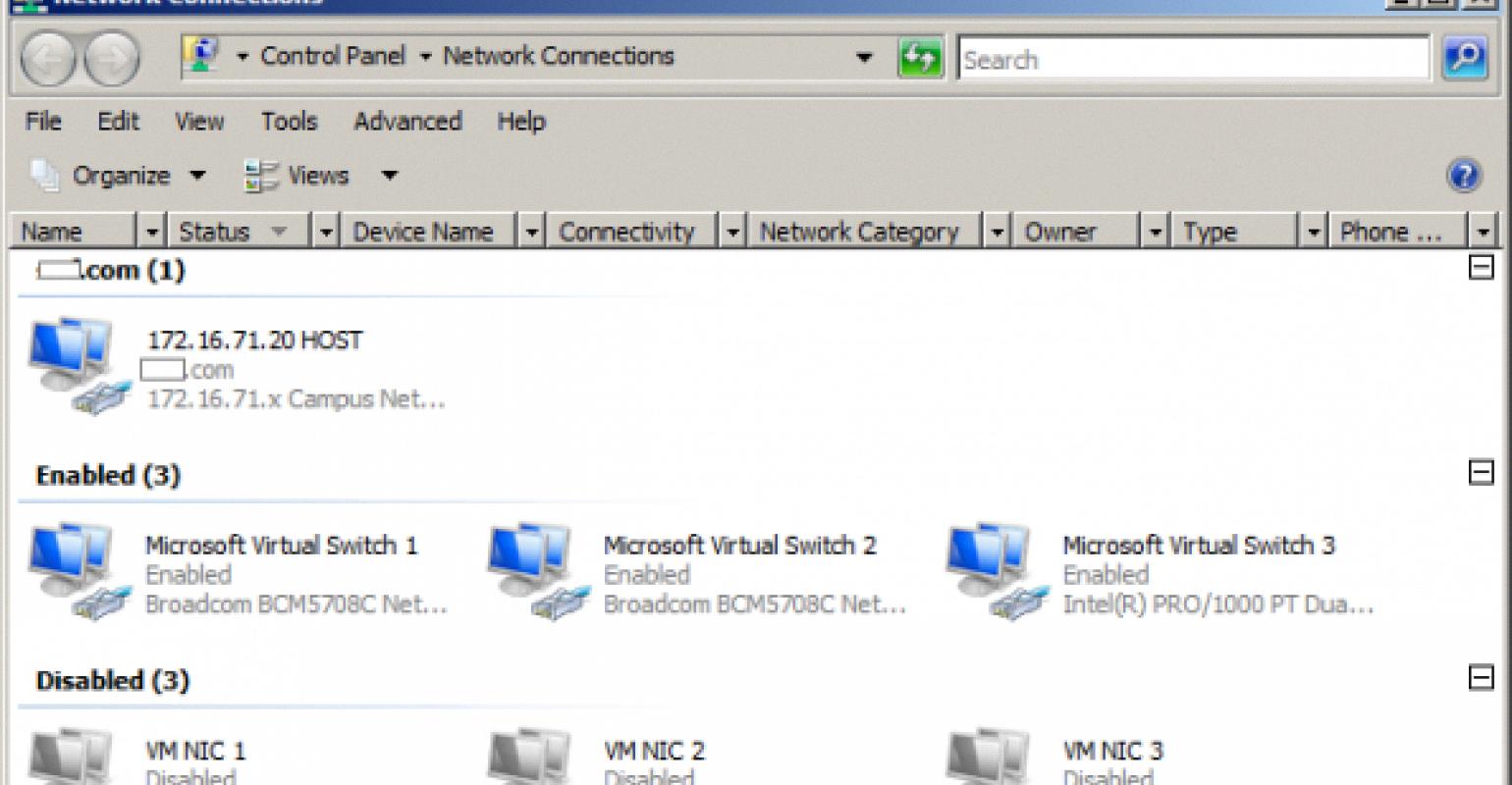
Should I Turn Off SMB Direct?
SMB Direct is a feature in Windows that allows for high-performance, low-latency network communication between servers and clients. It leverages Remote Direct Memory Access (RDMA) technology to offload data transfers from the CPU to the network adapter, resulting in improved performance and reduced CPU utilization.
While SMB Direct is enabled by default and provides several benefits, there might be situations where you would want to turn it off. Here are a few scenarios where disabling SMB Direct may be necessary:
1. Incompatibility: If you have older network adapters or drivers that do not support RDMA, enabling SMB Direct could cause compatibility issues. In such cases, it might be necessary to turn off SMB Direct to ensure proper network communication.
2. Performance concerns: Although SMB Direct generally improves performance, in some cases, it can cause network congestion or have an adverse impact on other network applications. If you experience performance issues or notice that other network-dependent applications are being affected, disabling SMB Direct might be a viable solution.
3. Security considerations: While SMB Direct itself is not a security risk, if you have specific security requirements or concerns related to the RDMA technology used by SMB Direct, disabling it can help mitigate these risks.
If you decide to turn off SMB Direct, you can do so by following these steps:
1. Open a Windows PowerShell session with administrative privileges.
2. Execute the following command to disable SMB Direct:
“`
Set-SmbClientConfiguration -EnableSMBDirect $false
“`
3. Additionally, if you want to disable RDMA on the network adapter level, you can run the following command:
“`
Disable-NetAdapterRDMA -Name “YourNetworkAdapterName”
“`
Note: Replace “YourNetworkAdapterName” with the actual name of the network adapter you want to disable RDMA on.
4. After executing the commands, SMB Direct and RDMA will be disabled, and network communication will revert to standard SMB protocols.
It’s important to note that SMB Direct provides significant performance improvements in most cases, and disabling it should only be done when necessary. Before making any changes, evaluate the specific requirements and limitations of your network environment to ensure the best performance and compatibility.
What Is SMB Used For?
The Server Message Block (SMB) protocol is primarily used for enabling file and printer sharing between devices on a network. It facilitates the communication between a client and a server, allowing them to access shared resources such as files, printers, and even serial ports. SMB protocol operates on the application layer of the TCP/IP networking model and is widely supported by various operating systems, including Windows, Linux, and macOS.
Key uses of the SMB protocol include:
1. File Sharing: SMB enables users to share files and directories across a network. This allows multiple users to access and collaborate on the same files, enhancing productivity and teamwork. It also provides security features like access control and file permissions.
2. Printer Sharing: SMB allows network-connected printers to be shared among multiple users. This enables users to print documents from their computers or devices to a shared printer, eliminating the need for individual printers and promoting cost-effectiveness.
3. Resource Sharing: SMB facilitates access to other network resources, such as serial ports, scanners, and fax machines. By sharing these resources, users can utilize them remotely from their own devices, providing convenience and flexibility.
4. Remote Administration: SMB protocol enables remote administration of network devices. System administrators can remotely manage and control devices on the network, perform maintenance tasks, and troubleshoot issues without physically being present at each device.
5. Interoperability: SMB supports interoperability between different operating systems and devices. It allows Windows, Linux, and macOS systems to communicate and share resources seamlessly, irrespective of their platform-specific protocols.
SMB protocol plays a crucial role in facilitating file and resource sharing, printer sharing, remote administration, and ensuring interoperability within a networked environment. Its versatility and widespread support make it a fundamental component of modern networking infrastructure.
How Do I Enable SMB Direct In Windows 11?
To enable SMB Direct in Windows 11, follow these steps:
1. Open the Start menu by clicking on the Windows icon located at the bottom left corner of the screen.
2. Type “Windows Features” in the search bar and click on the “Turn Windows features on or off” option that appears in the search results.
3. The “Windows Features” window will open. Scroll down the list of features until you find “SMB Direct.” This feature allows for high-performance network data transfers using the SMB protocol.
4. Check the box next to “SMB Direct” to enable it. If the box is already checked, then SMB Direct is already enabled on your system.
5. Once you have enabled SMB Direct, click on the “OK” button to save the changes.
6. You may be prompted to restart your Windows system for the changes to take effect. If so, save any open work and click on the “Restart now” button.
After your system restarts, SMB Direct will be enabled on your Windows 11 computer. This feature allows for faster file transfers and improved network performance when using the SMB protocol.
Note: Enabling or disabling Windows features may require administrative privileges. Ensure that you have the necessary permissions to make these changes on your system.
Conclusion
SMB Direct is a feature of the Server Message Block (SMB) protocol that enables supported network adapters to have Remote Direct Memory Access (RDMA) capability. By leveraging RDMA, SMB Direct reduces latency and CPU usage, resulting in improved performance for file sharing, printer access, and other resource sharing on a network.
When both the client and server support SMB Direct, it can greatly enhance the speed and efficiency of data transfer. This is particularly beneficial for large file transfers or scenarios where real-time access to resources is critical. The ability to establish multiple connections simultaneously through SMB multichannel further enhances the performance capabilities of SMB Direct.
It’s important to note that SMB Direct is typically enabled by default and does not require manual configuration. However, if needed, it can be disabled or re-enabled using Windows PowerShell commands or through the Windows features panel.
SMB Direct is a valuable feature for optimizing network performance and improving the user experience when accessing shared resources. Its ability to reduce latency and CPU usage can have a significant impact on file transfer speeds and overall system efficiency.