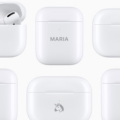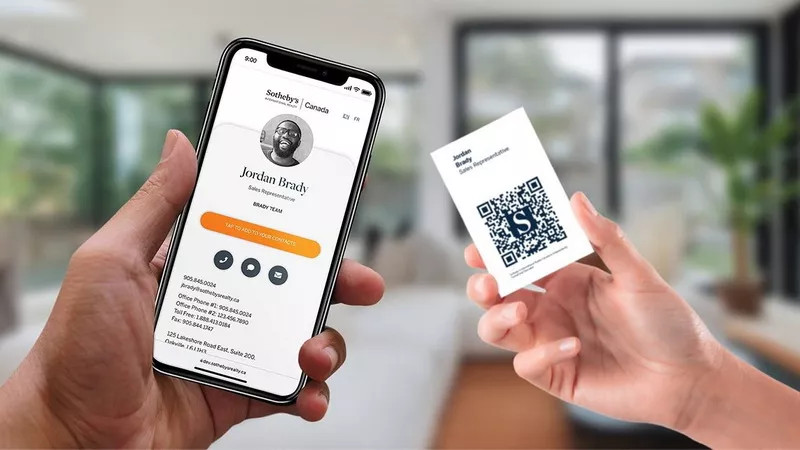
The iPhone makes networking and contact management easier than ever. Instead of manually typing phone numbers and email addresses, you can quickly scan business cards using your iPhone’s camera and supported apps. With features like Live Text, Outlook’s card scanner, and third-party apps, turning a paper business card into a digital contact takes only seconds.
Use Live Text in the iPhone Camera or Contacts App
Starting with iOS 15, Apple introduced Live Text, which allows you to capture and copy text directly from photos, including business cards.
Steps:
- Open the Camera app on your iPhone.
- Point it at the business card so the text is visible.
- Tap the Live Text icon (lower-right corner).
- Select the relevant details (name, phone, email).
- Tap Add to Contacts to save the information.
Scan Business Cards Using Outlook on iPhone
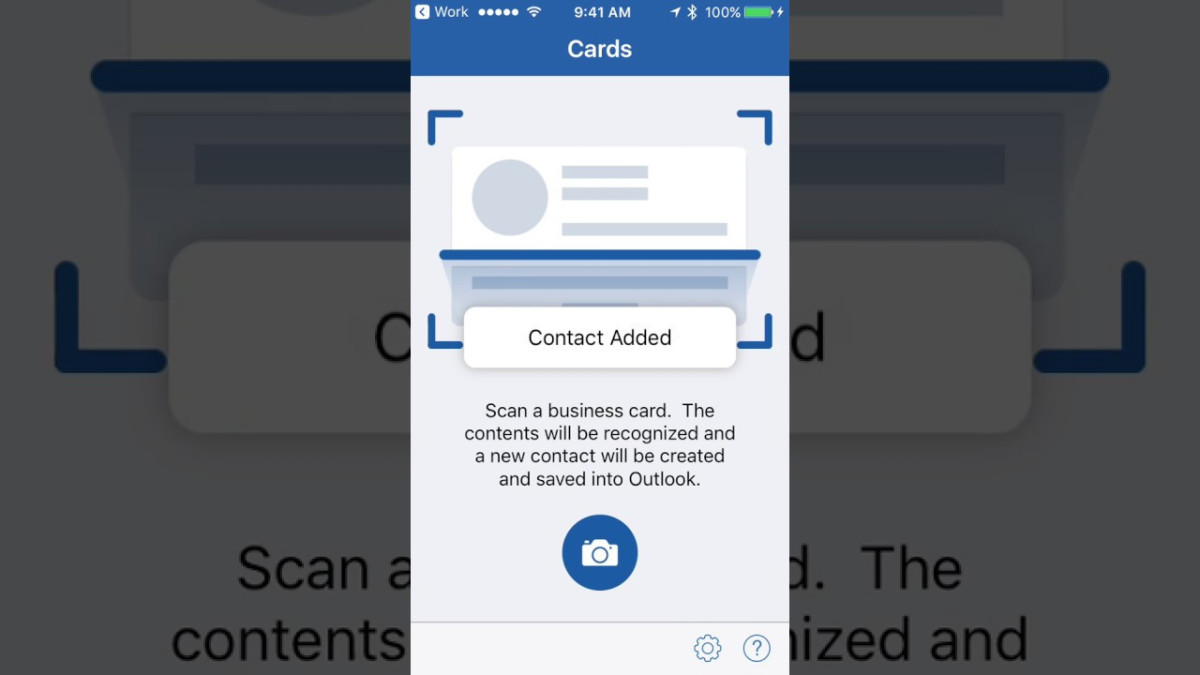
If you use Microsoft Outlook for email and contacts, you can take advantage of its built-in business card scanner.
Steps:
- Open the Outlook app.
- Tap the Search icon at the bottom.
- Tap Create Contact > Scan Business Card.
- Align the business card in the camera frame.
- Outlook will automatically extract the text into a contact card.
- Review and edit any details, then save.
What Is a Business Card Scanner App?
A business card scanner app captures the details from a physical card using your iPhone’s camera. It uses OCR to read text like:
- Name
- Company
- Job title
- Phone number
- Email address
Once scanned, the app creates a digital contact record, which can be stored in:
- iPhone Contacts
- Outlook
- CRMs like Salesforce or HubSpot
Many apps also let you add notes, categorize contacts, or sync across devices.
Use Third-Party Business Card Scanner Apps
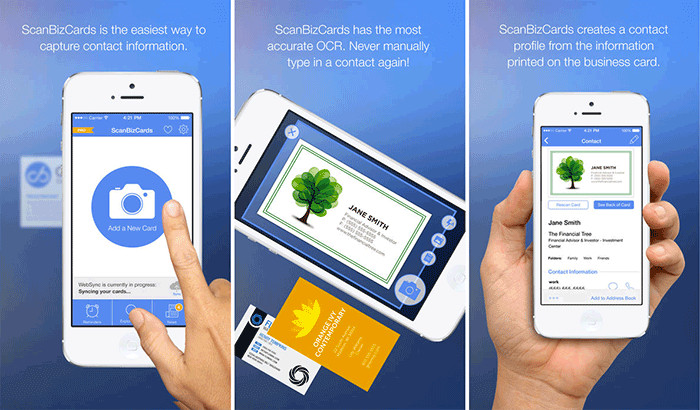
Several popular apps specialize in business card scanning and contact management. These apps use OCR (Optical Character Recognition) to transcribe card details into digital format.
Some recommended apps include:
- CamCard – reliable, widely used, syncs with CRM tools.
- ABBYY Business Card Reader – advanced OCR accuracy.
- Haystack – digital-first business cards with sharing features.
Most of these apps let you export contacts directly to your iPhone’s Contacts app, Outlook, or even a CRM.
Can You Add a Business Card to Apple Wallet?
Apple Wallet does not natively support scanning or storing business cards. However, some digital business card apps allow you to create a virtual card and then add it to Wallet for easy sharing.
Key points:
- You’ll need a third-party app that supports Apple Wallet integration.
- Only one card at a time can be added to Wallet.
- Each recipient must add your card to their own Wallet manually.
- Apple Wallet has card storage limits, so it’s not suited for bulk contact management.
Conclusion: Simplify Networking with iPhone Business Card Scanning
Scanning business cards with your iPhone saves time, keeps your contacts organized, and reduces the risk of losing important information. Whether you use the built-in Live Text, Microsoft Outlook, or a third-party app like CamCard, the process is quick and accurate. For professionals, going digital also makes sharing your own information easier; many apps allow you to create and distribute virtual cards.
By choosing the right method, you can ensure your networking stays efficient and your contacts are always just a tap away.