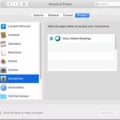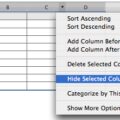Samsung TV is a popular choice for many households due to its sleek design and advanced features. However, like any electronic device, it can sometimes encounter issues that may hinder your viewing experience. One common problem that users may face is when their Samsung TV won’t play videos.
There can be several reasons behind this issue, but one of the first things you should check is your network connection. An intermittent or weak internet connection can lead to buffering and playback problems. Make sure you are connected to a high-speed network to ensure smooth video playback, especially if you are trying to watch 4K content.
To check your network connection on your Samsung TV, follow these steps:
1. Select the Settings gear icon in the top-right corner of your screen.
2. Open the ‘Network & Internet’ settings.
If your network connection seems fine, another troubleshooting step you can try is to reset your TV. Power cycling your TV can sometimes resolve minor software glitches. To do this, unplug the power cord from the mains and wait for about 30 seconds. After that, press the physical power button on your TV (if available). Once done, plug the TV back in and switch it on.
If the issue persists, it could be due to the video format or codec not being supported by your Samsung TV. MP4 is a popular video container that can be encoded with various codecs such as HEVC, H.264, MPEG-4, VP9, and more. However, some Samsung TV models have limited codec compatibility, which may result in MP4 videos not playing.
To check if the video format or codec is the problem, you can refer to the supported file extensions and container formats for your Samsung TV model. Different models may have different supported formats, so it’s essential to check the specifications specific to your TV. Some common supported formats include AVI, MKV, ASF, WMV, MP4, MOV, 3GP, FLV, VRO, VOB, and more.
If the video you are trying to play is not in a supported format, you can try converting it to a compatible format using video conversion software. This will ensure that your Samsung TV can play the video without any issues.
If your Samsung TV is not playing videos, it is essential to check your network connection, reset your TV, and verify if the video format or codec is supported. By following these troubleshooting steps, you can hopefully resolve the issue and enjoy uninterrupted video playback on your Samsung TV.
Why Video Is Not Playing In My TV?
There could be several reasons why videos are not playing on your TV. Here are some possible causes and solutions:
1. Weak Wi-Fi Signal:
– Ensure that your TV is connected to a stable and high-speed Wi-Fi network.
– Move your router closer to the TV or consider using a Wi-Fi extender to improve the signal strength.
2. Network Connection Issues:
– Check if other devices on the same network are experiencing internet connectivity problems. If yes, contact your internet service provider.
– Restart your router and TV to refresh the network connection.
3. Insufficient Bandwidth:
– Streaming videos, especially high-quality ones, require a good amount of bandwidth. If you have multiple devices connected to the network, it may cause congestion and affect video playback.
– Disconnect other devices or limit their internet usage while streaming videos.
4. Outdated Firmware or App:
– Ensure that your TV’s firmware is up to date. Check the manufacturer’s website for any available updates.
– Update the streaming app you are using, such as Netflix, YouTube, or Amazon Prime Video, from the respective app store.
5. Incompatible Video Format:
– Make sure the video file format you are trying to play is supported by your TV. Refer to the TV’s user manual or the manufacturer’s website for a list of supported formats.
– If the video format is not supported, consider converting the video file to a compatible format using a video converter tool.
6. HDMI Cable Issues:
– If you are using an HDMI cable to connect your TV to a media device, ensure that the cable is securely plugged in and not damaged.
– Try using a different HDMI cable or connecting the media device directly to the TV to rule out any cable-related issues.
7. Overheating:
– TVs can sometimes overheat, especially if they are placed in an enclosed space or have insufficient ventilation.
– Make sure the TV has enough space around it for proper airflow. Consider using a cooling fan or relocating the TV to a better-ventilated area.
If none of the above solutions work, it may be worth contacting the TV manufacturer’s customer support for further assistance.
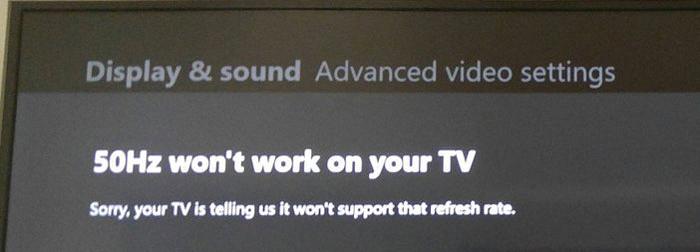
Why Is My Samsung TV Not Displaying Anything?
There could be several reasons why your Samsung TV is not displaying anything. Here are some possible causes:
1. Power issues: Ensure that the TV is properly plugged into a working power outlet. Check if the power cord is securely connected to both the TV and the power source. Try using a different power outlet or power cord to rule out any power-related problems.
2. Faulty cables: Examine the connection between the TV and any external devices such as cable/satellite boxes, gaming consoles, or DVD players. Make sure the cables are firmly connected and not damaged. Consider swapping out the cables or using different input ports to see if the issue persists.
3. Input selection: Verify that the TV is set to the correct input source. Use the TV remote to navigate through the input options (HDMI, AV, Component, etc.) and select the one corresponding to the device you are trying to watch. Sometimes the TV may default to a different input, causing a blank screen.
4. Remote control issues: Check if the batteries in your TV remote are fresh and properly inserted. If the remote is not working, try using the buttons on the TV itself to change the input or access the menu.
5. Software or firmware problems: Occasionally, software glitches or outdated firmware can cause display issues. Check if there are any available software updates for your TV model on the Samsung website or through the TV’s settings menu. Follow the instructions to update the software and see if it resolves the problem.
6. Hardware problems: If none of the above steps solve the issue, there could be a hardware problem with your TV. In such cases, it is recommended to contact Samsung customer support or a professional technician to diagnose and repair the TV.
Remember, these are general troubleshooting steps, and the specific solution may vary depending on your TV model and the nature of the problem.
Why Wont My Samsung TV Play MP4 Files?
There are several reasons why your Samsung TV may not be able to play MP4 files:
1. Unsupported Codec: MP4 is a container format that can hold video and audio encoded with different codecs. Some Samsung TVs have limited support for certain codecs, such as Dolby True Audio and DTS Audio. If your MP4 file is encoded with an unsupported codec, the TV will not be able to play it.
2. Incompatible File Format: Although MP4 is a widely used file format, not all MP4 files are created equal. If the MP4 file you are trying to play has an incompatible file format, the TV may not recognize it. In such cases, you may need to convert the file to a compatible format, such as H.264 or MPEG-4.
3. Corrupted File: If the MP4 file is corrupted or incomplete, the TV may not be able to play it. Corrupted files can occur due to errors during the download or transfer process. Try playing a different MP4 file to see if the issue is specific to that file or if it persists with other files as well.
4. Insufficient Processing Power: Older or lower-end Samsung TVs may not have enough processing power to handle certain MP4 files, especially those encoded with high bitrates or resolution. In such cases, the video may stutter or fail to play altogether.
Possible Solutions:
– Check the codec of the MP4 file and ensure it is supported by your Samsung TV. If not, you may need to convert the file to a compatible codec using video conversion software.
– Verify the file format of the MP4 file and ensure it is compatible with your TV. If not, consider converting the file to a compatible format.
– If the MP4 file is corrupted, try downloading or transferring it again from a reliable source.
– If your TV lacks processing power, consider upgrading to a newer model or using a media player that can handle the playback of your MP4 files.
By addressing these issues, you should be able to troubleshoot and resolve the problem of your Samsung TV not playing MP4 files.
What Video Format Will Samsung TV Play?
Samsung TVs support a wide range of video formats, allowing you to enjoy your favorite movies, TV shows, and videos seamlessly. The supported video formats may vary depending on the model and year of your Samsung TV. However, the following video formats are generally compatible with Samsung TVs:
1. AVI (Audio Video Interleave): AVI is a popular video format that is widely supported by Samsung TVs. It offers good video quality and can contain various video and audio codecs.
2. MKV (Matroska Video): MKV is a versatile video format that supports multiple audio, video, and subtitle streams. Samsung TVs usually have native support for MKV files, making it a popular choice for high-definition video playback.
3. ASF (Advanced Systems Format): ASF is a multimedia container format developed by Microsoft. Samsung TVs typically support ASF files, which commonly contain Windows Media Video (WMV) codecs.
4. MP4 (MPEG-4 Part 14): MP4 is a widely used video format that offers good video quality and compression. Samsung TVs are compatible with MP4 files encoded with various video and audio codecs.
5. 3GP (3rd Generation Partnership Project): 3GP is a format primarily used for video playback on mobile devices. Samsung TVs often support 3GP files, allowing you to play videos recorded on smartphones.
6. MOV (QuickTime Movie): MOV is a video format commonly associated with Apple’s QuickTime media player. Samsung TVs typically support MOV files, enabling you to play videos captured on Apple devices.
7. FLV (Flash Video): FLV is a popular video format used for online streaming and sharing. Samsung TVs usually support FLV files, allowing you to enjoy videos downloaded from the internet.
8. VRO (DVD-VR): VRO is a video format used by DVD recorders to store video recordings. Samsung TVs typically have support for VRO files, enabling you to play videos recorded on DVD recorders.
9. VOB (Video Object): VOB is the primary video format used on DVDs. Samsung TVs generally support VOB files, allowing you to watch videos directly from DVD discs or ripped copies.
10. PS (Program Stream): PS is a container format used on DVDs and Blu-ray discs. Samsung TVs typically support PS files, enabling you to play videos from optical media.
11. TS (Transport Stream): TS is a container format used for broadcasting and streaming video. Samsung TVs often support TS files, making them compatible with digital TV recordings.
12. WEBM: WEBM is an open-source video format designed for web use. Samsung TVs usually support WEBM files, allowing you to play videos downloaded from websites.
It is important to note that while Samsung TVs support a wide range of video formats, certain models may have limitations or require specific codecs for certain file types. It is always recommended to check the user manual or official specifications of your specific Samsung TV model for the most accurate and up-to-date information regarding supported video formats.
Conclusion
Samsung TVs are known for their high-quality display and advanced features. They offer a wide range of options for consumers, including different screen sizes, resolutions, and smart capabilities. However, it is important to note that Samsung TVs may have some compatibility issues with certain video formats and codecs, such as MP4 with Dolby True Audio and DTS Audio. This can result in videos not playing properly on the TV. It is recommended to ensure a stable and high-speed internet connection for smooth video playback. Additionally, power cycling the TV can help resolve any temporary issues with the device. Samsung TVs are a popular choice for many consumers due to their impressive visual performance and user-friendly features.