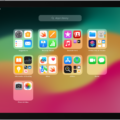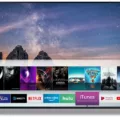The Samsung Soundbar app is a handy tool that allows you to control your Samsung soundbar from your smartphone. By registering your device in the SmartThings app, you can easily turn your soundbar on and off, adjust the volume, and change the sound mode with just a few taps on your phone.
One of the great features of the Samsung Soundbar app is its ability to connect with other devices registered in the same app. This means that you can effortlessly connect your soundbar to other devices such as your TV or Bluetooth headphones. This makes it convenient to switch between different audio sources and enjoy your favorite content with optimal sound quality.
To pair your phone with your Samsung soundbar via Bluetooth, simply open the SmartThings app and select your soundbar from the list of registered devices. Once connected, you can control the soundbar’s settings directly from your phone, including adjusting the volume, changing the sound mode, and even selecting different input sources.
If you prefer to connect your soundbar to your TV through HDMI, you have two options. You can either use the HDMI ARC (Audio Return Channel) or HDMI eARC (Enhanced Audio Return Channel) port on your TV. Both options provide high-quality digital audio transmission, ensuring the best audio experience.
Additionally, the Samsung Soundbar app also offers the Samsung Audio Remote app, which allows you to control your soundbar with your smart device. Simply download the app from the Google Play Store and you can easily select input sources, choose songs, and control various functions of your soundbar.
The Samsung Soundbar app provides a convenient and intuitive way to control your Samsung soundbar from your smartphone. Whether you prefer to connect via Bluetooth or HDMI, you can easily adjust the settings and enjoy enhanced sound quality. With the added functionality of connecting with other devices, you can seamlessly switch between audio sources and create a customized audio experience.
Does Samsung Soundbar Have An App?
Samsung soundbars have a dedicated app called SmartThings. This app allows you to control various functions of your soundbar using your smartphone. By registering your soundbar in the SmartThings app, you can easily turn it on and off, adjust the volume, and change the sound mode directly from your phone.
Furthermore, the SmartThings app also enables you to connect your soundbar with other devices registered in the app, such as Samsung TVs and Bluetooth headphones. This makes it convenient to create a seamless audio experience by easily switching between different devices and adjusting settings all from one centralized app.
The Samsung soundbar has a dedicated app called SmartThings that offers convenient control and seamless integration with other devices for an enhanced audio experience.

How Do I Connect My Samsung Soundbar To My Phone?
To connect your Samsung soundbar to your phone, follow these steps:
1. Turn on the Bluetooth function on your phone. This can usually be found in the settings menu or by swiping down from the top of the screen and tapping on the Bluetooth icon.
2. Turn on your Samsung soundbar and put it into Bluetooth pairing mode. This can typically be done by pressing and holding the Bluetooth button on the soundbar or using the remote control to navigate to the Bluetooth menu.
3. On your phone, go to the Bluetooth settings and search for available devices. You should see your Samsung soundbar listed.
4. Tap on the name of your soundbar to initiate the pairing process. Your phone may ask for a confirmation or a PIN code. Follow the on-screen instructions to complete the pairing.
5. Once the pairing is successful, you should see a notification on both your phone and the soundbar indicating that they are connected.
6. Now you can play audio from your phone through the Samsung soundbar. Open your preferred music or media app and start playing content. The sound should automatically be routed to the soundbar.
Note: Make sure your phone and soundbar are within range of each other for a stable Bluetooth connection. Also, keep in mind that the specific steps may vary slightly depending on the model and operating system of your phone and soundbar.
Benefits of connecting your phone to a Samsung soundbar via Bluetooth:
– Enjoy wireless audio streaming from your phone to the soundbar.
– Enhance the sound quality of your phone’s audio output with the soundbar’s superior speakers.
– Easily control the volume and playback of your audio content using your phone.
– Stream music, podcasts, videos, and other media directly from your phone to the soundbar without any physical cables.
Connecting your Samsung soundbar to your phone via Bluetooth provides a convenient and high-quality audio experience.
How Do I Get The Best Sound From My Samsung Soundbar?
To get the best sound from your Samsung soundbar, there are a few steps you can follow:
1. Connect the soundbar to your TV using HDMI: HDMI cables transmit audio digitally, resulting in better sound quality compared to other connection options. There are two ways to connect your soundbar to your TV using HDMI:
A. HDMI ARC: If your TV has an HDMI ARC (Audio Return Channel) port and your soundbar also has an HDMI ARC port, you can connect them using an HDMI cable. This allows you to control the soundbar’s volume using your TV remote.
B. HDMI eARC: If your TV and soundbar support HDMI eARC (Enhanced Audio Return Channel), it is recommended to use this connection option. HDMI eARC provides even higher audio quality and additional features compared to HDMI ARC.
2. Adjust the soundbar settings: Once your soundbar is connected, you can optimize the sound by adjusting its settings. This may vary depending on the model of your Samsung soundbar, but common settings to consider include:
A. Sound modes: Many soundbars offer different sound modes, such as Standard, Movie, Music, or Sports. Experiment with these modes to find the one that suits your preferences and the content you are watching.
B. Equalizer settings: Some soundbars allow you to adjust the bass, treble, and other audio frequencies using an equalizer. Fine-tuning these settings can help enhance the sound quality according to your personal preferences.
C. Surround sound effects: If your soundbar supports surround sound effects, you can enable this feature to create a more immersive audio experience. This is particularly beneficial when watching movies or playing video games.
3. Position the soundbar correctly: The placement of your soundbar can also impact the sound quality. Ideally, the soundbar should be positioned in front of your TV at ear level. Avoid placing it too close to walls or corners, as this can result in audio reflections and distortions.
Additionally, ensure that the soundbar is not obstructed by any objects, as this can impede the sound projection.
By following these steps, you can maximize the sound quality of your Samsung soundbar and enjoy an immersive audio experience while watching your favorite shows, movies, or playing games.
Can You Download Samsung Soundbar Remote?
You can download the Samsung Audio Remote app to control your Samsung soundbar. The app is available for download on the Google Play Store. It allows you to control various functions of your soundbar using your smart device.
To download the Samsung Audio Remote app, follow these steps:
1. Open the Google Play Store on your smart device.
2. Search for “Samsung Audio Remote” in the search bar.
3. Locate the official Samsung Audio Remote app from the search results.
4. Tap on the app to view its details.
5. Click on the “Install” button to begin the download and installation process.
6. Wait for the app to be downloaded and installed on your smart device.
Once the app is successfully installed, you can open it and use it to control your Samsung soundbar. The app provides various features such as selecting input sources, choosing songs, and controlling certain functions of the soundbar.
Here are some key features of the Samsung Audio Remote app:
– Input Source Selection: You can choose different input sources for your soundbar, such as HDMI, Bluetooth, or USB, directly from the app.
– Song Selection: The app allows you to browse and select songs from your connected devices or streaming services, making it easier to play your favorite music through the soundbar.
– Function Control: You can control various soundbar functions, such as volume adjustment, sound mode selection, and power on/off, all from the convenience of your smart device.
– EQ Settings: The app also provides equalizer settings, allowing you to customize the sound output according to your preferences.
Using the Samsung Audio Remote app, you can enjoy a seamless and convenient way to control and manage your Samsung soundbar.
Conclusion
The Samsung Soundbar app offers a convenient and user-friendly way to control your soundbar using your smartphone. By registering your device in the app, you can easily turn the soundbar on and off, adjust the volume, change the sound mode, and connect with other devices such as TVs and Bluetooth headphones. The app provides a seamless and intuitive interface, allowing you to navigate through different input sources, select songs, and control various functions. Additionally, connecting your soundbar to your TV through HDMI ensures the best audio quality, as HDMI cables transmit sound digitally. the Samsung Soundbar app enhances your audio experience by providing convenient control and connectivity options.