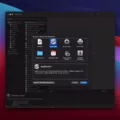Samsung Smart TVs are known for their advanced features and capabilities, including the ability to record live TV shows. If you want to record your favorite TV programs on your Samsung Smart TV, there are a few different methods you can use. One of the easiest ways is to use a USB device, such as an external hard drive, to record and store your shows.
To start, make sure you are on live TV and watching the channel you want to record. Then, press the 123 icon button on your TV remote. This will bring up a picture of your TV remote on the screen. Use your TV remote to press the Select button and select the Record option.
When you select Record, your Samsung Smart TV will prompt you to scan and tune in to the channel you want to record. Follow the on-screen instructions to complete the scan. After the scan is complete, the TV will ask you to connect a USB device to the TV’s USB port.
When connecting a USB device for recording, it is recommended to use an external hard drive with its own power adapter. This ensures that the device has enough power to record and store your shows. Connect the external hard drive directly to the TV’s USB (HDD) port.
If you have multiple USB devices connected to your TV, it’s important to note that the TV might not be able to recognize all of them. Therefore, it’s best to connect only the external hard drive for recording.
It’s worth mentioning that while USB flash drives with a capacity of 8GB to 264GB can also be used for recording, their limited storage space may be a hassle if you want to record a large number of shows.
Once your USB device is connected, your Samsung Smart TV will start recording the channel you selected. You can pause, resume, and stop the recording using the controls on your TV remote.
To access your recorded shows, go to the Home screen of your Samsung Smart TV and navigate to the Recordings section. Here, you’ll find all of your recorded programs organized by date and time.
Recording shows on a Samsung Smart TV using a USB device, such as an external hard drive, is a convenient and easy way to never miss your favorite TV programs. Just make sure to follow the steps mentioned above and enjoy watching your recorded shows at your convenience.
How Do I Record To My Hard Drive On My Samsung TV?
To record programs to your hard drive on a Samsung TV, follow these steps:
1. Ensure that you are on Live TV and watching the TV channel you want to record.
2. On your TV remote, locate the 123 icon button. Press it.
3. A picture of your TV remote will appear on the screen.
4. Using your TV remote, press the Select button to confirm your selection.
5. Navigate to the options menu and select “Record” from the available options.
To set up a recording schedule on your Samsung TV:
1. Press the Home button on your TV remote to access the main menu.
2. Navigate to the “Settings” option and select it.
3. In the settings menu, find and select “Broadcasting” or “Channel” options.
4. Look for the “Schedule Manager” or “Recording Schedule” option and select it.
5. Set the date, time, and duration for the program you wish to record.
6. Confirm your settings and save your recording schedule.
To access your recorded programs on your Samsung TV:
1. Press the Home button on your TV remote to access the main menu.
2. Navigate to the “Recordings” or “My Recordings” option.
3. Select the recorded program you want to watch from the list.
4. Press the Play button on your remote to start playing the recording.
Please note that the specific steps may vary depending on the model and software version of your Samsung TV. It is always recommended to refer to the user manual or the Samsung support website for detailed instructions tailored to your specific TV model.

Can You Record Directly From Samsung Smart TV?
You can record directly from a Samsung Smart TV. To do this, you will need a USB drive connected to your TV. Here are the steps to follow:
1. Scan and tune in to the channel you want to record. Use your TV’s remote control to navigate to the channel you want to record.
2. Press the Record (Rec) button on your Samsung TV’s remote control. This button is usually indicated by a red circle or a red dot.
3. The TV will prompt you to scan the connected USB drive for performance. Select the Proceed button to continue.
4. The TV will start recording the channel you selected. You can pause, resume, or stop the recording using the remote control.
5. Once you have finished recording, you can access the recorded content on the USB drive. Simply disconnect the USB drive from the TV and connect it to a computer or other device that supports USB connections. You should be able to access the recorded files and play them back.
It’s important to note that the recording feature may vary depending on the model and firmware version of your Samsung Smart TV. Some models may have additional features or settings related to recording, so it’s always a good idea to refer to the user manual or online documentation specific to your TV model for more detailed instructions.
Recording directly from a Samsung Smart TV using a USB drive is a convenient way to capture and save your favorite shows or movies for later viewing.
Does Samsung TV Support External Hard Drive?
Samsung TVs do support external hard drives. You can connect an external hard drive directly to the TV’s USB port. However, it is recommended to use the USB (HDD) port specifically for connecting external hard drives.
When connecting an external hard drive, it is advisable to use one that has its own power adapter. This ensures that the hard drive receives sufficient power for proper functioning.
If you have multiple USB devices connected to the TV, it is important to note that the TV may not be able to recognize all or some of the devices. In such cases, it is recommended to disconnect any unnecessary USB devices to ensure proper recognition of the external hard drive.
Samsung TVs do support external hard drives and you can connect them directly to the TV’s USB port. However, using the USB (HDD) port and an external hard drive with its own power adapter is recommended for optimal performance.
Can I Record From My TV To An External Hard Drive?
It is possible to record from your TV to an external hard drive as long as your smart TV has a USB port for connecting the devices. This allows you to use the external HDD as a TV hard drive recorder.
To begin, make sure your external hard drive is compatible with your smart TV. Most modern smart TVs support USB connections, but it’s always a good idea to check the TV’s specifications or user manual to confirm compatibility.
Once you have confirmed compatibility, you can connect the external hard drive to your smart TV using a USB cable. The USB port on your TV is typically located on the back or side panel.
After connecting the external hard drive, you may need to format it to a compatible file system. This step is necessary to ensure that your TV can recognize and use the external hard drive for recording purposes. The formatting process can usually be done directly from the TV’s settings menu, or you may need to connect the hard drive to a computer and format it there before reconnecting it to the TV.
Once the external hard drive is formatted and recognized by your smart TV, you can start using it as a TV hard drive recorder. The TV’s user interface should have options for recording shows or programs directly to the external hard drive. These options may vary depending on the brand and model of your smart TV, so it’s best to consult the TV’s user manual for specific instructions on how to use the recording feature.
Benefits of using an external hard drive for TV recording:
– Increased storage capacity: External hard drives typically offer larger storage capacities compared to USB flash drives. This means you can record and store more shows or programs without worrying about running out of space.
– Flexibility and convenience: With an external hard drive, you have the freedom to record and store your favorite TV shows, movies, or sports events for later viewing. You can also easily transfer recordings to other devices or share them with friends and family.
– Improved playback quality: Recording directly to an external hard drive ensures that you can enjoy high-quality playback without any degradation in video or audio quality.
– Organization and management: External hard drives allow you to organize your recorded content in folders or directories, making it easier to navigate and find specific recordings.
Using an external hard drive as a TV hard drive recorder provides a convenient and efficient way to record and store your favorite TV content. Just ensure compatibility, format the hard drive if necessary, and follow the instructions provided by your smart TV for recording functionality.
Conclusion
Samsung Smart TV offers a convenient and easy way to record your favorite shows directly from live TV. By utilizing the USB port on your TV and connecting an external hard drive, you can easily set up and record programs with just a few simple steps.
It is important to ensure that you are on live TV and tuned in to the channel you want to record before initiating the recording process. Once you are ready, press the Record (Rec) button on your Samsung TV remote control. The TV will prompt you to scan the connected USB drive for performance, and you can proceed with the scan to continue.
When connecting an external hard drive, it is recommended to use the USB (HDD) port and use a hard drive with its own power adapter for optimal performance. It is also important to note that if there are multiple USB devices connected to the TV, the TV might not be able to recognize all of them.
While USB flash drives can also be used for recording purposes, their limited storage space may be a drawback for some users. Therefore, using an external hard drive with ample storage capacity is recommended.
Samsung Smart TV provides a convenient solution for recording your favorite shows, allowing you to enjoy them at your own convenience. With the ability to connect external storage devices and easily navigate the recording process, Samsung Smart TV offers a user-friendly experience for TV recording.