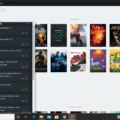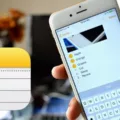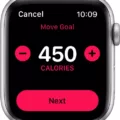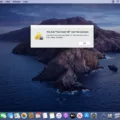When browsing the internet, encountering errors can be frustrating and disrupt your online experience. One such error that Safari users may come across is Error 311. This error message indicates that there is an issue with the communication between the browser and the server. In this article, we will delve into the causes of Safari Error 311 and explore potential solutions to resolve it.
Safari Error 311 is an HTTP status code that signifies a redirection issue. When you encounter this error, it means that the website you are trying to access is redirecting you to another URL, but the redirection process is not occurring correctly. This can happen when the server receives a request that it does not expect or understand.
Causes of Safari Error 311
1. Incorrect URL redirection: One possible cause of Safari Error 311 is when the website you are trying to visit has misconfigured URL redirection. This could be due to improper settings or coding errors on the server side.
2. Browser cache issues: Cached data stored in your Safari browser can sometimes cause conflicts and lead to Error 311. If the cached data is outdated or corrupted, it may disrupt the communication between your browser and the server.
3. Network connectivity problems: Your internet connection may also play a role in encountering Safari Error 311. If your network connection is unstable or experiencing interruptions, it can lead to communication errors between your browser and the server.
Solutions for Safari Error 311
1. Clear browser cache: Start by clearing the cache in your Safari browser. To do this, go to the Safari menu, select “Preferences,” and navigate to the “Privacy” tab. Click on “Manage Website Data” and remove all stored data for the affected website. Additionally, you can clear your entire browser cache by selecting “Empty Caches” from the Develop menu.
2. Try a different browser: If Safari continues to display Error 311 for a specific website, try accessing the site using a different browser such as Google Chrome or Mozilla Firefox. This can help determine if the issue lies solely with Safari or if it is a more general problem.
3. Restart your network equipment: Sometimes, network connectivity issues can cause Safari Error 311. Restart your modem, router, or any other network equipment you are using to establish a fresh connection. This can help resolve any temporary network glitches.
4. Update Safari: Ensure that you are using the latest version of Safari. Updating your browser can fix any known bugs or compatibility issues that may be causing Error 311.
5. Contact website support: If you continue to encounter Safari Error 311 on a specific website, it is advisable to reach out to the website’s support team. They may be able to provide insights into the issue and offer a resolution from their end.
Safari Error 311 can be an inconvenience when browsing the internet. By understanding its causes and implementing the suggested solutions, you can resolve this error and enjoy a seamless browsing experience. Remember to clear your browser cache, try a different browser, check your network connectivity, update Safari, and seek assistance from website support if needed. With these steps, you can overcome Safari Error 311 and get back to exploring the web hassle-free.
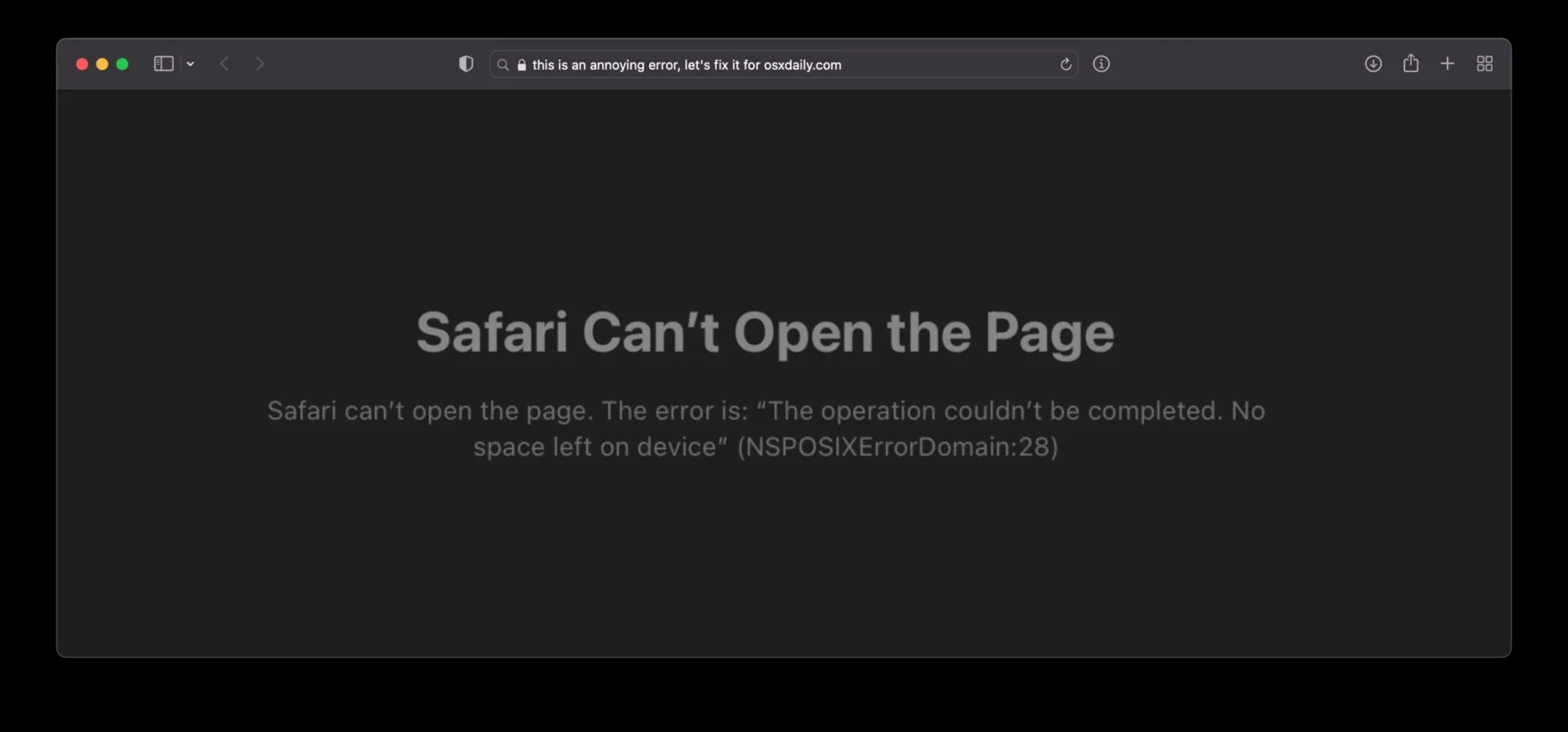
How Do You Fix Safari Error 303?
To fix Safari Error 303, you can try the following steps:
1. Disable all extensions: Open Safari and go to Safari > Preferences. Click on the Extensions tab and disable all extensions by unchecking the boxes.
2. Empty caches: Go to the Develop menu and select “Empty Caches.” This will clear the cached files and may resolve the error.
3. Trash Safari.plist: Close Safari and navigate to the Library folder in your user directory. Find the Preferences folder and locate the file named “com.apple.Safari.plist.” Move this file to the trash and restart Safari.
4. Boot into Safe Mode: Restart your Mac and hold down the Shift key while it boots. This will start your Mac in Safe Mode. Once in Safe Mode, open Safari and check if the error still occurs. If it doesn’t, restart your Mac normally and try Safari again.
5. Use Disk Utility First Aid: Open Disk Utility (found in the Utilities folder within the Applications folder) and select your startup disk. Click on the First Aid tab and click “Run” to check and repair any disk errors that may be causing the error.
6. Try different DNS servers: Sometimes DNS server issues can cause Safari errors. Go to System Preferences > Network and select your network connection. Click on the Advanced button and go to the DNS tab. Remove any existing DNS servers and add Google’s public DNS servers (8.8.8.8 and 8.8.4.4) or any other reliable DNS servers. Click OK to save the changes.
If none of these steps resolve the Safari Error 303, you may consider reinstalling Safari or seeking further assistance from Apple Support.
Why Can’t Safari Open Page Error 303?
The “Safari can’t open page” error with code 303 is encountered when there are issues with parsing or interpreting the data received from the server. Specifically, this error indicates encoding problems with the server’s response.
Here are some reasons why Safari may encounter error 303 while trying to open a page:
1. Encoding mismatch: The server may be sending the data in a different encoding format than what Safari expects. This can lead to parsing errors and result in the error 303.
2. Corrupted or incomplete data: The server’s response may be corrupted or incomplete, making it difficult for Safari to properly interpret the content. This can occur due to network issues or server-side problems.
3. Excessive data size: In some cases, Safari may struggle to handle large amounts of data sent by the server. This can be particularly problematic if the website you are trying to access has a substantial amount of content, such as multimedia files or extensive archives.
To troubleshoot this error, you can try the following steps:
1. Clear browser cache: Safari saves temporary files and data from websites to improve loading times. However, an overloaded cache can sometimes cause parsing errors. Clearing the cache can resolve this issue. You can do this by going to Safari Preferences, selecting the “Privacy” tab, and clicking on “Remove All Website Data.”
2. Reload the page: Sometimes, a temporary glitch or network interruption can cause the error. Simply refreshing the page by pressing the “Command + R” keys or clicking the refresh button can resolve the problem.
3. Try a different browser: If the issue persists, try accessing the same page using a different browser. This will help determine if the problem is specific to Safari or if it’s a website-related issue.
4. Contact website support: If the error occurs consistently on a specific website, it may indicate a problem on the server side. Contact the website’s support team or administrator to report the issue and seek assistance.
It’s important to note that error 303 can have various causes, and these steps might not always resolve the problem. In such cases, consulting with a technical expert or seeking further assistance may be necessary.
What Does Network Error 303 Mean?
The Network Error 303, also known as “303 See Other,” is a status response code that is typically encountered while browsing the internet. This error occurs when the server you are trying to access is redirecting you to a different URL or web page.
When you send a request to a server, it may respond with a 303 status code to inform your browser that the requested resource has been temporarily moved to a different location. This redirection is done to ensure a seamless user experience and to direct you to the correct page.
The 303 See Other error is different from other redirect status codes such as 301 (Moved Permanently) and 302 (Found), as it specifically indicates that the requested resource can be found at a different URL and should be accessed using a GET request method.
Here are a few important points to understand about the 303 See Other error:
1. Temporary redirection: The server responds with a 303 status code to indicate that the requested resource is temporarily available at a different URL. This means that the redirection is not permanent and might change in the future.
2. GET request method: When receiving a 303 response, the browser should issue a new GET request to the redirected URL. This ensures that the user is redirected to the new location and retrieves the correct content.
3. User experience: The 303 See Other error is a way for servers to provide a seamless browsing experience for users. It allows website owners to update or change the location of a resource without causing disruptions for visitors.
4. Correcting the request: If you encounter a 303 error, there is no action required from your end. The browser should automatically follow the redirection and take you to the new URL. However, if the redirection is not happening automatically, you can try clearing your browser cache or using a different browser to resolve the issue.
The Network Error 303 or 303 See Other is a status response code that indicates a temporary redirection to a different URL. It is used to ensure a smooth browsing experience and directs you to the correct web page or resource.
What is Error 303 On Mac?
Error 303 on Mac, also known as “See Other” or “303 See Other”, is an HTTP status code that indicates a redirection response. It is typically encountered when a web browser sends a request to a server, and the server responds by redirecting the browser to a different URL.
Here are some key points to understand about the error 303 on Mac:
1. Redirection Response: The 303 status code is part of the HTTP response status codes, which are used to indicate the success or failure of a client’s request to a server. In the case of a 303 error, the server is informing the client (usually a web browser) that the requested resource has been temporarily moved to a different URL.
2. Temporary Redirection: The server responds with a 303 status code when it wants the client to make a new request to a different URL to retrieve the requested resource. Unlike some other redirection codes, such as 301 (Moved Permanently) or 302 (Found), the 303 code is specifically used for temporary redirections.
3. Purpose and Usage: The purpose of a 303 redirection is to provide an alternative URL for the requested resource. This can be useful in various scenarios, such as when a webpage has been moved temporarily, or when a form submission requires a redirect to a different page after processing the submitted data.
4. How it Works: When a web browser encounters a 303 error response, it automatically follows the redirection by sending a GET request to the URL provided in the server’s response. This allows the client to retrieve the desired resource from the new URL.
5. Common Causes: The occurrence of a 303 error on a Mac can be attributed to various factors, such as misconfigured server settings, incorrect URL handling, or issues with the web application’s code. It is important for web developers and server administrators to ensure that their systems are correctly configured to handle redirections.
To summarize, the error 303 on Mac is an HTTP status code that signifies a redirection response. It indicates that the requested resource has been temporarily moved to a different URL, and the client (web browser) should make a new request to retrieve the resource from the new location. This code is commonly used for temporary redirections and serves as a means for servers to inform clients about alternative URLs for requested resources.
Conclusion
The Safari error 311 is an issue that users may encounter while browsing the internet. This error code typically indicates a problem with the server’s response to a request, specifically related to redirecting to another URL.
The error code 311 is categorized as a 303 See Other error, which is a status response code indicating that the requested URL is redirecting the user to another URL. This error occurs when there is a communication breakdown between the client (Safari browser) and the server.
Common causes of the Safari error 311 include encoding problems and excessive data storage for a specific website. It is possible that Safari is saving too much data for the particular website, leading to parsing issues and triggering the error.
To troubleshoot and resolve this error, several steps can be taken. Disabling all extensions, emptying caches, and trashing the Safari.plist file are some initial measures that can be attempted. Additionally, booting into Safe Mode or using alternative DNS servers can help diagnose and mitigate the issue.
It is essential to note that error 311 is specific to Safari and may not occur in other browsers. To avoid encountering this error, keeping the browser and extensions up to date, clearing caches regularly, and implementing proper data management practices can help maintain smooth browsing experiences.
Understanding the nature of the Safari error 311 and implementing appropriate troubleshooting methods can help users overcome this issue and continue their browsing activities seamlessly.