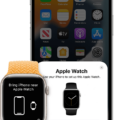Are you experiencing Runkeeper sync problems? This Runkeeper connectivity guide will help you troubleshoot syncing issues and help you fix your Runkeeper when it’s not syncing. Usually, there are a few simple steps you can take to fix the issue. Let’s get into it!
Updating the Runkeeper App
Before we start with any troubleshooting tips, I’d like to stress the importance of having the latest version of the Runkeeper app. New updates are released to fix bugs in the Runkeeper app that could cause syncing issues. So, head to the app store and make sure you have the latest version. If an update is available, update the Runkeeper app.
Checking Internet Connectivity

Poor internet connectivity is the most common reason activities don’t sync. If you are having network issues, find a strong Wi-Fi connection first. Then, try resending the activity.
Head to the “Me” tab in the app. Click on the “Activities” section and select the activity that did not sync. Then, follow these steps to resend the activity:
On an Android:
- Click on the three dots in the top-right corner.
- Click on “Resend to Runkeeper.”
On an iPhone:
- Click on the Edit button.
- Click on Save.
Manually Syncing and Refreshing Activities
If that doesn’t work, there is likely a corrupt activity somewhere.
Locate the first activity that didn’t sync. Delete that activity (you might want to screenshot it first so you can reenter the data later).
Go to the next activity and try to resend it. If it worked, then reenter the data for the deleted activity. If it didn’t work, delete the next activity (the second oldest that didn’t sync) as well and try resending the activity after that (the third oldest that didn’t sync). Keep going through the activities until you find that you have resolved the issue.
Disabling Battery-Saving Mode for Runkeeper
Battery saving mode can also sometimes interfere with Runkeeper. So, disable battery saver mode so Runkeeper can work properly.
On iOS, go to Settings > Battery and turn Low Power Mode off.
On Android, go to Settings > Battery > Battery Saver or search for “Battery Saver” in the search bar in the settings app. Turn it off.
Syncing Runkeeper with Garmin Connect

You can connect Runkeeper with Garmin Connect to sync activity between Garmin and Runkeeper.
Go to the “Me” tab in the app and click on the settings gear icon. Navigate to Apps and Devices > Garmin Connect.
Choose which data you want to sync with Runkeeper and then sign in with your Garmin credentials.
If it’s not syncing, it could be that you have an older Garmin which uses TXC/GPX files instead of Fit files. Only Fit files will sync automatically. Also, training plan workouts only sync from Runkeeper on iOS.
Resolving Apple Health Syncing Issues
You can connect Runkeeper to sync with Apple Health. To do that, follow these steps:
Go to the “Me” tab in Runkeeper and click on the settings gear icon. You will want to do all of the following:
- Navigate to Apps and Devices > Apple Health > Connect to Health. Select “Turn on All” and then “Done.”
- Navigate to Apps and Devices > Apple Health and enable Health Sync.
- Navigate to Apps and Devices > Apple Health and enable Workout Sync and Automatic Import.
To ensure syncing can occur in both directions and can occur automatically for all data, all of the above steps need to be completed. If some data isn’t syncing, make sure all of those settings are enabled.
Reinstalling the Runkeeper App
Sometimes, reinstalling the Runkeeper app can fix Runkeeper issues such as poor syncing. Uninstall the app and then reinstall it from the app store. Consider screenshotting or writing down un-synced activities in case they are lost, so you can manually enter the data later.
Contacting Runkeeper Support
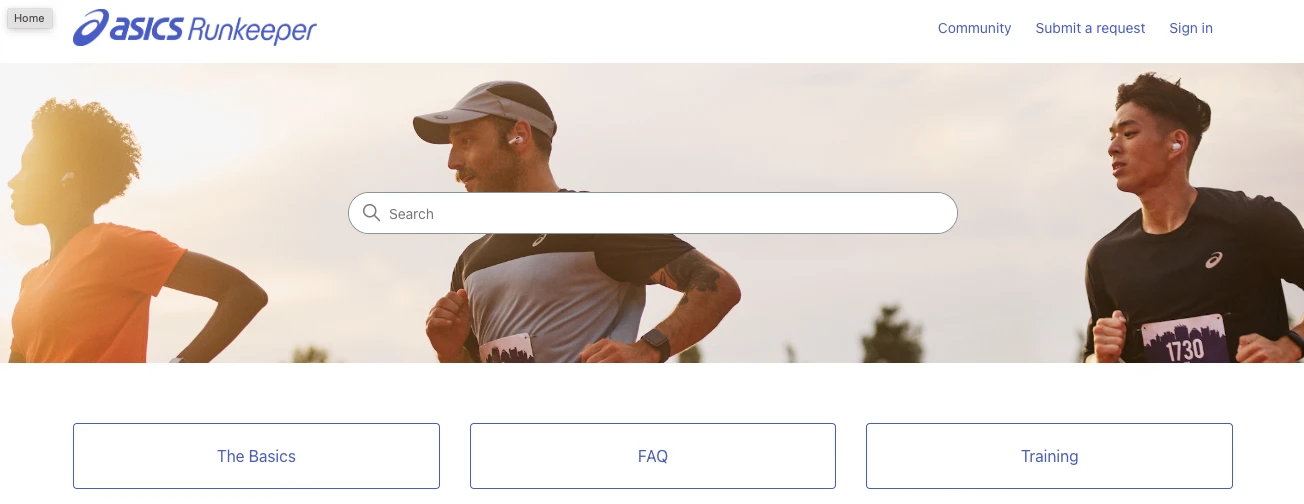
If all else fails, contact Runkeeper customer support. They can help you fix Runkeeper technical issues such as no syncing. You can visit the Runkeeper help center for help and support. Click on “Submit a Request” at the top of the screen to submit a help ticket request.
Conclusion
We hope this Runkeeper troubleshooting guide helped you fix your Runkeeper syncing errors. Remember, if all else fails, you can always contact Runkeeper technical support for assistance! Enjoy your workouts!