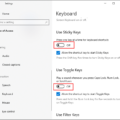Rotating the screen on Windows 7 can be a useful feature if you need to adjust the orientation of your display. Whether you want to rotate your screen for a specific task or simply prefer a different screen orientation, Windows 7 provides several options to help you achieve this.
To rotate your screen on Windows 7, you can use keyboard shortcuts or adjust the display settings. Let’s take a closer look at how you can do this.
1. Keyboard shortcuts:
Windows 7 offers a few keyboard shortcuts that allow you to rotate your screen quickly. These shortcuts involve pressing certain keys simultaneously:
– [Ctrl] + [Alt] + [Right arrow]: Rotates the screen 90 degrees to the right.
– [Ctrl] + [Alt] + [Left arrow]: Rotates the screen 90 degrees to the left.
– [Ctrl] + [Alt] + [Down arrow]: Restores the screen to its default orientation.
– [Ctrl] + [Alt] + [Up arrow]: Flips the screen upside down.
By using these keyboard shortcuts, you can easily adjust the screen orientation to your liking.
2. Display settings:
Another way to rotate the screen on Windows 7 is through the display settings. Here’s how you can do it:
– Right-click on your desktop and select “Screen resolution” from the context menu.
– In the “Screen Resolution” window, you’ll find the “Orientation” drop-down menu.
– Click on the drop-down menu and choose the desired screen orientation, such as Landscape, Portrait, Landscape (flipped), or Portrait (flipped).
– Once you’ve made your selection, click on “Apply” to save the changes.
By adjusting the screen orientation through the display settings, you can fine-tune the rotation precisely.
It’s worth noting that not all computers or monitors support screen rotation. If you don’t see the rotation options or the keyboard shortcuts don’t work, it’s likely that your device doesn’t have this feature.
Rotating the screen on Windows 7 can be done easily using keyboard shortcuts or adjusting the display settings. Whether you need to rotate the screen for a specific task or simply prefer a different orientation, Windows 7 provides the flexibility to meet your needs.
How Do I Rotate My Screen On Windows 7 Using Keyboard?
To rotate your screen on Windows 7 using the keyboard, you can use the following shortcuts:
1. [CTRL] + arrow: Press and hold the [CTRL] key on your keyboard and then press the arrow key corresponding to the direction in which you want to rotate your screen. For example, press the right arrow key to rotate your screen 90 degrees to the right, the left arrow key to rotate it 90 degrees to the left, the up arrow key to rotate it upside down (180 degrees), and the down arrow key to revert it back to the normal orientation.
2. [CTRL] + [Alt] + arrow: This shortcut is similar to the previous one, but it also involves the [Alt] key. Press and hold both the [CTRL] and [Alt] keys, and then press the arrow key to rotate your screen accordingly.
3. [CTRL] + [Shift] + arrow: Similarly, this shortcut involves pressing and holding the [CTRL] and [Shift] keys, and then pressing the arrow key to rotate your screen in the desired direction.
Please note that the specific combination of keys to rotate the screen may vary depending on your graphics card and display driver. If none of the above shortcuts work, you can try checking your graphics settings or accessing your graphics card control panel for additional options.
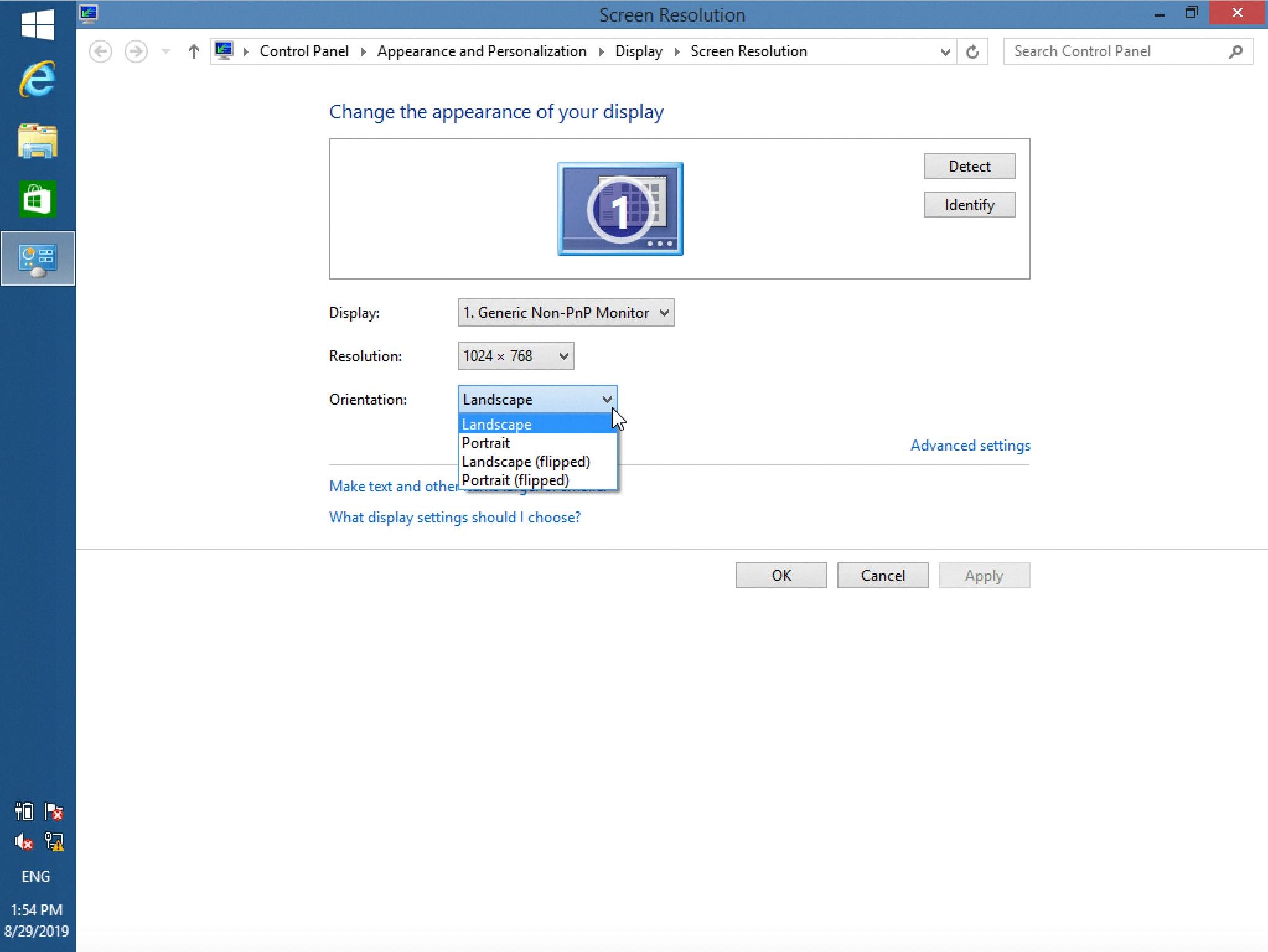
Why Does Ctrl Alt Arrow Not Work?
The Ctrl + Alt + arrow key combination is commonly used to rotate the screen orientation on Windows computers. However, there are a few reasons why this keyboard shortcut may not work:
1. Unsupported Graphics Driver: The Ctrl + Alt + arrow key combination relies on the graphics driver to rotate the screen. If your graphics driver is outdated or incompatible, the shortcut may not function properly. Updating the graphics driver to the latest version or reinstalling it can help resolve this issue.
2. Disabled Rotation Feature: Some computers have a rotation feature that can be enabled or disabled. If the rotation feature is disabled, the Ctrl + Alt + arrow key combination will not work. To fix this, you can check your computer’s display settings and enable the rotation feature if it’s available.
3. Incorrect Keyboard Shortcut: It’s possible that you’re using the wrong keyboard shortcut or not pressing the keys simultaneously. Make sure you’re pressing the Ctrl, Alt, and arrow keys at the same time to trigger the screen rotation.
4. Keyboard Shortcut Conflict: In some cases, other applications or software running on your computer may be using the same keyboard shortcut, causing a conflict. You can try closing unnecessary applications or changing the keyboard shortcut in the software that’s conflicting with the screen rotation.
5. Hardware Limitations: Not all computers or graphics cards support screen rotation using the Ctrl + Alt + arrow key combination. If your computer or graphics card doesn’t have this feature, the keyboard shortcut will not work.
To summarize, the Ctrl + Alt + arrow key combination may not work due to an unsupported graphics driver, disabled rotation feature, incorrect keyboard shortcut usage, keyboard shortcut conflicts, or hardware limitations. By addressing these potential issues, you should be able to resolve the problem and rotate your screen successfully.
How Can I Rotate Computer Screen?
To rotate your computer screen, follow these steps:
1. Click on the Start button located at the bottom left corner of your screen.
2. From the Start menu, select the Settings option.
3. In the Settings window, click on the System option.
4. Inside the System settings, choose the Display option from the left-hand side menu.
5. Look for the drop-down list labelled Orientation.
6. Click on the drop-down list to expand it and reveal the available screen orientations.
7. Select the desired screen orientation from the list. The available options usually include Landscape, Portrait, Landscape (flipped), and Portrait (flipped).
8. Once you have chosen the desired orientation, your screen will automatically rotate accordingly.
Please note that the steps may vary slightly depending on your specific operating system and version.
Conclusion
Rotating the screen in Windows 7 can be easily done using keyboard shortcuts. The most common shortcuts include [CTRL] + arrow, [CTRL] + [Alt] + arrow, and [CTRL] + [Shift] + arrow. However, if these shortcuts are not working for you, it may be because the Rotate Screen Lock is enabled. To fix this, you can go to the Display settings in the Control Panel and disable the Rotation Lock. It’s important to note that not all devices support screen rotation, so make sure to check if your device is compatible. rotating the screen in Windows 7 is a simple process that can greatly enhance user experience and convenience.