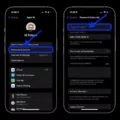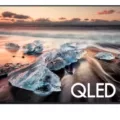Restoring Network Connections: Troubleshooting Tips
In today’s interconnected world, a stable and reliable network connection is essential for staying connected and productive. However, there are times when our network connections may encounter issues and disrupt our online activities. In this article, we will explore some troubleshooting tips to help you restore your network connection and get back online.
1. Restart your equipment:
One of the simplest yet effective ways to fix network connection problems is to restart your equipment. Start by turning off your modem and router, wait for a few seconds, and then turn them back on. This can help reset any temporary glitches or conflicts that might be affecting your network connection.
2. Connect with an Ethernet cable:
If you’re experiencing Wi-Fi connectivity issues, try connecting your device directly to the modem or router using an Ethernet cable. This can help determine if the problem lies with your Wi-Fi connection or with the device itself. If you can establish a stable connection through the Ethernet cable, it may indicate that there are issues with your Wi-Fi network.
3. Check for an internet outage:
Sometimes, network connection problems are not within your control. Check if there is an internet outage in your area by contacting your internet service provider or checking their website. If there is an outage, you might need to wait until the issue is resolved by your ISP.
4. Try using a different device:
If you’re experiencing network connection issues on a specific device, try connecting a different device to your network. This can help determine if the problem lies with the device or the network itself. If the different device can connect without any issues, it may indicate that there are problems with the original device’s network settings or hardware.
5. Check your wires and cables:
Make sure that all the wires and cables connecting your modem, router, and devices are securely plugged in. Loose or damaged cables can cause intermittent connectivity problems. Check for any signs of damage or wear and replace them if necessary.
6. Run your computer’s internet troubleshooter:
Most operating systems have built-in network troubleshooters that can help diagnose and fix common network connection issues. Access your computer’s network settings and run the troubleshooter to see if it can identify and resolve the problem.
7. Reposition your router/gateway:
The placement of your router or gateway can significantly impact the strength and stability of your Wi-Fi signal. Ensure that your router is placed in a central location, away from obstructions such as walls, appliances, or other electronic devices that can interfere with the signal. Consider adjusting the router’s antennas for better coverage.
8. Update everything:
Outdated firmware or software can sometimes cause network connection problems. Check for updates for your modem, router, and device’s operating system. Keeping everything up to date can help resolve compatibility issues and improve overall network performance.
Remember, these troubleshooting tips are generic and may not solve every network connection issue. If you’ve tried these steps and are still experiencing problems, it may be best to reach out to your internet service provider for further assistance. They can provide specific guidance based on your setup and help you restore your network connection effectively.
By following these troubleshooting tips, you can increase your chances of restoring your network connection and getting back to enjoying a seamless online experience. Stay connected and productive!
How Do I Restore Network Connections?
To restore network connections on your PC, follow these steps:
1. Click on the Start menu on your desktop.
2. Go to Settings by clicking on the gear icon.
3. In the Settings window, select Network & internet.
4. In the left-hand menu, click on Advanced network settings.
5. Scroll down and click on Network reset.
6. A warning message will appear, informing you that this action will remove and reinstall all network adapters. Select Reset now.
7. Another confirmation window will appear. Click on Yes to proceed.
Once you have completed these steps, your PC will restart, and the network adapters will be reinstalled with default settings. This process will help resolve any network connection issues you may be experiencing.
Please note that after the network reset, you may need to reconfigure any network settings or reconnect to Wi-Fi networks that were previously saved on your PC.
If you have any specific network issues or need further assistance, feel free to provide more details, and we’ll be glad to help.
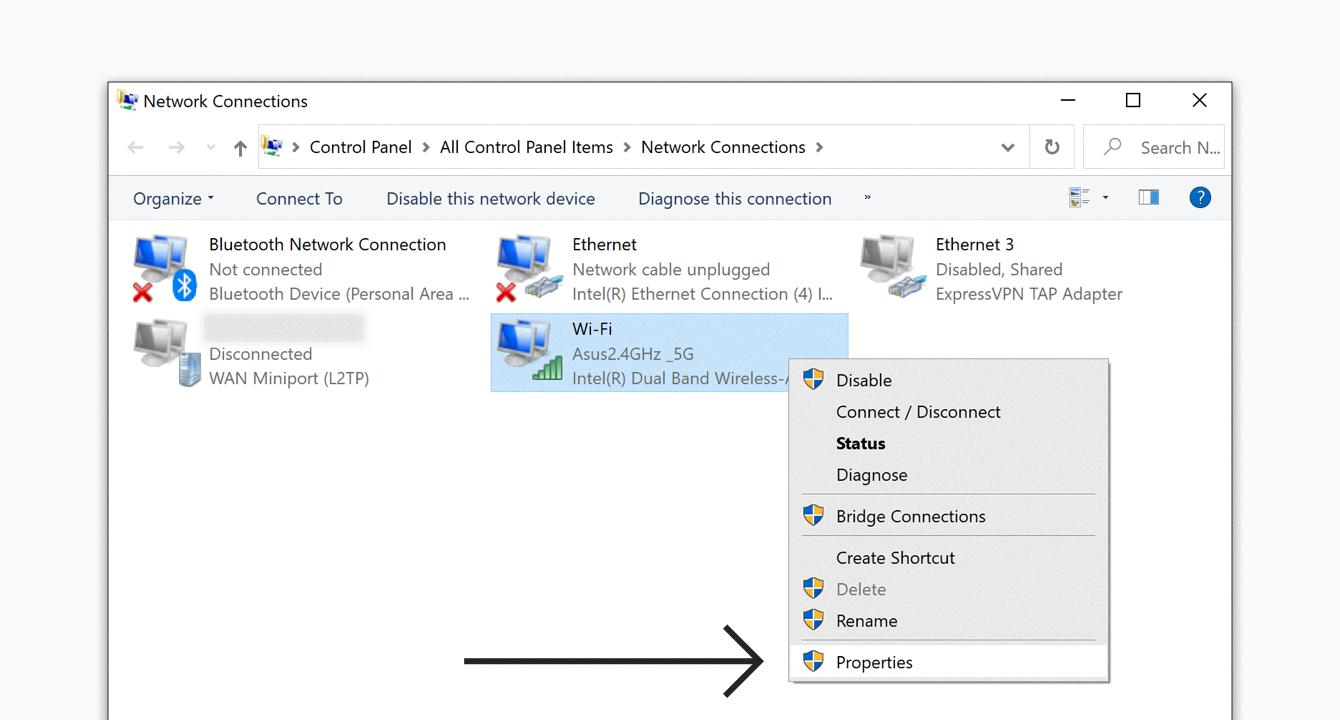
How Do I Recover A Lost Network Connection?
To recover a lost network connection, you can try the following steps:
1. Restart your equipment: Begin by restarting your modem, router, and computer or device that is experiencing the network issue. Power off each device, wait for a few seconds, and then power them back on. This simple restart can often resolve connectivity problems.
2. Connect with an Ethernet cable: If you are using Wi-Fi, try connecting your device directly to the modem or router using an Ethernet cable. This can help determine if the issue is related to the wireless connection.
3. Check for an internet outage: Verify if there is an internet outage in your area by contacting your internet service provider (ISP) or checking their website or social media channels for any reported issues. If there is an outage, you may need to wait for the ISP to resolve it.
4. Try using a different device: If possible, test the network connection using a different device such as a smartphone or tablet. If the alternate device can successfully connect, then the problem may be specific to the original device.
5. Check your wires and cables: Ensure that all cables and wires connecting your modem and router are securely plugged in. Sometimes, loose or damaged cables can cause network connectivity problems.
6. Run your computer’s internet troubleshooter: Most operating systems have built-in network troubleshooters that can help diagnose and fix common network issues. Go to your computer’s settings or control panel and look for the network or internet troubleshooter.
7. Reposition your router/gateway: If you are using Wi-Fi, try moving closer to the router or repositioning it to reduce interference. Physical obstructions, such as walls or large objects, can weaken the wireless signal and affect connectivity.
8. Update everything: Make sure your modem, router, and device’s software and firmware are up to date. Outdated firmware can sometimes cause network problems. Check the manufacturer’s website for any available updates.
9. Reset your network settings: As a last resort, you can try resetting your network settings. This will remove any customized settings and return them to their default values. However, be aware that this will also remove any saved Wi-Fi passwords or other network configurations.
Remember, if these steps do not resolve your network connection issue, it may be best to contact your ISP for further assistance. They can provide more specific troubleshooting steps or dispatch a technician if necessary.
How Do I Fix My Network Connection?
To troubleshoot and fix your network connection issues on an Android device, follow these steps:
1. Check Wi-Fi and Mobile Data Settings:
– Open the Settings app on your device.
– Look for “Network & internet” or “Connections” (depending on your device).
– Tap on it to access the network settings.
– If Wi-Fi is enabled, turn it off. Then, enable mobile data and check if the issue persists.
– If the problem remains, disable mobile data and turn on Wi-Fi instead. See if that resolves the issue.
2. Restart Your Device:
– Sometimes, a simple restart can resolve network connectivity problems.
– Press and hold the power button on your device.
– Select the “Restart” option from the pop-up menu.
– Wait for your device to restart and check if the connection is restored.
3. Forget and Reconnect to Wi-Fi Networks:
– Open the Settings app and go to “Wi-Fi” or “Wi-Fi & networks.”
– Find the network you are having trouble with and tap on it.
– Tap the “Forget” or “Forget network” option.
– After that, reconnect to the network by selecting it from the available Wi-Fi networks list.
4. Reset Network Settings:
– Open the Settings app and go to “System” or “General management.”
– Look for “Reset” or “Reset options.”
– Tap on it, and then select “Reset Wi-Fi, mobile & Bluetooth” or a similar option.
– Confirm your decision and wait for your device to reset the network settings.
– After the reset, set up your Wi-Fi and mobile data connections again.
5. Update Firmware and Apps:
– Outdated firmware or apps can sometimes cause network issues.
– Check for any available system updates by going to “Settings” > “System” > “Software update” or a similar path.
– If any updates are available, install them.
– Additionally, update your apps from the Google Play Store to ensure they are compatible with the latest software.
6. Factory Reset (as a Last Resort):
– If none of the above steps work, you may consider performing a factory reset.
– Please note that a factory reset will erase all data on your device, so make sure to back up your important files before proceeding.
– Go to “Settings” > “System” > “Reset” or a similar path.
– Select “Factory data reset” and follow the on-screen instructions to reset your device to its original settings.
If the network connection problem persists after following these steps, it may be best to contact your internet service provider (ISP) or the manufacturer’s customer support for further assistance.
How Do I Restore My Connection?
To restore your WiFi connection, follow these steps:
1. Determine what you want to see: Before troubleshooting, identify the issue you’re experiencing with your WiFi connection. Is it a complete loss of connection, slow speeds, or intermittent drops?
2. Most likely fix: In many cases, restarting your modem and router can resolve common WiFi issues. Simply unplug both devices from the power source, wait for about 30 seconds, and then plug them back in. This can refresh the network connection and resolve any temporary glitches.
3. Modem: Check if your modem is functioning properly. Ensure that all the lights on the modem are lit up as they should be, indicating a stable connection. If any lights are off or flashing, consult the modem’s user manual or contact your Internet service provider for assistance.
4. Restart your devices: After restarting the modem and router, restart the device you are trying to connect to the WiFi network. This can help establish a fresh connection and resolve any software issues.
5. Try a direct connection: If possible, connect your computer or device directly to the modem using an Ethernet cable. This will help determine if the issue lies with the WiFi network or the device itself. If you can establish a stable connection through the Ethernet cable, the problem is likely with your WiFi settings.
6. Check cables: Ensure that all cables are securely connected to the modem, router, and any other networking devices. Loose or damaged cables can lead to connection issues.
7. Check for slide switches: Some routers have slide switches on the side or back that allow you to turn the WiFi on and off. Make sure the WiFi switch is in the “on” position.
8. Update firmware: Check if there are any available firmware updates for your modem and router. Manufacturers often release updates to improve performance and address known issues. Refer to the user manuals or visit the manufacturer’s website for instructions on updating the firmware.
9. Reset the router: If none of the above steps resolve the issue, you may need to reset your router to its factory settings. This should be done as a last resort, as it will erase all custom settings and configurations. Refer to the router’s user manual for instructions on how to perform a reset.
Remember, if you are unsure about any steps or encounter difficulties, it is always best to consult the user manuals or contact the manufacturer or your Internet service provider for further assistance.
Conclusion
Restoring network connections can be a straightforward process if you follow some basic steps.
First, you can start by restarting your equipment, including your modem and router. This simple action can often resolve any temporary issues or glitches that may be affecting your internet connection.
If restarting doesn’t work, you can try connecting your device directly to the modem using an Ethernet cable. This will help you determine if the issue lies with your wireless connection or your internet service provider.
Checking for an internet outage is also important. You can do this by contacting your ISP or checking their website for any reported outages in your area. If there is an outage, you may need to wait until it is resolved before your connection is restored.
If you have access to another device, such as a smartphone or tablet, you can try connecting to the internet using that device. If the second device can connect successfully, it may indicate that the issue lies with your original device and not your network.
Checking your wires and cables is another crucial step. Ensure that all cables are securely plugged in and that there are no visible signs of damage. Sometimes a loose or damaged cable can cause connectivity issues.
Running your computer’s internet troubleshooter can also be helpful. This built-in tool can diagnose and fix common network problems on your computer.
If you are using a wireless router, consider repositioning it to a central location in your home or office. Sometimes, the signal strength can be weak if the router is too far away from your device.
Lastly, keeping your devices and software up to date is essential. Regularly check for updates for your operating system, antivirus software, and router firmware to ensure optimal performance and security.
By following these troubleshooting steps, you should be able to restore your network connection and get back online quickly. Remember, if you are still experiencing issues, it may be necessary to contact your ISP for further assistance.