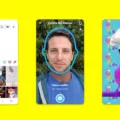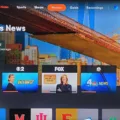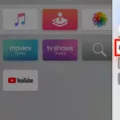Restarting your Roku TV is a great way to fix any issues you may be experiencing. It can help to clear out any errors or glitches and give your TV a fresh start. There are a few different ways to restart your Roku TV, including using the remote or performing a system restart. In this article, we will go over each method in detail.
Restarting Roku TV with Remote:
The first method of restarting your Roku TV is by using the remote. This is a quick and easy way to restart your TV without having to unplug it. Here’s how to do it:
Step 1: Press the Home button on your Roku remote.
Step 2: Scroll and select Settings.
Step 3: Select System.
Step 4: Select Power. If you do not see a Power submenu, skip to the next step.
Step 5: Select System restart.
After a few moments, your Roku TV will restart and display the Home screen.
If your Roku TV freezes or is unresponsive, you can try a more forceful restart by following these steps on your remote:
Step 1: Press the Home button 5 times.
Step 2: Press the Up arrow once.
Step 3: Press the Rewind button twice.
Step 4: Press the Fast Forward button twice.
The restart will begin, though it may take a few seconds.
System Restart:
If you’re still having issues with your Roku TV after using the remote method, you can try performing a system restart. This is a more thorough method that can help to clear out any persistent issues. Here’s how to do it:
Step 1: Locate the pinhole Reset button on the back of your TV, near the antenna, HDMI, and audio connections.
Step 2: Using a straightened paperclip (or similar), press and hold the reset button for at least 20 seconds.
Step 3: After a moment, your Roku TV will restart and display the Recovery Mode screen.
From here, you can follow the on-screen instructions to reset your TV to its factory settings. Note that this will erase all of your settings and preferences, so be sure to back up any important information before proceeding.
Restarting your Roku TV can be a great way to clear out any errors or issues you may be experiencing. Whether you use the remote method or perform a system restart, it’s important to follow the steps carefully and be patient as your TV restarts. With a little bit of troubleshooting, you can get your Roku TV up and running smoothly again in no time.

Rebooting a Roku TV
To reboot your Roku TV, you can follow these simple steps:
1. Press the Home button on your Roku remote to access the main screen.
2. Scroll down and select the “Settings” option.
3. From the settings menu, select the “System” option.
4. Choose the “Power” option from the system menu.
5. If you see the “System restart” option, select it and follow the on-screen instructions to confirm the restart.
6. If you don’t see the “System restart” option, select “Restart” instead and follow the on-screen instructions.
After following these steps, your Roku TV will restart and any issues that were causing problems should be resolved. Please note that a restart will not erase any of your saved data, like your channels or settings.
Resetting a Roku TV
The reset button on a Roku TV is located on the back of the TV, near the antenna, HDMI, and audio connections. It is a small pinhole button that can be pressed using a straightened paperclip or similar tool. To perform a reset, you need to press and hold the reset button for at least 20 seconds. After this, your Roku TV will restart and display the Recovery Mode screen. It is important to note that performing a reset will erase all your settings and data, so it should only be done as a last resort when troubleshooting issues with your Roku TV.
Soft Resetting Your Roku
To perform a soft reset on your Roku, you can follow these steps:
1. Press the Home button on your Roku remote.
2. Navigate to the “Settings” option and select it.
3. Scroll down and select “System.”
4. Choose “System restart” and select “Restart.”
Alternatively, you can also perform a soft reset by unplugging your Roku device from the power source and waiting for approximately 10 seconds before plugging it back in. This will allow the device to restart and clear any temporary glitches or errors that may have occurred.
It’s important to note that a soft reset will not delete any of your personal data or settings on your Roku device. It’s a simple way to troubleshoot any issues you may be experiencing with your device without the need for a full factory reset.
Restarting Roku Using a Remote
You can restart a Roku TV from the remote. There are two ways to do this. The first way is to use the Home Menu settings page. To do this, press the Home button on your remote to access the Home Menu. Then, scroll up or down to select the Settings option and press the OK button. From there, scroll down to the System option and select it. scroll down to the Power option and select it. From there, you can choose to restart your Roku TV.
The second way to restart a Roku TV from the remote is by pressing a series of buttons. To do this, press the Home button five times, followed by the Up arrow once, the Rewind button twice, and the Fast Forward button twice. This will bring up the Restart option on the screen. Select it and wait for your Roku TV to restart.
You can restart a Roku TV from the remote using the Home Menu settings page or by pressing a series of buttons.
Conclusion
Restarting your Roku TV is a simple process that can be done in a few different ways. Whether you prefer to use the remote or reset button on the back of the TV, it’s important to know how to perform a system restart if your device is frozen or experiencing issues. By following the steps outlined above, you can quickly and easily restart your Roku TV and get back to enjoying your favorite shows and movies. Remember to always refer to your device’s user manual or online resources for additional guidance if needed. With a little bit of know-how, you can keep your Roku TV running smoothly and avoid any unnecessary frustration.