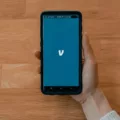USB ports are an essential part of our daily lives, allowing us to connect various devices to our computers. However, sometimes these ports may stop working, causing frustration and inconvenience. If you’re facing this issue on your Windows 10 system, don’t worry, as there are several steps you can take to fix it.
Firstly, it’s important to verify the power management options for your USB ports. Sometimes, these options can interfere with the proper functioning of the ports. To check this, follow these steps:
1. Right-click on the Start button and select Device Manager.
2. Expand the Universal Serial Bus controllers category.
3. Right-click on each USB Root Hub and select Properties.
4. Go to the Power Management tab and uncheck the box that says “Allow the computer to turn off this device to save power.”
5. Click OK and repeat these steps for all the USB Root Hubs.
If you’re using a laptop, it’s also worth checking the power supply. Sometimes, if the battery is low or not providing enough power, the USB ports may not function properly. Try plugging in your laptop to a power source and see if that resolves the issue.
Another troubleshooting step is to reinstall the drivers for your USB ports. To do this, follow these steps:
1. Right-click on the Start button and select Device Manager.
2. Expand the Universal Serial Bus controllers category.
3. Right-click on each USB controller and select Uninstall device.
4. Restart your computer.
Upon restarting, Windows will automatically scan the system and reinstall the uninstalled USB controllers, which should reset your USB ports.
Updating your existing drivers can also help resolve USB port issues. To update the drivers, follow these steps:
1. Right-click on the Start button and select Device Manager.
2. Expand the Universal Serial Bus controllers category.
3. Right-click on each USB controller and select Update driver.
4. Choose the option to search automatically for updated driver software.
Windows will then search for and install any available updates for your USB drivers.
If none of the above steps work, you can also try disabling Fast Startup. This feature can sometimes interfere with the proper functioning of USB ports. To disable Fast Startup, follow these steps:
1. Open the Control Panel and go to Power Options.
2. Click on Choose what the power buttons do.
3. Click on Change settings that are currently unavailable.
4. Uncheck the box next to Turn on fast startup (recommended).
5. Click on Save changes.
If all else fails, you can try resetting the COM ports in the Registry Editor. Here’s how:
1. Click on Start and type “regedit” in the search bar, then hit Enter.
2. Navigate through the folders: HKEY_LOCAL_MACHINE\SYSTEM\CurrentControlSet\Control\COM Name Arbiter.
3. Double-click on the ComDB entry on the right panel.
4. In the window that opens, enter all zeros to reset the COM ports.
5. Click OK.
These steps should help reset your USB ports and resolve any issues you’re facing. However, if the problem persists, it may be worth contacting technical support for further assistance.
Remember to unplug all USB drives before attempting any of these troubleshooting steps. Additionally, you can download the USBDeview tool to help manage your USB devices more effectively. Simply extract the ZIP file, run USBDeview.exe, and use the tool to uninstall selected USB devices.
If your USB ports are not working on Windows 10, there are several steps you can take to fix the issue. By verifying power management options, reinstalling drivers, updating existing drivers, disabling Fast Startup, and resetting COM ports, you can increase the chances of resolving the problem. However, it’s important to keep in mind that if none of these steps work, seeking professional assistance may be necessary.
How Do I Fix My USB Ports On Windows 10?
To fix USB ports not working in Windows 10, follow these steps:
1. Verify Power Management Options:
– Right-click on the Start button and select Device Manager.
– Expand the Universal Serial Bus controllers category.
– Right-click on each USB Root Hub and select Properties.
– Go to the Power Management tab and uncheck the option “Allow the computer to turn off this device to save power”.
– Click OK and repeat this process for all USB Root Hubs.
2. Check Power Supply on Laptops:
– If you are using a laptop, ensure it is connected to a power source or fully charged. Some laptops might disable USB ports to conserve power when running on battery.
3. Reinstall Drivers:
– Right-click on the Start button and select Device Manager.
– Expand the Universal Serial Bus controllers category.
– Right-click on each USB driver and select Uninstall device.
– Restart your computer to reinstall the drivers automatically.
4. Update Existing Drivers:
– Visit the manufacturer’s website for your computer or motherboard.
– Look for the latest USB drivers compatible with your operating system.
– Download and install the updated drivers.
5. Disable Fast Startup:
– Press Windows + X and select Power Options.
– Click on “Choose what the power buttons do” on the left side of the window.
– Click on “Change settings that are currently unavailable”.
– Scroll down and uncheck the “Turn on fast startup” option.
– Click on Save changes and restart your computer.
6. Check Registry Editor:
– Press Windows + R, type “regedit”, and press Enter.
– Navigate to the following path: HKEY_LOCAL_MACHINE\SYSTEM\CurrentControlSet\Services\USB.
– Right-click on USB and select New > DWORD (32-bit) Value.
– Name it “DisableSelectiveSuspend” and set its value to 1.
– Close Registry Editor and restart your computer.
By following these steps, you should be able to resolve the USB ports not working issue on your Windows 10 computer.

How Do I Reset Ports In Windows 10?
To reset COM ports in Windows 10, you can follow these steps:
1. Click on the Start button and type “regedit” in the search bar. Press Enter to open the Registry Editor.
2. In the Registry Editor, navigate to the following path: HKEY_LOCAL_MACHINE\SYSTEM\CurrentControlSet\Control\COM Name Arbiter.
3. On the right panel, you will see a list of values. Look for the one named “ComDB” and double-click on it.
4. A new window will open, displaying the addresses of the COM ports.
5. To reset the COM ports, you need to enter all zeros in the value data field. This means replacing the existing addresses with zeros.
6. Once you have entered all zeros, click on the OK button to save the changes.
7. Close the Registry Editor and restart your computer for the changes to take effect.
By following these steps, you will have successfully reset the COM ports in Windows 10. This can help resolve any issues related to the communication between your computer and devices connected via COM ports.
How To Reset Windows 10 USB?
To reset the USB ports on your Windows 10 computer, you can follow these steps:
1. Press the Windows key + X on your keyboard and select Device Manager from the menu that appears.
2. In the Device Manager window, expand the Universal Serial Bus controllers category by clicking on the arrow next to it.
3. Right-click on one of the USB controllers listed and select Uninstall device. Confirm the action if prompted. Repeat this step for all the USB controllers listed under the Universal Serial Bus controllers category.
4. Once you have uninstalled all the USB controllers, restart your computer. Windows will automatically scan the system and reinstall the uninstalled USB controllers.
By uninstalling and reinstalling the USB controllers, you are essentially resetting the USB ports on your computer. This can help resolve issues related to USB devices not being recognized or not functioning properly.
Please note that resetting the USB ports may also disconnect any USB devices that are currently connected to your computer. Make sure to save any important work before proceeding with these steps.
How Do I Clear My USB Port History?
To clear the history of your USB port, you can follow these steps:
1. Begin by unplugging all USB drives that are currently connected to your computer. This will ensure that you are only working with the USB port history and not any connected devices.
2. Download the USBDeview tool from the internet. This tool allows you to manage the USB devices connected to your computer and clear their history.
3. Once the download is complete, extract the ZIP file to a location on your computer.
4. Find the extracted folder and double click on the USBDeview.exe file to launch the program.
5. In the USBDeview window, click on the “Options” menu at the top and select “Advanced Options”.
6. In the “Advanced Options” window, you will see a list of USB devices that have been connected to your computer. Each device will have its own entry.
7. Locate the USB entry that you wish to clear its history. You can use the search feature to quickly find the specific device if needed.
8. Right-click on the selected USB entry and choose “Uninstall Selected Devices” from the context menu.
9. A confirmation dialog box will appear. Click “Yes” to proceed with the uninstallation.
10. Once the uninstallation process is complete, you can refresh the USBDeview window by pressing the F5 key on your keyboard or by clicking the “Refresh” button.
11. The USB entry you uninstalled should no longer appear in the list, indicating that its history has been cleared.
By following these steps, you can effectively clear the history of a specific USB port on your computer using the USBDeview tool.
Conclusion
If you are experiencing USB ports not working in Windows 10, there are several steps you can take to fix the issue.
First, verify the power management options for your USB ports. Make sure they are not set to turn off or save power, as this can cause them to stop working.
If you are using a laptop, check the power supply to ensure it is providing enough power to the USB ports. Inadequate power supply can also cause USB ports to malfunction.
Next, you can try reinstalling the drivers for your USB ports. This can be done by going to Device Manager, finding the USB controllers, right-clicking on them, and selecting Uninstall device. Then, restart your computer and Windows will automatically reinstall the drivers.
Updating the existing drivers for your USB ports can also help resolve any compatibility issues. You can do this by going to Device Manager, right-clicking on the USB controllers, and selecting Update driver.
If none of these steps work, you can try disabling fast startup. This can be done by going to Control Panel, selecting Power Options, clicking on Choose what the power buttons do, and selecting Change settings that are currently unavailable. Then, uncheck the box next to Turn on fast startup.
In some cases, the issue may be related to the registry editor. You can try resetting the COM ports by opening the registry editor, navigating to HKEY_LOCAL_MACHINE\SYSTEM\CurrentControlSet\Control\COM Name Arbiter, and double-clicking on ComDB. In the window that opens, enter all zeros to reset the ports.
If all else fails, you can use the USBDeview tool to uninstall and clear any USB entries. Simply download the tool, extract the ZIP file, open USBDeview.exe, select the USB entry you wish to clear, right-click on it, and select Uninstall Selected Devices.
By following these steps, you should be able to reset your USB ports and resolve any issues you may be experiencing. Remember to restart your computer after making any changes for them to take effect.