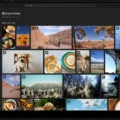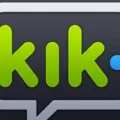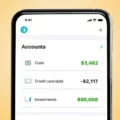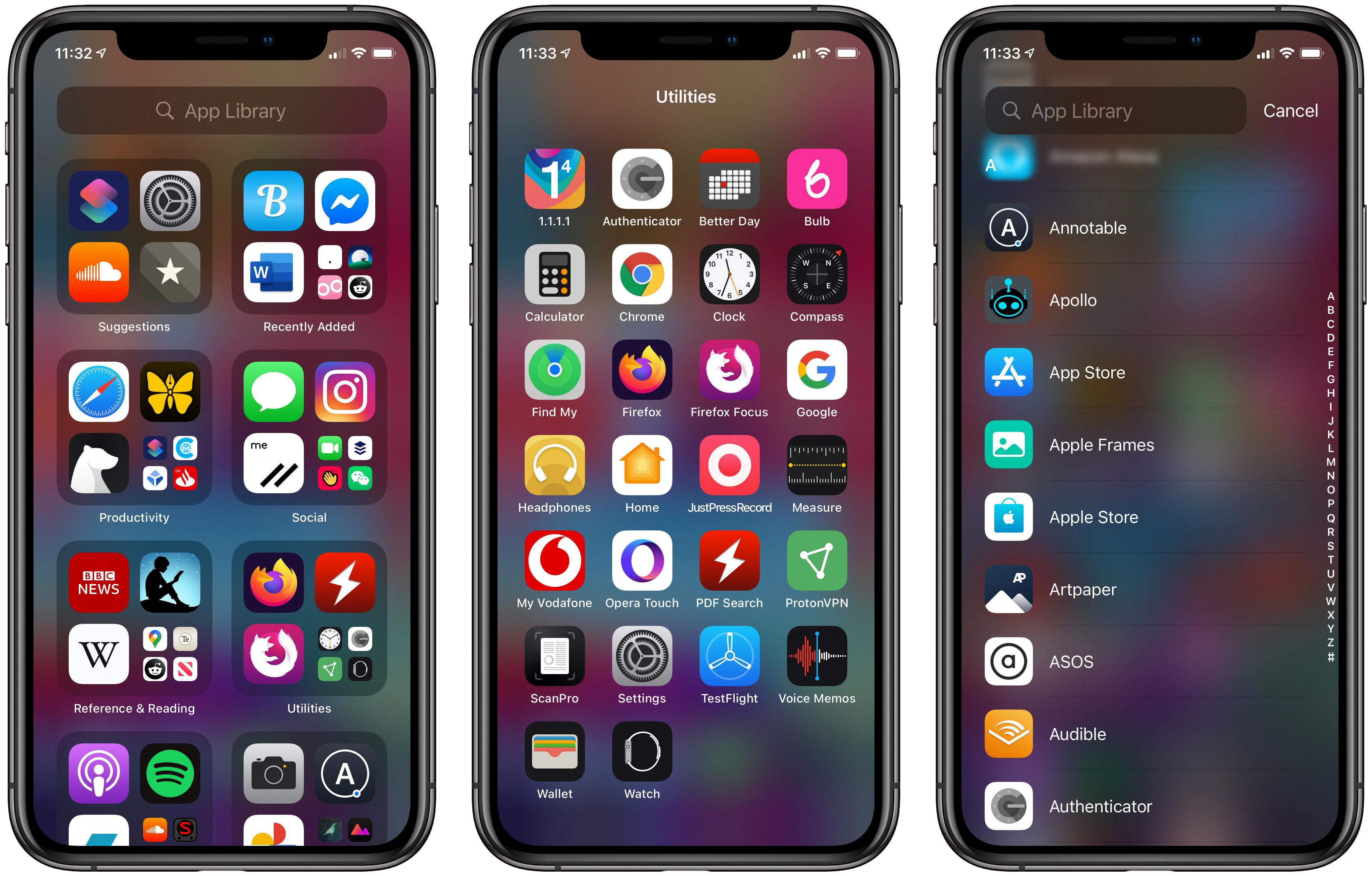When it comes to managing your Kindle library on your Android device, you have the option to delete books that you no longer need or want to keep. Deleting a book from your Kindle app is a simple process that allows you to free up storage space and keep your library organized.
To delete a book from your Kindle app on Android, follow these steps:
1. Open the Kindle app on your Android device.
2. Navigate to your library, where all your downloaded books are listed.
3. Locate the book you wish to delete and press and hold on its cover. This action will bring up a pop-up menu with various options.
4. From the pop-up menu, select the option that says “Remove from Device.” This will initiate the removal process.
5. A confirmation message will appear, asking you to confirm the deletion. Tap on “OK” to proceed.
6. The book will now be deleted from your Kindle app and will no longer appear in your library.
If you want to delete multiple books at once, you can use the “Select files” option instead of pressing and holding on each book cover individually. This allows you to select multiple books and delete them all together, saving you time and effort.
It’s important to note that deleting a book from your Kindle app on Android only removes it from the device you are currently using. The book will still be available in your Kindle account and can be re-downloaded to any other devices linked to your account.
Another option you have for managing your Kindle library is archiving. Archiving a book allows you to remove it from your device without permanently deleting it. To archive a book, go to the book’s detail page, tap on the three dots in the upper right corner, and select “Archive.” This will remove the book from your device, but it will still be accessible in your Kindle account’s cloud storage.
By deleting or archiving books from your Kindle app on Android, you can keep your library clutter-free and ensure that you only have the books you need and want readily available for reading.
Can I Remove A Book From My Kindle Library?
You can remove a book from your Kindle library. To do so, follow these steps:
1. Open your Kindle device and navigate to the home screen.
2. Locate the book you want to remove from your library.
3. Press down on the book cover or title and hold for a moment. This action will open a pop-up menu.
4. From the pop-up menu, select the option that says “Remove from Device.”
5. The book will now be removed from your Kindle device, but it will still be available in your Amazon account’s cloud storage.
6. If you want to completely remove the book from your library, including the cloud storage, you can do so by logging into your Amazon account on a computer or mobile device.
7. Once logged in, go to the “Manage Your Content and Devices” section.
8. Locate the book in the list and click on the checkbox next to it.
9. At the top of the page, click on the “Actions” button and select “Delete” from the drop-down menu.
10. Confirm the deletion when prompted.
By following these steps, you can easily remove a book from your Kindle library, either just from your device or completely from your account.
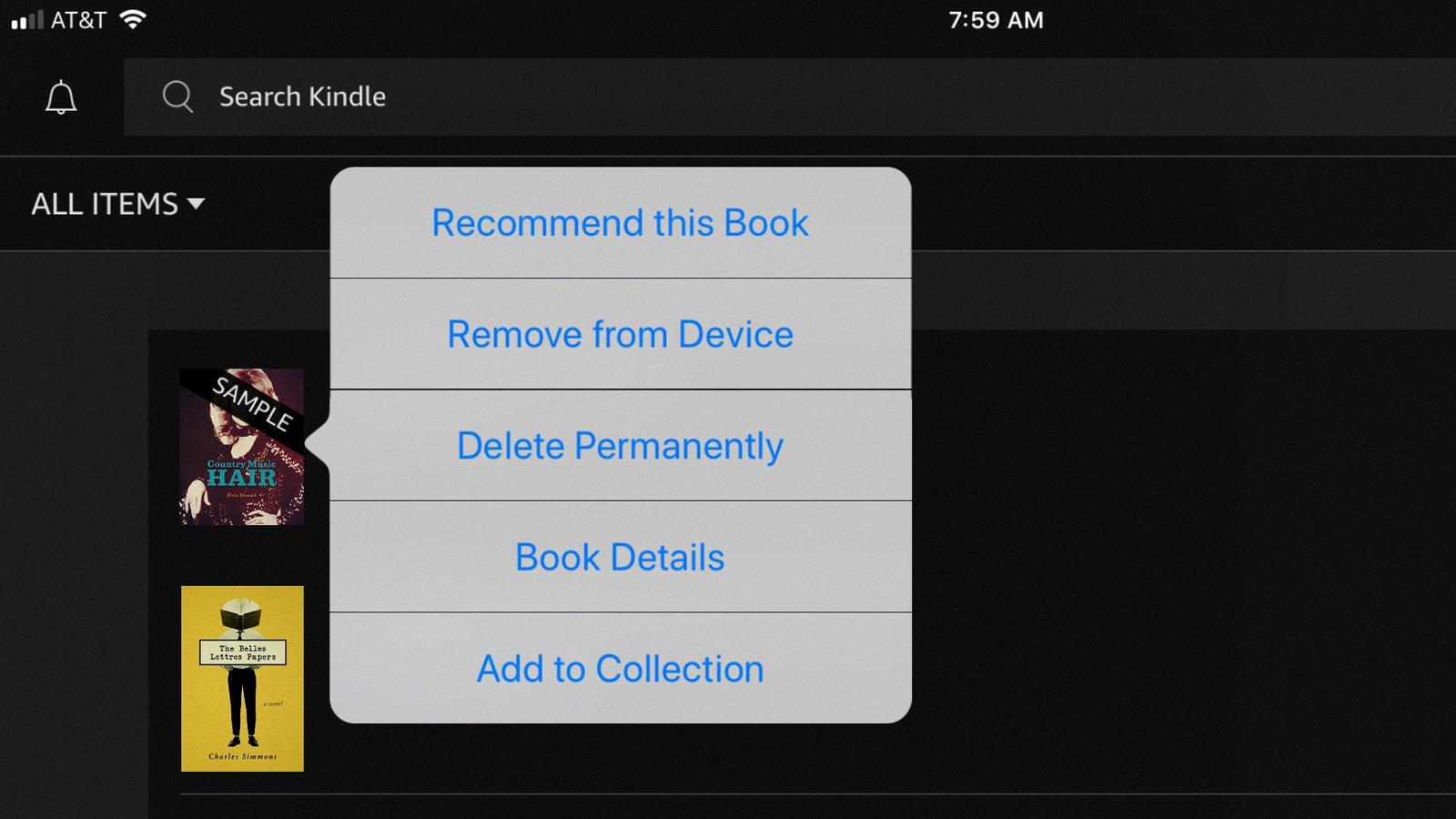
How Do I Delete Downloads From My Kindle Android?
To delete downloads from your Kindle Android, follow these steps:
1. Press and hold the book you want to remove.
2. Release your finger when a new menu pops up.
3. In the menu, select “Remove from Device.”
4. A new window will appear with options like “Recommend this Book” and “Mark as Read/Unread.”
5. Click on the option to “Remove from Device.”
By following these steps, you will successfully delete downloads from your Kindle Android.
How Do I Delete Downloaded Books From My Phone?
To delete downloaded books from your phone, follow these steps:
1. Open the app where you downloaded the books from. This could be a reading app, such as Kindle or Google Play Books, or a file manager app.
2. Once inside the app, navigate to your library or bookshelf. This is where you will find all the books you have downloaded.
3. Look for the specific book or books you want to delete. You may need to browse through different categories or sections to locate them.
4. Once you have found the book you want to delete, long-press on it. This will usually bring up a menu with various options.
5. From the menu, select the option to delete or remove the book. The wording may vary depending on the app you are using, but it should be something similar.
6. A confirmation prompt will usually appear, asking if you really want to delete the book. Confirm your choice by selecting “Yes” or “Delete.”
7. Repeat these steps for any other books you wish to remove from your phone.
Alternatively, if you have downloaded the books as files on your device, you can use a file manager app to delete them. Here’s how:
1. Open your file manager app. If you don’t have one, you can download one from the Google Play Store.
2. Navigate to the folder where the downloaded books are stored. This could be the “Downloads” folder or a specific folder created by the reading app.
3. Once inside the folder, look for the book files you want to delete. They may have file extensions like .epub or .pdf.
4. Long-press on a book file to select it. You can then select multiple files by tapping on each one.
5. After selecting the files, look for a delete or remove option in the file manager app’s menu. This is usually represented by a trash bin icon.
6. Confirm the deletion when prompted. The file manager app will ask for confirmation before permanently deleting the files.
By following these steps, you should be able to delete downloaded books from your phone easily. Remember to double-check your selections before confirming the deletion to avoid accidentally removing any important books.
How Do I Archive Books On Kindle App Android?
To archive books on the Kindle app for Android, follow these steps:
1. Open the Kindle app on your Android device.
2. Go to your library by tapping on the “Library” icon at the bottom of the screen.
3. Locate the book you want to archive. You can scroll through your library or use the search bar at the top to find the specific book.
4. Once you’ve found the book, tap and hold on its cover until a menu appears.
5. From the menu, select “Archive.” This action will remove the book from your library, but it will still be accessible in your account’s archives.
6. If you want to access your archived books later, you can do so by tapping on the menu icon (three horizontal lines) in the top-left corner of the screen within the library view. Then, select “Archived Items” from the options that appear.
7. In the “Archived Items” view, you’ll find a list of all the books you have archived. To unarchive a book and bring it back to your library, simply tap and hold on its cover and select “Unarchive” from the menu that appears.
By following these steps, you can effectively archive and unarchive books on the Kindle app for Android, allowing you to manage your library and keep it organized according to your preferences.
Conclusion
Deleting a book from your Kindle device is a simple process that can be done in just a few steps. By pressing down on the book cover, a pop-up menu will appear where you can select “Remove from Device” to delete the book. Additionally, you can also archive books if you want to remove them from your library without deleting them permanently.
On Android devices, deleting downloaded files is also a straightforward process. By using the Files by Google app, you can select the files you want to delete and move them to the trash.
Managing your books and files on your Kindle or Android device is easy and convenient. Whether you choose to delete or archive a book, you can organize your library and free up space for new reading material.