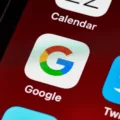OneDrive is a popular cloud storage service developed by Microsoft, allowing users to store and access their files from anywhere. However, there may be times when you need to reinstall OneDrive on your Android device. Whether it’s due to a technical issue or simply wanting to update the app, reinstalling OneDrive is a fairly straightforward process. In this article, we will guide you through the steps to reinstall OneDrive on your Android device.
1. Open the Settings on your Android device. This can usually be done by swiping down from the top of the screen and tapping the gear icon.
2. In the Settings menu, scroll down and select the “Applications” option. The name may vary depending on your device.
3. Look for and tap on “Manage Applications” or a similar option. This will bring up a list of all the installed applications on your device.
4. Scroll through the list and find “OneDrive”. Tap on it to open the OneDrive settings.
5. In the OneDrive settings, look for the “Uninstall” or “Disable” option. Tap on it to remove or disable the app from your device.
6. Once the app is uninstalled or disabled, you can now reinstall or update it from the Google Play Store. Open the Play Store app on your Android device and search for “OneDrive”.
7. Tap on the OneDrive app from the search results and select the “Install” or “Update” option. The app will start downloading and installing on your device.
8. After the installation is complete, you can open OneDrive from your app drawer or home screen. Sign in with your Microsoft account to access your files and start using OneDrive again.
If you encounter any issues during the reinstallation process or if you want to repair any sync connections, you can follow these additional steps:
1. In the taskbar notification area on your computer, right-click or press and hold the OneDrive menu icon. It looks like a cloud.
2. Click on “Repair” from the menu. A dialog box will appear.
3. Click on “Repair” in the dialog box to start the repair process. OneDrive will report the progress until all sync connections are reset.
4. Once the repair is complete, click on “Finish” to close the dialog box.
It’s important to note that uninstalling OneDrive from your Android device or computer will not result in the loss of your files or data. You can always access your files by signing in to the OneDrive website or using other devices with OneDrive installed.
Reinstalling OneDrive on your Android device is a simple process that can be done through the Settings and Google Play Store. If you encounter any issues, you can also repair your sync connections on your computer. By following these steps, you can easily reinstall OneDrive and continue accessing your files from anywhere.
How Do I Reinstall Microsoft OneDrive?
To reinstall Microsoft OneDrive on your Android device, follow these steps:
1. Open the Settings on your Android device.
2. Look for the “Applications” option and tap on it.
3. If you see an option called “Manage Applications,” tap on it. Otherwise, skip to the next step.
4. Scroll through the list of applications and find “OneDrive.”
5. Tap on OneDrive to open its settings.
6. Look for the “Uninstall” or “Disable” option and tap on it. This will remove the OneDrive app from your device.
7. Once you have uninstalled OneDrive, go to the Google Play Store.
8. Search for “OneDrive” in the search bar at the top of the Play Store.
9. Find the official OneDrive app developed by Microsoft Corporation and tap on it.
10. On the app page, tap on the “Install” or “Update” button to reinstall or update the app.
By following these steps, you will be able to reinstall Microsoft OneDrive on your Android device and access your files and documents in the cloud.
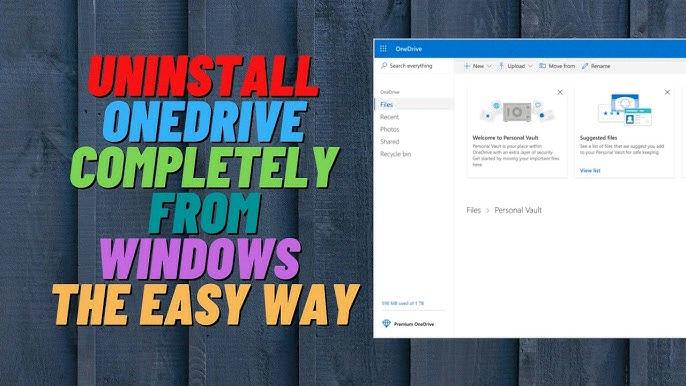
How Do I Reset And Repair OneDrive?
To reset and repair OneDrive, follow these steps:
1. In the taskbar notification area, locate the OneDrive menu icon. It should be located on the right side of the taskbar, near the clock.
2. Right-click or press and hold the OneDrive menu icon.
3. A menu will appear. From the menu, select “Repair”.
4. A dialog box will open, providing you with the option to repair OneDrive. Click on the “Repair” button.
5. OneDrive will now begin the repair process. It will report its progress as it resets all sync connections.
6. Once the repair process is complete, a message will appear indicating that the repair is finished.
7. Click on the “Finish” button to close the dialog box.
By following these steps, you will be able to reset and repair OneDrive effectively.
What Happen If I Uninstall OneDrive?
Uninstalling OneDrive from your computer has no impact on your files or data. You can rest assured that all your files will remain safe and accessible. If you ever need to access your files, you can simply sign in to OneDrive.com.
To uninstall OneDrive, follow these steps:
1. Select the Start button.
2. Type “Programs” in the search box.
3. From the list of results, select “Add or remove programs.”
4. Look for “OneDrive” in the list of installed programs.
5. Click on “OneDrive” and select “Uninstall.”
6. Follow any additional prompts or instructions that may appear during the uninstallation process.
By uninstalling OneDrive, you are only removing the software from your computer. Your files will remain intact and accessible through the OneDrive website.
If you ever decide to use OneDrive again in the future, you can reinstall it following the same steps mentioned above.
How Do I Restore My OneDrive App?
To restore your OneDrive app, follow these steps:
1. Visit the OneDrive website by opening your preferred web browser and typing in “onedrive.com” in the address bar.
2. Once on the OneDrive website, look for the Settings option at the top of the page. It should be located in the navigation menu on the left-hand side.
3. Click on Settings to access the settings menu.
4. From the settings menu, select “Restore your OneDrive” from the options provided. This will take you to the Restore page.
5. On the Restore page, you will see a dropdown list with various dates. This list displays the available restore points for your OneDrive.
6. Choose the desired date from the dropdown list that corresponds to when you want to restore your OneDrive. If none of the listed dates suit your needs, you can select “Custom date and time” to specify a specific restore point.
7. After selecting the date or customizing the date and time, click on the Restore button to initiate the restoration process.
8. Depending on the size of your OneDrive and the amount of data being restored, the process may take some time to complete. Please be patient and avoid interrupting the restoration.
9. Once the restoration is finished, your OneDrive app should be restored to the selected date or time, and you should be able to access your files and folders as they were at that specific point in time.
Remember, restoring your OneDrive will replace any changes made after the selected restore point, so make sure to consider this before proceeding with the restoration.
Conclusion
Reinstalling OneDrive for Android is a straightforward process that can be done through the device’s settings. By following the steps outlined above, you can uninstall and reinstall the app to ensure it is running smoothly and up to date. It is important to note that uninstalling OneDrive will not result in any loss of files or data, as they can always be accessed through the OneDrive website. Additionally, running a repair on your libraries can help reset any sync connections and resolve any potential issues. By taking these steps, you can ensure that your OneDrive app is functioning properly and that you can continue to access and sync your files seamlessly.