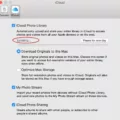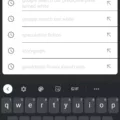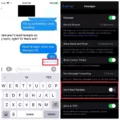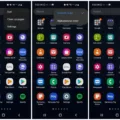IOS 14, the latest operating system update for Apple devices, has brought a range of exciting new features and customization options. One of the most talked-about features is the ability to change app icons, allowing users to personalize their home screens like never before. Among the various customization options available, red neon app icons have gained significant popularity, adding a vibrant and eye-catching element to the device’s aesthetics.
With iOS 14, users can now customize their app icons to match their preferred color schemes or design preferences. This newfound ability has led to a surge in creativity, with users experimenting with different themes and styles to create unique and personalized home screens. The red neon app icons, in particular, have become quite popular due to their bold and striking appearance.
To change app icons to red neon ones, users can rely on a variety of methods. One option is to use specialized app icon packs available in the App Store, which offer a range of red neon-themed icons for popular apps. These packs usually include a wide selection of icons covering various categories, ensuring that users can fully customize their home screens to their liking.
Another option is to create custom red neon app icons using graphic design tools or apps. Users can design their own icons or find pre-made ones online, then use the Shortcuts app on iOS 14 to assign these icons to their desired apps. This process involves creating a shortcut for each app, selecting an appropriate red neon icon, and adding it to the home screen. While this method requires a bit more effort, it offers greater flexibility and allows for a truly customized experience.
The red neon app icons not only add a visually appealing touch to the home screen but also contribute to the overall user experience. These vibrant icons can make it easier to locate specific apps quickly, especially when combined with other organization techniques like folder categorization or color-coding. Moreover, the personalized nature of these icons allows users to express their individuality and create a home screen that reflects their unique style and preferences.
It is worth noting that while iOS 14 offers the ability to change app icons, this feature does not alter the actual functionality or behavior of the apps themselves. The icon change is purely aesthetic and does not affect how the app operates or the user experience within the app. Therefore, users can rest assured that their favorite apps will continue to function seamlessly, regardless of the icon customization.
IOS 14 has revolutionized the way users can personalize their Apple devices by introducing the ability to change app icons. Among the various customization options, red neon app icons have gained popularity due to their bold and eye-catching appearance. Users can either rely on specialized app icon packs or create their own custom icons to achieve the desired red neon aesthetic. This customization not only enhances the visual appeal of the home screen but also allows users to express their individuality and create a truly personalized experience. With iOS 14, users can now make their device truly their own, reflecting their unique style and preferences.
What Apps Have a Red Icon?
There are multiple apps that have a red icon. Here is a list of some popular apps with a red icon:
– Discord: This is a communication platform for gamers and communities.
– Clock: The default clock app on most smartphones, used for setting alarms and keeping track of time.
– Messages: The default messaging app on iPhones, used for sending and receiving text messages.
– Twitch: A live streaming platform primarily focused on video gaming, but also includes other content.
– Prime Video: The streaming service provided by Amazon, offering a wide range of movies and TV shows.
– Camera: The default camera app on smartphones, used for taking photos and recording videos.
– Notes: The default note-taking app on iPhones, used for jotting down ideas and reminders.
– Spotify: A popular music streaming app, allowing users to listen to a vast library of songs and create playlists.
Please note that this is not an exhaustive list, as there are many other apps with red icons available on various platforms.

How Do You Make Apps Different Colors On iOS 14?
To make apps different colors on iOS 14, you can customize the app icons using the Shortcuts app. Here are the steps to modify the shortcut colors and icons:
1. Open the Shortcuts app on your iPhone or iPad.
2. Tap on the shortcut you want to modify. This will open the shortcut editor.
3. Next, tap on the Icon next to the shortcut name. This will allow you to change the color and icon of the shortcut.
4. To change the color of the shortcut, tap on a color swatch from the available options. This will update the color of the shortcut.
5. If you want to change the icon of the shortcut, tap on the current icon. This will display a list of available icons to choose from.
6. Scroll through the list of icons or use the search bar to find a specific icon. When you find the desired icon, tap on it to select it.
7. To save your changes, tap on the Done button in the top-right corner of the screen.
By following these steps, you can easily modify the colors and icons of your shortcuts on iOS 14. This allows you to personalize your device and make it visually appealing.
How Do You Change The Color Of Apps On iOS 15?
To change the color of apps on iOS 15, follow these simple steps:
1. Locate the icon for the app you want to change the color of on your home screen.
2. Tap and hold the app icon until it enters the editing mode. This can be identified by the icons on the top left corner of the app icons shaking.
3. Look for an icon located to the left of your app name. It resembles a small paintbrush or palette.
4. Tap on this icon to open the color options for your app icon.
5. Choose the color you desire for the app icon from the available color options. iOS 15 offers a wide range of colors to choose from.
6. After selecting the desired color, tap anywhere on the screen outside the color options to exit the editing mode.
7. The app icon will now appear in the new color you have chosen on your home screen.
Repeat these steps for any other apps you wish to change the color of. Remember that not all apps may have the option to change their color, as this feature may be limited to certain apps only.
Changing the color of app icons can help personalize your device and make it visually appealing. It allows you to customize the appearance of your home screen to your liking. So go ahead and give your apps a fresh new look with different colors on iOS 15!
Conclusion
IOS 14 is a significant update that brings a host of new features and improvements to the iPhone and iPad. The introduction of home screen widgets, App Library, and App Clips offers users more customization and convenience in organizing and accessing their apps. The enhanced Siri capabilities, compact UI, and improved messaging experience also contribute to a more seamless and efficient user experience.
The focus on privacy and security is commendable, with features like approximate location sharing, enhanced tracking transparency, and improved app permissions. This ensures that users have more control over their data and can feel more secure while using their devices.
The addition of picture-in-picture mode, redesigned Siri interface, and expanded Maps features further enhance the overall user experience and make iOS 14 a compelling update. The introduction of the Translate app and improvements to the Notes, Photos, and Reminders apps also add value to the iOS ecosystem.
However, it is important to note that while iOS 14 brings many exciting new features, it may also introduce some bugs and compatibility issues, as is common with any major software update. It is recommended to backup your device before upgrading and to keep an eye out for any updates or bug fixes from Apple.
IOS 14 is a significant step forward for Apple’s mobile operating system, offering users a more customizable, secure, and user-friendly experience. Whether you’re a long-time iOS user or new to the platform, iOS 14 is definitely worth exploring and taking advantage of its new features and improvements.