The notification bar is a crucial feature on our smartphones that allows us to stay updated and informed about various activities and alerts. It provides quick access to important information such as incoming messages, missed calls, and app notifications. However, there are times when the notification bar or the ability to pull it down may not work properly, causing frustration and inconvenience. In this article, we will explore this issue and provide some possible solutions.
One common reason for the notification bar not working could be a simple software glitch. To fix this, you can try restarting your device. This often resolves minor software issues and restores the functionality of the notification bar. If a restart doesn’t solve the problem, you may need to delve deeper into the device settings.
To begin troubleshooting, navigate to the “Display” or “Notifications” settings, depending on your device. Look for an option related to the status bar and ensure that it is enabled. Sometimes, users accidentally disable this option, leading to the notification bar not appearing or functioning properly. By enabling this setting, you should be able to restore the functionality of the notification bar.
Another common culprit for the notification bar not working is the full-screen mode. Some launchers or apps have a full-screen mode that hides the status bar to provide a more immersive experience. While this can be useful in certain situations, it can also cause the notification bar to be hidden. To disable full-screen mode, you can go to the app settings or launcher settings and toggle off the full-screen option. This should bring back the notification bar and allow you to pull it down as usual.
If the issue persists, it might be worth checking if any third-party apps are causing conflicts. Start by uninstalling recently installed apps one by one and testing if the notification bar starts working again. If you identify a specific app causing the problem, you can either contact the app developer for support or avoid using that particular app if it is not essential for you.
In some cases, a system update might be required to fix the notification bar issue. Check for any available software updates for your device and install them if necessary. Updates often include bug fixes and improvements that can resolve various software-related problems.
Lastly, if none of the above solutions work, you may need to consider a factory reset. This should be your last resort as it will erase all data on your device, so make sure to back up your important files before proceeding. A factory reset will restore your device to its original settings and can often resolve persistent software issues.
The notification bar is a vital feature on our smartphones that helps us stay informed and connected. If you encounter issues with the notification bar not working or the inability to pull it down, try restarting your device, enabling the status bar option in settings, disabling full-screen mode, uninstalling conflicting apps, checking for system updates, or performing a factory reset if necessary. Hopefully, one of these solutions will help you regain full functionality of the notification bar and enhance your overall smartphone experience.
Why Is The Notification Bar Not Showing On My Samsung Phone?
There could be several reasons why the notification bar is not showing on your Samsung phone. Here are some possible explanations:
1. Full-Screen Mode: Some apps or launchers have a full-screen mode that hides the status bar to provide a more immersive experience. Check if the app you are using has this feature enabled. You can usually find this option in the app’s settings or in the system settings under “Display” or “Notifications.”
2. Disabled Status Bar: It is possible that the status bar has been disabled accidentally. To check if this is the case, go to the “Display” or “Notifications” settings on your Samsung phone. Look for an option related to the status bar and make sure it is enabled.
3. Software Glitch: Sometimes, software glitches can cause the notification bar to disappear. In such cases, restarting your phone can often resolve the issue. Try turning off your phone, wait for a few seconds, and then turn it back on. This can help refresh the system and bring back the notification bar.
4. Third-Party Apps: Certain third-party apps or launchers may interfere with the display of the notification bar. If you recently installed a new app or launcher, try uninstalling it to see if the notification bar reappears. You can do this by going to the “Apps” or “Applications” section in your phone’s settings, locating the app, and selecting the option to uninstall.
5. System Update: Occasionally, system updates can cause unexpected changes to the interface, including the notification bar. Check if there are any pending system updates for your Samsung phone and install them. Updating the software can often fix bugs or glitches that may be causing the notification bar to disappear.
If none of these solutions work, it is recommended to contact Samsung support or visit a service center for further assistance.
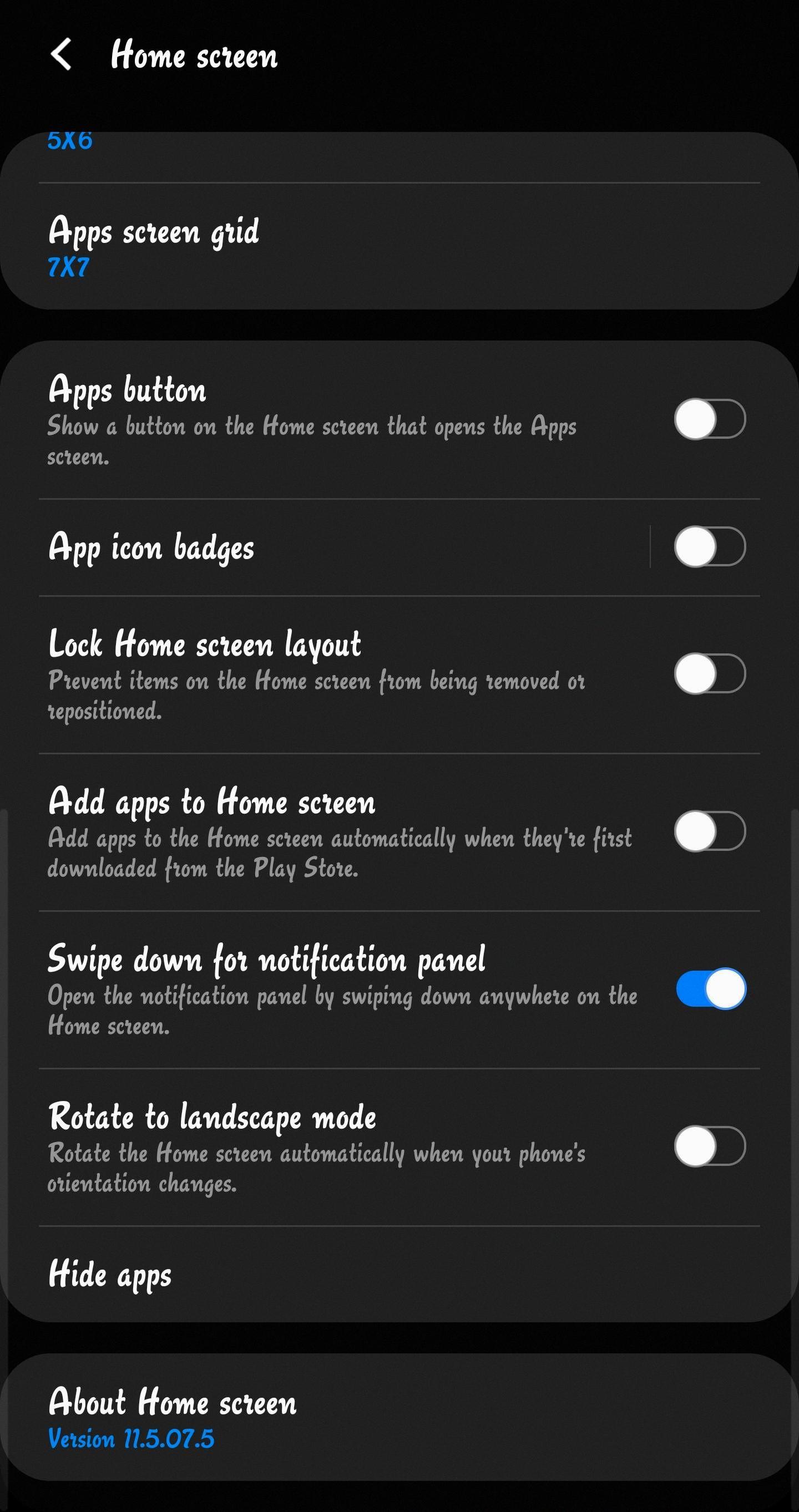
How Do I Change The Pull Down Menu On Android?
To change the pull-down menu on Android, you can easily customize your Quick Settings menu. Here’s a step-by-step guide on how to do it:
1. Start by pulling down the menu from the top of your screen to access the abbreviated Quick Settings menu.
2. Next, tap on the pencil icon or the “Edit” option usually located in the top or bottom corner of the tray. This will open the Edit menu.
3. In the Edit menu, you will see a list of items that can be added or removed from the Quick Settings menu. These items may vary depending on your device and Android version.
4. To add an item, simply long-press on it (touch and hold until you feel a feedback vibration), and then drag it to the desired position within the Quick Settings menu.
5. If you wish to remove an item from the Quick Settings menu, long-press on it and drag it out of the menu, usually towards the “Remove” or trash bin icon.
6. Additionally, you can rearrange the order of the items by long-pressing on an item and dragging it to your preferred position within the menu.
7. Some Android devices also offer the option to access more items for the Quick Settings menu. To do this, look for the “More items” or similar option at the bottom of the Edit menu. Tap on it to reveal additional items that can be added or removed.
By following these steps, you can easily customize your Quick Settings menu on Android to include the items that are most useful and relevant to you.
Conclusion
The notification bar is an important feature on your device that provides quick access to important information and functions. It allows you to view and manage notifications, access quick settings, and see important status indicators such as battery life, network connection, and time.
To ensure that the notification bar is enabled, navigate to the “Display” or “Notifications” settings on your device and look for an option related to the status bar. Make sure it is enabled to ensure that the notification bar is visible.
If you find that the notification bar is missing or hidden in certain apps or launchers, it may be due to a full-screen mode that is enabled. You can disable this mode in the app or launcher settings to bring back the notification bar.
Additionally, you have the ability to customize the items displayed in the notification bar. By accessing the “Edit” menu in the quick settings tray, you can rearrange, add, or remove items to suit your preferences and needs.
The notification bar is a crucial aspect of your device’s user interface, providing convenient access to important information and settings. Make sure to enable it, disable full-screen mode if necessary, and customize it to your liking for a seamless and efficient user experience.








