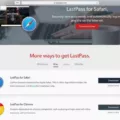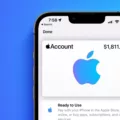Website pinning to the taskbar in Windows 8 is a useful feature that allows easy and quick access to your favorite websites. By pinning a website to the taskbar, you create a shortcut that acts as a direct link to the webpage, saving you time and effort.
To pin a website to the taskbar in Windows 8, follow these steps:
1. Open your preferred web browser and navigate to the website you want to pin.
2. Once the website is open, look for the lock symbol next to the URL in the address bar. This symbol indicates that the website is secure and can be pinned.
3. Click and hold the lock symbol, then drag it onto your desktop. This action will create a shortcut for the website.
4. Now, minimize your browser window and locate the shortcut on your desktop.
5. Left-click on the shortcut and drag it to the taskbar, usually located at the bottom of the screen. Release the mouse button to pin the website to the taskbar.
6. The website is now pinned to the taskbar, and you can access it by simply clicking on its icon.
Pinning websites to the taskbar provides several advantages. Firstly, it eliminates the need to open a browser and type in the website’s URL every time you want to visit it. With just one click on the taskbar icon, you can directly access your favorite website.
Secondly, pinned websites offer a clutter-free browsing experience. When you open a pinned website, it opens in a separate window without any tabs or bookmarks, giving you a distraction-free environment to focus on the content.
Furthermore, pinned websites can display live tiles on the Windows 8 Start screen, showing real-time updates from the website, such as new messages, notifications, or news headlines. This feature allows you to stay informed without even opening the website.
To conclude, pinning websites to the taskbar on Windows 8 is a convenient way to access your favorite websites quickly and efficiently. By following the simple steps outlined above, you can create shortcuts for your most frequently visited websites and enjoy a streamlined browsing experience.
How Do I Add A Shortcut To The Taskbar In Windows 8?
To add a shortcut to the taskbar in Windows 8, follow these steps:
1. Click on the far-left icon in the taskbar, typically the Windows logo.
2. In the “Start” window that appears, click on the down arrow located at the bottom left corner.
3. This will take you to the “Apps by Category” window.
4. Locate the app for which you want to create a shortcut on the taskbar.
5. Right-click on the app and a context menu will appear.
6. From the context menu, select “Pin to Taskbar”.
7. The app’s shortcut will now be added to the taskbar for quick access.
In summary, to add a shortcut to the taskbar in Windows 8, left-click on the far-left icon in the taskbar, go to “Apps by Category”, right-click on the desired app, and select “Pin to Taskbar”.
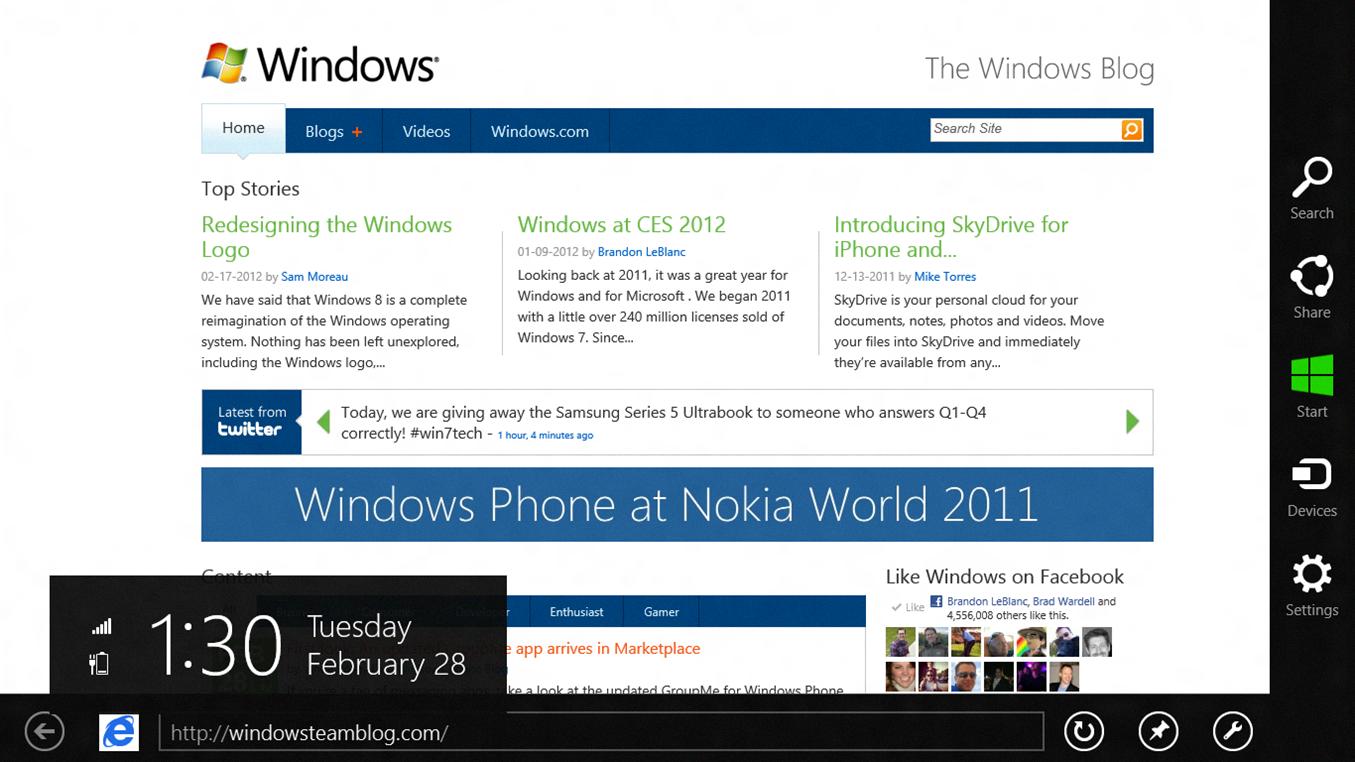
How Do I Customize My Taskbar In Windows 8?
To customize your taskbar in Windows 8, follow these steps:
1. Right-click any empty spot on the taskbar and select “Properties”.
2. In the Properties window, click on the “Taskbar” tab.
Here are some of the customization options you can find in the Taskbar settings:
– Lock the taskbar: If you want to prevent accidental changes to the taskbar, you can choose to lock it. This will keep it in place and disable the ability to resize or move it.
– Auto-hide the taskbar: If you want your taskbar to automatically hide when it’s not in use, you can enable this option. It will make the taskbar appear only when you move your mouse cursor to the bottom of the screen.
– Use small taskbar buttons: By default, Windows 8 uses larger icons on the taskbar. If you prefer a more compact look, you can enable this option to use smaller icons.
– Taskbar location on screen: You can choose the position of the taskbar on your screen – bottom (default), left, right, or top.
– Taskbar buttons: This option allows you to choose how taskbar buttons behave. You can choose to always combine them, combine when the taskbar is full, or never combine them. Combining taskbar buttons can help save space if you have multiple windows open for the same application.
– Notification area: Click on the “Customize…” button to customize which icons appear in the notification area (system tray) of the taskbar. You can choose to show or hide specific icons, and change their behavior.
To access more advanced customization options for the taskbar, you can go to the Control Panel and choose “Appearance and Personalization”. From there, select “Taskbar” to access additional settings and options.
Remember to click “Apply” or “OK” to save any changes you make to the taskbar settings.
By customizing your taskbar in Windows 8, you can personalize its appearance and behavior according to your preferences and make it more convenient for your workflow.
How Do I Pin A Website To My Desktop In Windows?
To pin a website to your desktop in Windows, follow these steps:
1. Open your preferred web browser (such as Google Chrome, Mozilla Firefox, or Microsoft Edge).
2. Navigate to the website that you want to pin to your desktop.
3. Once the website is open, locate the lock symbol next to the URL in the browser’s address bar. This lock symbol indicates that the website is secure.
4. Click on the lock symbol to reveal a dropdown menu.
5. In the dropdown menu, find the option that says “Create shortcut” or “Create application shortcut.” The wording may vary depending on the browser you are using.
6. Click on the “Create shortcut” option. A dialog box will appear asking you where you want to save the shortcut.
7. Choose the option to save the shortcut on your desktop or any other desired location.
8. Click “OK” or “Save” to create the shortcut. A shortcut to the website will now appear on your desktop.
You can now easily access the website by double-clicking on the shortcut icon on your desktop. This allows you to quickly open the website without having to open your web browser first.
Remember that the exact steps may differ slightly depending on the web browser you are using, but the general process should be similar across different browsers.
Conclusion
Having a website can greatly benefit your business in numerous ways. It serves as a digital storefront that is accessible to anyone with an internet connection, allowing you to reach a global audience and expand your customer base. A well-designed and user-friendly website can enhance your brand image, establish credibility, and build trust with potential customers. It provides a platform for you to showcase your products or services, share valuable information, and engage with your audience through various interactive features such as contact forms, live chat, and social media integrations. Additionally, a website can serve as a hub for your online marketing efforts, allowing you to drive traffic, generate leads, and increase conversions. With the right SEO strategies in place, your website can rank higher in search engine results, making it easier for potential customers to find you. investing in a professional website is a crucial step in today’s digital age to stay competitive and maximize your online presence.