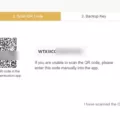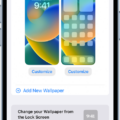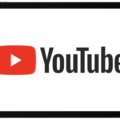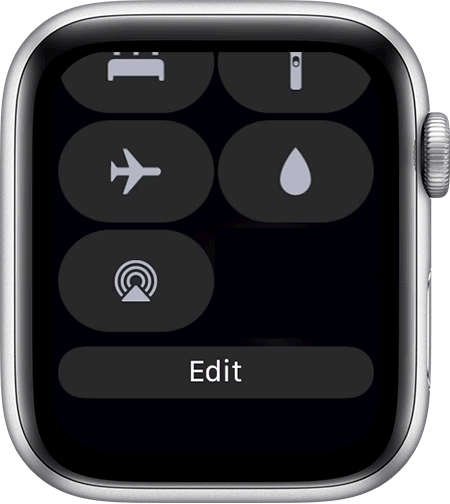Opening a .DOCX File on Android: A Step-by-Step Guide
In this digital age, our smartphones have become our go-to devices for all our daily tasks. From communication to entertainment, we rely on our Android devices for almost everything. But what do you do when you receive a .DOCX file on your Android phone and you’re unsure how to open it? Don’t worry, we’ve got you covered!
Step 1: Install the Microsoft Word App
To open a .DOCX file on your Android device, the first thing you need to do is install the Microsoft Word app. Head to your app store and search for “Microsoft Word.” Once you find the app, click on it and tap on the “Install” button. Wait for the app to download and install on your device.
Step 2: Open the Microsoft Word App
Once the installation is complete, locate the Microsoft Word app on your Android device and tap on it to open it. You will find a folder icon at the bottom of the screen that says “Open.” This is where you will access your files.
Step 3: View Files on Your Device
Tap on the folder icon labeled “Open” to view the files on your mobile device. Here, you will be able to see all the documents stored on your phone. Look for the .DOCX file you want to open and tap on it to open it in the Microsoft Word app.
Step 4: Editing and Viewing Options
Once the .DOCX file is open, you will have various options for editing and viewing the document. You can make changes to the text, format the document, add images, and much more. The Microsoft Word app offers a range of features to make your editing experience seamless and easy.
Step 5: Saving and Sharing
After you have made any necessary changes or simply viewed the .DOCX file, you can save it by tapping on the “Save” button. This will ensure that the changes you made are preserved. Additionally, you can also share the document directly from the Microsoft Word app. Tap on the share icon and choose the desired sharing option, such as email or messaging apps.
Alternative Options:
If, for any reason, you are unable to open the .DOCX file using the Microsoft Word app, there are alternative options available. Most Android devices come with Google Docs as a standard application. You can check if your phone has Google Docs installed by going to your phone’s settings.
If Google Docs is available on your device, you can open the .DOCX file by simply tapping on it. Google Docs will automatically preview the file for you to read without any issues. If you want to edit the document, you can click on the “Open with Google Docs” button at the top of the screen.
In case Google Docs is not available on your device, you can explore other office suite apps like WPS Office, OfficeSuite + PDF Editor, or Polaris Office. These apps are designed to handle various document formats, including .DOCX files.
Conclusion:
Opening a .DOCX file on your Android device is now a breeze with the Microsoft Word app. By following the simple steps mentioned above, you can easily access, edit, save, and share your .DOCX files. And if you don’t have the Microsoft Word app, Google Docs or other office suite apps can also come to your rescue. So, go ahead and make the most of your Android device’s capabilities by effortlessly opening .DOCX files on the go!
How Do I Open A DOCX File On My Android?
To open a DOCX file on your Android device, you will need to follow these steps:
1. Start by installing the free Microsoft Word app from your app store. This app is specifically designed for opening and editing Word documents, including DOCX files.
2. Once the installation is complete, tap on the Microsoft Word app to open it.
3. Look for a folder icon at the bottom of the screen that says “Open.” Tap on this icon to view the files on your mobile device.
4. Navigate to the location where your DOCX file is stored. This could be in your device’s internal storage or on an external SD card.
5. Once you locate the DOCX file, tap on it to open it in the Microsoft Word app.
6. The file will now be displayed on your screen, and you can start reading or editing it as needed.
By following these steps, you will be able to easily open a DOCX file on your Android device using the Microsoft Word app.
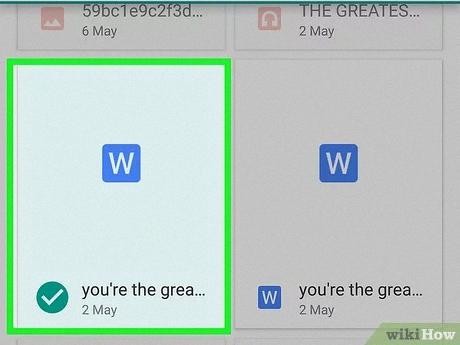
Why Can’t I Open Word Documents On My Android?
To troubleshoot the issue of not being able to open Word documents on your Android device, follow these steps:
1. Check for a compatible app: By default, Android devices usually have Google Docs installed, which can open and edit Word documents. Ensure that Google Docs is installed on your device. If not, you can download it from the Google Play Store.
2. Update the app: If you already have Google Docs installed, make sure it is up to date. Outdated versions may have compatibility issues with newer Word document formats. Open the Google Play Store, search for Google Docs, and update it if necessary.
3. Check file format: Ensure that the Word document you are trying to open is in a compatible format. Word documents typically have the file extension “.doc” or “.docx”. If the file has a different format, it may not be recognized by Google Docs or any other compatible app.
4. Install Microsoft Word app: If Google Docs doesn’t meet your requirements or if you specifically need to use Microsoft Word, you can install the Microsoft Word app from the Google Play Store. This app allows you to open, edit, and create Word documents on your Android device.
5. Clear app cache: If you have the necessary app installed but are still unable to open Word documents, try clearing the cache of the app. Go to Settings > Apps > [App Name] > Storage > Clear Cache. This can help resolve any temporary issues or conflicts within the app.
6. Restart your device: Sometimes, a simple restart of your Android device can fix various technical glitches. Restart your device and try opening the Word document again.
7. Try alternative file viewers: In addition to Google Docs and Microsoft Word, there are other apps available on the Google Play Store that can open Word documents. Some popular alternatives include WPS Office, OfficeSuite, and Polaris Office. Try installing one of these apps and see if it can successfully open your Word documents.
Remember to regularly update your apps and keep your Android device’s software up to date to ensure compatibility with the latest file formats and features.
What App Opens DOCX Documents?
There are several apps available that can open DOCX documents on your smartphone. Here are some of the most popular options:
1. WPS Office: This is a comprehensive office suite that allows you to view, edit, and create Microsoft Office documents, including DOCX files. It offers a user-friendly interface and a wide range of features.
2. Quickoffice – Google Apps: This app is developed by Google and allows you to create and edit all Microsoft Office documents, including DOCX files. It provides seamless integration with Google Drive, making it easy to access and collaborate on your documents.
3. OfficeSuite + PDF Editor: This app is a powerful office suite that supports various file formats, including DOCX. It offers advanced editing features and supports cloud storage services such as Google Drive, Dropbox, and OneDrive.
4. Google Docs: Google Docs is a web-based app that can also be accessed on your smartphone. It enables you to view and edit DOCX files, and it automatically saves your changes, ensuring you never lose your work.
5. OpenDocument Reader: This app specializes in opening and viewing OpenDocument formats, including DOCX. It provides a simple and intuitive interface for reading your documents.
6. Polaris Office: Polaris Office is a feature-rich office suite that supports various file formats, including DOCX. It offers a clean and user-friendly interface, making it easy to view and edit your documents.
7. Docs To Go Office Suite: This app allows you to view, edit, and create Microsoft Office documents, including DOCX files. It offers a range of advanced editing features and supports cloud storage services.
8. Quip: Quip is a collaborative productivity app that allows you to view and edit DOCX files. It provides real-time collaboration features, making it easy to work with others on your documents.
There are several apps available for opening DOCX documents on your smartphone, each with its own set of features and capabilities. Consider your specific needs and preferences when choosing the app that best suits you.
How Can I Open A DOCX File Without Word?
To open a DOCX file without using Microsoft Word, you have a few options:
1. Google Docs: Google Docs is a web-based application that allows you to create, edit, and store documents online. It also supports the ability to open and view DOCX files. Simply go to the Google Docs website, sign in with your Google account, and either drag and drop the DOCX file into the browser window or use the “File” > “Open” option to locate and open the file.
2. LibreOffice: LibreOffice is a free and open-source office suite that includes a word processing program called Writer. It has excellent compatibility with Microsoft Word formats, including DOCX. Download and install LibreOffice from their official website, then open the Writer application and use the “File” > “Open” option to select and open the DOCX file.
3. Online file converters: There are various online services available that allow you to convert DOCX files to different formats, such as PDF or plain text. Simply upload your DOCX file to one of these services, choose the desired output format, and then download the converted file.
4. Microsoft Word Online: If you don’t have Microsoft Word installed on your computer, you can still access and edit DOCX files using Microsoft Word Online. It is a free web-based version of Word that offers a similar interface and functionality. You can upload your DOCX file to OneDrive, then open it with Microsoft Word Online to view and edit the document.
Remember, when using alternative software or services to open DOCX files, there might be slight differences in formatting or features compared to Microsoft Word. It’s always a good idea to double-check the document after opening it to ensure everything looks as intended.
Conclusion
Opening a .docx file on an Android device is a simple process that can be done using various apps. One of the most popular options is the free Microsoft Word app, which can be easily downloaded from your app store. Once the app is installed, you can open it and tap the folder icon at the bottom of the screen to view the files on your mobile device.
If you don’t have the Microsoft Word app, you can also use other office suite apps like WPS Office, OfficeSuite, or Google Docs, which are capable of opening and editing .docx files. These apps allow you to view, edit, and create Microsoft Office documents right on your smartphone.
If you’re unable to open a .docx file, it may be because you don’t have an app that supports this file format. In such cases, you can try using Google Docs, which is a default app on most Android devices. Google Docs can easily preview .docx files for you to read without any issues.
Opening a .docx file on an Android device is a straightforward process that can be accomplished using various apps. Whether you choose Microsoft Word, Google Docs, or other office suite apps, you can easily access and work on .docx files on your mobile device.