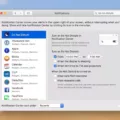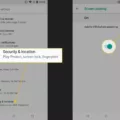Locking the Touch Screen for YouTube: A Guide for Android and iPhone Users
YouTube has become an integral part of our lives, providing us with endless hours of entertainment and information. However, there are times when we want to watch a video without accidentally touching the screen and interrupting our viewing experience. Fortunately, there are ways to lock the screen while watching YouTube videos on both Android and iPhone devices.
For Android users, some Android skins come with a built-in feature called “Screen Pinning.” This feature allows you to lock a specific app or screen, preventing accidental taps and swipes. To activate screen pinning, follow these steps:
1. Go to Settings on your Android device.
2. Look for the “Security” option and tap on it.
3. Scroll down to find “Screen pinning” and tap on it.
4. Toggle the switch to enable screen pinning.
Once screen pinning is enabled, you can lock the YouTube app by following these steps while watching a video:
1. Open the YouTube app and select the video you want to watch.
2. Tap on the “Screen lock” icon, usually located in the top-right corner of the screen.
3. The screen will now be locked, preventing any accidental touches until you unlock it.
On the other hand, iPhone users can utilize a feature called “Guided Access” to lock the touch screen while watching YouTube videos. To enable Guided Access, follow these steps:
1. Go to the Settings app on your iPhone.
2. Scroll down and tap on “Accessibility.”
3. Tap on “Accessibility Shortcut” and select “Guided Access” to enable it.
Once Guided Access is enabled, you can lock the touch screen by following these steps:
1. Open the YouTube app and start playing the video you want to watch.
2. Triple-click the lock button on the right side of your iPhone (or the home button if your iPhone has one).
3. Tap on “Guided Access” and then tap on “Start” in the top-right corner of the screen.
4. The touch screen will now be locked, and you can enjoy your YouTube video without any accidental touches.
Both the Screen Pinning feature on Android and the Guided Access feature on iPhone help prevent unintentional taps and swipes during video playback. This is particularly useful when handing your device to a child to watch a video or play a game, as it restricts access to other apps and features.
Locking the touch screen while watching YouTube videos can enhance your viewing experience by preventing accidental touches. Whether you’re an Android or iPhone user, you can take advantage of the Screen Pinning or Guided Access features, respectively, to ensure uninterrupted enjoyment of your favorite YouTube content.
Is There A Way To Lock The Screen On YouTube?
There is a way to lock the screen on YouTube. However, the standard YouTube app itself does not have a built-in feature for screen locking. To achieve this, you will need to rely on third-party apps or certain Android skins that offer the “Screen Pinning” functionality.
Screen Pinning is a feature available on some Android devices that allows you to lock a specific app or screen, preventing accidental touches and ensuring a seamless viewing experience on YouTube. To enable this feature, follow these steps:
1. Open the Settings app on your Android device.
2. Scroll down and locate the “Security” or “Lock screen and security” option. Tap on it.
3. Depending on your device, you may need to look for the “Screen pinning” or “Pin windows” option. Tap on it.
4. Toggle the switch to enable Screen Pinning.
5. Now, open the YouTube app and play the video you want to watch.
6. To lock the screen on YouTube, swipe up from the bottom of the screen (or press the recent apps button, depending on your device) to access the recent apps overview.
7. Find the YouTube app’s thumbnail and swipe it up or down, depending on your device, to pin it to the screen.
8. You will see a small pin icon on the screen, indicating that the app is pinned and locked.
9. To exit the locked mode, you may need to perform a specific action, such as pressing and holding the back and recent apps buttons simultaneously, or following the instructions provided by your device’s manufacturer.
By using the Screen Pinning feature, you can lock the screen on YouTube and prevent accidental touches, ensuring a more uninterrupted viewing experience. Please note that the availability and exact steps to enable Screen Pinning may vary depending on your Android device and its version.
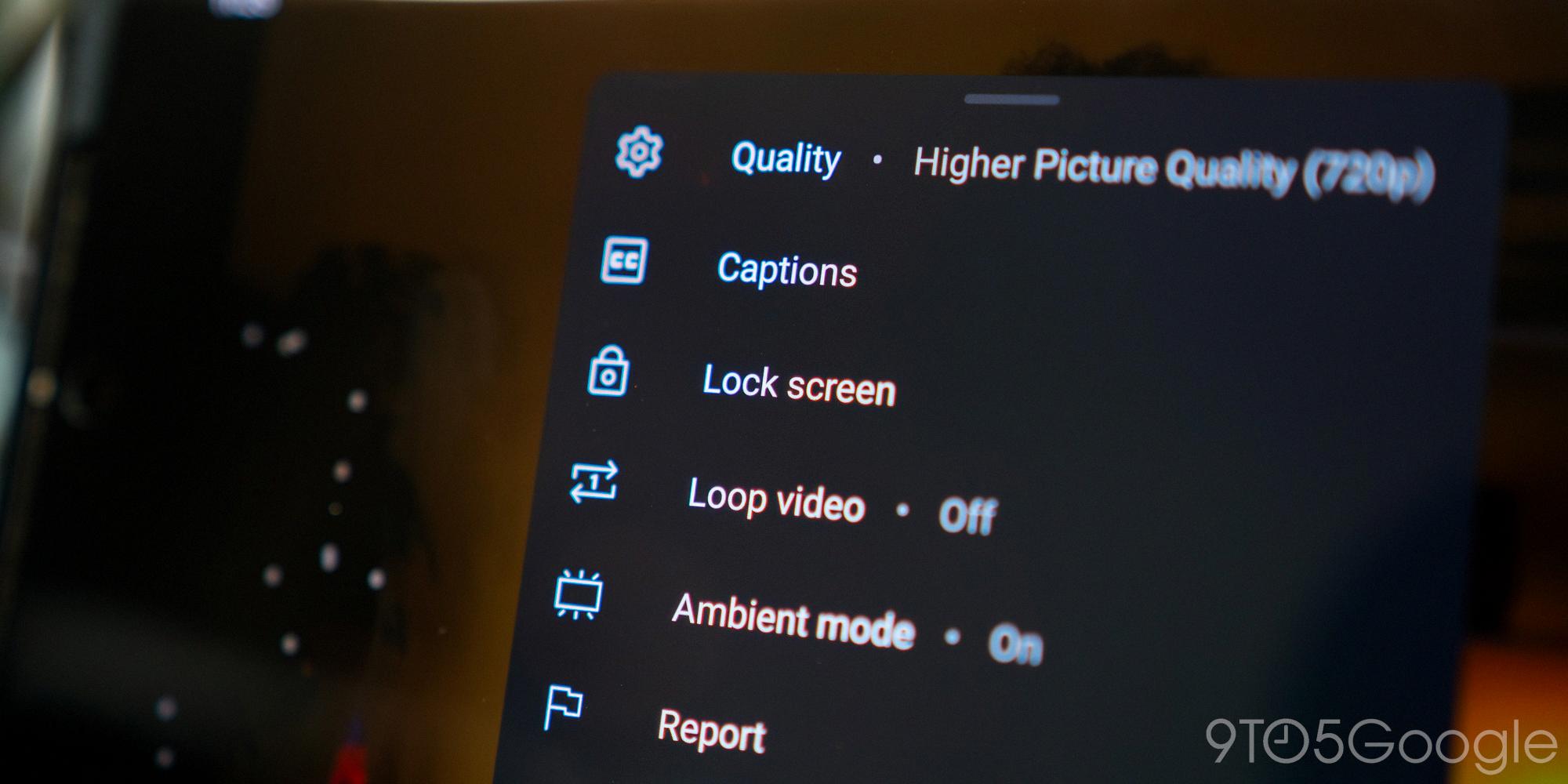
How Do I Lock My Kids YouTube Screen On My Iphone?
To lock your kids’ YouTube screen on your iPhone, you can use the Guided Access feature. Here’s a step-by-step guide:
1. Open the YouTube app on your iPhone.
2. Triple-click the Home button (or the Side button on iPhone X and later models). This will activate Guided Access.
3. A Guided Access screen will appear. Here, you can set up various options, such as disabling specific areas of the screen or disabling motion sensors. You can customize these settings as per your preference.
4. Tap on Options in the bottom-left corner. Here, you can enable or disable certain features like the Sleep/Wake button or the Volume buttons. Adjust these options based on your requirements.
5. Once you have set up the desired options, tap on Start in the top-right corner. This will initiate Guided Access and lock the YouTube screen.
6. To exit Guided Access, triple-click the Home button (or the Side button) again and enter your passcode.
By using Guided Access, you can restrict your kids’ access to only the YouTube app and prevent them from accessing other features or apps on your iPhone. It ensures a controlled and safe viewing experience for your children.
Note: Guided Access is a built-in feature in iOS and is available on all iPhones running iOS 9 or later versions.
What Is The New Lock Screen Feature On YouTube?
The new lock screen feature on YouTube is a functionality that allows users to lock their screens while watching videos on mobile devices such as smartphones and tablets. This feature is designed to prevent unintentional taps and swipes that may interrupt the video playback or cause accidental actions.
To utilize the lock screen feature, follow these steps:
1. Open the YouTube app on your mobile device.
2. Find the video that you want to watch.
3. Once the video starts playing, you will notice a gear icon located at the top right corner of the screen. Tap on this gear icon.
4. A menu will appear with various options. Look for the option labeled “Screen lock” and tap on it.
5. After tapping on “Screen lock,” the lock screen feature will be activated, and your screen will be locked.
6. Now, you can watch the video without worrying about accidental touches or swipes interfering with your viewing experience.
To unlock the screen and regain control of your device, you can simply tap on the screen once or use the designated unlock button, depending on your device’s settings.
The lock screen feature is particularly useful when you want to enjoy a video without being interrupted by accidental gestures. It provides a hassle-free viewing experience, especially for longer videos or when you’re multitasking and don’t want to constantly monitor your device.
Benefits of using the lock screen feature on YouTube:
– Prevents accidental interruptions: With the lock screen enabled, you can avoid accidentally pausing, skipping, or exiting the video due to unintentional taps or swipes.
– Enhanced viewing experience: By eliminating accidental disruptions, the lock screen feature allows you to focus solely on the video content, providing a more immersive and enjoyable viewing experience.
– Convenient multitasking: If you like to watch videos while performing other tasks on your device, such as browsing or messaging, the lock screen feature ensures that your video continues to play undisturbed in the background.
The lock screen feature on YouTube is a valuable addition that helps users maintain control over their video playback and enhances the overall viewing experience on mobile devices.
How Do I Lock My Screen So My Child Can’t Change?
To lock your screen and prevent your child from changing apps or accessing other features, you can use the screen pinning feature available on Android devices. Here’s a step-by-step guide on how to enable and use screen pinning:
1. Open the Settings app on your Android device.
2. Scroll down and tap on “Security” or “Security & privacy.”
3. Look for an option called “Screen pinning” or “Pin windows” and tap on it.
4. Toggle the switch to turn on screen pinning.
5. If prompted, confirm your action by selecting “Enable” or “OK.”
Once screen pinning is enabled, you can follow these steps to lock your screen:
1. Open the app you want to pin to the screen.
2. Swipe up from the bottom of the screen to access the recent apps overview.
3. Locate the app you want to pin and swipe up again to reveal its pin icon (usually represented by a thumbtack or a pin).
4. Tap on the pin icon to pin the app to the screen.
Now, the app will be locked to the screen, and your child won’t be able to switch to other apps or access any other features without a PIN or password. To unpin the app and regain full access to your device, follow these steps:
1. Press and hold the “Back” button and “Overview” button simultaneously (these buttons may vary depending on your device).
2. Enter your PIN or password, if prompted.
3. The pinned app will be unpinned, and you can use your device as usual.
It’s important to note that the exact steps and terminology may vary slightly depending on your device’s manufacturer and Android version. However, the general process should remain similar.
Conclusion
While the standard YouTube app does not have a built-in feature to disable touches, there are options available to lock the screen while watching videos. On iPhone, you can use the Guided Access feature to lock the screen and prevent unintentional taps and swipes. Simply triple click the lock button or home button (if applicable), tap on Guided Access, and activate it. On Android devices, you can utilize the Screen Pinning feature to lock a specific app or screen, preventing children from accessing other features of the device. By going to Settings > Security > Screen pinning, you can activate this feature. Both of these options provide a convenient way to enjoy uninterrupted video playback without worrying about accidental touches or interruptions.