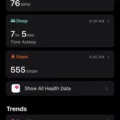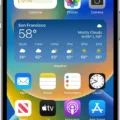Apple ID is your one-stop shop for all things Apple. It’s the key to unlocking the world of Apple products, allowing you to access everything from the App Store to iCloud. With an Apple ID, you can also link your AirPods – Apple’s wireless earbuds – to your account, giving you even more control over how you use them.
Linking your AirPods to your Apple ID allows you to sync them with all of your other Apple devices. When you pair them with one device, they will automatically be available on any other device that is linked to the same Apple ID. This means that if you have an iPhone and an iPad, for example, both will be able to access the same AirPods without having to re-pair them every time.
It’s easy to link your AirPods with your Apple ID. All you need to do is open the case with your AirPods inside and then hold it next to any compatible device. Your device should prompt you with instructions on how to link them; simply follow these instructions and tap ‘Done’ when prompted.
Once they are linked, they will appear in the Find My app under ‘Items’ or ‘Devices’. Here you can easily remove them from your account if needed by swiping up on the handle and tapping ‘Remove Item’ or ‘Remove This Device’ followed by ‘Remove’.
By linking your AirPods with your Apple ID, you can enjoy a seamless experience when using them across multiple devices and improve their overall security too. So make sure that yours are properly linked today!

Connecting AirPods to an Apple ID
To connect your AirPods to your Apple ID, you’ll need to open the case with your AirPods inside and bring it close to your device. Then, navigate to the Bluetooth settings on your device and select AirPods. After that, enter the pairing code that appears on the screen and taps Done. Once connected, you can go to Settings > Apple ID > iCloud and make sure that “AirPods” is enabled in order to sync them with your Apple ID.
Troubleshooting Issues with Connecting AirPods to Apple ID
The most likely cause of your AirPods not connecting to your Apple ID is that they are not paired with the device. To pair your AirPods, you need to open the charging case, then go to Settings > Bluetooth and select your AirPods from the list of available devices. Once connected, you’ll need to make sure that your AirPods are selected as the audio device in order for them to be connected to your Apple ID.
Conclusion
In conclusion, having an Apple ID is essential if you want to get the most out of your Apple products. With an Apple ID, you can use iCloud and other services, make purchases from the App Store and iTunes Store, sync files across devices, and more. You can also use Find My to locate your AirPods if they are ever misplaced or stolen. Setting up an Apple ID is easy and free, so it’s worth taking a few moments of your time to create one and unlock the full potential of your Apple products.