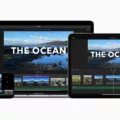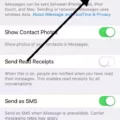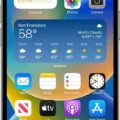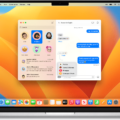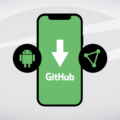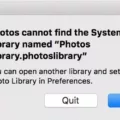Ken Burns effect is a popular technique used in video editing to add movement and interest to still images. It involves panning and zooming across a photo to create a sense of motion and bring the image to life. One of the most commonly used video editing software, iMovie, also allows users to apply the Ken Burns effect to their videos.
With iMovie, you can easily create smooth and seamless Ken Burns transitions between multiple photos or video clips. Here’s how you can do it:
1. Import your photos or video clips into iMovie and arrange them in the desired order on the timeline.
2. Select the first photo or video clip you want to apply the Ken Burns effect to.
3. Click on the “Crop to Fill” button in the toolbar above the viewer window. This will enable the Ken Burns effect for that particular segment.
4. In the viewer window, you will see two rectangles, labeled Start and End. These represent the initial and final positions of the crop and zoom effect.
5. Adjust the Start and End rectangles to define the desired movement and zoom level. You can drag the rectangles to change their position and size.
6. Once you’re satisfied with the Ken Burns effect for that segment, copy and paste it to create a duplicate.
7. Swap the Start and End rectangles of the duplicate segment. This will create a smooth transition between the two segments.
8. Repeat steps 6 and 7 for all the remaining segments, adjusting the Start and End rectangles as needed.
By copying and pasting the segments and swapping the Start and End rectangles, you can create a multi-stop Ken Burns effect with seamless transitions in iMovie. This technique works well for both photos and video clips.
If you want to apply the Ken Burns effect to still images and make them appear as videos with smooth transitions, you can follow the same steps mentioned above. The only difference is that you need to change the effect to “Crop to Fill” for still images instead of video clips.
While iMovie is a great option for applying the Ken Burns effect, there are also other online video editors like Kapwing that can help you achieve the same result. Kapwing is a free online tool that allows you to add the Ken Burns effect to your videos without the need to download any software or make any payments. It offers a simple and user-friendly interface, making it easy for anyone to create stunning videos with smooth transitions.
Whether you choose to use iMovie or an online video editor like Kapwing, applying the Ken Burns effect to your videos is a great way to add movement and interest to your still images. With a little bit of creativity and experimentation, you can create visually appealing videos with smooth transitions that will captivate your audience.
Can You Copy Ken Burns Effect In IMovie?
It is possible to copy the Ken Burns effect in iMovie. The Ken Burns effect is a popular technique used to add motion and zoom to still images or videos, creating a dynamic and engaging visual effect. iMovie offers this feature, allowing users to apply the Ken Burns effect to their projects.
To copy the Ken Burns effect in iMovie, you need to follow a simple process:
1. Select the segment or clip that has the Ken Burns effect applied to it.
2. Copy the segment by right-clicking on it and selecting the “Copy” option or using the keyboard shortcut “Command + C” (on Mac) or “Ctrl + C” (on Windows).
3. Paste the copied segment by right-clicking on the desired location in the timeline or storyboard and selecting the “Paste” option or using the keyboard shortcut “Command + V” (on Mac) or “Ctrl + V” (on Windows).
By copying and pasting the segment, you create an identical duplicate of the clip with the Ken Burns effect. However, to make the transition smooth, you need to swap the start and end areas of the copied segment. This will ensure a seamless transition from one clip to another when the Ken Burns effect is applied.
Additionally, if you want to create still segments with the Ken Burns effect, you can change the effect to “Crop to Fill.” This will keep the image or video still while still applying the zoom and motion effect of the Ken Burns effect.
In summary, to copy the Ken Burns effect in iMovie, you can simply copy and paste the segment and swap the start and end areas of the copied segment. If you want still segments, change the effect to “Crop to Fill.” With these steps, you can achieve smooth multi-stop Ken Burns transitions in iMovie.
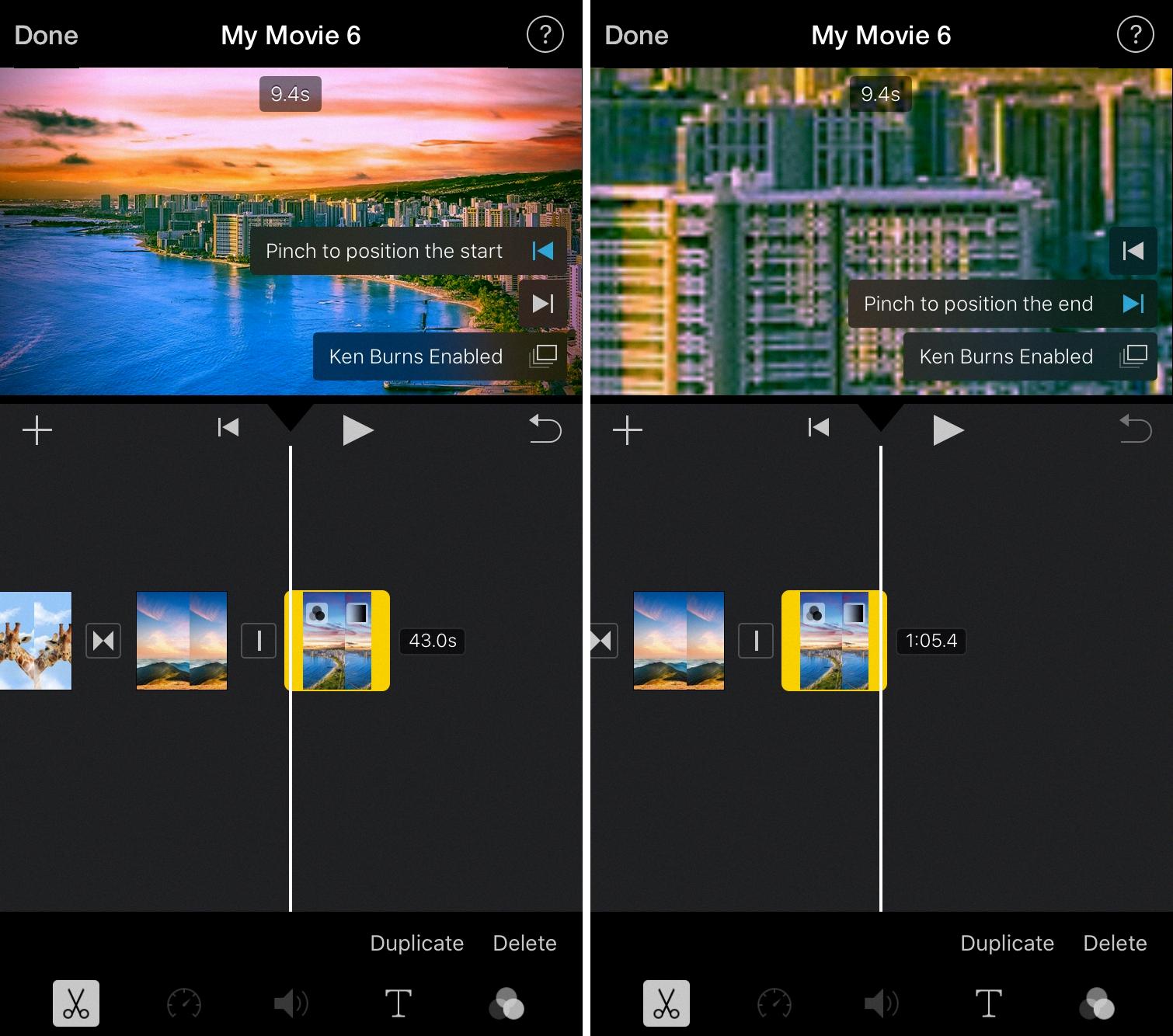
What Video Editor Has Ken Burns Effect?
The Kapwing online video editor is a highly recommended option for applying the Ken Burns effect to your videos. It stands out as the best app for this purpose due to its user-friendly interface and the fact that it is entirely web-based, eliminating the need to download or install any software. Furthermore, Kapwing is a free tool, ensuring that you won’t have to make any payments to access its features.
To use Kapwing, simply visit their website and upload the video you want to edit. Once your video is uploaded, you can easily apply the Ken Burns effect by selecting the appropriate option from the editing menu. The Ken Burns effect, also known as the pan and zoom effect, adds a dynamic and engaging element to your videos by smoothly panning and zooming in on specific areas of the frame.
Kapwing also provides additional features and editing tools to enhance your videos further. These include the ability to trim and crop your videos, add text overlays, insert transitions, and apply filters. The platform offers a range of customization options, allowing you to personalize your videos according to your preferences.
If you are looking for a video editor that can apply the Ken Burns effect, Kapwing is the ideal choice. Its simplicity, accessibility, and cost-effectiveness make it an excellent option for users who want to enhance their videos with this popular effect.
Conclusion
IMovie offers a simple and effective way to create smooth “multi-stop” Ken Burns transitions. By copying and pasting segments and swapping the Start and End areas of the copy, you can achieve seamless transitions between different sections of your video. Additionally, if you want still segments, you can easily change the effect to Crop to Fill. This allows you to create professional-looking videos with dynamic and engaging visuals.
However, it’s worth mentioning that while iMovie is a popular and user-friendly video editing software, it does have limitations. For more advanced and customizable Ken Burns effects, you may need to explore other professional video editing software.
If you’re looking for a convenient and hassle-free way to apply a Ken Burns effect to your videos, Kapwing is a great online video editor to consider. With Kapwing, you don’t need to download any software or make any payments. It provides a user-friendly interface and a wide range of editing tools, including the ability to add Ken Burns effects to your videos with just a few clicks.
Whether you choose to use iMovie or Kapwing, incorporating the Ken Burns effect into your videos can greatly enhance their visual appeal and make them more engaging for your audience.